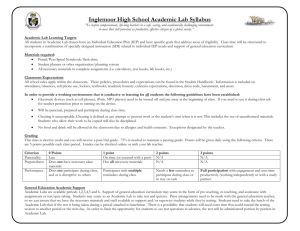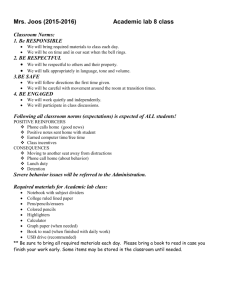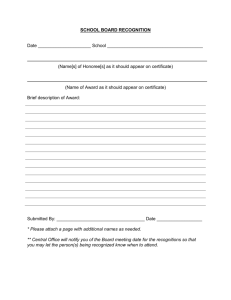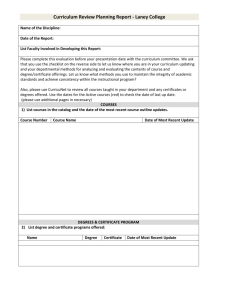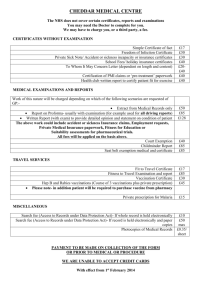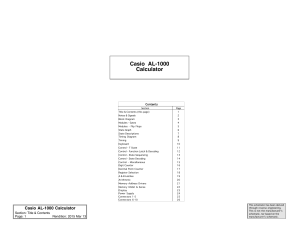Instructions for using RSA cryptographic library to establish TLS
advertisement
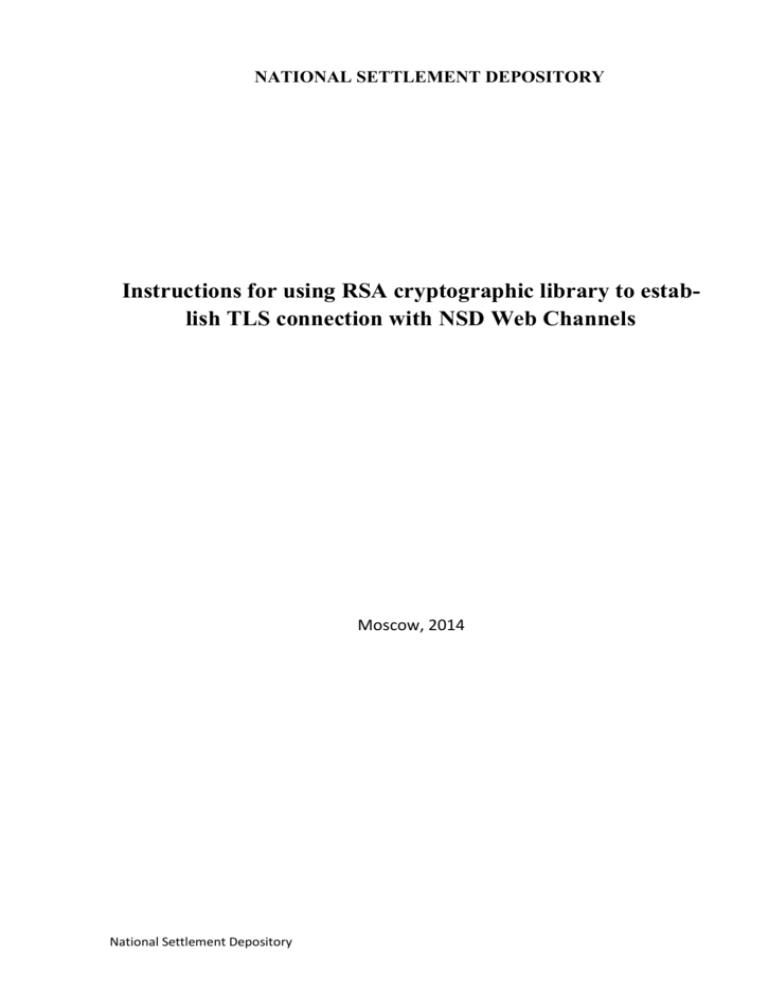
NATIONAL SETTLEMENT DEPOSITORY
Instructions for using RSA cryptographic library to establish TLS connection with NSD Web Channels
Moscow, 2014
National Settlement Depository
Content
Content ............................................................................................................................................2
General information .........................................................................................................................2
Supported Cryptographic Service Provider .....................................................................................2
Installation of Cryptographic Tools .................................................................................................3
Usage of Cryptographic Tools in Test and Production environments.............................................3
Test environment .........................................................................................................................3
Production environment ..............................................................................................................4
Transfer of Cryptographic Keys to the WINDOWS System Storage .............................................4
Export of Certificates from the Certificate Store.........................................................................4
List of Revoked Certificates ........................................................................................................6
Checking Access .............................................................................................................................6
Checking Network Access to NSD’s Server ...............................................................................6
Checking Access to the NSD WEB-service ................................................................................6
Logging........................................................................................................................................7
Appendix 1. URL for Access in the Testing and Production environment .....................................7
Change List ......................................................................................................................................8
General information
The term “connection to the NSD WEB-channels” refers to a connection over the Internet (Intranet) to the NSD EDI System (NSD software for electronic communication (production environment) or for testing purposes (test environment)) using the following client software of:
the NSD EDI System Local Interface (Luch Software) in the “Luch online” mode
the client’s self-developed software running under the OS Windows to interact with the
Web service in accordance with the “Technical Guide of the NSD WEB-service”
any Web browser – for connecting to the “Depository’s/Clearing House’s Web-client”
The terms and definitions used in this instruction shall be understood in accordance with the
terms and definitions given in the Electronic Communication Rules of NSD
(https://www.nsd.ru/common/img/uploaded/files/Documents/edodocs/en/p1_pravil_edo_2014_0
2_17_en.doc).
Hereafter the term “to connect to NSD EDI system” is used instead of “to establish TLS connection with NSD Web Channels”.
Supported Cryptographic Service Provider
The standard Microsoft Cryptographic Service Provider PROV_RSA_FULL (supplied with
Windows) is used as cryptographic service provider.
The cryptographic service provider is used in the enhanced mode (Microsoft Enhanced Cryptographic Provider) with the following cryptographic algorithms:
RSA (1024 bit) – an open key for encryption and digital signature;
Triple DES (168 bit) or RC4 and RC2 (128 bit) – encryption;
National Settlement Depository
SHA-1 – hashing;
RSA (1024 bit) – for key interchange;
RSA (1024 bit) – for digital signature.
Installation of Cryptographic Tools
In order to connect to NSD EDI system, the cryptographic tools should be received, installed,
and configured.
The process of obtaining the cryptographic tools is described in detail on the Web-site of Moscow Exchange in the section http://ca.micex.ru/sed/viewCatalog.do?menuKey=62, the configuration
setting
of
the
cryptographic
tools
is
described
in
the
section
http://ca.micex.ru/sed/viewCatalog.do?menuKey=150.
In order to work with NSD Web Channels in the test and production environments when uncertified cryptographic tools and non-qualified certificates (RSA) are used, the following cryptographic tools are required:
Software “Certificate Store” RCS v5.0-291.0:
o In case of 32 bit Windows:
Certificate Store distribution kit) - v.5.0.291.0(32bit)
o In case of 64 bit Windows:
Certificate Store distribution kit) - v.5.0.291.0(64bit)
To provide the correct operation of the “Certificate Store” software, the files for modification of the MS Windows Registry should be loaded and run, except for rProfileOFF.reg:
Usage of Cryptographic Tools in Test and Production environments
To work with NSD EDI system a Client has to have a pair of public and private keys and a certificate issued by Moscow exchange and bound to those keys.
Test environment
In a test environment NSD prepares a pair of keys and a certificate on it's own side and send
them to a Client. So client needs only to request certificate and then install it.
To request a certificate a Client should write an email to soed@nsd.ru with the following meaning:
o {company name} requests to provide us with RSA keys and certificate to participate
in depository/repository testing. Our depository/repository identifier is {the identifier}.
o {contacts}
National Settlement Depository
After receiving certificate you should install it as described below.
Production environment
The Moscow exchange is a certificate authority which issues certificates that should be used to
connect to NSD EDI in Production environment.
To obtain a production certificate a Client should do the following steps:
o Enter the electronic data interchange participation agreement.
o Fill an Application for Production of the Electronic Signature Verification Key Certificate.
o Receive a registration certificate in Moscow exchange office on CD (the person itself or
his representative with power of attorney).
o Install corresponding software on his computer.
o Generate a pair of public and private keys.
o Create a request to issue certificate for that pair of keys. Sign the request with the registration certificate and send in to MOEX (pki@moex.com).
o Receive a production certificate.
Transfer of Cryptographic Keys to the WINDOWS System Storage
Export of Certificates from the Certificate Store
When the cryptographic tools are installed, you need to transfer cryptographic keys to the WINDOWS system storage to set a safe TLS connection to NSD’s Web Server.
To provide the correct transfer of a cryptographic key to the system storage, you need to:
1.
Run the Certificate Store software
2.
Go to the Personal store of certificate and check the availability of the certificate of the
certification
authority
of
the
Moscow
Exchange
(INN=007702077840,OGRN=1027739387411…)
Note. If there are certificates marked with a red circle with a white cross, they are to be selected
and deleted by pressing the DELETE key in shortcut menu:
National Settlement Depository
3.
Select menu Service /Export certificates to the system storage next and answer in the af-
firmative to all the questions of the program:
4.
You should make sure that all your certificates were transferred to the WINDOWS sys-
tem storage of certificates. To do so, select Start- >Control panel->Internet Options.
Choose the tab Content and press the button Certificates:
Find the name of your key in the Personal tab.
Make sure it is correct by double-clicking the name of the certificate: the notice of the availability of the closed key for this certificate should be displayed on the General tab in the bottom part
of the window:
If you don’t see such a field, but there is a notice that the software was unable to check the certificate, it means that the key certificate is incorrectly added or this key was generated in the period
from 29.03.13 to 01.06.13.
National Settlement Depository
If you checked that your keys did not belong to the period from 29.03.13 to 01.06.13, then you
should delete the certificate from the system storage and export it there again.
List of Revoked Certificates
Using the WINDOWS system console, you need to make sure that the list of revoked certificates
is transferred to the system storage. Type “mmc” in the WINDOWS command line to display the
Microsoft Management Console. Select File, Add/Remove Snap-In (or press Ctrl+M). The
MMC displays the Add or Remove Snap-ins dialog box.
The list of revoked certificates (CRL) is displayed in the section Trusted Root Certification Authorities/Certificate Revocation List of the console window:
Checking Access
Checking Network Access to NSD’s Server
The easiest way to check the availability of the network access to the NSD server is to set up a
Telnet connection. Enter “telnet” in the command line, and then enter a space character and an
address for TELNET and a number of the port (see Appendix 1. URL for Access in the Testing
and Production environment), for example: telnet edog.nsd.ru 443):
If the connection was successfully established, you’ll see a black screen:
Checking Access to the NSD WEB-service
To check the access to the NSD WEB-service you can use an Internet browser.
Enter the Web Service connection URL in the address line of a browser (see Appendix 1. URL
for Access in the Testing and Production environment). For example, https://edor.nsd.ru/onyxpr.
If all the settings are correct, the page with NSD WEB-service information and NSD logo at the
left will be displayed:
National Settlement Depository
Logging
If you followed all the above mentioned procedures but did not establish communication with
NSD EDI system via a TLS connection, you shall analyze the event log of the cryptographic service provider Validata CSP.
The logged events are recorded in the Windows Application system log from the following
sources:
VDCSP – the events of the cryptographic service provider of the CSP interface;
VDCNG - the events of the cryptographic service provider of the CNG interface;
VDSSP – the events of TLS support module.
Logging of critical errors is provided by default, but if necessary logging of other types of events
may be enabled.
The types of logged events are defined in accordance with the sources in the variables
VD_LOGMASK_CSP, VD_LOGMASK_CNG, and VD_LOGMASK_SSP (of DWORD type)
register key “HKEY_LOCAL_MACHINE\System\CurrentControlSet\Control\Session Manager\Debug Print Filter”.
Each type of event has its own mask, if it is included in the value of this variable, the logging of
this type of event from the respective source will be performed:
critical errors – 16;
errors – 32;
warnings – 64;
information messages – 128;
debugging messages – 256;
enable all – 511.
Appendix 1. URL for Access in the Testing and Production environment
Appendix
Depository’s/Clearing
House’s Web-client
Depository’s/Repository’s
Web Service
Repository’s Web-client
Depository’s/Clearing
House’s Web-client
Depository’s/Repository’s
Web Service
Repository’s Web-client
National Settlement Depository
Loop
URL address for connection
Address and
port
for
TELNET
production https://edor.nsd.ru/Alameda/
edor.nsd.ru
443
production https://edor.nsd.ru/onyxpr/WslService edor.nsd.ru
443
production https://edor.nsd.ru/lkr/
edor.nsd.ru
443
testing
https://rsa.nsd.ru/Alameda/
rsa.nsd.ru 443
testing
https://rsa.nsd.ru/onyxpl/WslService
rsa.nsd.ru 443
testing
https://rsa.nsd.ru/lkr/
rsa.nsd.ru 443
Change List
Change
type
Edition 27.11.14
Change description
Change
Change
Name “List of Certificates” is changed to “Certificate Store”
References to Certificate Store distribution kit are updated
Change
Certificate Store screenshot is updated
National Settlement Depository
References
anywhere
Installation of Cryptographic
Tools
Export of Certificates from the
Certificate Store