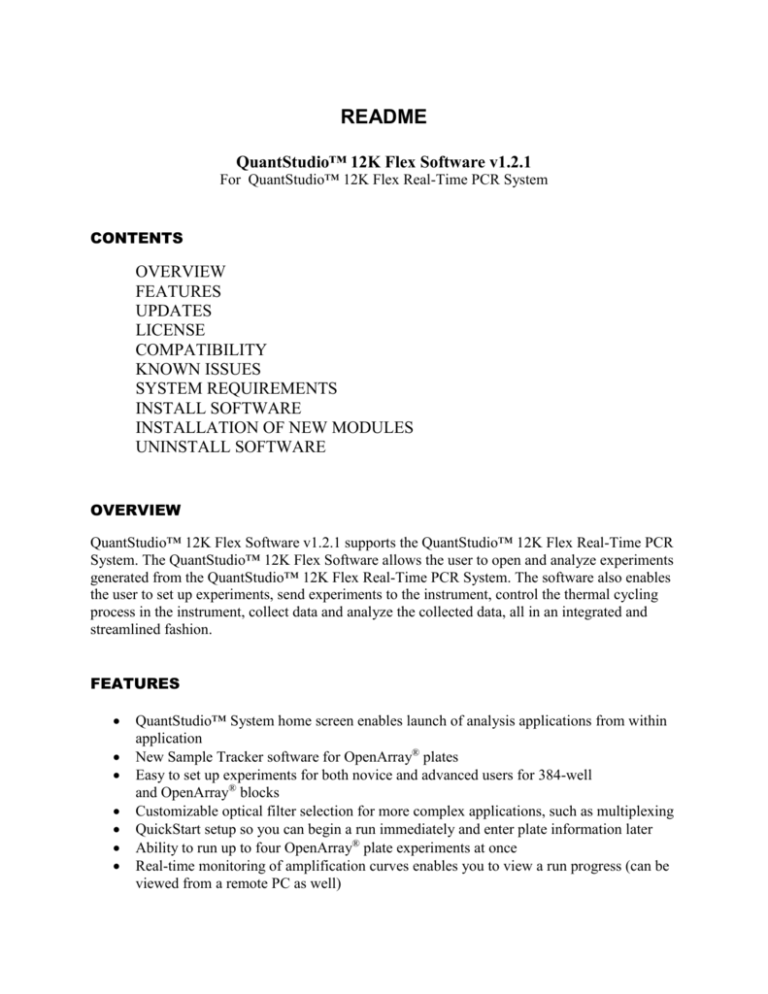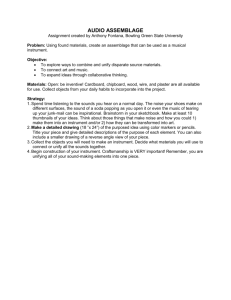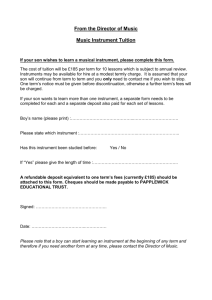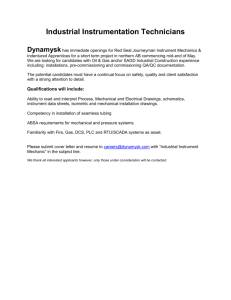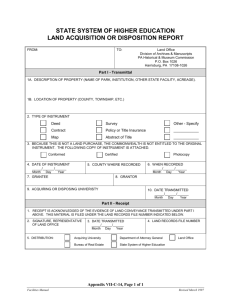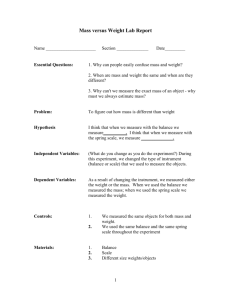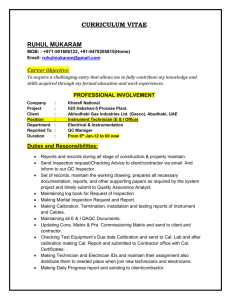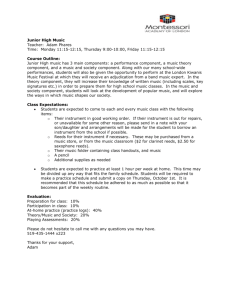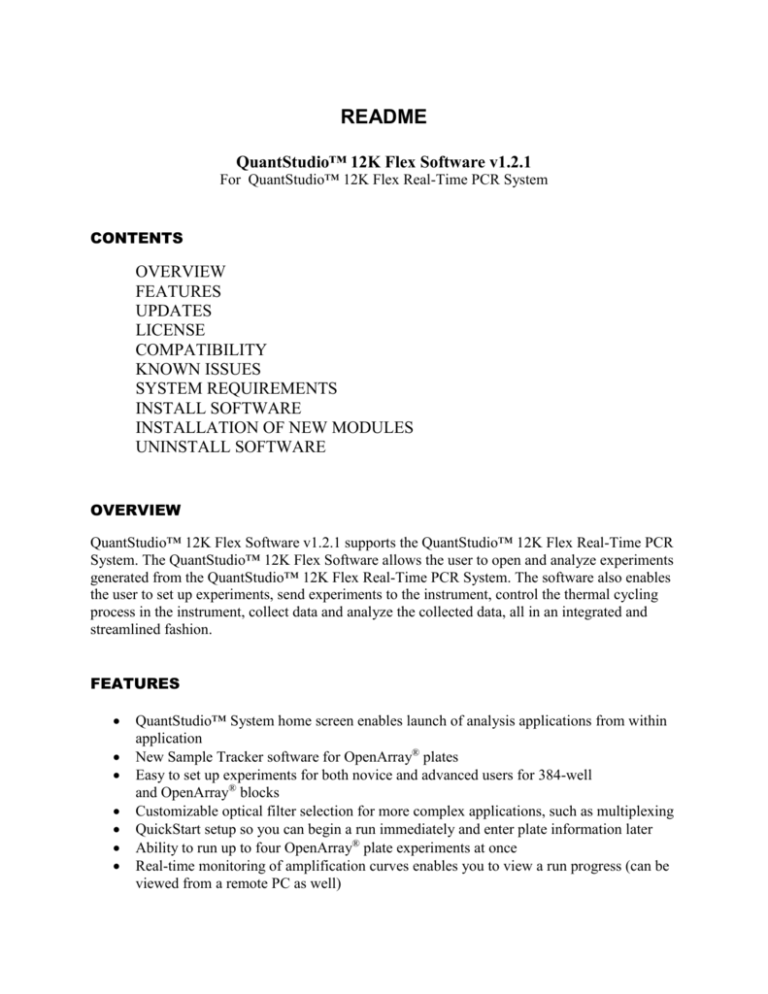
README
QuantStudio™ 12K Flex Software v1.2.1
For QuantStudio™ 12K Flex Real-Time PCR System
CONTENTS
OVERVIEW
FEATURES
UPDATES
LICENSE
COMPATIBILITY
KNOWN ISSUES
SYSTEM REQUIREMENTS
INSTALL SOFTWARE
INSTALLATION OF NEW MODULES
UNINSTALL SOFTWARE
OVERVIEW
QuantStudio™ 12K Flex Software v1.2.1 supports the QuantStudio™ 12K Flex Real-Time PCR
System. The QuantStudio™ 12K Flex Software allows the user to open and analyze experiments
generated from the QuantStudio™ 12K Flex Real-Time PCR System. The software also enables
the user to set up experiments, send experiments to the instrument, control the thermal cycling
process in the instrument, collect data and analyze the collected data, all in an integrated and
streamlined fashion.
FEATURES
QuantStudio™ System home screen enables launch of analysis applications from within
application
New Sample Tracker software for OpenArray® plates
Easy to set up experiments for both novice and advanced users for 384-well
and OpenArray® blocks
Customizable optical filter selection for more complex applications, such as multiplexing
QuickStart setup so you can begin a run immediately and enter plate information later
Ability to run up to four OpenArray® plate experiments at once
Real-time monitoring of amplification curves enables you to view a run progress (can be
viewed from a remote PC as well)
Auto-baseline and auto-threshold for simplified data analysis
Alternative method for data analysis using a non-threshold CT calling method
Multiple Plots view for simultaneously assessing data from four perspectives
Automated SNP genotype calling with intuitive graphical output and quality-value
assignment
Troubleshooting flags to help you diagnose and solve problematic experiments
Tool tips for easy identification of sample wells when viewing amplification curves or
SNP genotyping plots
Email notifications to alert you when a run has started or ended
Easy cut-and-paste functionality
Export easily to Microsoft® PowerPoint® software, Excel® software, or directly as a
.JPEG file
UPDATES
v1.2.1
Algorithm update to enhance OpenArray® chip-finding
Improve RNase P pass/fail criteria for OpenArray® experiment
Bug Fixes:
Fix issue on OpenArray® real-time amplification plot freezing during run
Fix files downloading issue upon completion of run
v1.2
Allow assay specific cycle calling for genotyping experiment
Enhance RNase P pass/fail criteria for OpenArray® experiment
Show VIC® amplication plots for OpenArray® genotyping experiment
Show Amplification Score (Amp Score) for VIC® plots
Additional CqCONF flag in Analysis Settings, well table, export table and printed report
Allow export of ROX™ values for OpenArray® experiment
Allow analyzes experiment file (.EDS) from raw data in the event the software shows
missing cycle data in the Amplification Plot
Allow download of RNase P calibration file before saving
Include sample name in the Print Report plate layout view
Extend calibrations expiration dates to one year
Two targets are displayed when only one target is selected in OpenArray® dual reporter
amplification plot (for genotyping)
Ability to save OpenArray® .EDS file after performing a calibration override
e-Signature features enabled for Open Array® experiment run
Enable command line export to ensure data for all wells of an OpenArray® experiment
are exported correctly via command line
Bug Fixes:
Fix incorrect rounding for Amp Score values in Export Result and CRT/CT values in well
table
Fix the software to prevent user from closing the calibration run window when user clicks
“Close”
Fix incorrect color patterns swapping from 96-well to 384-well for Genotyping – 16
Adjustable Pipette format in OpenArray® Sample Tracker Software
Fix incorrect mapping from 96-well to OpenArray® for Genotyping – 16 Adjustable
Pipette format in OpenArray® Sample Tracker Software
Firmware update to include a thermal protocol to clean the OpenArray® block in the
instrument
v1.1.2
Algorithm update to reduce false CRT calls of Undetermined
Firmware update with algorithm enhancement to improve sensitivity of chip detection
v1.1.1
Algorithm updates for system stability
Defect repair during automation run
Defect repair in Sample Tracker Software
Defect repair for import of .TPF file when using 196-format and 168-format
for OpenArray® experiments
LICENSE
See accompanied End User License Agreement for details. You must agree to the terms of the
license before installing or using the software.
COMPATIBILITY
The software can open experiment files created with QuantStudio™ 12K Flex Software
v1.2, v1.1.2, v1.1.1, v1.1 or v1.0.
The software cannot open files from ViiA™ 7, StepOne Plus®, 7900 HT Fast, 7500 Fast,
or 7500 Instruments.
The software can open setup files created by 7900 HT Fast SDS Software v2.3.
The software cannot communicate/network with other non-QuantStudio™ 12K Flex
instruments.
KNOWN ISSUES
Security, Auditing and E-signature
In a secure environment with auditing enabled, if you run an experiment created from a
template in automation mode, saving the experiment is not audited. If you need to have
the save appear in the audit records, create experiment files using the Batch Experiment
Setup feature before running the experiments in automation mode. This will list the
experiment in the audit record.
Disabling audit and e-signature setting in the secured environment does not hide/disable
the Audit experiment menu.
In a secure environment with auditing enabled, Audit Report does not include Comments
field.
When double-clicking on an .EDS file from the operating system to launch the
application, the system will not open the experiment if the .EDS file does not contain
audit records when Auditing is enabled and the Allow Open of non-audited EDS files
setting is also enabled. Launch the application first and open the experiment from within
the application.
Enabling or disabling e-Signature in the secured environment requires the application to
be restarted to take effect.
Calibration
When calibration has expired, software allows the user to proceed with the experiment
run. There is no option for user to cancel the start run.
Analysis Setting
In Analysis Settings, all new QC flags will only be shown after reverting back to default
settings
Viewing Analysis Results
There are some cases where the completed run analysis results have loss cycle data in the
Amplification Plot. When this happens, we recommend that you reanalyze the run data
by selecting “Analysis from Raw Data” from “Analysis” menu.
*****Known Issues for OpenArray® Blocks *****
Performance
System can take up to 3 minutes to perform each of the following operations:
o Opening an OpenArray® real-time genotyping experiment
o Analyzing an OpenArray® block experiment
o Fails to detect OpenArray® plate center (no warning message is displayed)
Modifying analysis settings and re-analyzing with many wells selected (e.g. entire
experiment) will give the appearance that the application has frozen for up to 6
minutes. Therefore, unselect wells before modifying analysis settings. Use bookmark
feature to remember selected wells.
Import / Export / Report
The date format in report is always shown as yyyy-MM-dd.
The system is unable to export automatically upon completion of an OpenArray® block
run. Therefore, open experiment file after the run has completed and export manually.
Legend not shown fully in report and in an exported image file.
Plot
Export with Filter Bookmark Data selected as ‘Yes’ incorrectly exports the previewed
data from the Amplification tab when 20 or less wells are bookmarked. Therefore,
bookmark more than 20 wells to export correct data.
Export with Filter Bookmark Data selected as ‘Yes’ incorrectly exports the wrong data
from both the Raw Data and Multicomponent tabs. Therefore, export with Filter
Bookmark Data selected as ‘No’ to export correct data.
Instrument Details tab is not included in the Export.
Only general calibration status is included in export. Calibration status for each
calibration type is not included.
Auto-exported .xlsx files cannot be opened by the application. The work around is to
export manually after the run.
EMF format is not supported in this release of the software.
Data points in CT vs. Well Plot of OpenArray® block experiment cannot be filtered based
on user-selection.
Disabling Auto-adjust Range from Plot Properties of Allelic Discrimination Plot does not
work. Therefore, do not disable Auto-adjust Range setting.
Create Slide operation for HRM experiment does not include pre- and post-melt range on
the plot.
Settings
Preferences settings of Sample Tracker software only take effect after software is relaunched.
Installation
Sample Tracker software will not automatically install when QuantStudio™ 12K Flex
software is not installed in C:\ drive.
Instrument Run
Due to high utilization in the instrument CPU:
o Periodically, instrument screen is unresponsive. Countdown timer will function
properly. Instrument status light may flash amber. Run continues appropriately
and can be monitored remotely from a software client computer. Experiment files
can be downloaded from the software.
o Periodically, the instrument screen freezes. Countdown clock will stop. Run
continues appropriately and can be monitored remotely from a software client
computer. Experiment files can be downloaded from the software.
Instrument may not boot up correctly if power is interrupted during firmware
upgrade. Re-install firmware to ensure proper operation of instrument.
Instrument display of real-time amp plot during a run may differ slightly from the
software display due to additional processing applied in the software.
When performing an instrument run from a Post-Read Genotyping template (.EDT),
system will ignore the Pre-Read stage and Amplification stage settings in Preferences
for OpenArray® blocks.
Chip Identification
Chip detection at the beginning of a run can take up to 3 minutes, although typical
processing period is approximately 40 seconds.
If less than four OpenArrays® plates are loaded for an instrument run, the Software will
display a progress bar dialog indefinitely. Click the ‘X’ to close the dialog, or include
old OpenArray® plates in the carrier to fill the empty positions.
RNaseP Calibration
User is unable to omit wells from the Plate Layout view. Select wells and navigate to
Results table to omit wells.
Omitting wells and then clicking ‘Finish’ without reanalyzing will display empty values
for Amp Score and CRT. To view the actual values, transfer the experiment manually
from the Instrument Console, then open and reanalyze the experiment.
The system intermittently will not refresh the amplification plot upon completion of a
run. To view the plot, close and re-open the RNase P calibration screen from the
Instrument Console.
Connecting to Multiple Instruments
It is advised to monitor only one OpenArray® block run from a single computer due to
the large volume of data being processed.
QC Summary
The QC Summary screen for an OpenArray® plate experiment is extremely slow to
access. For quicker results, refer to the QC Summary screen in either ExpressionSuite
Software v1.0, TaqMan® Genotyper Software v1.2 or DigitalSuite™ Software v1.0.
Experiment Status
The status for a completed action for an experiment remains in the status bar when
navigating away from that experiment.
Automation/Batch Experiment Utility
Slow performance is experienced after creating a large number of experiments using the
batch utility. To work around this, turn off auditing when creating new experiments from
the batch utility, or re-start the Software after executing the batch utility once or twice.
The system may run out of memory, particularly when Security is enabled, after repeated
execution or when large numbers of experiments are used for Batch Experiment Setup
operation. To avoid this, limit the number of experiments to 50 and restart application
after use of this operation.
Opening Experiment Files
The system may run out of memory after repeated opening and closing of experiment
files. Close and re-open the software application to continue using the software.
The system will not open an OpenArray® genotyping experiment with a pre-read stage
when transferred manually after the run from the Instrument Console. The work around
is to transfer the experiment manually via USB stick.
*****Known Issues for non-OpenArray® Blocks *****
Instrument Run
If a run is terminated during an infinite hold, system incorrectly labels experiment with
status of “Run Terminated,” rather than “Run Completed.” System is able to open and
analyze file correctly.
For some experiment types created from Create From Template operation, real-time
amplification plot will not display during the run.
Calibration
In Background calibration, wells that failed QC are not highlighted to the user in the plate
layout. Navigate to Well Table to view calibration results.
When the instrument is disconnected from the software just before a calibration run, there
may be multiple error messages displayed. When this happens, check the Instrument
Console to ensure the instrument is in the “Ready” state before trying again.
Calibration runs may return a QC warning message in the QC tab that describes a failure
condition. Disregard the warning message.
ROI calibration run does not fail when using a SYBR® dye plate. To avoid this scenario,
do not use SYBR® dye plate for ROI calibration run.
Connecting to the Instrument
The status of the instrument remains as "Not Connected" in the Instrument Console after
the IP address of the instrument has changed. Restart the software after changing the IP
address of an instrument.
Notifications
Calibration reminder settings cannot be tested from the calibration reminder screen.
Therefore, to test email notification and SMTP settings, create a new experiment and test
the notification settings from the experiment run screen.
Email notification operation incorrectly does not function with SMTP encryption
enabled. Uncheck the Encryption Required setting in Preferences for SMTP Settings to
allow notifications.
Genotyping Experiments
The initial view of the allelic discrimination plot does not show the different colors for
each of the genotypes. Click on the empty region of the plot to see the genotype colors.
For 96-well 0.2 mL and 384-well block types only, when creating a new Genotyping
experiment without using a template, the Reaction Volume per Well is incorrectly
populated by default as 50 µL and 20 µL, rather than 20 µL and 5 µL, respectively. The
work around for these two block types is to manually edit the Reaction Volume per Well
from the Run Method screen prior to saving the experiment.
Experiments
If you open more than 10 experiments at the same time, the bottom right arrow to move
the tab becomes invisible. Close some experiments to assess the hidden ones.
Import and Export
Importing an .AIF file into a genotyping experiment does not import the context
sequences. Therefore, import an .AIX file into a genotyping experiment to import the
context sequences correctly.
Importing plate setup file with Quencher field set to ‘None’ or ‘NONE’ may corrupt EDS
file. Once saved, user may not be able to re-open .EDS file. To avoid this, use ‘NFQMGB’ or any valid dye name as the Quencher. Recommended safeguard is to make a
backup copy the original .EDS file prior to importing plate setup. Contact technical
support if your data becomes corrupted.
To export raw data for a Standard Curve experiment that includes a melt curve, user must
click Load Export Set before exporting the data.
Viewing Analysis Results
There are some cases where analysis results are mislabeled with ‘CT’, even though the
Relative-Threshold algorithm was used. To be certain which algorithm was used to
calculate the results, open the Analysis Settings dialog box and review the analysis
settings. While the CT labels are incorrectly displayed, the results are correct for the
Relative-Threshold algorithm.
Displayed results of CT Threshold and Amp Score incorrectly shows three decimal places
when Decimal Places to Show setting in Preferences for Non-Array is other than 3.
For ddCT experiments only, displayed results incorrectly excludes Amp Score, dCT,
Baseline Start, Baseline End and Number of Replicates, and incorrectly includes CT
Mean, CT SD and dCT Mean when RQ Settings for Efficiency is set to 100%; and
incorrectly excludes CT Mean and CT SD when Efficiency is other than 100%.
Upon completion on an instrument run, system will not automatically transition to
Analysis screen for Presence/Absence, Genotyping, HRM and Melt Curve experiments.
Presence/Absence
False presence calls. Due to the enhanced uniformity of the instrument, the threshold for
the Presence/Absence call may be too close to the NTC wells. Increase the confidence
level from 99% to move the threshold farther away from the NTC wells.
Print Report
The Experiment Results Report for a genotyping experiment always displays the column
headers ‘Allele 1 CT’ and ‘Allele 2 CT’ using the text ‘CT’, even if the RelativeThreshold algorithm was used. To determine from the report which algorithm was used to
calculate the results, refer to the Quantification Cycling Method on page one of the
report. While the CT labels are incorrectly displayed, the results are correct for the
Relative-Threshold algorithm.
High Resolution Melt Experiments
For a High Resolution Melt experiment, manual calls cannot be made in the Variant Call
column in the Well Table. To make a manual call, double-click a well in the Plate Layout
tab and select the control from the Control drop-down list.
For a High Resolution Melt experiment, the Derivative Melt Curve plot in the Run area is
empty. To view the derivative melt curve, click Analysis, then HRM Plots.
Exporting with more than 65,536 rows is not supported by the Excel 2003 format. To
export such data use either the Text format or the Excel 2007 format.
Recommended hard drive space available when performing an instrument run for a High
Resolution Melt experiment is 50MB.
SYSTEM REQUIREMENTS
The computer hardware and operating system requirements for the QuantStudio™ 12K Flex
Software are:
Windows 7, 32-bit with Service Pack
Pentium 4 or compatible, with minimum 2GB of RAM and 20 GB of hard drive capacity
Minimum monitor resolution of 1280x1024
One open Ethernet port for connecting to the instrument directly
Internet Explorer 6.0 or higher (for online assay browsing and ordering)
Microsoft PowerPoint software (for direct export into PowerPoint slides)
Microsoft Excel software
INSTALL SOFTWARE
IMPORTANT - To help prevent data loss, it is strongly advised that all user data is backed
up before upgrading the software.
Log on to the Windows system with Administrator privileges.
Obtain the software installation package.
Place the disk in the CD drive and allow the installer to launch automatically. If the
installer does not launch automatically, double click the setup.exe file on the CD to start
the installation.
Agree to the End User License Agreement (EULA) when prompted and complete the
installation.
The QuantStudio™ 12K Flex Software v1.2.1 requires a license key for activation.
Follow the instructions in the installation wizard to enter your license key.
The wizard directs you to a QuantStudio™ 12K Flex Software license activation URL
(https://licensing.appliedbiosystems.com/activation/QuantStudio12KFlex) to receive your
license file.
After you have your license file, during the installation process, navigate to location of
the license file to activate the software.
Your license file, while permanent, must be renewed every two years.
The software will be installed, by default, to “C:\Applied Biosystems\QuantStudio 12K
Flex” (referred to as the home directory of the QuantStudio 12K Flex Software).
A program group, “Applied Biosystems/ QuantStudio 12K Flex Software” will be created
during installation. In addition, a short cut to the application launcher, “QuantStudio 12K
Flex Software ”, will be installed on the computer desktop.
When a previous version of the software is detected on the system, the installer will
perform an upgrade. The user will be prompted to proceed with the upgrade or to cancel
the operation.
INSTALLATION OF NEW MODULES
If you have purchased additional modules such as High Resolution Melt Module or
Security and Auditing for QuantStudio™ 12K Flex Software, a license key is required to
activate the modules.
Select Tools > License Central from QuantStudio™ 12K Flex Software.
Follow the instructions in the wizard to enter your license key. The wizard directs you to
a QuantStudio™ 12K Flex Software license activation URL
(https://licensing.appliedbiosystems.com/activation/QuantStudio12KFlex) to receive your
license file.
After you have your license file, during the installation process, navigate to location of
the license file to activate your module.
Restart the QuantStudio™ 12K Flex Software after the license has been successfully
applied.
UNINSTALL SOFTWARE
IMPORTANT: To help prevent data loss, it is strongly advised that all user data is backed
up before uninstalling the software.
From Windows “Start” button, find the “Applied Biosystems/QuantStudio 12K Flex
Software” program group.
Click on “QuantStudio 12K Flex Maintenance”.
In the wizard, follow the instructions and complete the uninstall operation.
Optionally, rename or delete the home directory of the QuantStudio 12K Flex
application. This ensures a clean environment for the next installation.
Copyright © 2013 Life Technologies Corporation. All rights reserved
850 Lincoln Centre Drive
Foster City, CA 94404 U.S.A.
The trademarks mentioned herein are the property of Life Technologies Corporation or their
respective owners.
Windows, Excel, Internet Explorer and PowerPoint are registered trademarks of Microsoft
Corporation in the United States and other countries.
For Research Use Only. Not for use in diagnostic procedures.