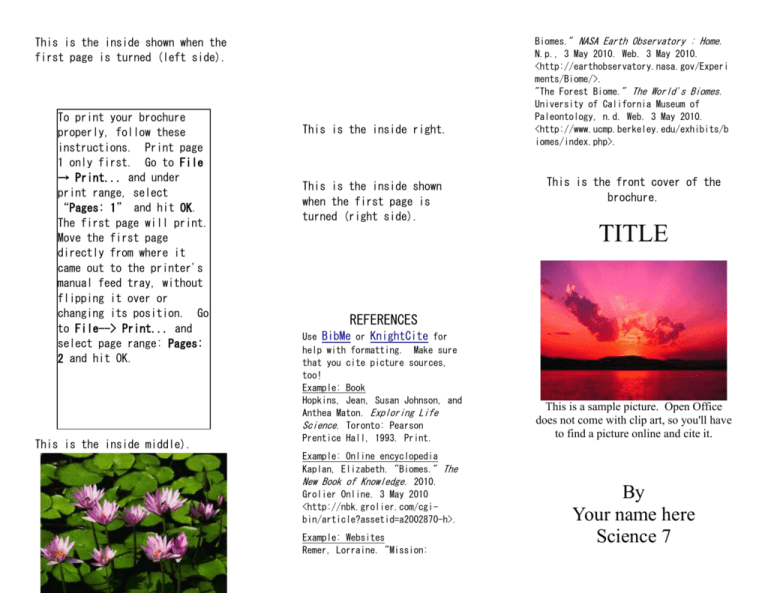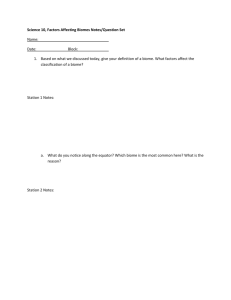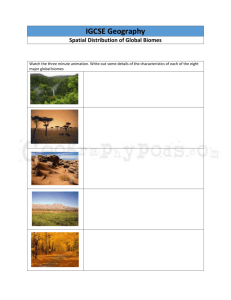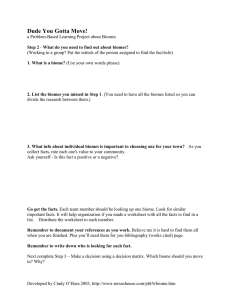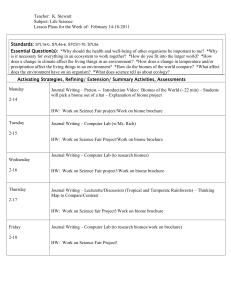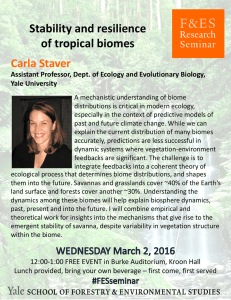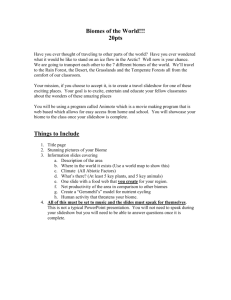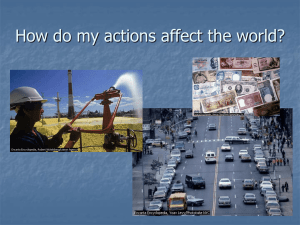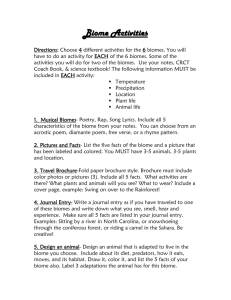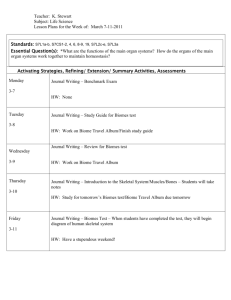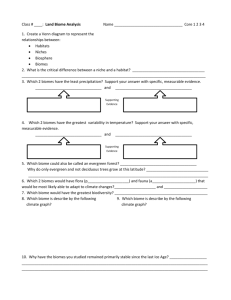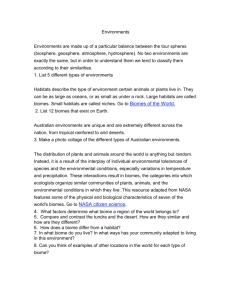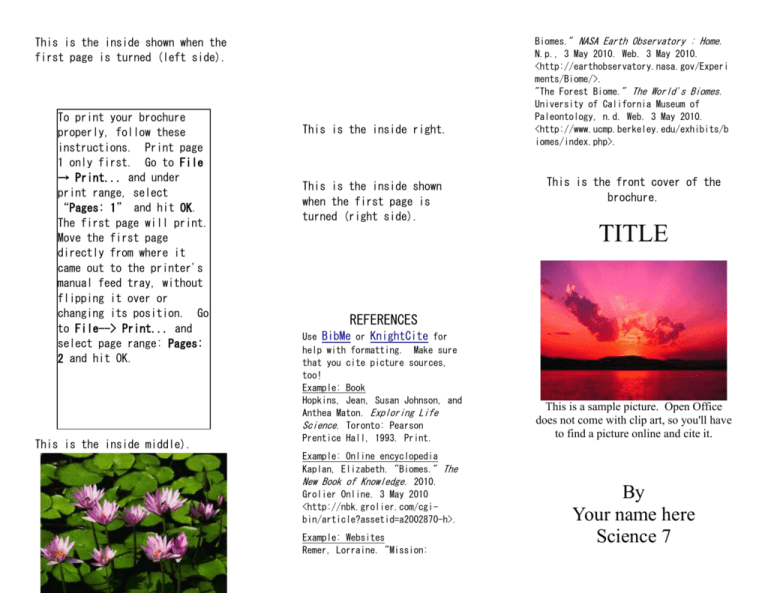
This is the inside shown when the
first page is turned (left side).
To print your brochure
properly, follow these
instructions. Print page
1 only first. Go to File
→ Print... and under
print range, select
“Pages: 1” and hit OK.
The first page will print.
Move the first page
directly from where it
came out to the printer's
manual feed tray, without
flipping it over or
changing its position. Go
to File--> Print... and
select page range: Pages:
2 and hit OK.
This is the inside middle).
This is the inside right.
This is the inside shown
when the first page is
turned (right side).
Biomes." NASA Earth Observatory : Home.
N.p., 3 May 2010. Web. 3 May 2010.
<http://earthobservatory.nasa.gov/Experi
ments/Biome/>.
"The Forest Biome." The World's Biomes.
University of California Museum of
Paleontology, n.d. Web. 3 May 2010.
<http://www.ucmp.berkeley.edu/exhibits/b
iomes/index.php>.
This is the front cover of the
brochure.
TITLE
REFERENCES
Use BibMe or KnightCite for
help with formatting. Make sure
that you cite picture sources,
too!
Example: Book
Hopkins, Jean, Susan Johnson, and
Anthea Maton. Exploring Life
Science. Toronto: Pearson
Prentice Hall, 1993. Print.
Example: Online encyclopedia
Kaplan, Elizabeth. "Biomes." The
New Book of Knowledge. 2010.
Grolier Online. 3 May 2010
<http://nbk.grolier.com/cgibin/article?assetid=a2002870-h>.
Example: Websites
Remer, Lorraine. "Mission:
This is a sample picture. Open Office
does not come with clip art, so you'll have
to find a picture online and cite it.
By
Your name here
Science 7
Class period