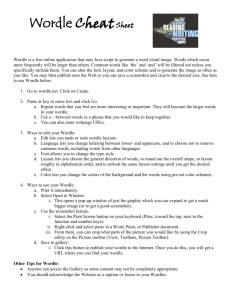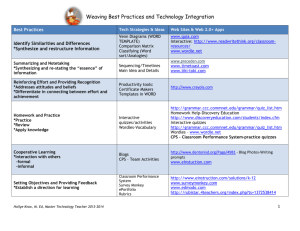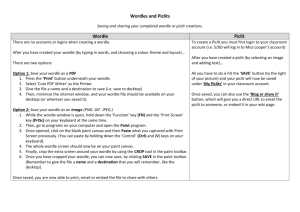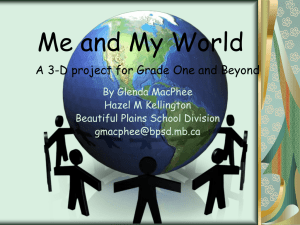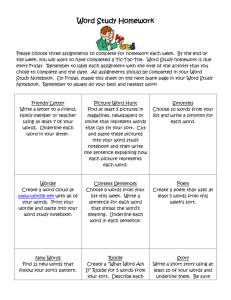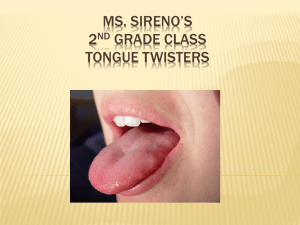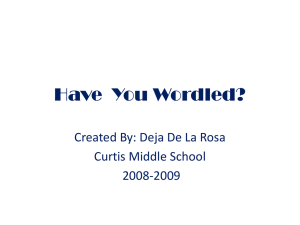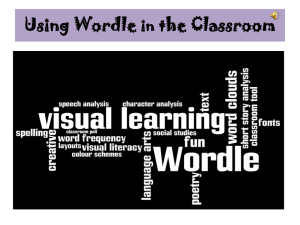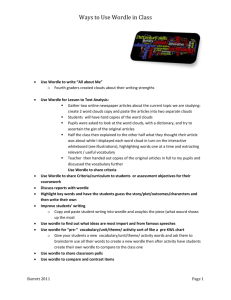To Create and Save a Wordle Word Cloud
advertisement
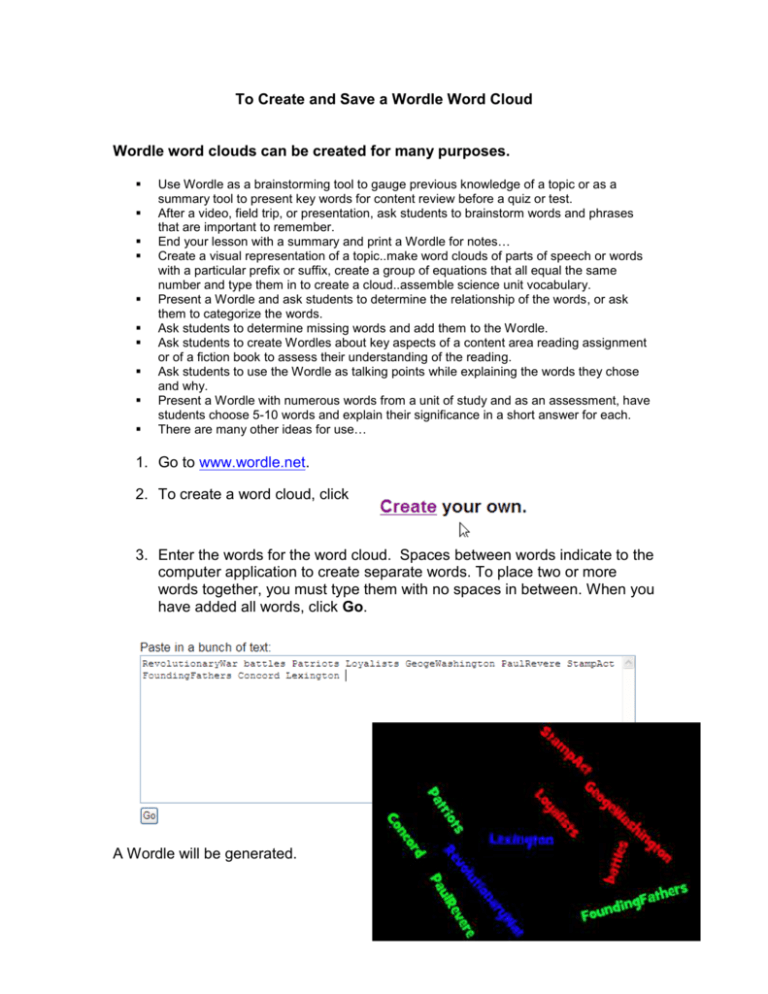
To Create and Save a Wordle Word Cloud Wordle word clouds can be created for many purposes. Use Wordle as a brainstorming tool to gauge previous knowledge of a topic or as a summary tool to present key words for content review before a quiz or test. After a video, field trip, or presentation, ask students to brainstorm words and phrases that are important to remember. End your lesson with a summary and print a Wordle for notes… Create a visual representation of a topic..make word clouds of parts of speech or words with a particular prefix or suffix, create a group of equations that all equal the same number and type them in to create a cloud..assemble science unit vocabulary. Present a Wordle and ask students to determine the relationship of the words, or ask them to categorize the words. Ask students to determine missing words and add them to the Wordle. Ask students to create Wordles about key aspects of a content area reading assignment or of a fiction book to assess their understanding of the reading. Ask students to use the Wordle as talking points while explaining the words they chose and why. Present a Wordle with numerous words from a unit of study and as an assessment, have students choose 5-10 words and explain their significance in a short answer for each. There are many other ideas for use… 1. Go to www.wordle.net. 2. To create a word cloud, click 3. Enter the words for the word cloud. Spaces between words indicate to the computer application to create separate words. To place two or more words together, you must type them with no spaces in between. When you have added all words, click Go. A Wordle will be generated. 4. Format the Wordle font, layout and color by using the toolbar in the Wordle window. 5. There are several options for the completed Wordle. Select Open in window to allow viewing of the Wordle window only. Print this window. Save to the gallery places the Wordle into the website gallery. (Cautionstudents searching here may come across inappropriate Wordles). It is not possible to save the Wordle as a file. However, you may create a document containing an image of the Wordle. (This will not be editable.) Saving a Wordle To create an image of the Wordle window, press and hold the Alt key while pressing the PrtSc (Print Screen) key. Open a Word document and use the Ctrl key + V to paste the image of the Wordle into the Word document. Right-click on the selected image and open the Picture toolbar. Use the Crop tool to crop away toolbars and parts of the image that you don’t care to include. Save the Word document file. The image can also be placed into the Paint application and saved as an image file. (Start-All ProgramsAccessories-Paint)