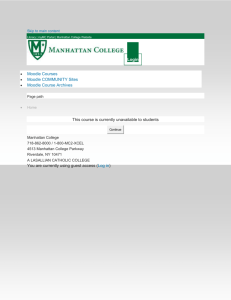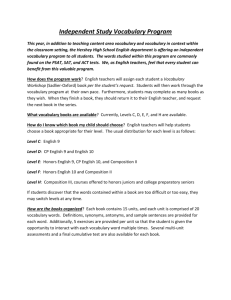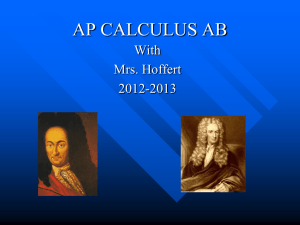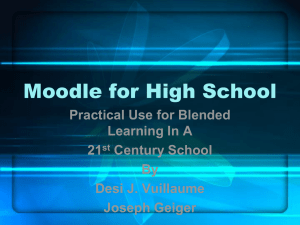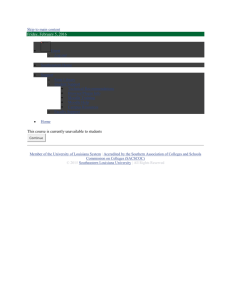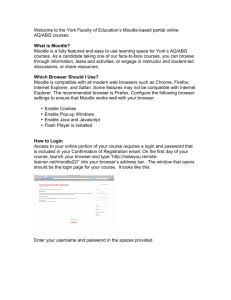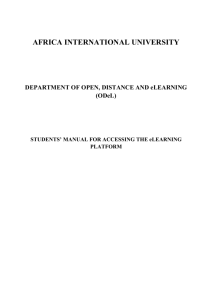The E-Learning environment MOODLE
advertisement
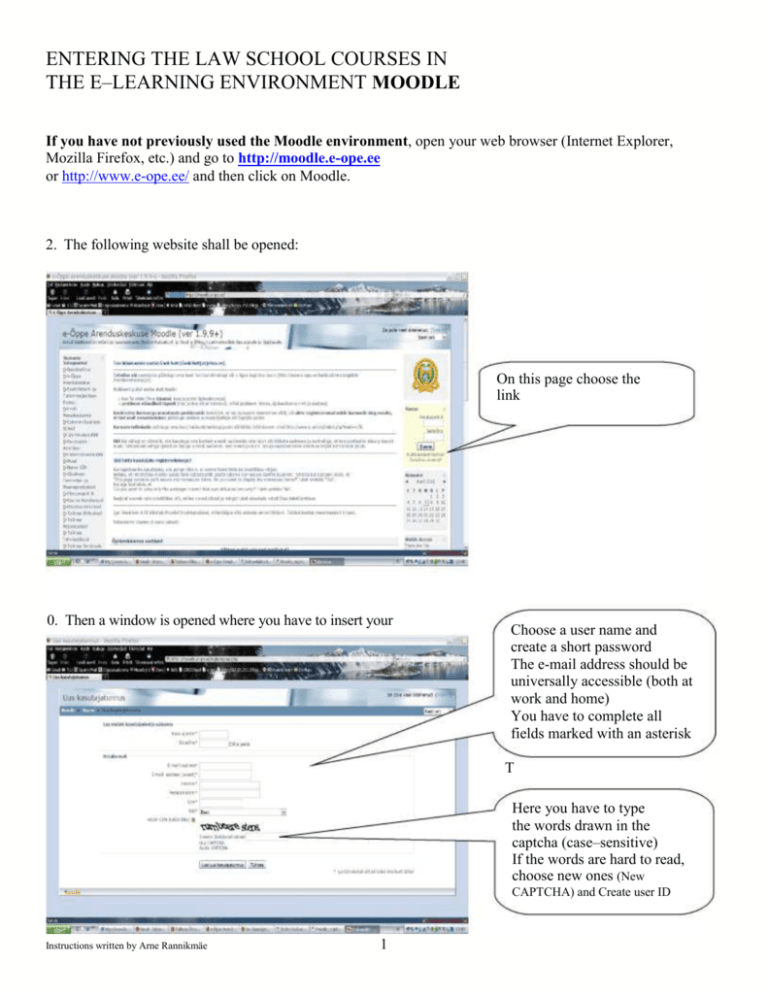
ENTERING THE LAW SCHOOL COURSES IN THE E–LEARNING ENVIRONMENT MOODLE If you have not previously used the Moodle environment, open your web browser (Internet Explorer, Mozilla Firefox, etc.) and go to http://moodle.e-ope.ee or http://www.e-ope.ee/ and then click on Moodle. 2. The following website shall be opened: On this page choose the link “Start the application” 0. Then a window is opened where you have to insert your details: Choose a user name and create a short password The e-mail address should be universally accessible (both at work and home) You have to complete all fields marked with an asterisk T Here you have to type the words drawn in the captcha (case–sensitive) If the words are hard to read, choose new ones (New CAPTCHA) and Create user ID Instructions written by Arne Rannikmäe 1 4. Now open your e-mail inbox, there you will find the e-mail “Eesti e-Ülikooli moodle server: kasutajatunnuse kinnitus” (Estonian e-university Moodle server: user ID confirmation) with the contents: To confirm a new user ID go to the following website: https://moodle.eope.ee/login/confirm.php?data=fqwploIyecU3IUF/... Usually it should appear as a link that you can simply click. If it does not work, copy and paste the address to the web browser’s address bar. 5. Click on the given web address and the following page shall be opened: 6. From this menu find Tallinn University Law School Instructions written by Arne Rannikmäe 2 Tallinn University and from the submenu choose Law School: Find the course If the course is protected with a password (key), the lecturer shall give it to you Instructions written by Arne Rannikmäe 3