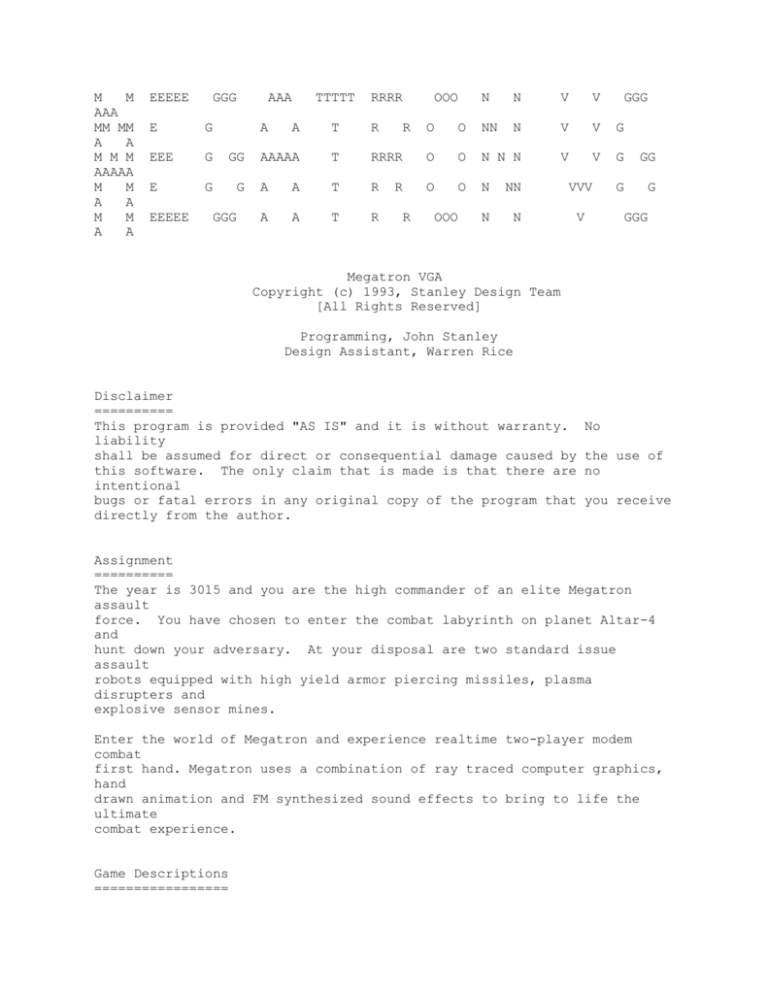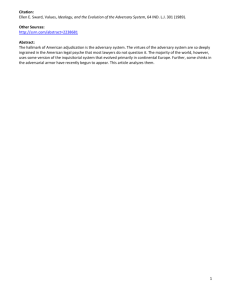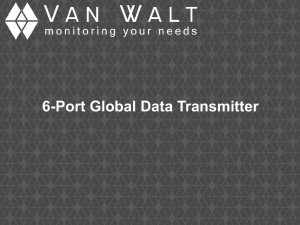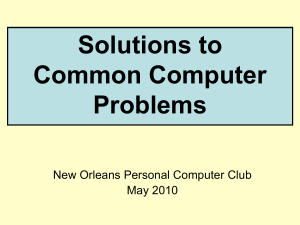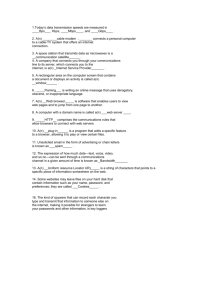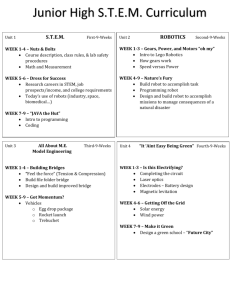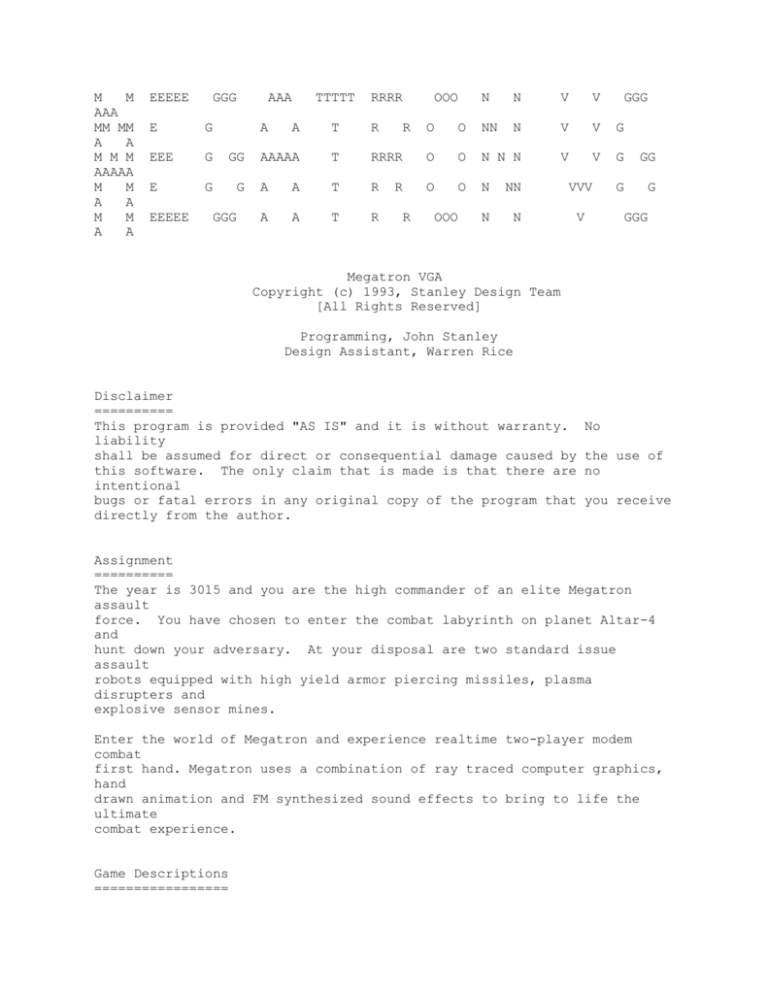
M
M
AAA
MM MM
A
A
M M M
AAAAA
M
M
A
A
M
M
A
A
EEEEE
GGG
AAA
E
G
EEE
G
GG
E
G
G
EEEEE
A
GGG
TTTTT
RRRR
A
T
R
AAAAA
T
A
A
A
A
OOO
R
N
N
V
V
GGG
O
O
NN
N
V
V
G
RRRR
O
O
N N N
V
V
G
GG
T
R
O
O
N
NN
VVV
G
G
T
R
N
N
V
R
R
OOO
GGG
Megatron VGA
Copyright (c) 1993, Stanley Design Team
[All Rights Reserved]
Programming, John Stanley
Design Assistant, Warren Rice
Disclaimer
==========
This program is provided "AS IS" and it is without warranty.
liability
shall be assumed for direct or consequential damage caused by
this software. The only claim that is made is that there are
intentional
bugs or fatal errors in any original copy of the program that
directly from the author.
No
the use of
no
you receive
Assignment
==========
The year is 3015 and you are the high commander of an elite Megatron
assault
force. You have chosen to enter the combat labyrinth on planet Altar-4
and
hunt down your adversary. At your disposal are two standard issue
assault
robots equipped with high yield armor piercing missiles, plasma
disrupters and
explosive sensor mines.
Enter the world of Megatron and experience realtime two-player modem
combat
first hand. Megatron uses a combination of ray traced computer graphics,
hand
drawn animation and FM synthesized sound effects to bring to life the
ultimate
combat experience.
Game Descriptions
=================
Megatron is a two-player game. It can be played in a single player
training
mode but for best results I recommend using two computers. The object of
the game simple -- hunt down your adversary and destroy his assault
robot.
At the start of the game both and your adversary are placed at random
location
in the combat labyrinth. You don't know where your adversary is hiding.
All
you have to work with is a 3-D view of the corridor you are standing in,
a top
down view of the labyrinth, and a changing sonar blip that can guide you
to
your adversary if you interpret it properly. If you are in a hurry, you
can
use your area radar to search for your adversary. The down side to using
radar
is that you don't always locate the enemy, but the enemy always locates
you.
To win the game, you most win more combat rounds then your adversary
does. The
only problem is that this is a realtime game. Both you and your
adversary
get to shoot freely at each other. Whoever is fastest with their weapons
and
has the strongest nerve wins.
Computer Power
==============
This a realtime modem game and it requires "serious" computer power to
run
it properly. I would not recommend playing Megatron on anything less
then a
386/25Mhz computer; a 486/33Mhz works great!
For best animation results I suggest you have at least 1MB of EMS memory
free
or a 1MB disk cache install on your computer. Megatron directly supports
EMS
memory and it is the best choice to use.
Megatron will function on 286 systems, but if you are connected to
someone
who is using a 386 system, you won't have a chance.
Required Hardware
=================
You must have a VGA adapter card and a matching color monitor. You also
need a minimum of 640K RAM to run the game. Because of the size of the
game (approximately 1.3MB) you must install it to a hard disk drive.
Additional Hardware
===================
This game is designed to use both the mouse and keyboard as input
devices.
Depending on the circumstances you will want to switch between the two
devices.
To play in head-to-head combat you need an open serial port with a modem
or null-modem cable connect to your adversaries computer.
Fast Start
==========
The game of Megatron uses futuristic 3-Dimensional and top-down views of
the labyrinth and your human or computer adversary. Sonar blips tell you
how close you are to your adversary: you must use strategy to negotiate
the labyrinth and get close enough destroy your adversary.
For a fast start, just type MEGA at the DOS command prompt, then wait for
the assault robot selection screen to appear. Press ENTER and you will
randomly select a assault robot for you to use. Once you see a 3D view
of the
combat labyrinth corridor on the screen press F5 to start the (single
player)
training mode.
Use the direction arrow keys on the numeric keypad to guide your assault
robot.
Use HOME and PGUP to fire your weapons. The INS key toggles your area
radar
on/off. Use END and PGDN to transfer energy between your shield and
weapons
systems. Use DEL to drop explosive sensor mines in the labyrinth. To
return
to normal "Command" mode press F5 again. The ESC key brings up the EXIT
menu.
Game Icons and Function Keys
============================
There are 6 icons used to control the game. They are arranged in two set
of vertical columns located on the left and right side of the screen. To
activate an icon place the mouse cursor over the picture and press either
mouse button. The icons are arranged as follows.
F1
F2
F3
F4
F5
F6
Here is a description of each of the icons along with the function key
use
to activate it.
F1 -
Copyright Notice and Version Information.
release versions are displayed.
The copyright and game
F2 -
Sound System On/Off. There are two sound systems built into the
game. They are FM synthesized sounds and IBM PC sounds.
Unregistered
version of Megatron use FM sounds during the first combat round
and
then switch to IBM PC sounds for the remainder of the game.
F3 -
Make New Combat Labyrinth. If you don't like the labyrinth you are
using, you can press this key and create a new one.]
F4 -
Modem Control. Choose the modem port to use. Choose from Dial
Modem or Answer Modem. You can use a Null-Modem cable by
selecting
the appropriate COM port and then press Open.
F5 -
Computer Trainer (single player mode) On/Off. Practice fighting
against the computer. This is great for homing your combat
skills.
F6 -
Exit Game.
Obvious.
Robot Controls
==============
The best way to control your assault robot is by using the 10-key pad on
your
keyboard. The follows keys are used as controls:
HOME | UP-ARROW | PGUP
----------+-----------+--------LT-ARROW |
| RT-ARROW
----------+-----------+--------END | DN-ARROW | PGDN
-----------------------+--------INS
| DEL
Each key instructs your assault robot to perform a specific action. Here
is a
description of each of the actions along with the key used to activate
it.
HOME
down
- Fire plasma disrupters.
A burst of plasma energy is fired
the corridor your assault robot is facing.
UP-ARROW - Move forward. No mater what direction your assault robot is
facing
in the 3D view window it attempt to move forward one square.
PGUP
- Fire missile.
An armor piercing missile is launched down the
corridor your assault robot is facing.
LT-ARROW - Turn left.
RT-ARROW - Turn right.
Your assault robot turns 90 degrees left.
Your assault robot turns 90 degrees right.
END
- Transfer power from weapons systems to shield system. If you
have excess power in your weapons systems a portion is
transferred
to your shield system.
DN-ARROW - Move backward. No mater what direction your assault robot is
facing in the 3D view window it attempt to move backward one
square.
PGDN
- Transfer power from shield system to weapons systems.
have excess power in your shield system a portion is
transferred
to your weapons systems.
INS
are
- Radar On/Off.
If you
Your short range radar is best used when you
in hot pursuit of your adversary. If your adversary is within
the radar area you will see him on your 2D display. The down
side
to using short range radar is that it displays your location
to
your adversary.
DEL -
Drop mine. An explosive sensor mine is placed at your current
current location. The location of the mine appears as a green
dot
on your 2D view.
If anything attempts to pass over the mine
it
explodes and the green dot disappears from your 2D view.
Instant Messaging
=================
You are always in total communication with your adversary. Once a
connection
is established between your computers, anything you type (except for game
commands) is instantly transmitted to your adversary.
Energy Meters
=============
On the left side of the playing screen is located the assault robot
energy
meter. The meter provides useful information about both you and your
adversaries assault robots. The meter is divided into two set of three
bar.
The top GREEN bars are yours and the bottom RED bars are the adversaries.
The first bar on the meter shows your shield energy strength. The second
bar shows your current weapon energy supply. The third bar shows the
temperature of your assault robot.
Bars 4-6 show the same information as do bars 1-3 except it is for your
adversaries assault robot.
Modem Control Menu - (F4)
=========================
Megatron gets the information it needs to communicate with another
computer
from the Modem Control Menu (F4). Once in the menu, use the mouse or
function
keys (F1 - F8) to select COM port, baud rate, and modem option.
Use F1 - F2 to select the COM port to communicate through:
F1 F2 -
Cycle COM Port Up
Cycle COM Port Down
Use F3 - F4 to select the baud rate (speed) the computer should use.
F4 F6 -
Cycle Baud Rate Up
Cycle Baud Rate Down
Use F5 - F6 to Dial or Answer the Modem.
F5 - Dial Modem. You will be prompted to enter the phone number to
dial.
F6 - Answer Mode. Sit back and wait for the other player to call you.
For direct connection through a null-modem cable, choose the proper COM
Port
and Baud Rate settings. Then select Open at the bottom of the Modem
Menu.
The external file MODEMS.INI contains the Hayes initialization string
used
to program your modem for the game. Here is a transcript of that file.
AT E1 L3 M1 Q0 V1 X1 &C1 &D2 S0=1 S7=60 S11=155
AT DT
/* this line must be present */
A simplified version of the this file is supplied with the game
(SIMPLE.INI)
that works well with every modem I've tried to date.
If your experience problems using your modem you may need to modify this
file. For another type of modem, or to use different dialing or
answering
parameters, refer to your modem handbook.
RS232 Hardware Signals
======================
The number of hardware signals required to run Megatron depends on the
type of connection used between computers. A direct connect uses three
pins, (2) TRANSMIT, (3) RECEIVE, and (7) SIGNAL GROUND. Pins (2) and
(3) must be swapped once between the two machines.
An auto-dial modem uses five pins, (2) TRANSMIT, (3) RECEIVE, (7) SIGNAL
GROUND, (8) DATA CARRIER DETECT, and (20) DATA TERMINAL READY. There is
not a swap between pins (2) and (3) with a modem.
There is one (1) additional pin signal provided by Megatron that some
serial
cards and/or modems require. The signal is pin (4) REQUEST TO SEND.
Most
computers will function properly without this extra signal; it is
included for
completeness.
SPECIAL NOTE:
Megatron uses pin (20) DATA TERMINAL READY to signal the
modem when to hang-up the phone line and reset to command
state. This DTR monitoring option is switch selectable on
some modems. You should check your modem for this option
before making long distance phone calls through Megatron.
If this option is improperly set, the phone will not
hang-up
when Megatron exits and you will accumulate excess long
distance charges.
The proper modem DTR setting is:
DTR high - Process dial command and connect normally.
DTR low
- Hang-up phone line and reset to command state.
Video Adapter and Monitor
=========================
You must have a Video Graphics Array (VGA) installed in your computer as
the primary graphics device along with a matching color monitor.
Megatron
does not support EGA or CGA graphic at this time. If Megatron is run on
a
computer that does not have a VGA installed, it will detect the absence
of
the VGA and refuse to run.
NOTE: If Megatron fails to properly detect your VGA hardware, you can
override the video hardware check by using the command line
option
NOVIDEO.
(Example)
MEGA
NOVIDEO
This option is especially useful when playing Megatron on computers
equipped
with off-brand video cards that sometimes lack video BIOS signature.
PS/2 PLAYERS:
Megatron uses full VGA graphics and will not operate on
PS/2's equipped with MCGA graphics.
Command Line Switches
=====================
Depending on just how compatible your computer is to the IBM PC standard,
your computer may fail some (or all) of the built in software safety
checks.
Here is a list of command line switches you can use to override these
tests
and allow access to the game.
COM1
COM2
COM3
COM4
NODOS
NOCPU
NOVIDEO
NOMOUSE
NOSOUND
-
Allows use of COM1 in Modem Control Menu - (F4)
Allows use of COM2 in Modem Control Menu - (F4)
Allows use of COM3 in Modem Control Menu - (F4)
Allows use of COM4 in Modem Control Menu - (F4)
Do not test the DOS version level.
Do not test the micro-processor type.
Do not test for VGA present before starting game.
- Do not allow use of the mouse during game play.
- Do not detect AdLib/SoundBlaster sound card.
SPECIAL NOTE:
you
If you choose to override the build-in hardware tests,
do so at your own risk. If you force the game override a
test and you are wrong, you could SERIOUSLY DAMAGE your
computer!