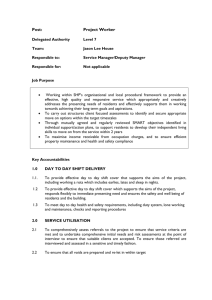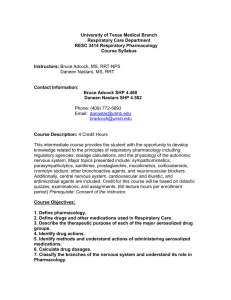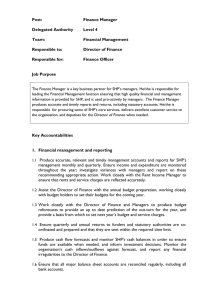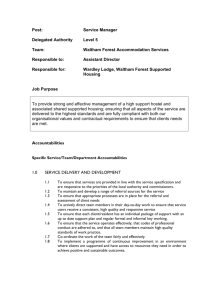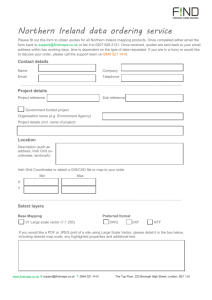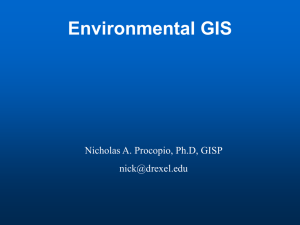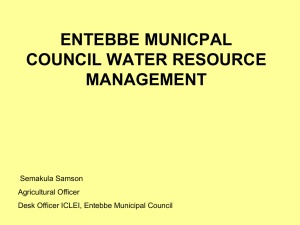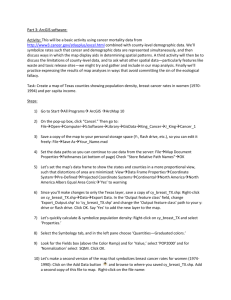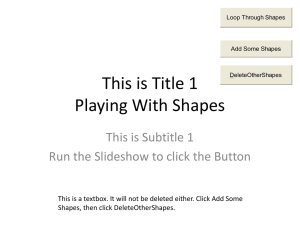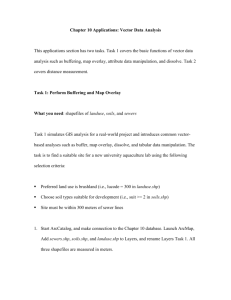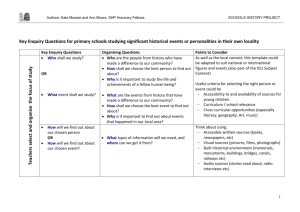Instructions for importing shapefiles to CAD
advertisement
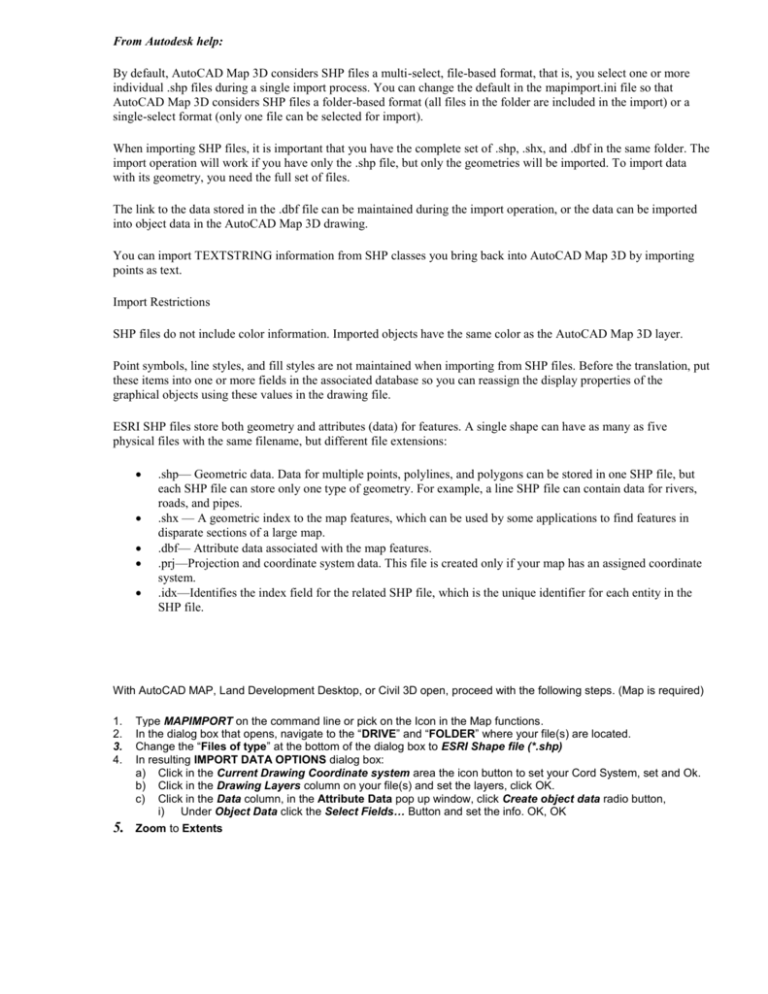
From Autodesk help: By default, AutoCAD Map 3D considers SHP files a multi-select, file-based format, that is, you select one or more individual .shp files during a single import process. You can change the default in the mapimport.ini file so that AutoCAD Map 3D considers SHP files a folder-based format (all files in the folder are included in the import) or a single-select format (only one file can be selected for import). When importing SHP files, it is important that you have the complete set of .shp, .shx, and .dbf in the same folder. The import operation will work if you have only the .shp file, but only the geometries will be imported. To import data with its geometry, you need the full set of files. The link to the data stored in the .dbf file can be maintained during the import operation, or the data can be imported into object data in the AutoCAD Map 3D drawing. You can import TEXTSTRING information from SHP classes you bring back into AutoCAD Map 3D by importing points as text. Import Restrictions SHP files do not include color information. Imported objects have the same color as the AutoCAD Map 3D layer. Point symbols, line styles, and fill styles are not maintained when importing from SHP files. Before the translation, put these items into one or more fields in the associated database so you can reassign the display properties of the graphical objects using these values in the drawing file. ESRI SHP files store both geometry and attributes (data) for features. A single shape can have as many as five physical files with the same filename, but different file extensions: .shp— Geometric data. Data for multiple points, polylines, and polygons can be stored in one SHP file, but each SHP file can store only one type of geometry. For example, a line SHP file can contain data for rivers, roads, and pipes. .shx — A geometric index to the map features, which can be used by some applications to find features in disparate sections of a large map. .dbf— Attribute data associated with the map features. .prj—Projection and coordinate system data. This file is created only if your map has an assigned coordinate system. .idx—Identifies the index field for the related SHP file, which is the unique identifier for each entity in the SHP file. With AutoCAD MAP, Land Development Desktop, or Civil 3D open, proceed with the following steps. (Map is required) 1. 2. 3. 4. 5. Type MAPIMPORT on the command line or pick on the Icon in the Map functions. In the dialog box that opens, navigate to the “DRIVE” and “FOLDER” where your file(s) are located. Change the “Files of type” at the bottom of the dialog box to ESRI Shape file (*.shp) In resulting IMPORT DATA OPTIONS dialog box: a) Click in the Current Drawing Coordinate system area the icon button to set your Cord System, set and Ok. b) Click in the Drawing Layers column on your file(s) and set the layers, click OK. c) Click in the Data column, in the Attribute Data pop up window, click Create object data radio button, i) Under Object Data click the Select Fields… Button and set the info. OK, OK Zoom to Extents