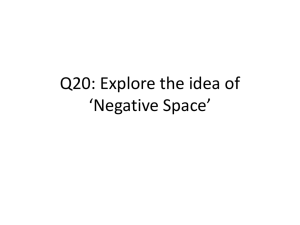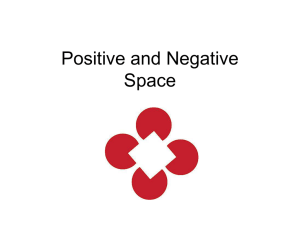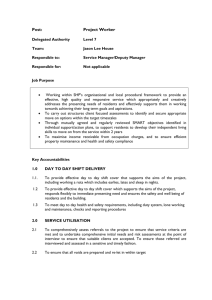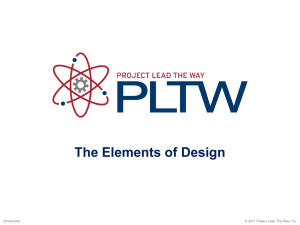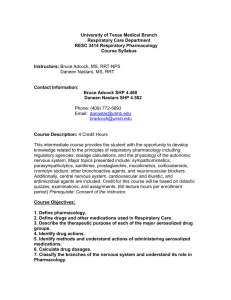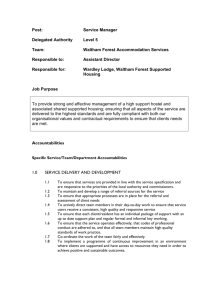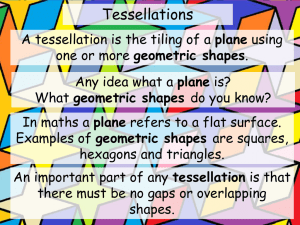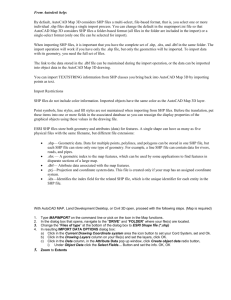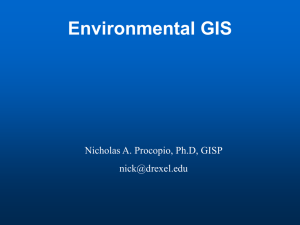vba_sample_shapes
advertisement
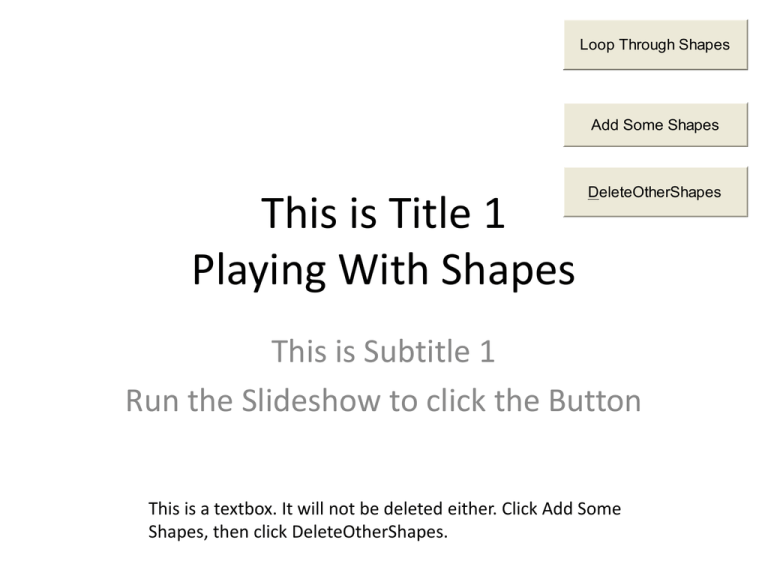
Loop Through Shapes Add Some Shapes This is Title 1 Playing With Shapes DeleteOtherShapes This is Subtitle 1 Run the Slideshow to click the Button This is a textbox. It will not be deleted either. Click Add Some Shapes, then click DeleteOtherShapes. Sample Code Sub pptPractice() Dim myDocument As Slide Dim myNewRectangle As Shape Dim myRectangle As Shape Set myNewRectangle = ActivePresentation.Slides(1).Shapes.AddShape(msoShapeRectangle, 50, 50, 100, 100) myNewRectangle.Name = "SimpleRectangle" Set myRectangle = ActivePresentation.Slides(1).Shapes.Item(4) Set myDocument = ActivePresentation.Slides(1) With myDocument.Shapes gradStyle1 = .Item(myRectangle.Name).Fill.GradientStyle With .AddShape(msoShapeRectangle, 0, 0, 40, 80).Fill .ForeColor.RGB = RGB(128, 0, 0) .OneColorGradient msoGradientDiagonalUp, 1, 1 End With End With End Sub Display Shape Name and GradientStyle Sub LoopThroughShapes() Dim shp As Shape For Each shp In ActivePresentation.Slides(1).Shapes MsgBox "Shape: " & shp.Name & vbCrLf & "GradientStyle: " & shp.Fill.GradientStyle MsgBox “The Type is: “ &shp.Type Next GradientStyle is a read-only End Sub property, but once you know its value you can set OneColorGradient as seen in the previous example. Shapes have integer values, but also constants. Sub DeleteShapesExceptButtonsAndTitles() ' Deletes all the Shapes except Buttons and Titles Dim shp As Shape ' Values for Type 'shp.Type: 1 = Rectangle, 14 = Titles? , 12 = CommandButtons, 17 = Textbox For Each shp In ActivePresentation.Slides(1).Shapes Select Case shp.Type Case msoShapeRectangle ' or value of 1 MsgBox "I'm deleting a rectangle" shp.Delete Case 14 MsgBox "I won't delete the title." Case 12 MsgBox "I won't delete this one.", vbOKOnly, "I found a CommandButton" End Select Next End Sub References • • Working with AutoShapeTypes (such as msoShapeRectangle): http://msdn.microsoft.com/en-us/library/aa212631(office.11).aspx AddShape method for CanvasShapes and Shapes Collection: http://msdn.microsoft.com/en-us/library/aa171541(office.11).aspx