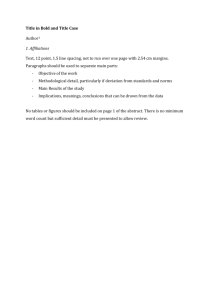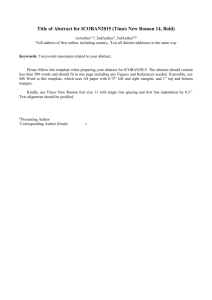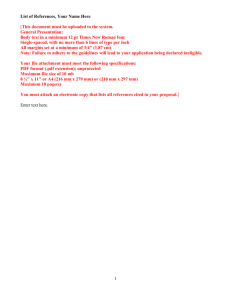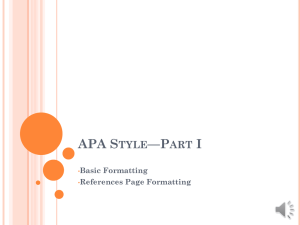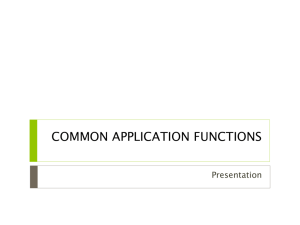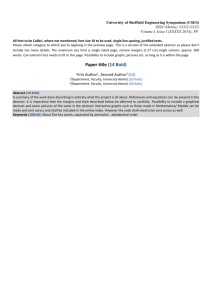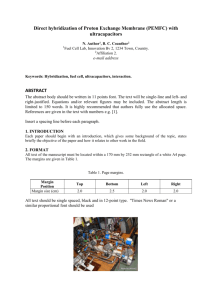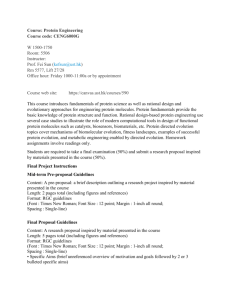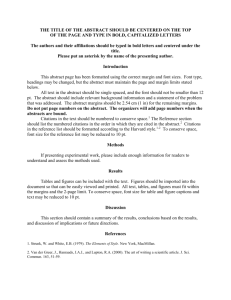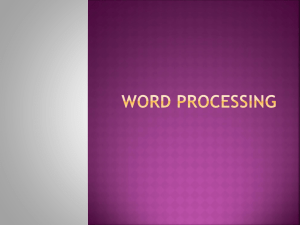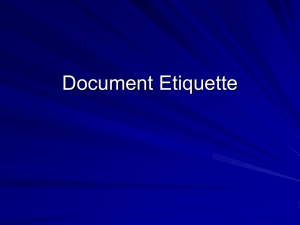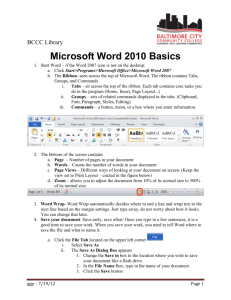MLA Format Essay Guide: Spacing, Margins, Font
advertisement
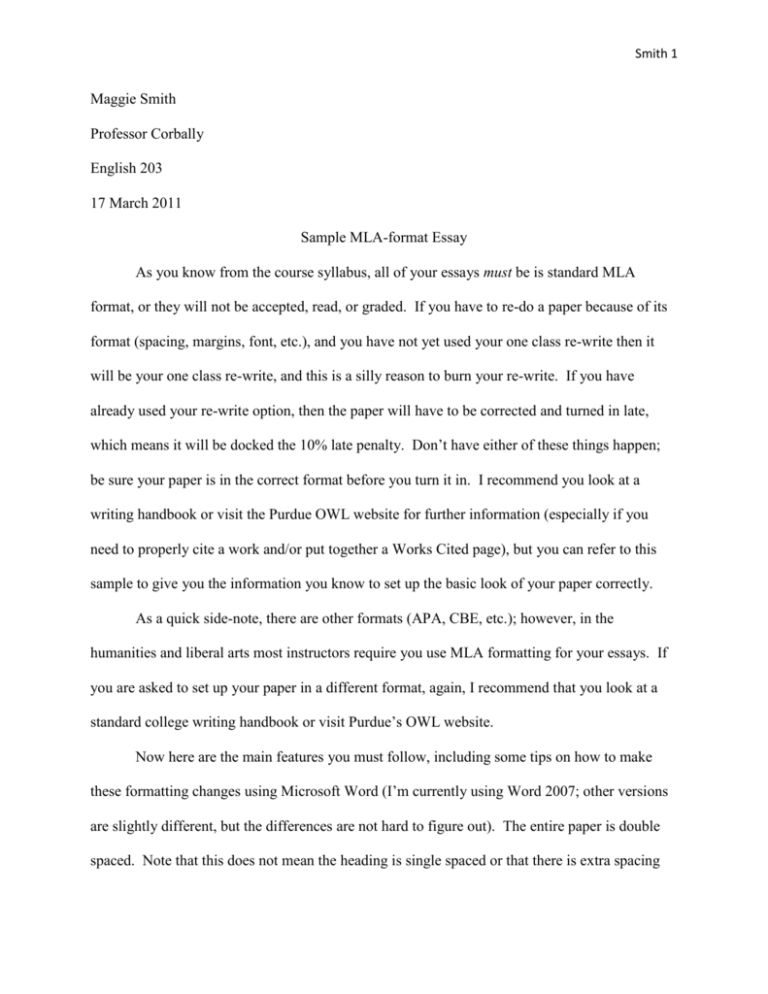
Smith 1 Maggie Smith Professor Corbally English 203 17 March 2011 Sample MLA-format Essay As you know from the course syllabus, all of your essays must be is standard MLA format, or they will not be accepted, read, or graded. If you have to re-do a paper because of its format (spacing, margins, font, etc.), and you have not yet used your one class re-write then it will be your one class re-write, and this is a silly reason to burn your re-write. If you have already used your re-write option, then the paper will have to be corrected and turned in late, which means it will be docked the 10% late penalty. Don’t have either of these things happen; be sure your paper is in the correct format before you turn it in. I recommend you look at a writing handbook or visit the Purdue OWL website for further information (especially if you need to properly cite a work and/or put together a Works Cited page), but you can refer to this sample to give you the information you know to set up the basic look of your paper correctly. As a quick side-note, there are other formats (APA, CBE, etc.); however, in the humanities and liberal arts most instructors require you use MLA formatting for your essays. If you are asked to set up your paper in a different format, again, I recommend that you look at a standard college writing handbook or visit Purdue’s OWL website. Now here are the main features you must follow, including some tips on how to make these formatting changes using Microsoft Word (I’m currently using Word 2007; other versions are slightly different, but the differences are not hard to figure out). The entire paper is double spaced. Note that this does not mean the heading is single spaced or that there is extra spacing Smith 2 between the title and the body of your paper. The entire paper is double spaced, no more, no less, ever. To fix spacing you go to the PARAGRAPH section of Word, and you will see a dialogue box. One of the changeable areas is Line Spacing. Be sure that is set to Double. Now before you leave this page, look at two other boxes: Before and After. Most often one of those will have a number or the word auto in it. This is wrong. Make sure both Before and After are set to 0 (zero), and then click the “OK” button to close the dialogue box. What Before and After do is add extra spacing each time you hit “Enter” on your keyboard. You do not want this; it will make your spacing incorrect. The next area to click is PAGE LAYOUT (one of the top tabs on Word 2007; if you are using an earlier version, click FILE and select PAGE SETUP to get to this area). You will see lots of margin choices. You want your paper to have 1” margins all around (this is called “Normal” here). Note that the default is often “Office Default,” which has 1.25” left and right margins. Change that. Make sure all of your margins are 1” exactly, no more, no less. The tab to the left of PAGE LAYOUT is INSERT. Click that tab and look at HEADER & FOOTER. An easy way to put in correct headers (we do not do footers) is to click the PAGE NUMBER option. A pop-down menu will give you some choices; select TOP OF PAGE. Hovering over that will give you some more options, and the third one down called “Plain Number 3” shows the page number in the upper right hand area; that is the one you want, so click it. Your cursor will be next to the number 1 in the upper right above a dashed line. Type in your last name and a space, and then click the CLOSE HEADER button up on the top right of your screen above the essay you are working on. Now you’ll have headers like the ones on this sample. Note that there is no adornment, boxes, frills, dashes; you just have your last name, a space, and the page number. Anything else is incorrect. Smith 3 The last thing you will need to change for the set-up is the font. Nowadays most versions of Word default to Cambria size 11; your paper must be in Times New Roman size 12. Note that you will not change the font or size in your paper ever. Even your title is the same size. Click the HOME tab up top, and you’ll see the boxes with the font style and font size. Change these to Times New Roman and 12, and you are now ready to start typing your paper. We are not yet done with format instructions though. In the upper left you’ll see a complete heading (not the same as the headers on the top right of each page). The heading is typed as you would type your paper; it’s double spaced, and it has four lines: 1) your name, first then last, 2) the professor’s name, 3) the class, 4) the date. Next comes your essay’s title. It must be centered and must be normal text. Do not make it larger or bold or underlined or italicized or a different font, and do not put extra spacing before or after it. Paragraphs are indented by hitting the TAB button once. Some special situations (such as block quotations when you are quoting from a text) are indented more by hitting the TAB button twice. No, this is not really a quotation from another text, but I want you to see what it would look like. Also, if I were quoting a text, I would have correct parenthetical citation at the end of the quoted bit, and I’ll make one up so you can see what that looks like as well, but first notice that the right margin is not shorter than a normal line. (Baker 121) While on the subject of margins it’s worth noting that your margin is lined up on the left side, but it is “ragged” on the right side; just look at this sample, and you’ll see how it does not line up on the right side. And that’s it. Yes, it’s a lot of little details to get correct, but they are not hard. Just use Smith 4 this as a checklist as you are formatting your essays, and you should do well. And if you ever have a question about any of this, please ask or look at a college writing handbook or refer to the Purdue OWL site.