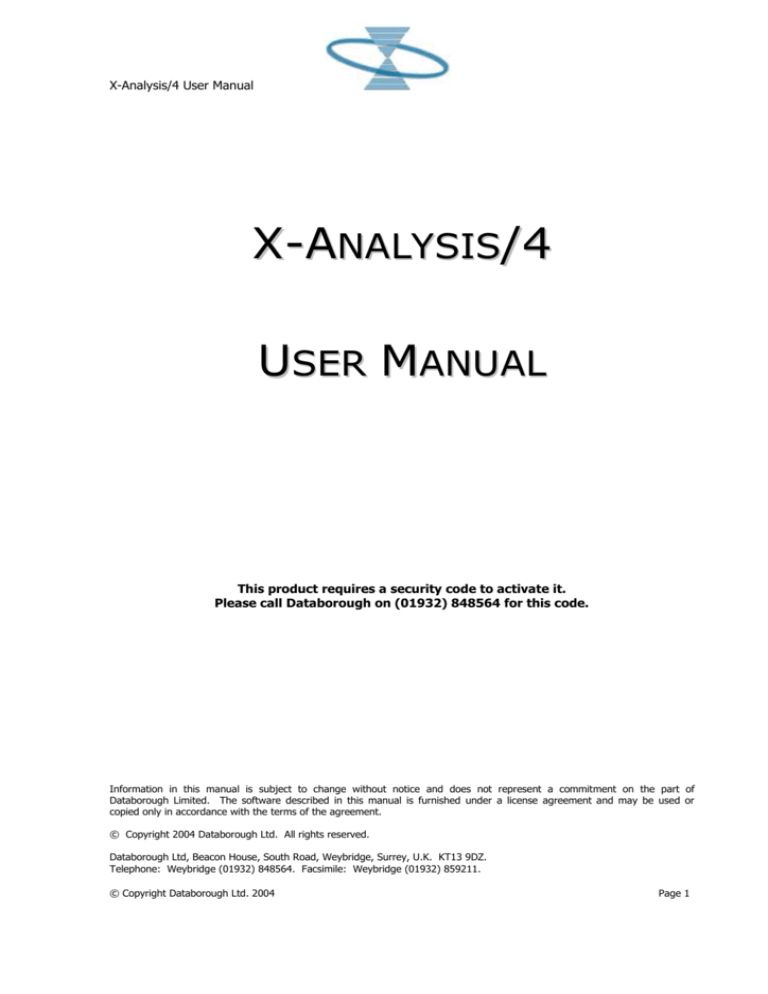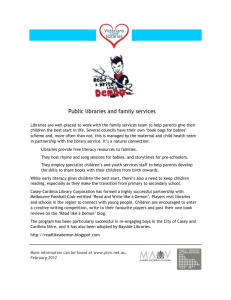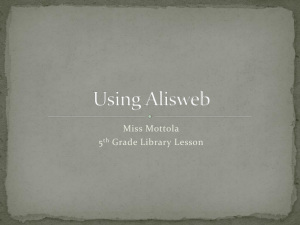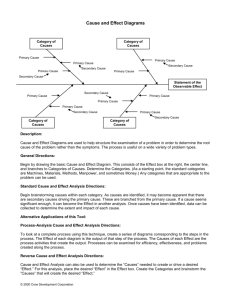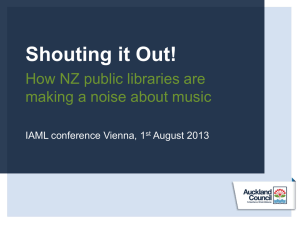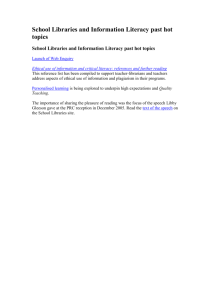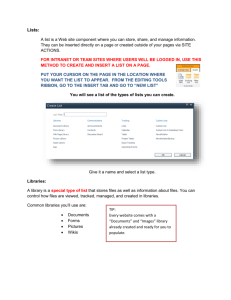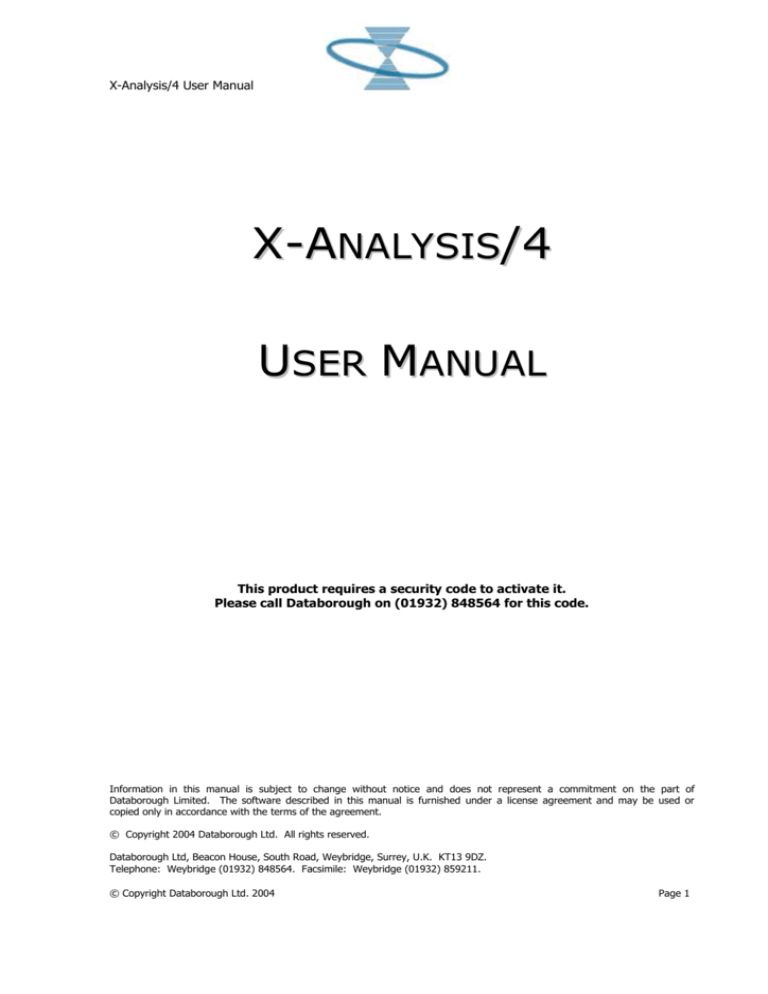
X-Analysis/4 User Manual
X-ANALYSIS/4
USER MANUAL
This product requires a security code to activate it.
Please call Databorough on (01932) 848564 for this code.
Information in this manual is subject to change without notice and does not represent a commitment on the part of
Databorough Limited. The software described in this manual is furnished under a license agreement and may be used or
copied only in accordance with the terms of the agreement.
© Copyright 2004 Databorough Ltd. All rights reserved.
Databorough Ltd, Beacon House, South Road, Weybridge, Surrey, U.K. KT13 9DZ.
Telephone: Weybridge (01932) 848564. Facsimile: Weybridge (01932) 859211.
© Copyright Databorough Ltd. 2004
Page 1
X-Analysis/4 User Manual
Table of Contents
Table of Contents................................................................. 2
Overview ............................................................................. 4
Installation and Setup ......................................................... 5
Checklist ............................................................................................. 5
Authorisation Code ................................................................................. 5
XLITE or X-SEU previously installed.......................................................... 5
Preparing AS/400 to run XA4 ............................................................. 5
Post-Load AS/400 Activities............................................................... 5
Entering the Authorisation Code .............................................................. 5
Initialisation of an AS/400 Application for X-Analysis/4 .................. 7
Set the Library List .................................................................................. 7
XA4INIT- Initialise .................................................................................. 7
Setting up X-ANALYSIS/4 as a PDM user Option ............................. 11
Security Code .................................................................................... 12
Using X-Analysis/4 ............................................................ 13
Starting X-ANALYSIS/4 .................................................................... 13
Navigating X-ANALYSIS/4 ............................................................... 13
Source Browser Display ........................................................................ 13
Other Displays ...................................................................................... 15
Reports ................................................................................................ 15
The Diagrammer ................................................................................... 16
Windows .............................................................................................. 16
Dataflow Diagram ................................................................................. 17
Global Where Used Window .................................................................. 17
The Variable Where Used Window ......................................................... 17
Object Where Used Window .................................................................. 18
Structure Chart Diagram ....................................................................... 19
Displaying and Printing Diagrams .................................................... 19
Structure Charts (XSCD) ........................................................................ 19
Dataflow Diagrams (XDFD) .................................................................... 19
Display Diagram X@DSPDGM ................................................................ 19
Change Diagram X@CHGDGM ............................................................... 19
Subsidiary Commands ........................................................................... 20
Summary ............................................................................................. 20
Appendix A – Troubleshooting ........................................... 21
Initialisation Reports ........................................................................ 21
Program Reference Exclusions ............................................................... 21
Missing Object and Source .................................................................... 21
© Copyright Databorough Ltd. 2004
Page 2
X-Analysis/4 User Manual
Appendix B – Removing X-Analysis from AS/400 .............. 22
Appendix C – Systems with XLITE (X-SEU) Installed ........ 23
Introduction ..................................................................................... 23
Appendix D – Customer Information Form ........................ 25
© Copyright Databorough Ltd. 2004
Page 3
X-Analysis/4 User Manual
Overview
Overview
X-Analysis/4, a powerful Reverse Engineering CASE Tool, allows technical analysts to navigate
through an AS/400 application. It automatically cross-references the database and ensures that what
is displayed is always up-to-date and a true representation of the application on the AS/400.
X-Analysis/4 is a tool for analyzing an application on an AS/400 by viewing the Object/Member Lists,
Data Flow Diagrams, Program and Normal Structure Charts, Source X-References, File Usage, Source
Code, Object-Where-Used, etc.
This manual describes Databorough’s X-Analysis/4 cross-referencing tool for use with the AS/400
Source Entry Utility and PDM.
X-Analysis/4 is an add-on product which gives users of the AS/400 programming environment fast
access to information about files and programs as they are working with them. The product
seamlessly interfaces to the powerful features, which are available within the familiar IBM
environment.
Chapter 2 covers the installation and setup up of the product.
Chapter 3 gives more detailed information of the usage of X-Analysis/4 features.
© Copyright Databorough Ltd. 2004
Page 4
X-Analysis/4 User Manual
Installation & Setup
Installation and Setup
To use X-Analysis, it is important to ensure that all the necessary X-Analysis software is installed on
AS/400. This chapter details the steps required, to complete the installation and initialisation process.
X-Analysis can be installed onto the AS/400 from either a tape or CD-ROM.
relevant installation section for the media type chosen.
Please refer to the
It is recommended that you read this chapter thoroughly before commencing any part of the
installation and initialisation procedures.
Checklist
Please ensure that all the items listed below are in place.
Authorisation Code
An Authorisation Code is required to run X-Analysis. If you do not have an Authorisation Code, this
must be obtained from Databorough by completing a Customer Information Form (see Appendix D).
XLITE or X-SEU previously installed.
If XLITE or X-SEU libraries are currently installed on the AS/400, they must be removed before
installation of X-Analysis 4 can commence. Refer Appendix B for instructions for the removal of XLITE
or X-SEU.
Preparing AS/400 to run XA4
1. Sign on as a suitably authorised user - i.e. a user that can create & restore libraries and who
has sufficient authority to perform commands such as DSPDBR over the libraries to be
documented. At the point where the command MMC@INST is invoked you will need to be signed
on as the security officer or another profile with user profile creation rights.
2. Set the logging level. CHGJOB LOG(4 00 *SECLVL) LOGCLPGM(*YES)
3. ENDSBS SBS(MMRMTCMD) Option *IMMED
4. Place the CD in the CD-ROM Drive.
5. Perform a LODRUN.
6. Review the joblog(s) to verify that all objects were restored successfully. Print and save the
joblog. Use DSPJOB Option 4 and print the spool-file
7. Remove the CD from the optical device.
* Continue with Post-Load Activities.
Post-Load AS/400 Activities
Entering the Authorisation Code
Before X-Analysis can be used on the AS/400, the correct Authorisation Code must be entered. The
Authorisation Code must be obtained from Databorough by completing a Customer Information Form
(see Appendix D).
© Copyright Databorough, Ltd. 1999
Page 5
X-Analysis/4 User Manual
Chapter 2 – Installation & Setup
If an Authorisation Code form has been received, please check that the machine number stated on the
Authorisation Code form is the same as the machine number on which X-Analysis has been installed.
If there is a discrepancy, please contact Databorough.
To enter the Authorisation Code:
1. Add library XAN4 to the Library List:
2.
3.
ADDLIBLE (XAN4)
Enter the command
X@PSW
Now enter the Authorisation Code supplied and press ENTER
NB: If an existing Authorisation Code has been stored in a temporary library during the installation
procedure, copy it back to the XAN4 library.
Store the security code form in a safe place
© Copyright Databorough Ltd. 2004
Page 6
X-Analysis/4 User Manual
Chapter 2 – Installation & Setup
Initialisation of an AS/400 Application for X-Analysis/4
Before X-Analysis/4 can be run, the application cross-reference library, the application repository, has
to be built. This is achieved by using the XA4INIT command, which can either be run interactively or
as a batch process depending on the size of the application.
Set the Library List
Change the Library List to ensure the following sequence:
1. XAN4
2. QGPL
3. QTEMP
Use the command EDTLIBL to set the library-list.
Edit Library List
Type
To
To
To
new/changed information, press Enter.
add a library, type name and desired sequence number.
remove a library, space over library name.
change position of a library, type new sequence number.
Sequence
Number
010
020
030
040
050
060
070
080
090
100
110
Sequence
Number
120
130
140
150
160
170
180
190
200
210
220
Library
XAN4
QGPL
QTEMP
Library
F3=Exit
F5=Refresh
Library list changed.
Sequence
Number
230
240
250
Library
F12=Cancel
XA4INIT- Initialise
Enter the command XA4INIT press Enter. The following screen appears:
Initialise X-Analysis/4 (XA4INIT)
Type choices, press Enter.
X-Analysis Library . . . . . . .
Object Libraries . . . . . . . .
+ for more values
Source Libraries . . . . . . . .
+ for more values
Index Source Files . . . . . . .
Include obsolete source . . . .
Process variable & bound CALLS
Build data model . . . . . . . .
© Copyright Databorough Ltd. 2004
XAN4CDXA
Name
Name
Name, *NONE
*CHG
*NO
*YES
*NO
*CHG,
*YES,
*YES,
*YES,
*NO, *ALL
*NO
*NO, *ALL, *SRC
*NO, *S36
Page 7
X-Analysis/4 User Manual
Chapter 2 – Installation & Setup
X-Analysis Library
Library name
Object Libraries
List
of
libraries
Source Libraries
List
of
source
libraries
*YES, *NO, *CHG,
*UPG
The
default
is
*CHG.
Index Source Files
object
Name of X-Analysis cross-reference library. The
library will be created if it does not already exist. All
data in an existing library will be recreated.
Up to 200 object libraries can be specified. These
libraries hold the application database together with
the program objects and other objects associated
with the application
Up to 100 source libraries can be specified.
You must specify whether or not to create indexes
over the source files. These indexes will allow the
immediate display of where used data. They may be
required for the generation of the data model,
depending on which options are taken.
If the indexes are not built now they can be built for
an individual source member at the time it is viewed
through the X-Analysis browser. If you do not have
the source files you cannot index them.
You can exclude individual source files from the
indexing process by entering records in the file
XSRCPFEX. This file is duplicated into the crossreference library from library XAN4 retaining any
records already there.
The value of *UPG has a special purpose. It will
ensure the X-Analysis database is upgraded and all
the data is rebuilt and all the indexes are rebuilt. The
only data retained is the application area data. This
data is copied to a backup versions of the files in
library XAN4. In the event of abnormal job
termination the data can be retrieved from these
files.
XAADESC is backed up to XAADESCBK,
XAALIST to XAALISTBK and XRULES to XRULESBK. If
the job terminates normally then these files will be
found in the new X-Analysis cross reference library.
(Those in XAN4 will have been cleared.)
Include
source
obsolete
*YES, *NO
The default is *NO
© Copyright Databorough Ltd. 2004
Select one of the following:
*CHG - Build the indexes. Only update current
indexes where a source member has been
changed since the creation of the index.
*NO - Do not build the indexes.
*ALL - Build the indexes. Replace any current
indexes.
*UPG - Upgrade the X-Analysis database and
rebuild all data including all indexes (replacing
current ones).
Choose whether to include obsolete source or not.
Obsolete source is defined as source members for
which there is another source member with the same
or similar attributes higher up in the load library list.
Page 8
X-Analysis/4 User Manual
Process variable
bound CALLS
&
Chapter 2 – Installation & Setup
*YES, *NO, *ALL,
*SRC
The default is *YES
This parameter allows you to control how certain
program references are processed. These program
references are the bound modules and service
programs and any references which can be
determined by reference to the source code.
If you have indexed the program source files then
you can specify the use of the source code in
determining program cross-reference data.
Calls to variable program names and bound calls
within the source code can be interpreted and added
to the program cross-reference data.
Build data model
Allow unmatched field
names
*YES, *NO, *S36
Default is *NO
*ALL,
*PREFIX,
*ONLY, *NONE.
Default is *PREFIX
This will ensure complete data for structure chart
diagrams and data flow diagrams. Select one of the
following:
*YES - Process variable calls, bound calls, service
programs and modules.
*NO - Do not process variable calls, bound calls,
service programs and modules.
*ALL - Process variable calls, bound calls, service
programs and modules and scan program source
code for additional references to prototyped calls.
*SRC - Process variable calls and process calls to
bound procedures only by scanning the source
code.
Select one of the following:
*YES - Build the data model
*NO - Do not build the data model
*S36 - Build the data model from a S/36 database.
If you take the option to build the data model for
your application i.e. *YES, then you would be
prompted for two more parameters viz. MATCHVAL
and SYNOLLIB. Both of these are explained below.
If you have chosen to build the data model then you
must specify this parameter.
You can specify how closely the field names of the
primary identifier keys and the foreign keys must
match when validating a relationship.
Choose from:
*ALL - Field names do not affect the determination of
a relationship.
*PREFIX - field names must match on the last three
characters or on characters 3 to 6.
*ONLY - different field names are only allowed when
there are no relationships between two files where
field names do match.
*NONE - All field names must match precisely.
© Copyright Databorough Ltd. 2004
Page 9
X-Analysis/4 User Manual
COOL:2E Model Library
Chapter 2 – Installation & Setup
Character
value,
*NONE
Default is *NONE
If you have chosen to build the data model then if
your application has been built using COOL:2E then
you must further specify this parameter.
Specify the library which contains the COOL:2E
database model for the COOL:2E generated
application.
If your application has not been generated by
COOL:2E then accept the default of *NONE.
This builds the application cross-reference.
© Copyright Databorough Ltd. 2004
Page 10
X-Analysis/4 User Manual
Chapter 2 – Installation & Setup
Setting up X-ANALYSIS/4 as a PDM user Option
For even easier access to X-ANALYSIS/4 you should add a PDM user option to call X-ANALYSIS/4.
PDM allows two character acronyms to be set up to access command from the Work with Members
using PDM display.
You do this from the Work with Members Using PDM display:
1. Press F16 ‘User options’;
2. Press F6 ‘Create’;
3. Enter the name of the new user defined option and the following command
XAN4/STRSEUB SRCFILE(&L/&F) SRCMBR(&N)
This command will add the XAN4 library to the top of your job’s user library list if the XAN4 library is
not already in your library list. In the case of using an Object cross reference database other that the
default located in the XAN4 library, you would need to assure that these libraries were already in you
library list and in the sequence detailed below at Section 3.1 before using the user option to start XANALYSIS/4.
For further information setting up PDM user options see: IBM Publication SC09-1339 Application
Development Tools: Program Development Manager - User’s Guide and Reference.
For ease of installation a set of user options has been set up in the XAN4 library, which can be copied
to your own PDM User Options file. These are:
XA
XO
XD
XS
-
Start X-ANALYSIS/4 for selected member
Start X-ANALYSIS/4 -Object Where Used for selected Object or Member
Print Dataflow Diagram for selected Object
Print Structure Chart Diagram for selected Object
To add these to your current PDM User Options enter the following command:
CPYF FROMFILE(XAN4/QAUOOPT) TOFILE(QGPL/QAUOOPT)
TOMBR(QAUOOPT) MBROPT(*ADD)
© Copyright Databorough Ltd. 2004
Page 11
X-Analysis/4 User Manual
Chapter 2 – Installation & Setup
Security Code
To activate this product after installation a security code must be entered. This is issued by
Databorough, on request.
Please call Databorough on (01932) 848564 for further details.
You will be required to give the CPU serial number of the AS/400 on which you have installed XANALYSIS/4.
The security code is held in a data area in the XAN4 library called X@SEC. This can be modified using
the CHGDTAARA command.
© Copyright Databorough Ltd. 2004
Page 12
X-Analysis/4 User Manual
Using X-Analysis/4
Using X-Analysis/4
Starting X-ANALYSIS/4
Before using X-ANALYSIS/4, you should ensure that your library list is set up with the correct libraries
in the desired sequence.
If you are using the default Object cross reference database (i.e. the one located in XAN4 library) only
the product Library XAN4 needs to be in your Library List.
If the Object cross reference database was created in a library other than XAN4 the library also needs
to be in your library list above the XAN4 library.
Once the library list is correctly set you can start X-ANALYSIS/4 with either the XA or STRSEUB
commands. Both commands have the same effect.
From the command line you enter the commands as follows:
STRSEUB SRCFILE(<source library>/<source file>)
SRCMBR(<member>)
(The STRSEUB is analogous with the AS/400 STRSEU command.)
or
XA
SRCMBR(<member>)
The XA command is designed to be a quick method of accessing a source member. X-ANALYSIS/4 will
search through the source files in the for a member that matches the member name specific as a
parameter.
Navigating X-ANALYSIS/4
After entering the XA or STRSEUB command, you will be presented with a familiar SEU Browse
display.
Source Browser Display
The following functions are available:
Function keys
The display supports a set of function keys that allow you to perform specific tasks:
F1=Help
Press F1 to display the help text for this display.
F3=Exit
Press F3 to leave this display.
F4=Prompt
Press F4 to prompt an action code command.
F5=Reduce
© Copyright Databorough Ltd. 2004
Page 13
X-Analysis/4 User Manual
Using X-Analysis/4
Press F5 to reduce the level of detail displayed by one.
F6=Magnify
Press F6 to increase the level of detail by one.
F9=Retrieve SEU Command
Press F9 to retrieve (up to 50) previous SEU commands from the SEU command line.
F10=Switch Cursor between SEU command line/main screen
Press F10 to move the cursor between the SEU command line and the main body of the screen.
F12=Cancel
Press F12 to cancel the current display.
F16=Scan forward
Press F16 to scan forward for the requested string.
F17=Scan back
Press F17 to scan backward for the requested string. F4 within the scan area gives more control.
F19=Start SEU
Press F19 to Start SEU at the displayed source position.
F20=X-Analysis
Press F20 to see the Program logic within X-Analysis.
F21=System cmd
Press F21 to use the System command entry display.
SEU Command Line
The following SEU commands are available:
To find a string enter “F” of “FIND” followed by the search string then press ENTER or F16 to scan
forwards, F17 to scan backwards.
Enter “T” or “TOP” to locate the display at the beginning of the source member.
Enter “B” or “BOTTOM” to locate the display at the end of the source member.
All SEU commands can be entered in any combination of upper and lower case characters.
You can use F9 to retrieve up to 50 previously entered commands. Use F10 to alternate the cursor
between the command line and the main body of the screen.
Sequence No. Field
You may enter one of the following into this field:
A line number (in any format allowed by SEU) to re-position to that line
One of the following action codes:
Action Codes
Action Codes are entered over the sequence no. field. They can be entered in any position in that
field.
© Copyright Databorough Ltd. 2004
Page 14
X-Analysis/4 User Manual
Using X-Analysis/4
An alternative way of entering an Action Code has been provided. Position the cursor anywhere over
the source line and press ENTER. A pull down menu is displayed. Make a selection from the menu by
entering either a “1” or an “X” against an option or just positioning the cursor over the correct line.
Press ENTER or F4 to continue, F3 or F12 to cancel.
D = Dataflow Diagram
Enter “D” against a Program or File to display its Dataflow Diagram.
G = Global Where Used
Enter “G” against a program variable (field, object, literal or RPG indicator) to display a list of all
references to that variable across all source members in all source files in all application libraries (in
the library list).
O = Object Where used
Enter “O” against a Program or File to display a list of all references. F4 may be used to prompt this
action code.
S = Structure Chart Diagram
Enter “S” against a Program to display it’s Structure Chart.
W = Where used
Enter “W” against a program variable (field, object, literal or RPG indicator) to display a list of all
references to that variable.
F4 may be used to prompt this action code.
Z = Zoom
Enter “Z” to start a fresh browse session over the source member (Program, File or Subroutine)
referenced by the selected source line. This is a more powerful replacement for the conventional F15
split-screen function of IBM SEU.
Other Displays
X-ANALYSIS/4 uses the following screens in addition to the Source Browser screen:
The Pull Down Action Code Menu (See above)
Windows showing subsidiary data (Where Used, Dataflow field usage etc)
The Diagrammer (See below)
Reports
All diagrams can also be printed.
When entering an Action Code of S=Structure Chart Diagram or D=Dataflow Diagram, prompt the
request and change the output parameter from “*” to “*PRINT”.
The graphical diagrams will be identical to those shown on the screen but additional information will
usually be printed.
The Dataflow Diagram for a program will be preceded by a description of the program function. After
all Dataflow Diagrams the Field Usage will be printed for program to file flows and the parameters for
program-to-program flows.
© Copyright Databorough Ltd. 2004
Page 15
X-Analysis/4 User Manual
Using X-Analysis/4
The Diagrammer
The Diagrammer is used to display all diagrams. The following functions are available:
Function keys
F1=Help
Press F1 for HELP text.
F3=Exit
Press F3 to leave the Diagrammer.
F4=Prompt
Press F4 to prompt the current request.
F12=Cancel
Press F12 to cancel the current request.
F14=WRKSBMJOB
Press F14 to run the WRKSMBJOB command.
F17=Command Line
Press F17 to put up the SEU command line window.
F19=Window Left
Press F19 to window the display to the left.
F20=Window Right
Press F20 to window the display to the right.
F21=WRKSLF
Press F21 to run the WRKSPLF command.
Action Codes
The same Action Codes that are used with the Source Browser are applicable to the Diagrammer.
Instead of entering codes over the sequence number they can be entered in column 2 of the display.
This method is often too imprecise in a diagram where there may be several objects on the same line.
In such cases it is much better to position the cursor over the actual name of the object and press
ENTER. The pull down menu will then appear allowing choice of the specific action code required.
Windows
Windows are used to display subsidiary data. The following data is displayed through windows:
Global Where Used
Object Where Used
Where Used
Field Usage (Dataflow Diagrams)
© Copyright Databorough Ltd. 2004
Page 16
X-Analysis/4 User Manual
Using X-Analysis/4
Dataflow Diagram
The Dataflow Diagram provides a graphic display of all objects referenced by a program or file.
Different symbols indicate programs, disk files, display files and report files. Lines show the actual flow
of data between the objects and arrowheads indicate the direction of the flow.
The Dataflow Diagram is displayed by the Diagrammer. (See above for a full description of
functionality.)
An extra Action Code is applicable in this diagram. Position the cursor over any object name in the
diagram and press ENTER. Select “Field Usage” to see the actual data flow between the selected
object and the subject of the Dataflow Diagram.
Global Where Used Window
All references to the item across all source members in all source files in all application libraries (in the
library list) are shown.
The data can be displayed at two levels:
*DETAIL
*SUMMARY
*DETAIL
The default mode is *DETAIL which shows each individual reference.
The source member is shown on the left followed by the referencing line of source code.
Window to the right to see the remainder of the source code followed by the source file and source
library.
*SUMMARY
Enter *SUMMARY against “Level:” to see the summary display.
The data is summarised by source member. Thus each source member with at least one reference to
the item is displayed in the list.
You can Zoom into any source member reference with an action code of “Z”. In *DETAIL mode this
will take you directly to the line within the source member. In *SUMMARY mode this will take you to
the beginning of the source member. (You can then scan for the item.)
The Variable Where Used Window
The function allows the Where used references for an item to be displayed and is accessed by
entering a W action code for the Source Browser.
This information can include references in the source member, associated device files or source
copybooks. Lines containing reference from outside the source member will be prefixed as below:
* Reference in Source Copy Book
D Reference in associated Device file (Display or Print file)
Function keys
Each display supports a set of function keys that allow you to perform specific tasks.
© Copyright Databorough Ltd. 2004
Page 17
X-Analysis/4 User Manual
Using X-Analysis/4
F1=Help
Press F1 to see information about this display.
F3=Exit
Press F3 to leave this display.
F12=Cancel
Press F12 to cancel the current display.
Variable
Enter the name of the item you wish to see.
Select
Enter a valid option, see below.
Action Codes
Z = Zoom
Use Z to display the details of the item. It takes the editor to the specification document that is named
in parentheses.
Object Where Used Window
The function allows the Object where used references for an item to be displayed. This information
comes direct from the Object Cross Reference database created or refreshed by the latest use of the
XA4INIT command, except when it is used for a record format in which case it will show all files using
that format that are used by programs over which the XINDEX command has been run.
For Physical Files all Logical Files dependent on the Physical will also be displayed, together with any
programs referencing these logicals. However any program will only be shown once - for the first file
it references, and will not be shown for any subsequent logicals it references.
Function Keys
The display supports a set of function keys that allow you to perform specific tasks.
F1=Help
Press F1 to see information about this display.
F3=Exit
Press F3 to leave this display.
F12=Cancel
Press F12 to cancel the current display.
Object
Enter the name of an object you wish to see.
Select
Use 1 or Z against a Program or File to either browse the source member at the first point of usage,
or (in the case of RPG programs) to give a list of all references to the object.
© Copyright Databorough Ltd. 2004
Page 18
X-Analysis/4 User Manual
Using X-Analysis/4
Structure Chart Diagram
The Structure Chart Diagram provides a graphic display of the program-to-program relationships.
External calls from the original program are shown, then external calls from the first level of called
programs and so on down to as many levels as required.
The Structure Chart Diagram is displayed by the Diagrammer. (See above for a full description of
functionality.)
It may well be necessary to window to the right to see some levels of the diagram.
All the standard Action Codes are available from this diagram. You can enter the Action Code in
column two or position the cursor over an object name and press ENTER for the pull down menu.
Displaying and Printing Diagrams
The Diagrammer can be invoked directly ie without first calling the Source Browser.
Use the following commands:
Structure Charts (XSCD)
The command is entered as follows:
XSCD MEMBER(<member name>) OUTPUT(<output type>)
<member name>
Specify the name of the source member for which the diagram is required.
<output type>
Choose either * for display output or *PRINT for printed output.
Dataflow Diagrams (XDFD)
The command is entered as follows:
XDFD MEMBER(<member name>) OUTPUT(<output type>)
<member name>
Specify the name of the source member for which the diagram is required.
<output type>
Choose either * for display output or *PRINT for printed output.
These commands can be set up as PDM user options (SEE 2.6).
Both the above commands invoke the more generalised command X@DSPDGM.
Display Diagram X@DSPDGM
This command can be used to display structure chart diagrams, data flow diagrams, flow of control
diagrams and data model diagrams. It allows the user more control over the parameters.
Help text is available against each parameter.
Change Diagram X@CHGDGM
This command allows the user to change the parameters for the diagrams generated (directly or
indirectly) by the X@DSPDGM command.
The following parameters are currently applicable:
*ALL
Submit Print Requests (*YES, *NO)
Process Copybooks (*YES, *NO) - Currently actually only applies *FLW diagrams.
*SCD
Maximum level to display (a three digit number eg: “009
“)
© Copyright Databorough Ltd. 2004
Page 19
X-Analysis/4 User Manual
Using X-Analysis/4
*FLW
*DFD
*FLW Type (*PROGRAM, *EXTERNL, *SYSTEM)
*FLW Detail Level (*BASE, *FNCTEXT, *FILES, *CL)
*FLW *EXTERNL Option (*SOURCE, *OBJECT)
none
*DMD
none
Subsidiary Commands
The following commands are invoked by X@DSPDGM but can be called individually:
Reverse Engineer Structure Chart Diagram X@RESCD
Reverse Engineer Data Flow Diagram X@REDFD
(Reverse Engineer Data Model Diagram X@REDMD) *only if X-Rev is purchased
Reverse Engineer Function X@REFNC
Reverse Engineer Overrides X@REOVR
These commands write data to the X-ANALYSIS/4 encyclopaedia. Thus it is possible to build up a
database of diagrams and function texts and CL overrides.
The user should take the DATA(*CURRENT) option from the X@DSPDGM command to utilise current
data.
Summary
The fully recursive nature of the X-Analysis Release 4 features allows you to repeat requests for
information at successively deeper levels in your application. You can start at a top-level program and
drill down to follow the path of control or data items within your application. This provides an
invaluable tool for debugging programs or gaining familiarity of your applications.
It also remembers the path you have taken and enables you to step back and recommence your
investigation from a higher level. Effectively you can traverse your entire application through these
diagrams until you find the necessary point on which to focus your analysis.
X-Analysis Release 4 is a straightforward CASE tool for analysing existing systems. X-Analysis Release
4 can be supplemented by the full CASE product, X-Analysis, which is now available in Windows form.
For further information about X-Analysis and the special upgrade terms available for X-Analysis
Release 4 users, please contact Databorough at +44 1932-848564.
© Copyright Databorough Ltd. 2004
Page 20
X-Analysis/4 User Manual & Tutorial
Troubleshooting
Appendix A – Troubleshooting
Initialisation Reports
When intialising an AS/400 Application for X-Analysis using XA4INIT, the command also produces the
log reports. The log reports generated are categorized as:
Program Reference Exclusions
Missing Object and Source
Program Reference Exclusions
These exclusions are specified in file XAN4/XPGREXCS.
X-Analysis is shipped with file XPGREXCS containing values QRN*, QLE*, QC*, QM*, QS*. The file is
duplicated into the user's X-Analysis library.
Any program reference specified in this file is excluded from the X-Analysis program cross-reference
database X@XPGRF.
Two reports are produced to list all actual exclusions:
Program XARRMIVN reports on exclusions from the DSPPGMREF output.
Program X@PMX1 lists exclusions from the QBNLPGMI output.
Missing Object and Source
Various programs in the X-Analysis initialisation process write mismatches to a log. These mismatches
are printed out under the following headings:
References to Objects not loaded
References to Sources not loaded
Source Code without Objects
The above reports assist user to interpret the outcome of the XA4INIT command run on an AS/400
application.
© Copyright Databorough Ltd. 2004
Page 21
X-Analysis for Windows User Manual
Removing X-Analysis
Appendix B – Removing XAnalysis from AS/400
Step 1.
Logon as QSECOFR
Step 2.
Execute
MOVOBJ OBJ(XA4/DLTXAN4) OBJTYPE(*PGM) TOLIB(QGPL)
MOVOBJ OBJ(XA4/DLTXAN4) OBJTYPE(*CMD) TOLIB(QGPL)
Step 3.
Execute
SBMJOB CMD(QGPL/XAN4) JOB(DLTXAN4)
Step 4.
On completion, execute
DLTPGM PGM(QGPL/DLTXAN4)
DLTCMD CMD(QGPL/DLTXAN4)
Step 5.
Delete XAN4 profile if it was created/exists.
DLTUSRPRF USRPRF(XAN4)
This removes X-Analysis from the AS/400.
© Copyright Databorough Ltd. 2004
Page 22
X-Analysis/4 User Manual & Tutorial
Systems with XLITE installed
Appendix C – Systems with
XLITE (X-SEU) Installed
Introduction
If XLITE or X-SEU programs are currently installed on the AS/400, they must be removed before
installation of X-Analysis 4 can commence.
Failure to comply with these procedures may result in the malfunctioning of X-Analysis/4.
Customers who have purchased or rented X-2000 must contact Databorough before proceeding any
further.
The procedure consists of the removal of XLITE or X-SEU programs and files from the product
libraries and the customer libraries.
Step 1.
Identify and delete product libraries
a. Identify old X-Analysis libraries.
Check if either of the following libraries is on the system
XLITE
XLTUTOR
Use the command WRKLIB LIB(library) for this.
b. Save DTAARA X@SEC if present
1.
2.
3.
If either of the above libraries is found, check if the DTAARA
X@SEC exists in the XLITE library with the command:
WRKDTAARA DTAARA (XLITE/X@SEC)
If X@SEC is present, save the data area or print the contents.
c. Delete the libraries XLITE and XLTUTOR.
4.
5.
6.
Use the command
DLTLIB LIB(library)
to do this. Before executing this command check that neither library
is present in a current Library List. (For example, with command
DSPOBJLCK OBJ(QSYS/library) OBJTYPE(*LIB))
2. Remove XLITE/X-SEU files
a. Check for presence of old files.
Use the command WRKOBJ to see if any of the following files are present
on the system.
© Copyright Databorough Ltd. 2004
Page 23
X-Analysis/4 User Manual & Tutorial
Systems with XLITE installed
X@XRF
Physical
X@XRFL
Logical
X@XRFC
Physical
X@XRFCL
Logical
X@XRFQ
Physical
X@XRFQL
Logical
X@XRCO
Physical
X@XRCOL
Logical
XLENC
Physical
XLENCS
Logical
XLENCQ
Logical
Example: WRKOBJ OBJ(*ALL/X@XRF) OBJTYPE(*FILE)
Any of the above files found must be deleted. First the logicals and then the
physicals. Putting a 4 in front of the found items can do this.
3. Remove X-LITE/X-SEU cross reference libraries
a. Check if old files are present.
7. Use the command WRKOBJ to see if the file X@XRMFT exists on the
machine
WRKOBJ OBJ(*ALL/X@XRMFT) OBJTYPE(*FILE)
b. Check that the library/libraries found are not used by any other
application
8. To check if the library is only used for XLITE/X-SEU, look in the library and
check that all objects start either with X@, XM, XL. (There might be some
Data Areas with a different name but their “Text” will start with X-2000).
Use the command
WRKLIBPDM LIB(library)
for this.
c. Delete the libraries which are solely used for X-LITE/X-SEU
9. Use the command DLTLIB to do this.
10. DLTLIB LIB(library)
11. If Libraries are not solely used for XLITE/X-SEU contact Databorough.
© Copyright Databorough Ltd. 2004
Page 24
X-Analysis/4 User Manual & Tutorial
Customer Information Form
Appendix D – Customer
Information Form
A completed Customer Information Form must be sent to Databorough in order to obtain an
Authorisation Code that is required to run X-Analysis.
Customer Information Form
Customer
Address
Phone
Fax
Contact name
OS/400 Release
V…..
Machine type/feature
Model:
R…..
M…..
Feature #:
Serial number
CD-Rom device
Tape Unit (tick box)
Yes / No
¼ inch
8 mm
Tape density (tick box)
© Copyright Databorough Ltd. 2004
120 Mb
525 Mb
1.2 Gb
2.5 Gb
5 Gb
Page 25