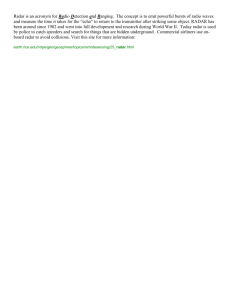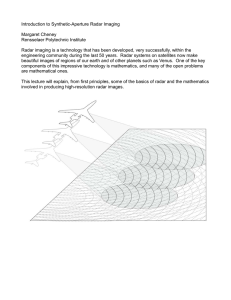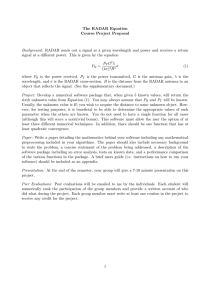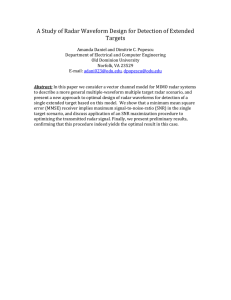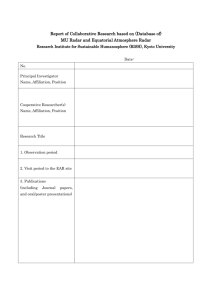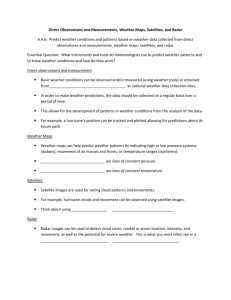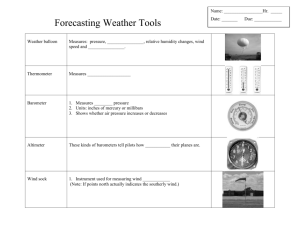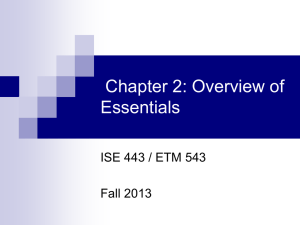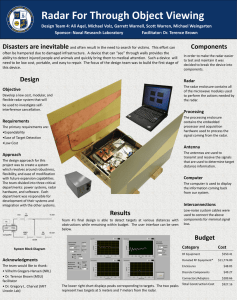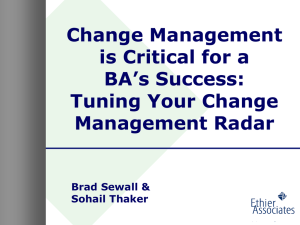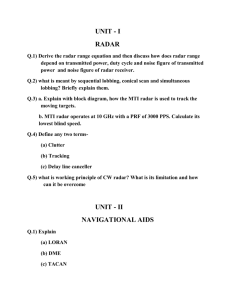Oxford Brookes Templates
advertisement
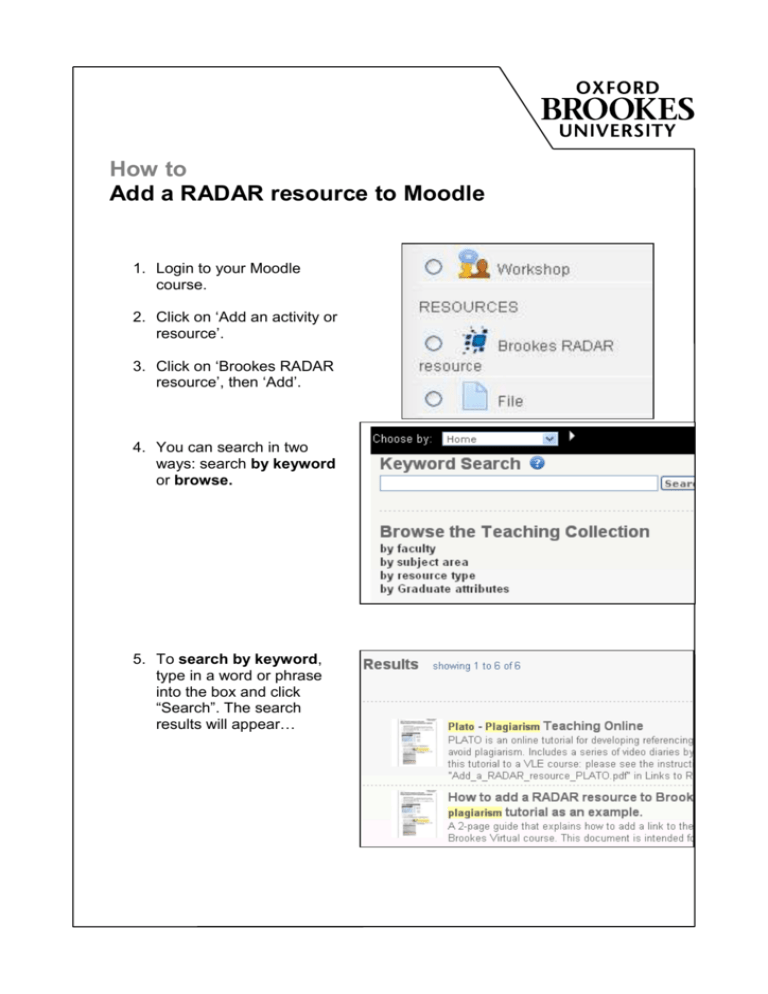
How to Add a RADAR resource to Moodle 1. Login to your Moodle course. 2. Click on ‘Add an activity or resource’. 3. Click on ‘Brookes RADAR resource’, then ‘Add’. 4. You can search in two ways: search by keyword or browse. 5. To search by keyword, type in a word or phrase into the box and click “Search”. The search results will appear… 6. Click on the a resource to display its details. 7. Scroll down to see the resources that are part of the item. Click the box to select the one you want, and then click “Select checked resources”. 8. Click on “Import selected resources”. 9. The link to the RADAR resource will appear in Moodle. You can now edit the item, for example you can rename it, or set it to open in a new window. If you need any further assistance please contact your DMELD or email: radar@brookes.ac.uk Last modified by Steve Burholt on 12/02/2016 www.brookes.ac.uk/go/radar