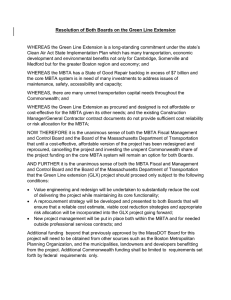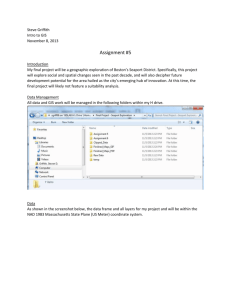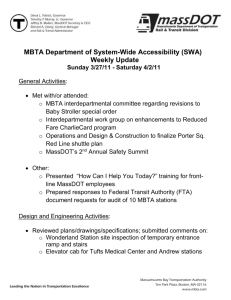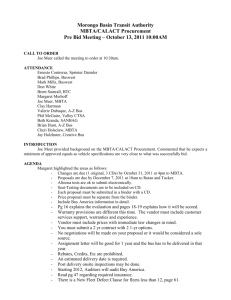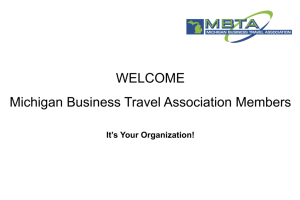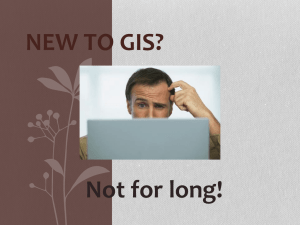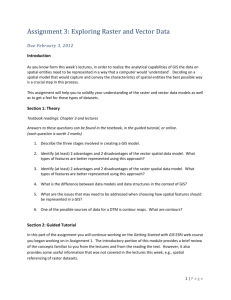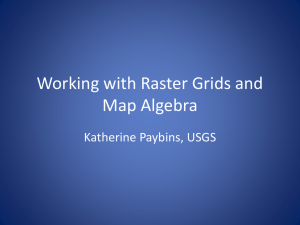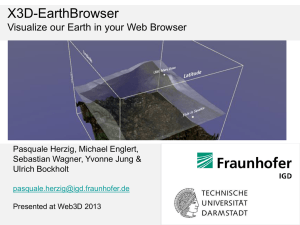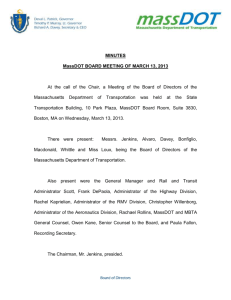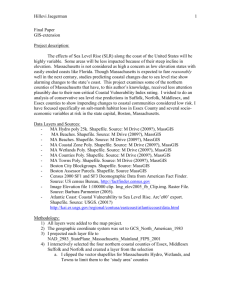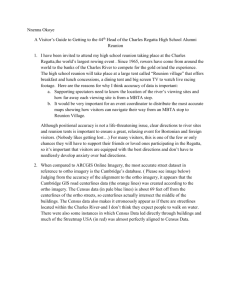Lab_9 - eeos623-s13
advertisement
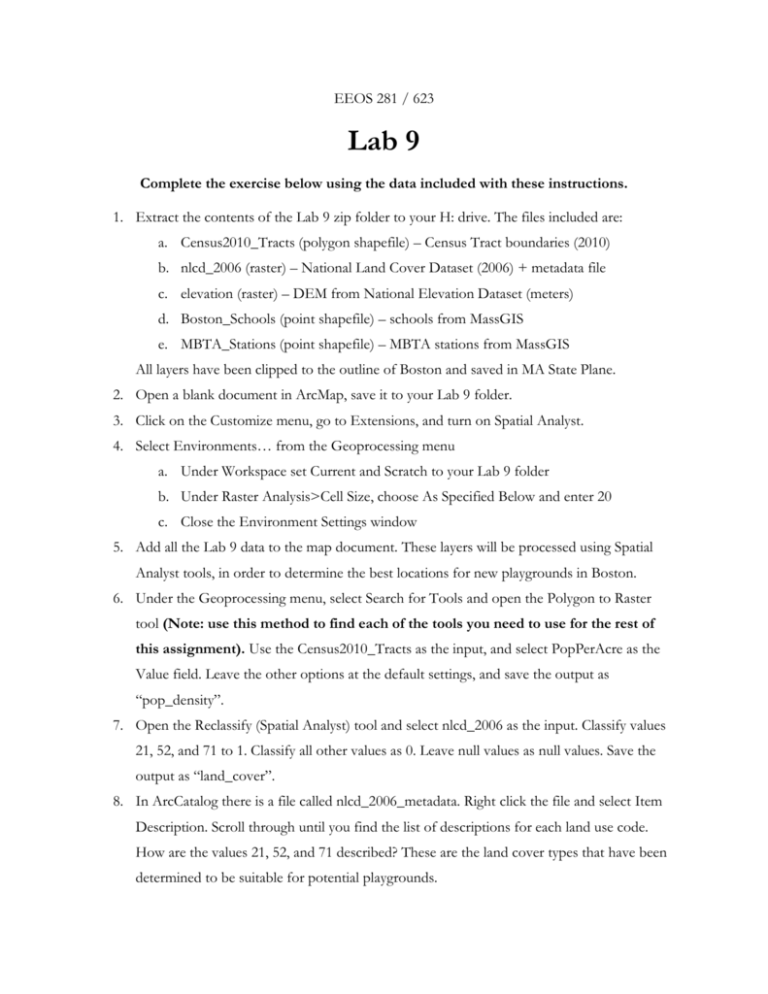
EEOS 281 / 623 Lab 9 Complete the exercise below using the data included with these instructions. 1. Extract the contents of the Lab 9 zip folder to your H: drive. The files included are: a. Census2010_Tracts (polygon shapefile) – Census Tract boundaries (2010) b. nlcd_2006 (raster) – National Land Cover Dataset (2006) + metadata file c. elevation (raster) – DEM from National Elevation Dataset (meters) d. Boston_Schools (point shapefile) – schools from MassGIS e. MBTA_Stations (point shapefile) – MBTA stations from MassGIS All layers have been clipped to the outline of Boston and saved in MA State Plane. 2. Open a blank document in ArcMap, save it to your Lab 9 folder. 3. Click on the Customize menu, go to Extensions, and turn on Spatial Analyst. 4. Select Environments… from the Geoprocessing menu a. Under Workspace set Current and Scratch to your Lab 9 folder b. Under Raster Analysis>Cell Size, choose As Specified Below and enter 20 c. Close the Environment Settings window 5. Add all the Lab 9 data to the map document. These layers will be processed using Spatial Analyst tools, in order to determine the best locations for new playgrounds in Boston. 6. Under the Geoprocessing menu, select Search for Tools and open the Polygon to Raster tool (Note: use this method to find each of the tools you need to use for the rest of this assignment). Use the Census2010_Tracts as the input, and select PopPerAcre as the Value field. Leave the other options at the default settings, and save the output as “pop_density”. 7. Open the Reclassify (Spatial Analyst) tool and select nlcd_2006 as the input. Classify values 21, 52, and 71 to 1. Classify all other values as 0. Leave null values as null values. Save the output as “land_cover”. 8. In ArcCatalog there is a file called nlcd_2006_metadata. Right click the file and select Item Description. Scroll through until you find the list of descriptions for each land use code. How are the values 21, 52, and 71 described? These are the land cover types that have been determined to be suitable for potential playgrounds. 9. Playgrounds must also be located within 500 meters of a school in more densely populated areas, or 1000 meters of an MBTA station in less densely populated areas. a. Use the Euclidean Distance tool with the Boston_Schools layer as the input. Set the maximum distance to 500, and save the output as “schools_500”. b. Use the Euclidean Distance tool with the MBTA_Stations layer as the input. Set the maximum distance to 1000, and save the output as “MBTA_1000. c. Open Raster Calculator and use the interface to enter the following equation (don’t try to type it in manually, it’s easy to leave out a space and mess up the results): CON(“pop_density” > 30, “schools_500”, “MBTA_1000”) d. What does the conditional statement above mean? What will be the output? e. Save the output as “max_distance” 10. Use the Reclassify tool with elevation as the input. Set 2 classes with the lower break at 20. Set values below 20 to 0, set values above 20 to 1, leave null values as null values. Save the output as “elevation_20” 11. Use Raster Calculator to multiply the “land_cover” layer by the “max_distance” layer and the “elevation_20” layer. Save the output as “playgrounds” 12. What happened where values in all three layers were classified as 1? What happened when the value of a cell in any layer was 0? 13. Open your base map from last week’s lab and overlay the “playgrounds” layer. Symbolize values of 1 in red, symbolize 0 with no color. Add a legend entry for the playground layer. 14. Save the final map, and print it in color, submit it with your answer to the questions above. Print your answers in color and submit to your TA. Print and submit your answers next week. Try to fit it all onto 3 pages (crop/resize the screenshots). In addition, write a one-page summary of what you did, what you learned, what applications can be developed based on this lab, and discuss the results