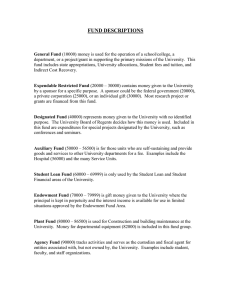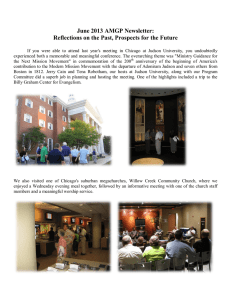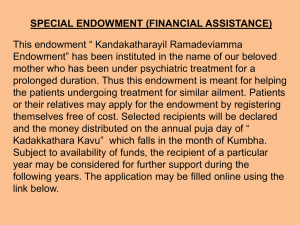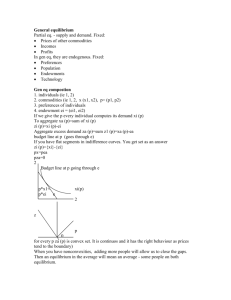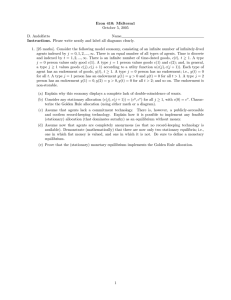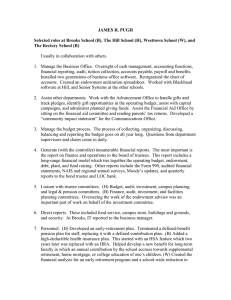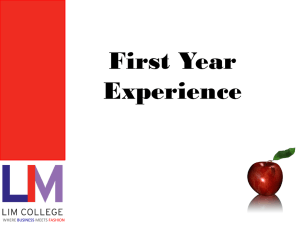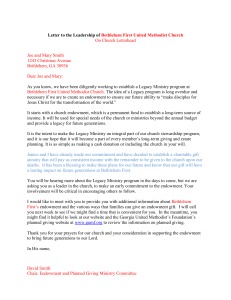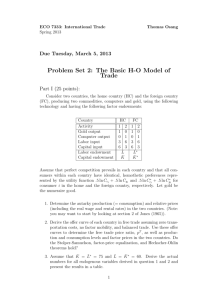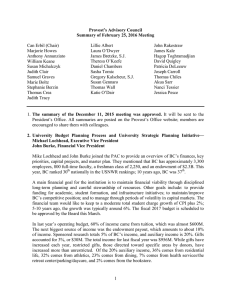Financial Edge (FE) Instructions
advertisement
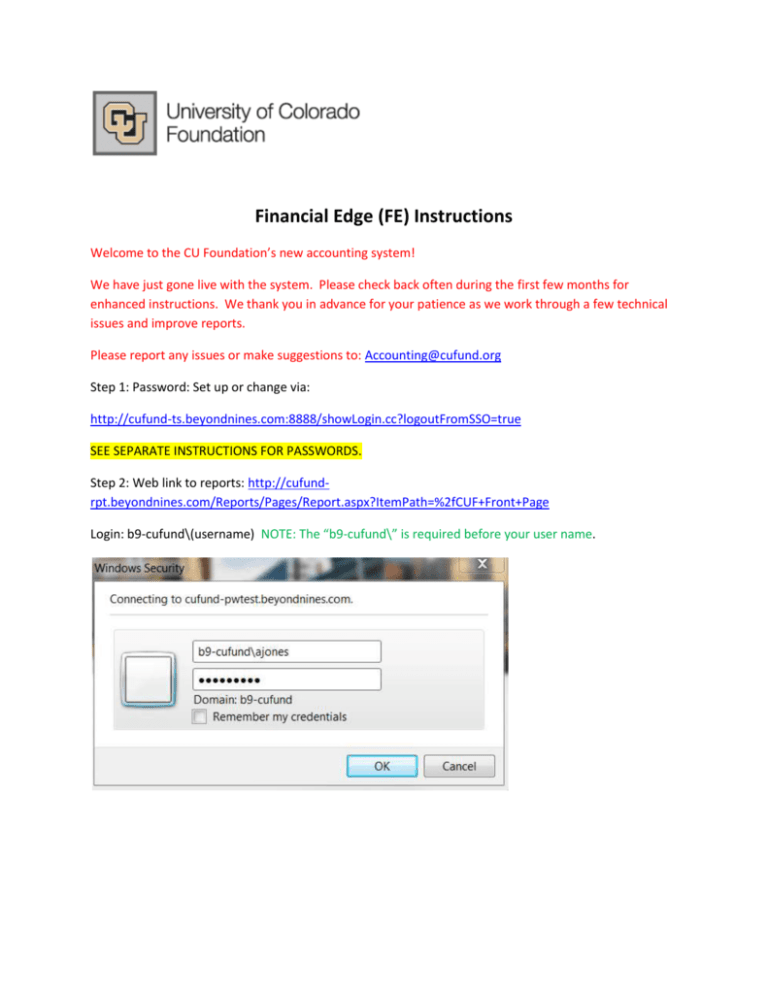
Financial Edge (FE) Instructions Welcome to the CU Foundation’s new accounting system! We have just gone live with the system. Please check back often during the first few months for enhanced instructions. We thank you in advance for your patience as we work through a few technical issues and improve reports. Please report any issues or make suggestions to: Accounting@cufund.org Step 1: Password: Set up or change via: http://cufund-ts.beyondnines.com:8888/showLogin.cc?logoutFromSSO=true SEE SEPARATE INSTRUCTIONS FOR PASSWORDS. Step 2: Web link to reports: http://cufundrpt.beyondnines.com/Reports/Pages/Report.aspx?ItemPath=%2fCUF+Front+Page Login: b9-cufund\(username) NOTE: The “b9-cufund\” is required before your user name. Initial landing page for reports: Basic navigation tips: To print: Export as PDF. The printer icon will work but some formatting gets changed. You can also export reports in other formats as shown here: To go back: Use the standard back arrow on your web browser or click on the appropriate link within a report. If you get to this page by mistake, just click on CUF Front Page to return to the Reports Main Page. Use the built in links to return to prior reports or the Reports Main Page: To hide parameters (view more of a report on your screen): Use the small arrow button at the bottom of the parameters: Preferred Funds: New Feature! Now you can choose and change which gift funds you would like to see on certain summary reports. Simply search for the fund number you would like to add: Then add to your list or remove as appropriate. You will be able to use this list on other reports by just clicking a box. Reports: Gift Fund Statement: Just type in the date and fund number to get a summarized report of your fund. You can drill down on individual accounts or to a “utilization snapshot” report. Custom Compilation: Allows you run a list of funds with key data regardless of the fund type. This report is designed to mainly be exported to Excel. Transaction Detail: Allows you to search for detail transactions based on a variety of parameters. Fund Lookup: Allows you to search for funds by title, speedtype, etc. Fund Number Summary: Use parameters to narrow down your list to a specific campus, school, department, etc. Note the parameters work left to right. So click on your campus first, then click away on the blue space. The list of schools will be narrowed down to only those schools that relate to your campus. Then repeat this for department or divisions. To only run the report on Preferred Funds, just click True. Fund number summaries will break by type of fund: Current, Distribution, and Principal. Use the page arrows to navigate to other pages. When exporting to Excel, the 3 fund types will be on 3 separate worksheets. Endowment Summary (New report!): Summarizes key endowment balances. Use the +/- to roll detail up or down. General Notes: IFAS Object Codes are called Accounts in FE. Historical data is only currently available for FY13. Contact CU Foundation accounting if you need additional help with history. Endowments may be identified by either the principal or distribution fund number. Ex. 0150001 or 0130001 both identify the same endowment. There is not a “logout” button or procedure. When you close your browser (completely - not just a tab), you will be logged out.