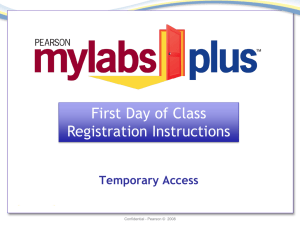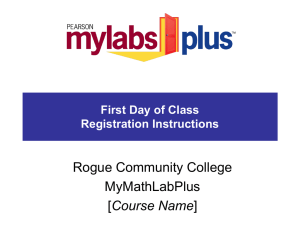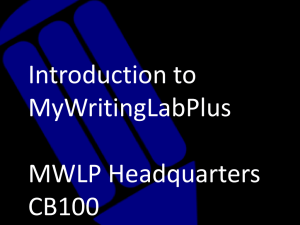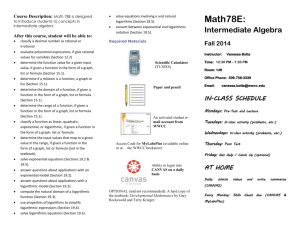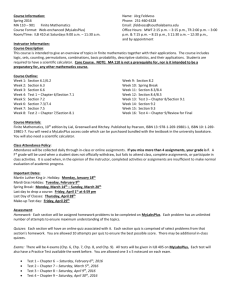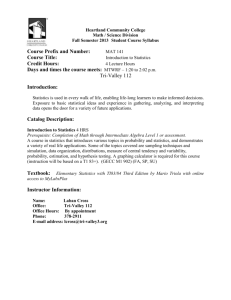Quick Start Guide - Lone Star College System
advertisement
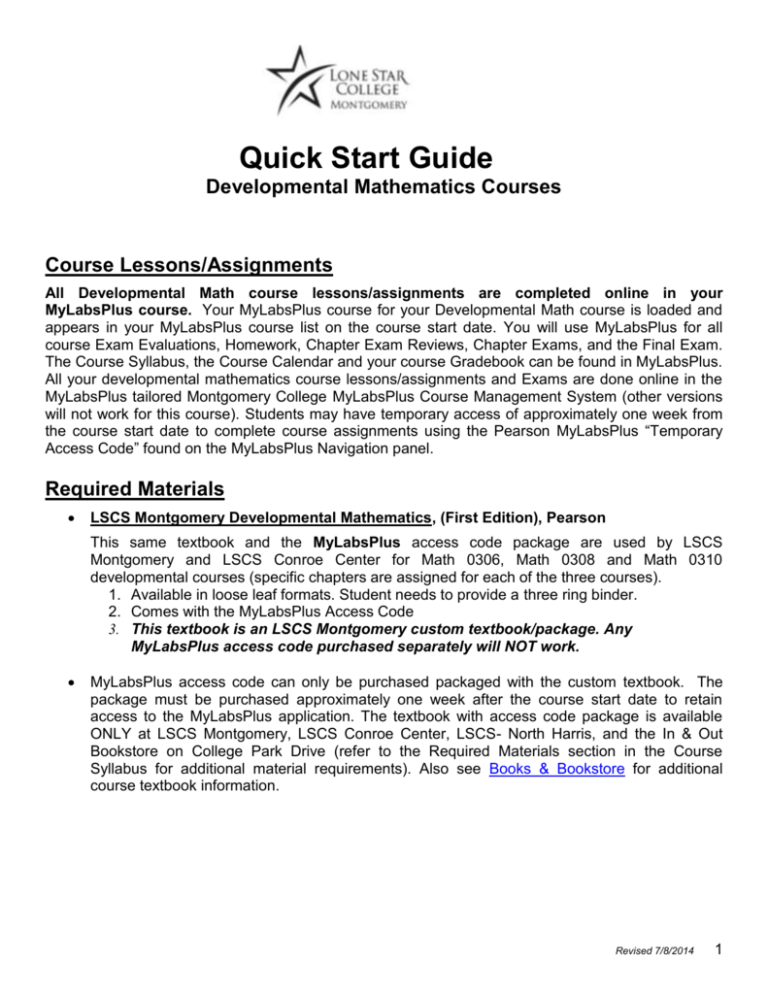
Quick Start Guide Developmental Mathematics Courses Course Lessons/Assignments All Developmental Math course lessons/assignments are completed online in your MyLabsPlus course. Your MyLabsPlus course for your Developmental Math course is loaded and appears in your MyLabsPlus course list on the course start date. You will use MyLabsPlus for all course Exam Evaluations, Homework, Chapter Exam Reviews, Chapter Exams, and the Final Exam. The Course Syllabus, the Course Calendar and your course Gradebook can be found in MyLabsPlus. All your developmental mathematics course lessons/assignments and Exams are done online in the MyLabsPlus tailored Montgomery College MyLabsPlus Course Management System (other versions will not work for this course). Students may have temporary access of approximately one week from the course start date to complete course assignments using the Pearson MyLabsPlus “Temporary Access Code” found on the MyLabsPlus Navigation panel. Required Materials LSCS Montgomery Developmental Mathematics, (First Edition), Pearson This same textbook and the MyLabsPlus access code package are used by LSCS Montgomery and LSCS Conroe Center for Math 0306, Math 0308 and Math 0310 developmental courses (specific chapters are assigned for each of the three courses). 1. Available in loose leaf formats. Student needs to provide a three ring binder. 2. Comes with the MyLabsPlus Access Code 3. This textbook is an LSCS Montgomery custom textbook/package. Any MyLabsPlus access code purchased separately will NOT work. MyLabsPlus access code can only be purchased packaged with the custom textbook. The package must be purchased approximately one week after the course start date to retain access to the MyLabsPlus application. The textbook with access code package is available ONLY at LSCS Montgomery, LSCS Conroe Center, LSCS- North Harris, and the In & Out Bookstore on College Park Drive (refer to the Required Materials section in the Course Syllabus for additional material requirements). Also see Books & Bookstore for additional course textbook information. Revised 7/8/2014 1 Getting Access to MyLabsPlus Option for Returning Students Students who already have a MyLabsPlus account from a previous developmental math class at Lone Star Montgomery or Lone Star Conroe will need to follow these steps to log into their MyLabsPlus account: 1. Go to http://lonestar.mylabsplus.com (NOTE: typing "mylabsplus.com" without the "lonestar" on the front will take you to the WRONG website and your MyLabsPlus username and password will NOT work. Please be sure you are going to the correct website before reporting login problems.) 2. Students who have taken a developmental math class at LSC-Montgomery since fall 2010 will log in to MyLabsPlus with the same username (7-digit Lone Star student ID number) and password as used before. Your new course will be automatically added to your MyLabsPlus account. If your new class has not appeared in MyLabsPlus by 24 hours after you registered for the course, notify your instructor and John Saccente in room F215. If you cannot remember your password, click the "Forgot your password?" link on the login page and enter your 7-digit Lone Star student ID number in the "User ID" field. Your password will be emailed to the address you designated in your MyLabsPlus account. ONLY if this does not work and you do not receive the email with your password, email John Saccente at john.m.saccente@lonestar.edu to have your password reset. 3. As soon as you have access to MyLabsPlus, it is very important that you set your MyLabsPlus Profile email address. Please choose an email address that you check daily. You will be blocked from taking any exams until you have properly set your email address. To do this, log in to MyLabsPlus and click the "My Profile" link at the top right of the page. You will see an "e-mail address" field with the default address set to "username@example.com". Enter your individual preferred email address or your LSCS email address into this field, LEAVE ALL OTHER FIELDS BLANK (unless you also want to change your password at the same time), and click the "Update with new values" button. Revised 7/8/2014 2 Option for New Students Students taking their first Lone Star Montgomery Developmental Math Class will need to follow these steps to create a MyLabsPlus account: 1. Go to http://lonestar.mylabsplus.com (NOTE: typing "mylabsplus.com" without the "lonestar" on the front will take you to the WRONG website and your MyLabsPlus username and password will NOT work. Please be sure you are going to the correct website before reporting login problems.) 2. Use your 7-digit Lone Star student ID number as both your username and password (this number can be found on the back of your student ID card under "Person ID" or on your registration receipt.) The first time you log in, you will be prompted to change your password. Your login name cannot be changed. If your login name and password are not recognized, try again a few hours later. If your login name and password are still not recognized by the second class day, please see John Saccente in F215, or send an email to john.m.saccente@lonestar.edu for assistance. 3. Once you log in, you will be asked to enter the access code that you received when you purchased your textbook. You must purchase the textbook to acquire an access code. Older MyMathLab codes will not work on MyLabsPlus. 4. Until you purchase a textbook, you may use a temporary access code. This access code may be found by clicking on ‘Temporary Access’ an option available below the ‘MML Homework’ tab. This code will only be valid for the times specified below. EXPIRATION DATE Temporary Access Code expires approximately 1 week after course start date. After this date, you will be prompted for a new access code which you will have purchased with the textbook. Enter the code you purchased at the prompt to retain access to the software. The college is not responsible if your purchased access code has been lost or stolen. 5. As soon as you have access to MyLabsPlus, you must set your MyLabsPlus Profile email address. You will be blocked from taking any exams until you have properly set your email address. To do this, log in to MyLabsPlus and click the "My Profile" link at the top right of the page. You will see an "e-mail address" field with the default address set to "username@example.com". Enter your preferred email address or you LSCS email address into this field, LEAVE ALL OTHER FIELDS BLANK (unless you also want to change your password at the same time), and click the "Update with new values" button. 6. Problems concerning MyLabsPlus login issues only should be directed to John Saccente in room F215. His email is john.m.saccente@lonestar.edu. All other issues including technical problems as well as computer or browser issues should be directed to the MyLabsPlus 24 hour support team at 888 883-1299 or email helpdesk@ecollege.com. Do not call the Math Department Office with any of these problems. Revised 7/8/2014 3 Getting Started 1. Login to MyLabsPlus http://lonestar.mylabsplus.com Once you have registered your MyLabsPlus course by entering your Access Code, you are ready to get started. Login to MyLabsPlus to begin (NOTE: typing "mylabsplus.com" without the "lonestar" on the front will take you to the WRONG website and your MyLabsPlus username and password will NOT work. Please be sure you are going to the correct website before reporting login problems.) The MyLabsPlus course Home Page provides a link to a “Browser Check” to make sure your personal computer is properly configured to view course materials. 2. * Update your MyLabsPlus Profile Before you begin any homework assignments for the first time, you need to update the default Email address in your MyLabsPlus account PROFILE to your personal preferred email address. The MyLabsPlus application and your instructor use this email address for critical and informative MyLabsPlus email communications. Select the MyLabsPLus EMAIL tab, and send your instructor an acknowledgement of your having updated your personal preferred email address. 3. If you are new to MyLabsPlus You may select the MyLabsPlus “How to Enter Answers” Home Page link to video tutorials for learning about entering answers with Math notation. 4. Start your Homework Assignments Homework and Exam Review assignments ARE NOT password protected and may be completed from any properly configured personal computer. Click on the MylabsPllus “MML HOMEWORK” tab on the left side Navigation Panel. Note the Lone Star logo items for information and click on “Do Homework”. Homework and Review assignments show any prerequisites indicated by a flag. Complete MyLabsPlus assignments according to the Course Calendar while being aware of assignment prerequisites and fixed due dates for completion. The “Start Date” for taking assignments is the course start date. Homework and Review assignments are to be completed outside of class time unless instructed otherwise by the instructor. The MyLabsPlus Home Page will indicate course announcements and assignments coming, due and past due. Students are responsible for completing assignments on time and tracking their progress. 5. Need Help on a Homework Problem? Click the “Ask My Instructor” button on the homework Player Window right side panel if you do not understand a homework problem even after you have viewed the textbook, video, and other student help. Your instructor will receive an email of the problem to view and respond to you at the email address you entered in your MyLabsPlus PROFILE. A step-by-step problem solution created by your instructor may be available to view by selecting the Home Page left side panel “Ask My Math Instructor” tab. 6. Taking Exams All Exams and the Final Exam ARE password protected and will be taken at the Montgomery Math Department Math Lab outside of your class scheduled times. Your photo ID and a blank blue book are required for each of the possible two attempts to take Exams. The Math Lab days/hours of operation are posted at the room entry. You are responsible to follow the Math Lab policies and procedures which are posted in the room. Before you visit the Montgomery College Math Lab in Building F, room 215 to take an Exam, make sure that you have completed the Exam Review with a score of 70% or above and verified the Math Lab Hours of Operation. Revised 7/8/2014 4 7. Login to MyLabsPlus Select the “MML Quizzes/Tests” tab on the left side Navigation Panel (all available course exams will be displayed). Note the Lone Star logo items for information and click on “Take quizzes and tests”. All exams are password protected, and the password will be entered by the Math Lab proctor. There are six (6) Exams and a Final Exam. You will be allowed to take each exam two (2) times. The better score will be used. 8. About Blue Books A blank Blue Book is required for each attempt to take Exams. Blue books are available for purchase at the campus book store. Complete the requested cover information and show your step-by-step work with clearly identified problem numbers and the problem answers you entered into MyLabsPlus. Turn in your Blue Book to the Lab Proctor before you leave the Lab. Your Blue Book will be placed it in your instructor’s folder for my later retrieval. * Continually update your most current preferred personal email address for which you wish to receive MyLabsPlus official course notifications, and notify your instructor of updates. Refer to the Course Syllabus for additional MyLabsPlus information and requirements for completing course homework and exam assignments. Revised 7/8/2014 5 How to Access MyLabsPlus Go to http://lonestar.mylabsplus.com . The correct website must appear as below: You are on the wrong website if you any other website is displayed. Your username is your 7-digit Lonestar student ID number and cannot be changed. For first time users, use your 7-digit student ID number for BOTH the Name and Password. Returning students will use the same password as in previous semesters. If you cannot remember your password, use the “Forgot your Password” link to have it emailed to the email address you specified in your MyLabsPlus PROFILE. If you have issues with MyLabsPlus Login, contact John Saccente in the Math Lab in room F215 or email John M Saccente for MyLabsPlus technical support issues. Revised 7/8/2014 6 How to Add Your Email Address to MyLabsPlus As soon as you have access to MyLabsPlus, you must set your MyLabsPlus PROFILE email address to your preferred personal email or to your LSCS email address. You will be blocked from taking any exams until you have properly set your email address. Also, you will be missing out on important communications from your instructor if a valid email address is not recorded in MyLabsPlus. To do this, login to MyLabsPlus and click the "My Profile" link at the top right of the page. You will see an "e-mail address" field with the invalid default address set to "username@example.com". Enter your preferred personal or LSCS email address into this field and click the "Update with new values" button. You may leave all the password fields blank unless you also want to change your password as well. Quick Start Guide Changes It may be necessary to make changes to this guide as necessary in order to meet the learning outcomes of the course. Students will be notified of any change. Where there is a conflict with the content in this guide and the Course Syllabus, the Course Syllabus will take precedence. Revised 7/8/2014 7