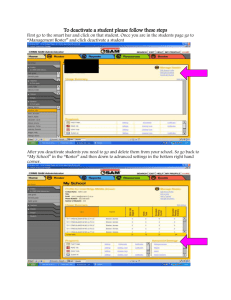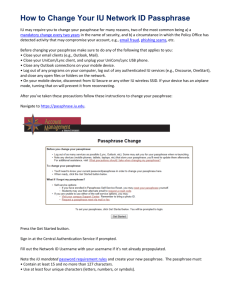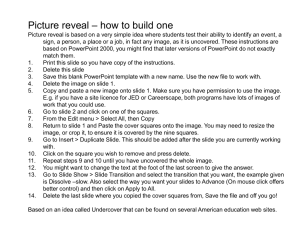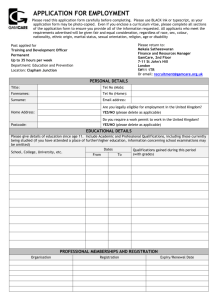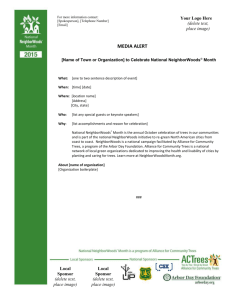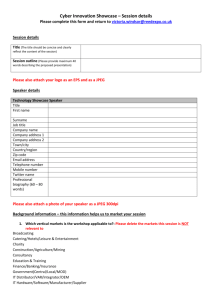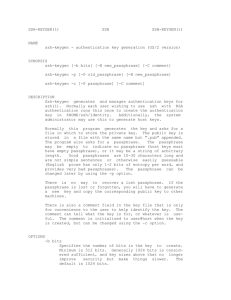DATA-EXTRACTION
advertisement
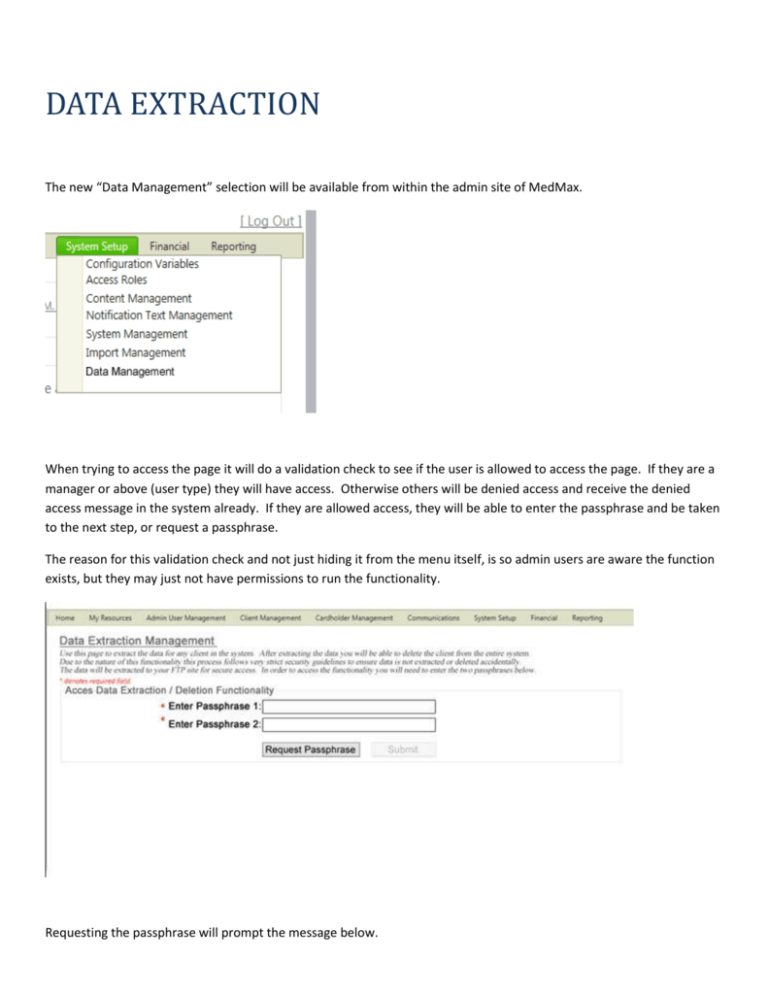
DATA EXTRACTION The new “Data Management” selection will be available from within the admin site of MedMax. When trying to access the page it will do a validation check to see if the user is allowed to access the page. If they are a manager or above (user type) they will have access. Otherwise others will be denied access and receive the denied access message in the system already. If they are allowed access, they will be able to enter the passphrase and be taken to the next step, or request a passphrase. The reason for this validation check and not just hiding it from the menu itself, is so admin users are aware the function exists, but they may just not have permissions to run the functionality. Requesting the passphrase will prompt the message below. Each passphrase will be accessed to jay, ted, chris, (opal team) and deb for now. Separate emails indicating the passphrase as well as who made the request. Once gaining the passphrases the user will be able to enter the passphrases and click submit. Passphrases are only good for a onetime use, then a new request will need to be made. The user now has access to extract the data. The user starts by selecting if it is a test or live data run. If test there is no delete code generated. After selecting the type of extraction, a new drop down appears asking for the client name to be extracted. Then they click Extract Data. If it is a test run that is all that can be done other than extract data again. Once the process starts a progress bar will appear. We take our first guess at the time by looking at the number of files to be extracted and estimate about 100 records per minute, and then update the progress bar and time at regular intervals throughout the extraction process. If selecting LIVE as the extraction type we have a lot more steps and functionality. The user sees selecting LIVE will lock all cardholders and administers from making any transactions for that client until 11 pm that evening. At that time if the data has not been deleted the cardholders will be activated again. After selecting LIVE a pop-up displays letting them know that the users will be locked out of the system until the data has been extracted entirely. Would you like to continue? Yes or no checkbox. Select no then close the pop-up, If yes, show new text in pop-up that Let them know on the screen in red that selecting LIVE will lock all cardholders and administers from making any transactions for that client until 11 pm that evening. At that time if the data has not been deleted the cardholders will be activated again. Do you wish to continue YES or NO. No closes pop-up, Yes allows them to continue and select the Extract Data button. Once selected for extraction a delete code will be emailed to jay, ted, chris (opal team) and deb kelly. And display the message on the screen in red that the deletion code was emailed to dkelly, etc. Same as on the previous passphrase screens above. After the process runs the user will have the opportunity to enter the delete code that was emailed to them. Or in the alternative a new delete code can be requested. If a new code is requested from this screen a new message appears. Once entering After entering the deletion code in the text box, only then does the delete data button appear. Once clicking the delete data button they get a pop-up warning them about the permanent deletion process. Verify with yes or no to delete the data. Since this is a permanent process we will ask for a second verification and provide a second warning that the action is not reversible. NO just closes the pop-up window, and YES starts the deletion process and returns a progress screen.