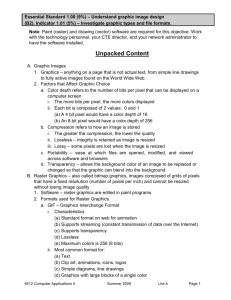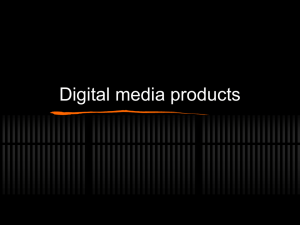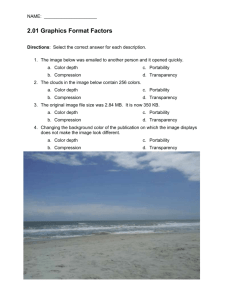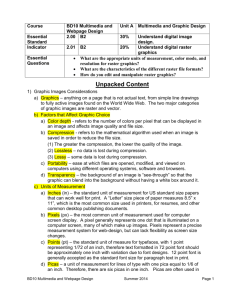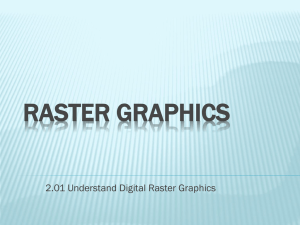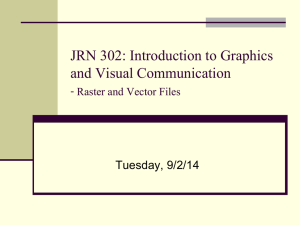Outline 2_01
advertisement
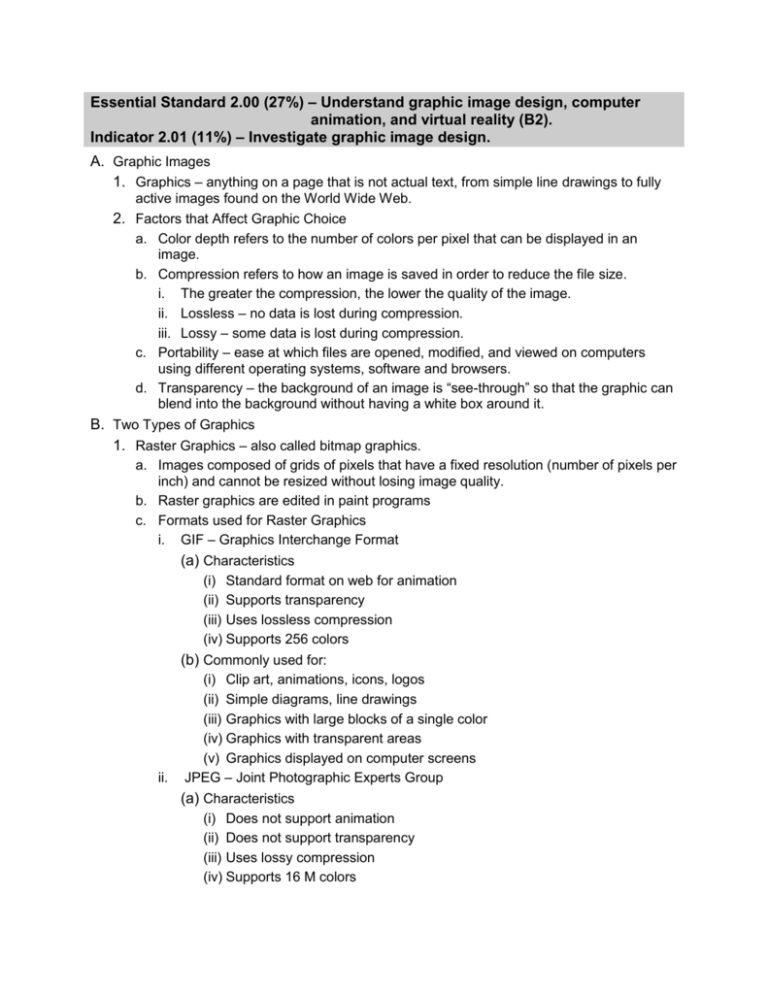
Essential Standard 2.00 (27%) – Understand graphic image design, computer animation, and virtual reality (B2). Indicator 2.01 (11%) – Investigate graphic image design. A. Graphic Images 1. Graphics – anything on a page that is not actual text, from simple line drawings to fully active images found on the World Wide Web. 2. Factors that Affect Graphic Choice a. Color depth refers to the number of colors per pixel that can be displayed in an image. b. Compression refers to how an image is saved in order to reduce the file size. i. The greater the compression, the lower the quality of the image. ii. Lossless – no data is lost during compression. iii. Lossy – some data is lost during compression. c. Portability – ease at which files are opened, modified, and viewed on computers using different operating systems, software and browsers. d. Transparency – the background of an image is “see-through” so that the graphic can blend into the background without having a white box around it. B. Two Types of Graphics 1. Raster Graphics – also called bitmap graphics. a. Images composed of grids of pixels that have a fixed resolution (number of pixels per inch) and cannot be resized without losing image quality. b. Raster graphics are edited in paint programs c. Formats used for Raster Graphics i. GIF – Graphics Interchange Format (a) Characteristics (i) Standard format on web for animation (ii) Supports transparency (iii) Uses lossless compression (iv) Supports 256 colors (b) Commonly used for: ii. (i) Clip art, animations, icons, logos (ii) Simple diagrams, line drawings (iii) Graphics with large blocks of a single color (iv) Graphics with transparent areas (v) Graphics displayed on computer screens JPEG – Joint Photographic Experts Group (a) Characteristics (i) Does not support animation (ii) Does not support transparency (iii) Uses lossy compression (iv) Supports 16 M colors (v) High quality; but larger file size than gif (b) Commonly used for: (i) Desktop publishing images (ii) Photographs and natural artwork (iii) Scanned images (iv) Emailing photographs (v) Digital camera photographs iii. BMP – Bitmap (Windows) (a) Characteristics: (i) Uncompressed (ii) Supports 256 colors (iii) Large file size; not well suited for transfer across the Internet or print publications (b) Commonly used for: (i) Editing raster graphics (ii) Creating icons and wallpaper iv. PNG – Portable Network Graphic (a) Characteristics (i) Supports transparency (ii) Uses lossless compression (iii) Supports several different color depths; including 256 colors and 16 million colors (iv) Biggest disadvantage: not widely supported by web browsers and image viewers/editors without plug-ins. (b) Commonly used for: (i) Replacing GIF and TIFF images (ii) Online viewing of images v. TIFF – Tagged Image File Format (a) Characteristics (i) Available in compressed (lossless) and uncompressed formats (ii) Compressed is advised (b) Commonly used for: (i) Storing raw bitmap data by some programs and devices such as scanners (ii) High resolution printing (iii) Desktop publishing images (iv) Storage container for faxes and other digital images 2. Vector Graphics – composed of mathematical formulas that define lines, shapes and curves. a. Characteristics i. Shapes can be edited by moving points called nodes. ii. Can be 2D or 3D iii. Edited in draw programs b. Commonly used for: i. Graphics that will be scaled (or resized) (a) Architectural drawings, CAD programs, flow charts (b) Logos needing to be displayed in various sizes without degrading quality ii. Cartoons and clip art iii. Internet websites iv. Fonts and specialized text effects c. Advantages i. Resolution independent – regardless of how much the image is enlarged or reduced, the image definition and quality remain the same ii. Small file sizes – easily transferred over the Internet d. Disadvantages i. Lower color quality than bitmap images ii. Not good for photographic images e. Common Vector File Formats i. AI – Adobe Illustrator ii. CDR – Corel Draw iii. DXF – AutoCAD iv. EPS – Encapsulated Postscript (meta graphic) v. PLT – Hewlett Packard Graphics Language Plot File vi. SVG – Scalable Vector Graphics vii. WMF – Windows Metafile, common format for windows clipart NOTE: Meta graphic formats can contain both vector and raster data. C. Raster vs Vector 1. Vector graphics do not degrade in quality when scaled (resized) 2. Raster graphics become pixilated when enlarged 3. Vector graphics are easier to color than raster graphics 4. Vector file are smaller than raster files 5. Vector images can easily be converted to raster images but raster images are hard to convert to vector images. 6. Raster graphics are better for realistic images and photographs D. Types of Images 1. Clip Art – premade graphics that are available online and in many software packages; may be vector or raster 2. Photographs – raster images that contain millions of colors. 3. Art Work – computer created drawing or painting; may be raster or vector E. Resolution – the amount of detail stored for an image. The higher the resolution, the higher the level of detail. 1. PPI – pixels per inch a. The number of pixels in one inch. b. More pixels per inch means better image quality but larger file size. 2. DPI – dots per inch a. Dots of ink or toner in a printed image. b. The lower the DPI the less detailed the image. F. Image Editing 1. Aspect Ratio – relationship of an object’s width to its height 2. Cloning – copying part of an image and using it to replace unwanted parts of the image. 3. Cropping – removing a part of an image a. The original image retains the same file size b. The cropped image can be saved as a new object 4. Filters – used to apply special affects to an image 5. Gradients – filling an object with a smooth transition from one color to another. 6. Layering – compiling multiple pictures or objects together into one image a. Layers can be turned on or off b. Elements can be colored, layered, and resized individually 7. Patterns and Textures a. Patterns are raster graphics applied as a fill b. Textures are used to create filters and backgrounds 8. Rotating – pivoting an object around its center point 9. Transparency – removing the background color of a raster image making it “seethrough” in order to allow the image to blend in with its background.