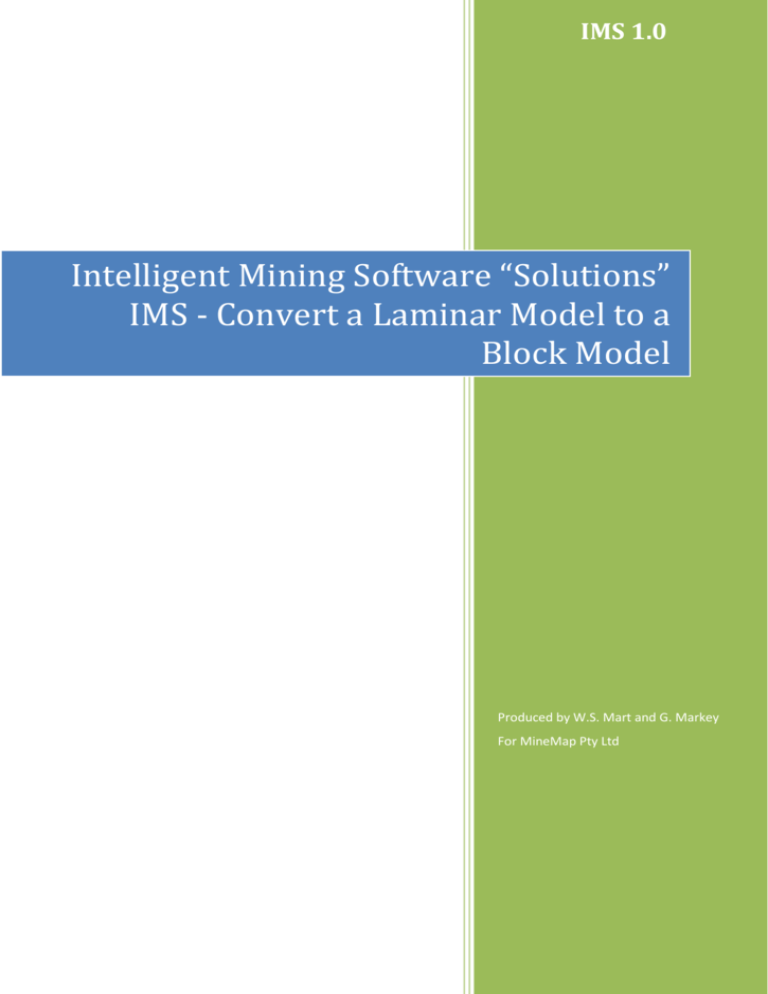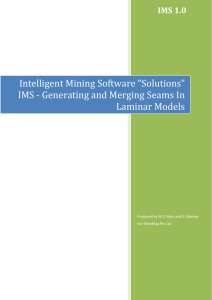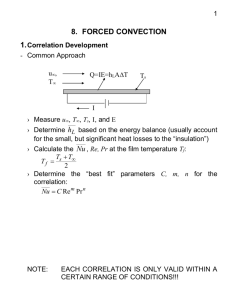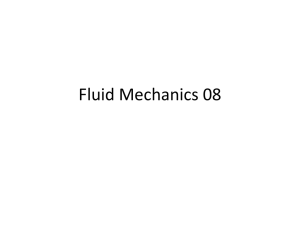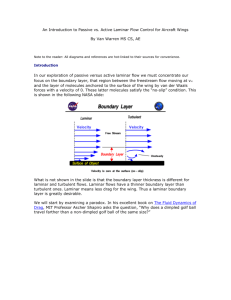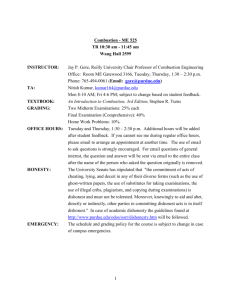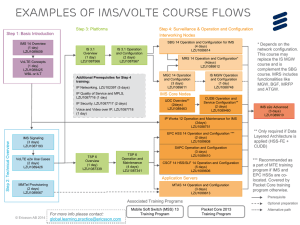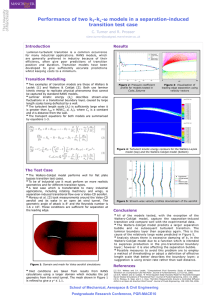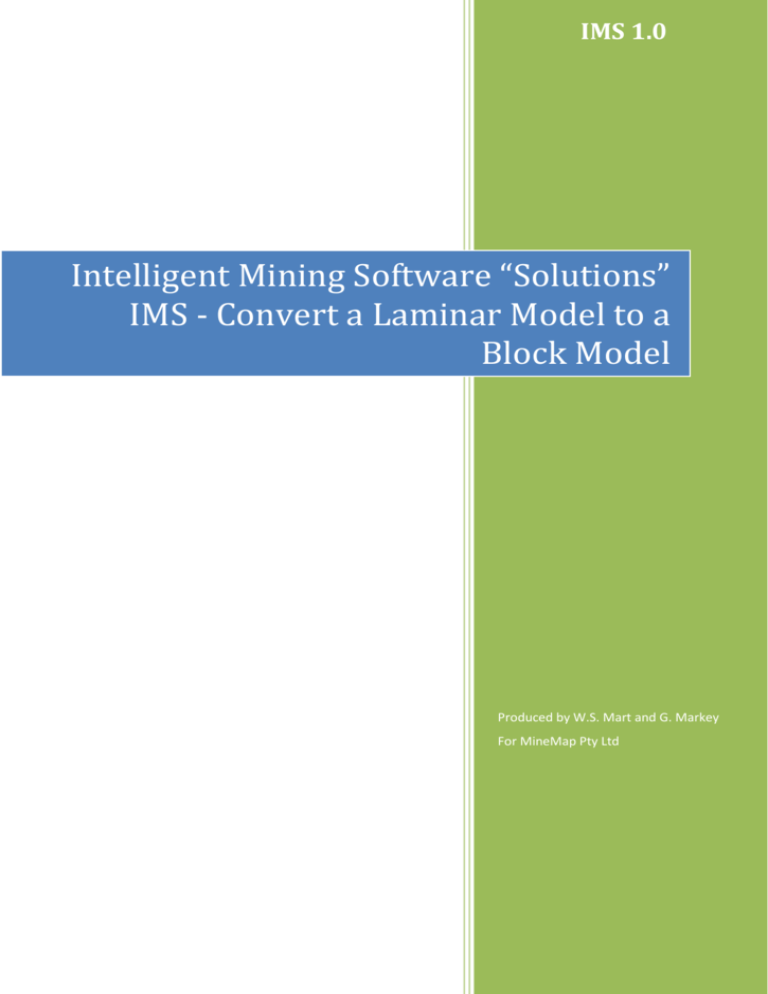
IMS 1.0
Intelligent Mining Software “Solutions”
IMS - Convert a Laminar Model to a
Block Model
Produced by W.S. Mart and G. Markey
For MineMap Pty Ltd
Intelligent Mining Software “Solutions” IMS - Convert a Laminar
Model to a Block Model
Copyright © 2013 by William Seldon Mart and Geoff Markey. All rights reserved.
Page 1
Intelligent Mining Software “Solutions” IMS - Convert a Laminar
Model to a Block Model
Table of Contents
INTRODUCTION................................................................................................................................ 3
EXPORTING A LAMINAR MODEL TO A BLOCK MODEL ....................................................... 4
Page 2
Intelligent Mining Software “Solutions” IMS - Convert a Laminar
Model to a Block Model
INTRODUCTION
While IMS operates both block and laminar models the Lerches-Grossman Pit Optimization plugin
can only operate on block models. To overcome this limitation IMS can convert any laminar model
into an equivalent block model.
Page 3
Intelligent Mining Software “Solutions” IMS - Convert a Laminar
Model to a Block Model
EXPORTING A LAMINAR MODEL TO A BLOCK MODEL
1. Make sure a model definition is available to receive the converted model. The block model
must have the same number of cells, cell sizes and rotation as the laminar model - only the
stratigraphic units and assays will differ. To create such a definition:
a. Right click on the required laminar model in the File Explorer Pane to display the
pop-up menu for the pane.
b. Select the <Copy Definition…> menu item to display the Model Settings wizard.
c. In the Main page change only the File and Title of the definition.
d. Select the Stratigraphy page.
e. Delete all the seam names.
f.
Add the stratigraphies for the block model. The <Add multiples> button to do this
efficiently.
g. Select the Assays page.
h. If a quality named ‘Coal Percent’ (or similar) is not present then add the quality
making sure it has a usage of "Ore proportion". This assay, with the assigned usage,
must be present in the block model.
i.
If a quality named ‘Coal RD’ (or similar) is not present then add the quality making
sure it has a usage of "RD of Lerch ore percent ". This assay, with the assigned usage,
must be present in the block model.
j.
Save the new block model definition.
2. Drag the model definition used in step 1 from the File Explorer Pane to either the Loaded
Files Pane or 3D view Pane to load the file.
3. Create an empty block model (see the Block Model Operations manual for more information.)
4. Unload the block model.
5. Drag the required laminar model from the File Explorer Pane to either the Loaded Files
Pane or 3D view Pane to load the file.
6. Select the <Model><Laminar Model Operations><Export to Block Model…> menu item
to display the Convert Laminar Model dialog box (Figure 1)
Page 4
Intelligent Mining Software “Solutions” IMS - Convert a Laminar
Model to a Block Model
Figure 1: Convert Laminar Model dialog box
7. Select the block model created in step 3 as the Output block model.
8. Enter a value for the RD of Ore. This value is used if relative density is not modelled or if a
cell has a relative density less than 0.1.
9. Select the Leave unmodelled areas in the output model check box if required. This is useful
if areas outside the region file should be written to the block model. These areas can be
flagged as air blocks in the block model, or left as cells containing zero percent coal.
10. Select the Transfer assays check box if the assays should be copied to the block model.
11. Select the Dilute assays using waste with RD check box if required and enter a value.
12. Enter he background waste values for the Assays.
13. Press the <OK> button to update the "Coal Percent" and "Coal RD" assays in the block
model. The resulting block model is now ready for the Lerches-Grossman Pit Optimization
process.
Page 5