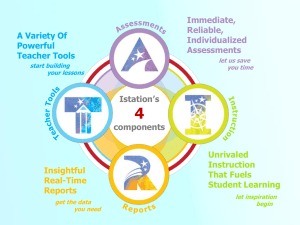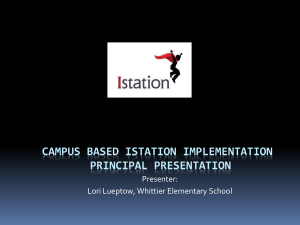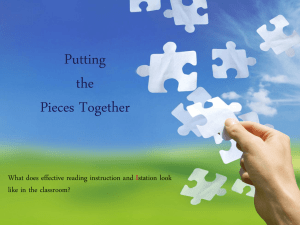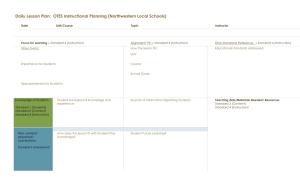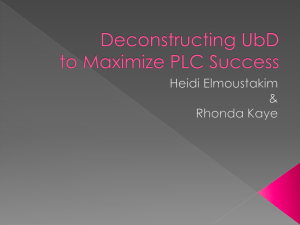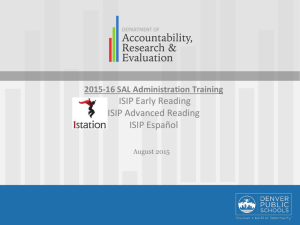I-station Reading Classroom Summary Report
advertisement
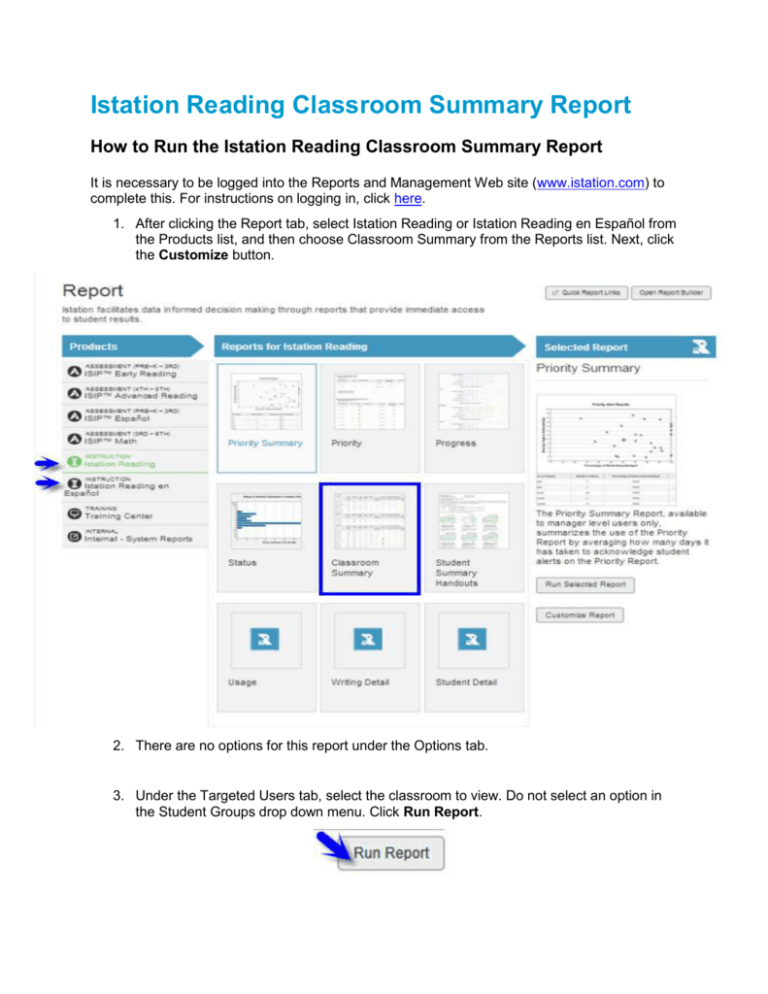
Istation Reading Classroom Summary Report How to Run the Istation Reading Classroom Summary Report It is necessary to be logged into the Reports and Management Web site (www.istation.com) to complete this. For instructions on logging in, click here. 1. After clicking the Report tab, select Istation Reading or Istation Reading en Español from the Products list, and then choose Classroom Summary from the Reports list. Next, click the Customize button. 2. There are no options for this report under the Options tab. 3. Under the Targeted Users tab, select the classroom to view. Do not select an option in the Student Groups drop down menu. Click Run Report. This report provides student performance data from the most recently completed ISIP™ Assessment and Interactive Instruction. Students are grouped by ISIP instructional tiers. Skill performance results are provided from the Interactive Instruction activities. Classroom Behavior refers to the amount of time a student has been idle while logged into the program. Student performance is shown in color-coded symbols to indicate level of mastery. The symbol legend is viewable by clicking on View Legend. Clicking on the plus sign [+] next to the student’s name shows the Student Summary Report for that particular student. Suggestions for Instructional Purpose: Identify skill strengths and weaknesses that need emphasis in the classroom. Identify students in need of additional support. Group students for small group instruction. Identify level of materials for small group instruction. Frequency of Review: As needed for instructional purposes