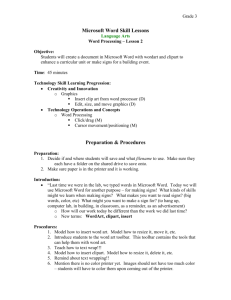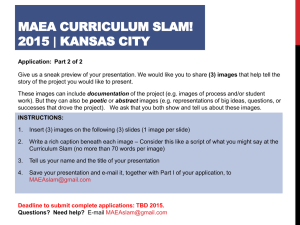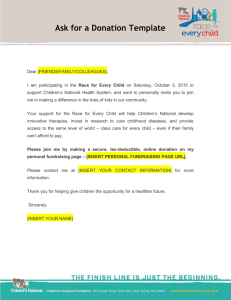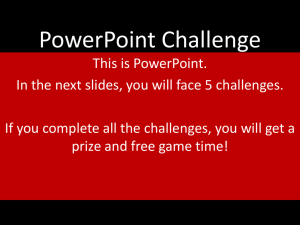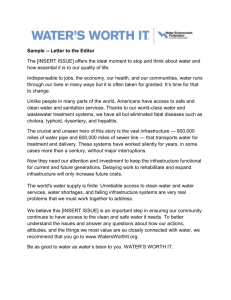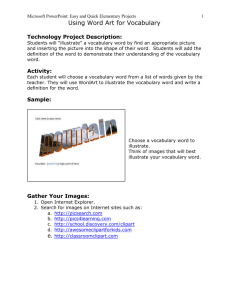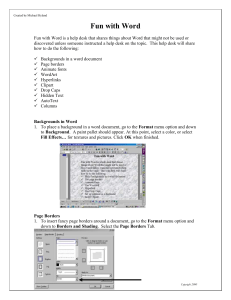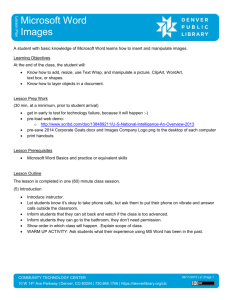Formatting Frenzy #10
advertisement
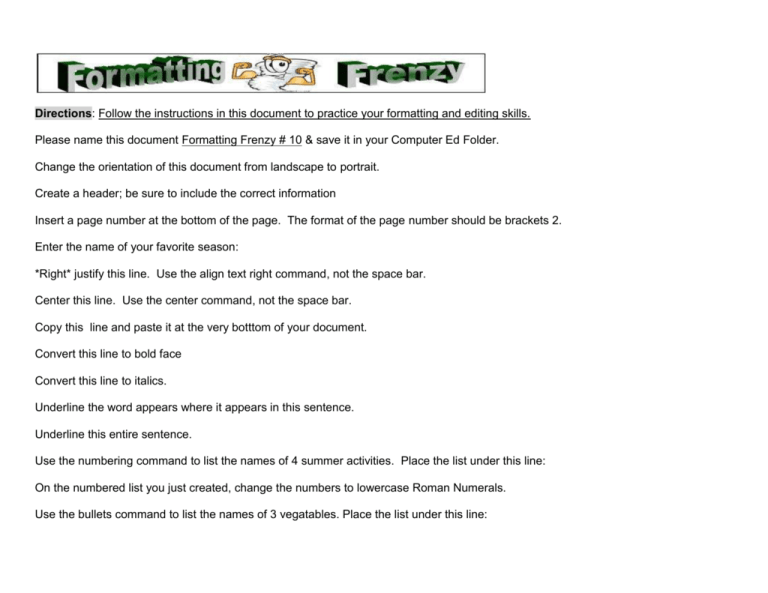
Directions: Follow the instructions in this document to practice your formatting and editing skills. Please name this document Formatting Frenzy # 10 & save it in your Computer Ed Folder. Change the orientation of this document from landscape to portrait. Create a header; be sure to include the correct information Insert a page number at the bottom of the page. The format of the page number should be brackets 2. Enter the name of your favorite season: *Right* justify this line. Use the align text right command, not the space bar. Center this line. Use the center command, not the space bar. Copy this line and paste it at the very botttom of your document. Convert this line to bold face Convert this line to italics. Underline the word appears where it appears in this sentence. Underline this entire sentence. Use the numbering command to list the names of 4 summer activities. Place the list under this line: On the numbered list you just created, change the numbers to lowercase Roman Numerals. Use the bullets command to list the names of 3 vegatables. Place the list under this line: On the bullet list you just created, change the shape of the bullet to a black square. On the bullet list you just created, use the sort button to put the words in alphabetical order. Use the thesaurus command to change the word tired to a different word. In the following equation make al the numbers superscript: (c4 + d4) + (x2 – a2) = y3 In the following chemical formula make all twos subscript: H2O2 Insert the symbol for the less than or equal to sign. Insert the abbreviation ASAP as a watermark. Make sure it is horizontal across the page. Change all the textt on this line to lowercase. Use the change case command. Change the font face of this line to Jokerman and change the size to 28 point. change the top margin to 2” Use Bing images to insert a picture of your choice. Place the picture under this line. Click on the picture and change the text wrapping to in front. Then move the picture to an open location in this document. Resize the picture if you need to. The image must be alongside some text. Insert a table with 8 columns and 2 rows. Place the table under this line. After the last line insert a new page. Make a screen shot of your desktop and paste it on this new page. Add a 3-D border to the entire document. The border should have a width of 3. Insert a piece of WordArt. Place the word art under this line. You can decide what the WordArt says. Click on the word art and change the text wrapping to in front. Resize the WordArt and move it into an empty space in this document. The WordArt must be alongside some text. Use the shapes command to Insert a callout under this line. You decide what text to include in the callout. Resize the callout and move it into an empty space in this document. The callout must be alongside some text. Blue highlight the first, third, fifith and seventh words in this sentence. Insert an outside border around this sentence. Insert an outside border around the first, second and third words in this sentence. Click the picture of Barack Obama and crop it so it is a head shot. Click the headshot you created and use the format tab to change its shape or style. Format these three sentences as 3 columns. Format these three sentences as 3 columns. Format these three sentences as 3 columns. Underneath this sentence insert the SmartArt Graphic named the inverted pyramid. Figure out how to enter information into the graphic. Try your best think of some text you can enter into the graphic. Run a spelling & grammar check from the beginning of this document to the end. At the end of this line type the total number of words in this document. At the end of this line type the total number of paragraphs in this document. Replace every “document” with a WORD OF YOUR CHOICE. (type the word in caps) Use print preview to check your document. Print the document, staple the pages and place it in the completed hardcopies basket.