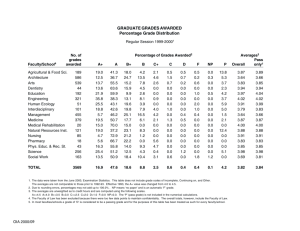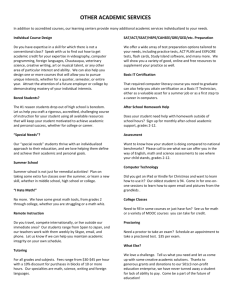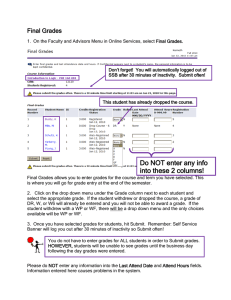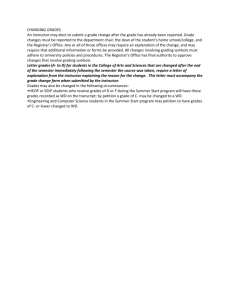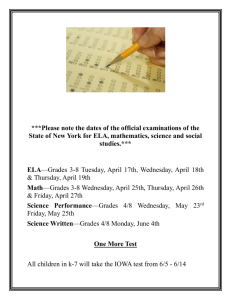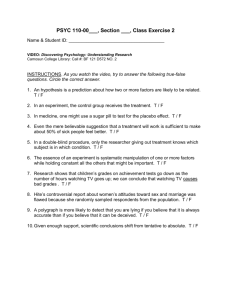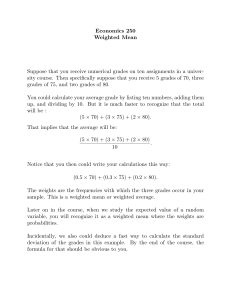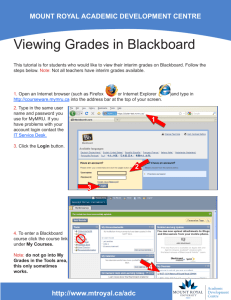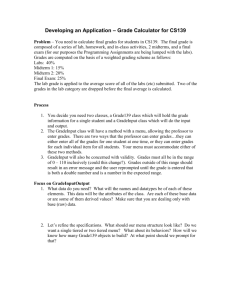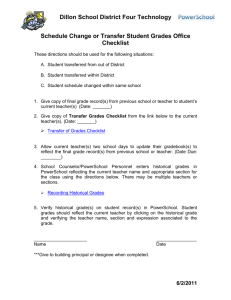Entering Final Grades
advertisement
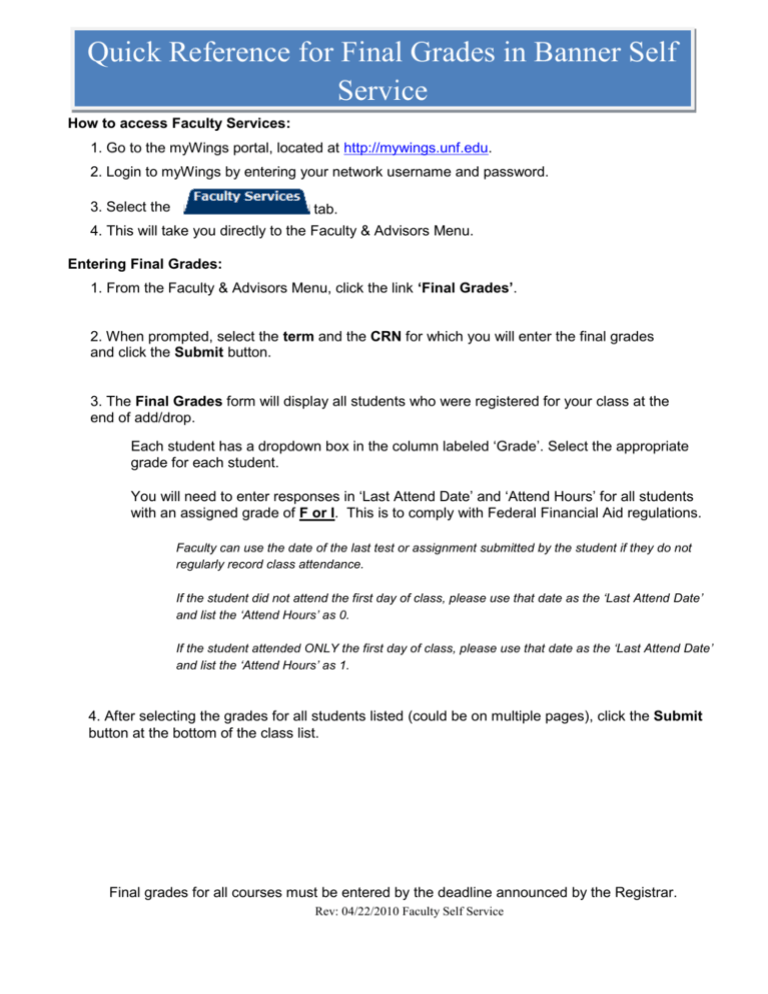
Quick Reference for Final Grades in Banner Self Service How to access Faculty Services: 1. Go to the myWings portal, located at http://mywings.unf.edu. 2. Login to myWings by entering your network username and password. 3. Select the tab. 4. This will take you directly to the Faculty & Advisors Menu. Entering Final Grades: 1. From the Faculty & Advisors Menu, click the link ‘Final Grades’. 2. When prompted, select the term and the CRN for which you will enter the final grades and click the Submit button. 3. The Final Grades form will display all students who were registered for your class at the end of add/drop. Each student has a dropdown box in the column labeled ‘Grade’. Select the appropriate grade for each student. You will need to enter responses in ‘Last Attend Date’ and ‘Attend Hours’ for all students with an assigned grade of F or I. This is to comply with Federal Financial Aid regulations. Faculty can use the date of the last test or assignment submitted by the student if they do not regularly record class attendance. If the student did not attend the first day of class, please use that date as the ‘Last Attend Date’ and list the ‘Attend Hours’ as 0. If the student attended ONLY the first day of class, please use that date as the ‘Last Attend Date’ and list the ‘Attend Hours’ as 1. 4. After selecting the grades for all students listed (could be on multiple pages), click the Submit button at the bottom of the class list. Final grades for all courses must be entered by the deadline announced by the Registrar. Rev: 04/22/2010 Faculty Self Service