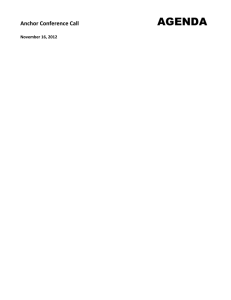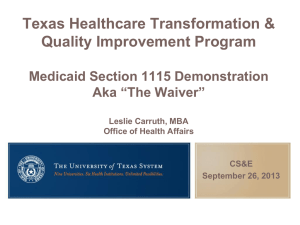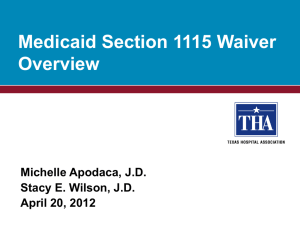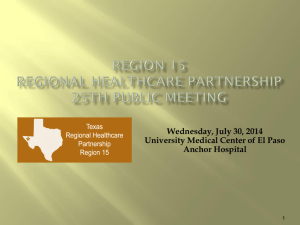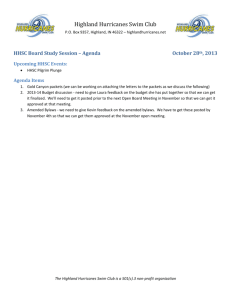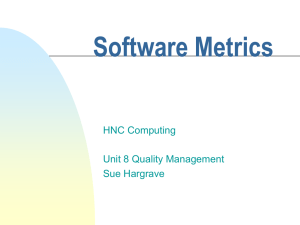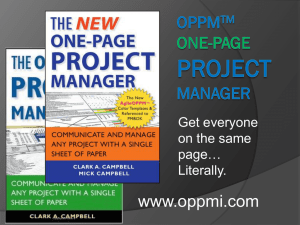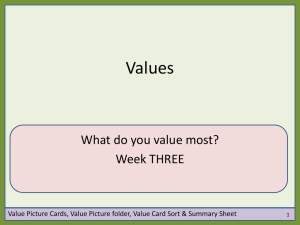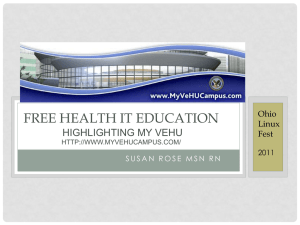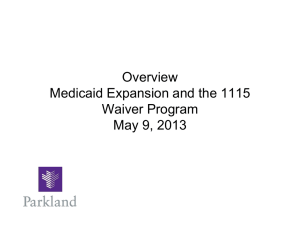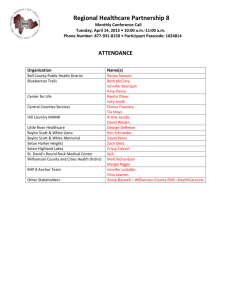RHP 8 & 17 Stakeholder Reference Guide
advertisement
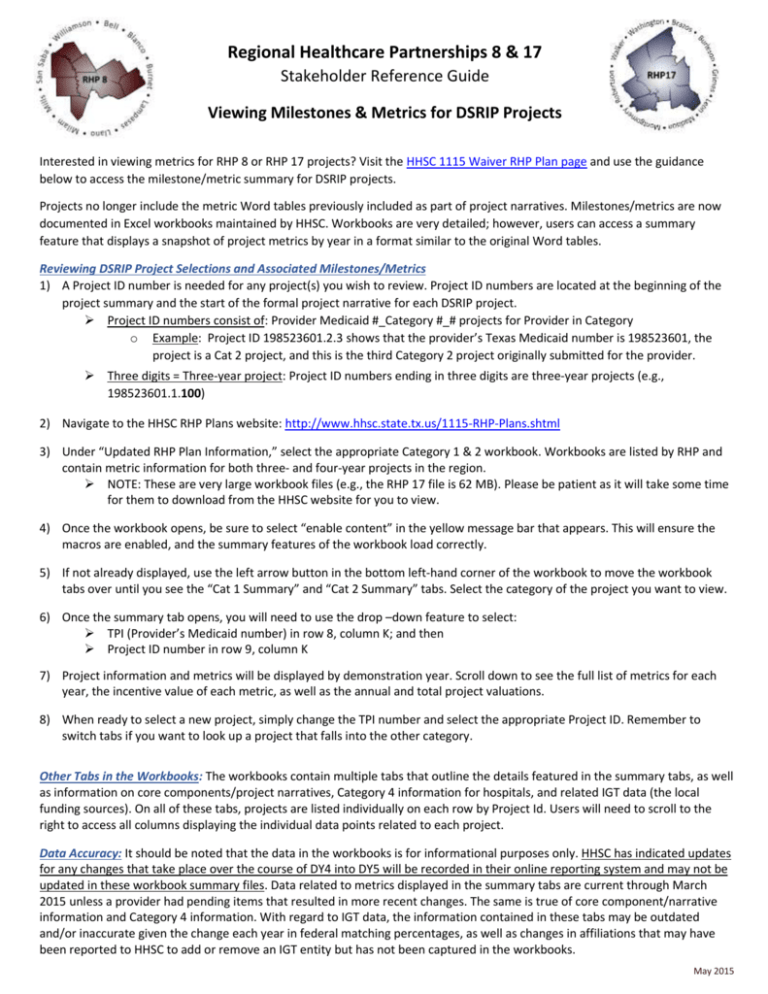
Regional Healthcare Partnerships 8 & 17 Stakeholder Reference Guide Viewing Milestones & Metrics for DSRIP Projects Interested in viewing metrics for RHP 8 or RHP 17 projects? Visit the HHSC 1115 Waiver RHP Plan page and use the guidance below to access the milestone/metric summary for DSRIP projects. Projects no longer include the metric Word tables previously included as part of project narratives. Milestones/metrics are now documented in Excel workbooks maintained by HHSC. Workbooks are very detailed; however, users can access a summary feature that displays a snapshot of project metrics by year in a format similar to the original Word tables. Reviewing DSRIP Project Selections and Associated Milestones/Metrics 1) A Project ID number is needed for any project(s) you wish to review. Project ID numbers are located at the beginning of the project summary and the start of the formal project narrative for each DSRIP project. Project ID numbers consist of: Provider Medicaid #_Category #_# projects for Provider in Category o Example: Project ID 198523601.2.3 shows that the provider’s Texas Medicaid number is 198523601, the project is a Cat 2 project, and this is the third Category 2 project originally submitted for the provider. Three digits = Three-year project: Project ID numbers ending in three digits are three-year projects (e.g., 198523601.1.100) 2) Navigate to the HHSC RHP Plans website: http://www.hhsc.state.tx.us/1115-RHP-Plans.shtml 3) Under “Updated RHP Plan Information,” select the appropriate Category 1 & 2 workbook. Workbooks are listed by RHP and contain metric information for both three- and four-year projects in the region. NOTE: These are very large workbook files (e.g., the RHP 17 file is 62 MB). Please be patient as it will take some time for them to download from the HHSC website for you to view. 4) Once the workbook opens, be sure to select “enable content” in the yellow message bar that appears. This will ensure the macros are enabled, and the summary features of the workbook load correctly. 5) If not already displayed, use the left arrow button in the bottom left-hand corner of the workbook to move the workbook tabs over until you see the “Cat 1 Summary” and “Cat 2 Summary” tabs. Select the category of the project you want to view. 6) Once the summary tab opens, you will need to use the drop –down feature to select: TPI (Provider’s Medicaid number) in row 8, column K; and then Project ID number in row 9, column K 7) Project information and metrics will be displayed by demonstration year. Scroll down to see the full list of metrics for each year, the incentive value of each metric, as well as the annual and total project valuations. 8) When ready to select a new project, simply change the TPI number and select the appropriate Project ID. Remember to switch tabs if you want to look up a project that falls into the other category. Other Tabs in the Workbooks: The workbooks contain multiple tabs that outline the details featured in the summary tabs, as well as information on core components/project narratives, Category 4 information for hospitals, and related IGT data (the local funding sources). On all of these tabs, projects are listed individually on each row by Project Id. Users will need to scroll to the right to access all columns displaying the individual data points related to each project. Data Accuracy: It should be noted that the data in the workbooks is for informational purposes only. HHSC has indicated updates for any changes that take place over the course of DY4 into DY5 will be recorded in their online reporting system and may not be updated in these workbook summary files. Data related to metrics displayed in the summary tabs are current through March 2015 unless a provider had pending items that resulted in more recent changes. The same is true of core component/narrative information and Category 4 information. With regard to IGT data, the information contained in these tabs may be outdated and/or inaccurate given the change each year in federal matching percentages, as well as changes in affiliations that may have been reported to HHSC to add or remove an IGT entity but has not been captured in the workbooks. May 2015