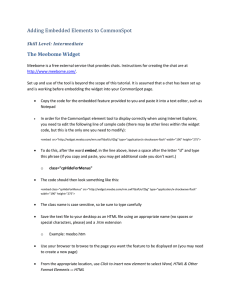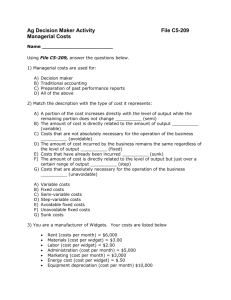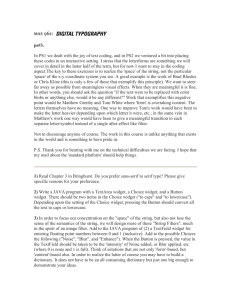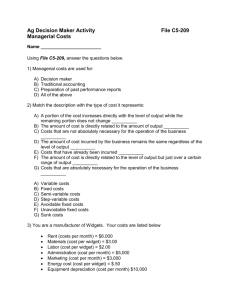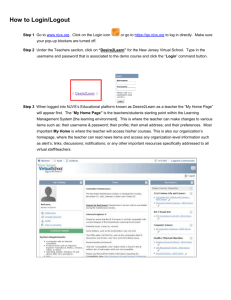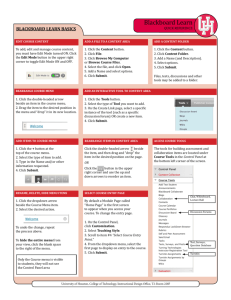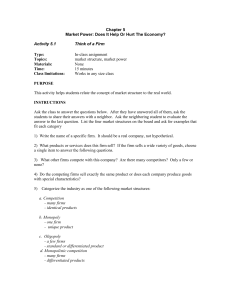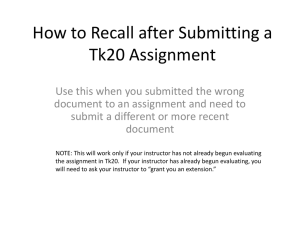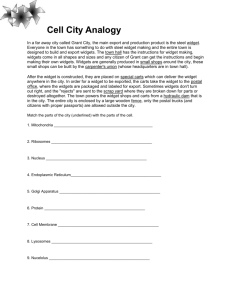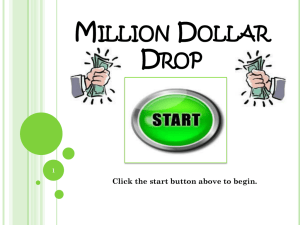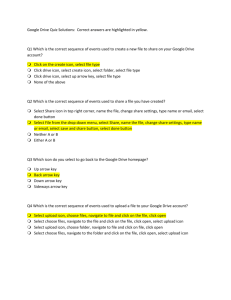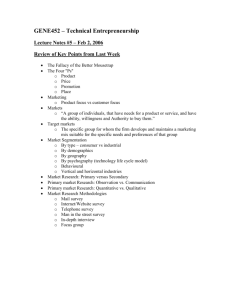Add_instructor_letter_in_D2L
advertisement
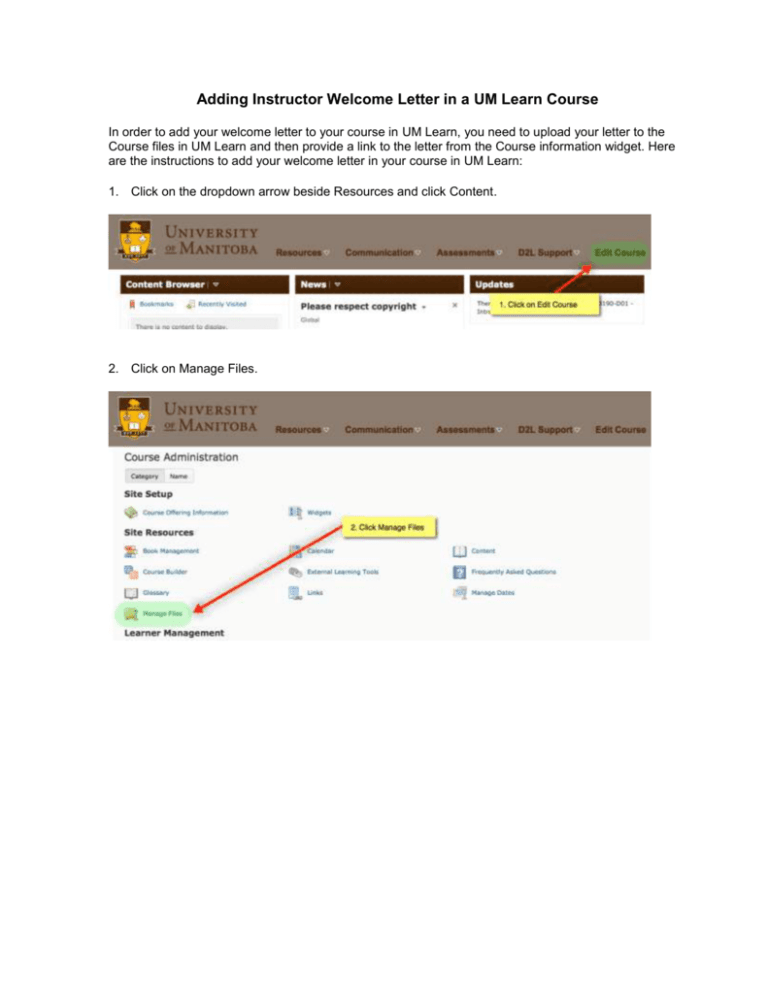
Adding Instructor Welcome Letter in a UM Learn Course In order to add your welcome letter to your course in UM Learn, you need to upload your letter to the Course files in UM Learn and then provide a link to the letter from the Course information widget. Here are the instructions to add your welcome letter in your course in UM Learn: 1. Click on the dropdown arrow beside Resources and click Content. 2. Click on Manage Files. 3. Click Upload. 4. Click Upload and select your intro letter file from your computer. You can also drag and drop the file into the box. 5. Once file is uploaded and appears in the box, click Save. 6. Click on Course Title at the top of the page to return to the home page. 7. From the dropdown arrow beside Course Information click Edit this widget. 8. Go to Content tab on the Edit Widget page. 9. Highlight/Select Instructor Welcome letter. 10. Click on the Quick Link icon. 11. Click the dropdown arrow under Insert Quicklink. 12. Click Course File. 13. Click on the pencil icon beside the file you want to link to. 14. Type in the title of the file to appear in the widget i.e.: Instructor Welcome Letter. 15. Click New Window. 16. Click Insert. 17. Click Save and Close.