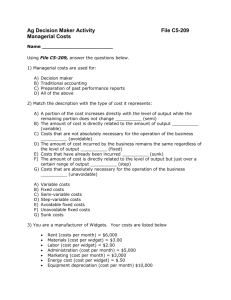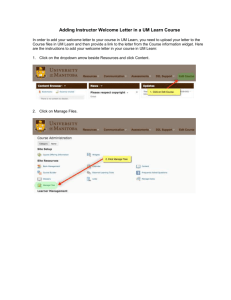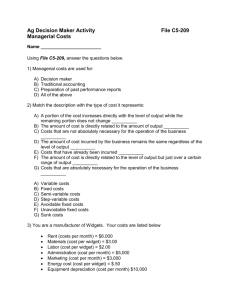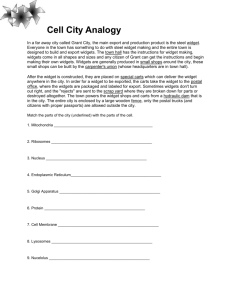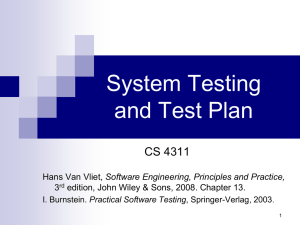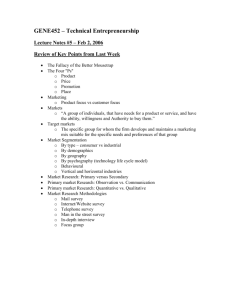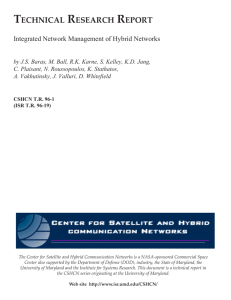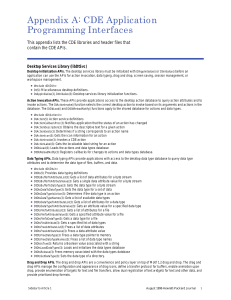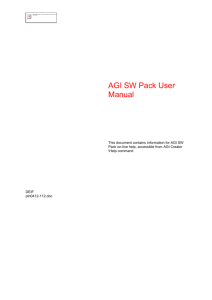How to Login/Logout - New Jersey Virtual School
advertisement
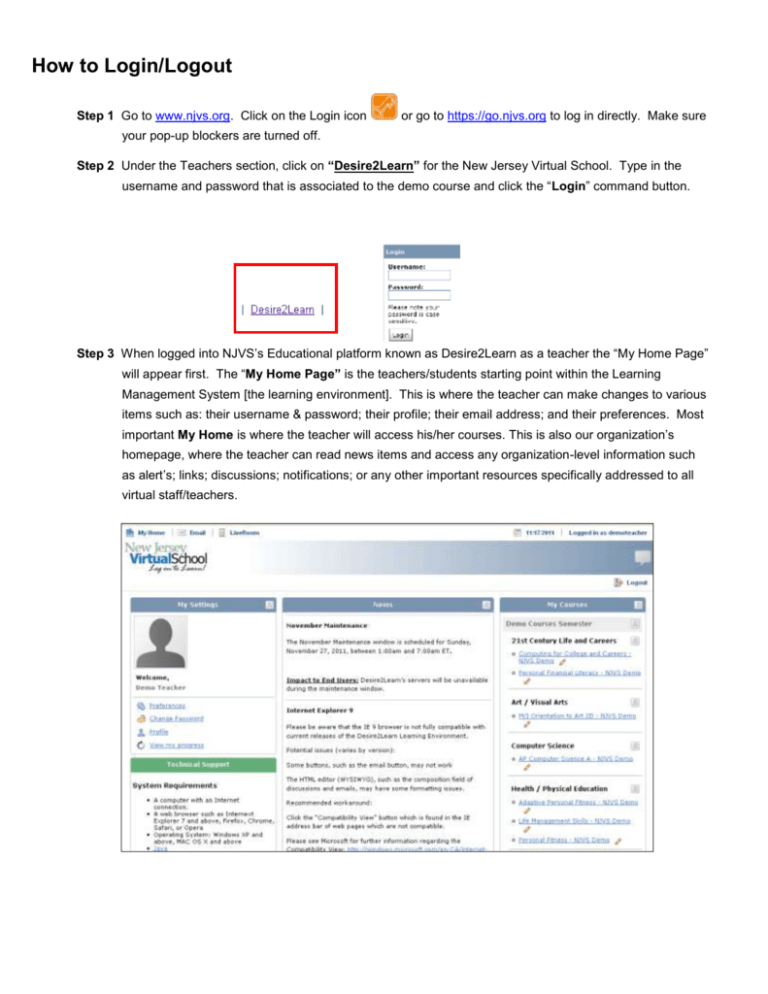
How to Login/Logout Step 1 Go to www.njvs.org. Click on the Login icon or go to https://go.njvs.org to log in directly. Make sure your pop-up blockers are turned off. Step 2 Under the Teachers section, click on “Desire2Learn” for the New Jersey Virtual School. Type in the username and password that is associated to the demo course and click the “Login” command button. Step 3 When logged into NJVS’s Educational platform known as Desire2Learn as a teacher the “My Home Page” will appear first. The “My Home Page” is the teachers/students starting point within the Learning Management System [the learning environment]. This is where the teacher can make changes to various items such as: their username & password; their profile; their email address; and their preferences. Most important My Home is where the teacher will access his/her courses. This is also our organization’s homepage, where the teacher can read news items and access any organization-level information such as alert’s; links; discussions; notifications; or any other important resources specifically addressed to all virtual staff/teachers. Step 4 To access a “demo course” as a teacher click on any course hyperlink under the “My Courses” widget. For each course, the teacher and the student will see a “Course Home” page after they log in to the course. The “Course Home” page provides the “big picture” overview. Prior to making a course available to students, the Course Home homepage are customized by each NJVS Teacher. Teachers have the ability to manage what appears on each individual course homepage. The New Jersey Virtual School has standardized the appearance of each Course Home homepage; however teachers may need to make updates from time to time. Step 5 There are various system widgets that are already “built-in” to the Desire2Learn platform. Each one will be defined below: Calendar The Calendar widget displays all Calendar events by month. After events are created (users can create events using the Calendar tool), the widget displays all events for the applicable month. Content Browser The Content Browser widget enables you to browse course content, view recently visited top-ics, and view bookmarked topics from your course homepage. You can access your recently viewed and bookmarked topics from the content browser home and use the drill-down menu to navigate course content topics and modules. As you navigate deeper into content modules, the navigation at the top enables you to move up one module level or jump backwards to previous modules using the context menu control. To view a topic, click on its name to launch it in View Content. The Content Browser widget retains the place you left off when you return to your course homepage. News The News widget is used to communicate important updates and information to users. You can create news items with formatted text, graphics, and Quicklinks. Role Switch The Role Switch widget is used to toggle between viewing the course as an instructor and viewing the course as a student. Updates The Updates widget is used to communicate important information to the instructor such as assignments that need to be graded; personal messages; etc. A quick overview of what ar-eas that need the instructors’ attention [what the instructor should focus on immediately]. Bookmarks This widget is used to bookmark pages in course content. The bookmark widget is typically located on course offering homepages. Step 6 To log out, click on the Logout icon in the upper right corner. Always log out properly of Desire2Learn, do not “x” out of the window.