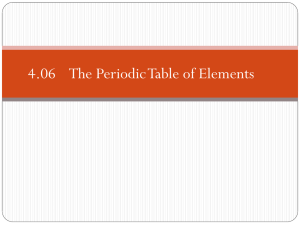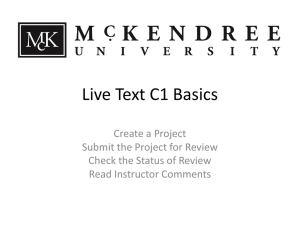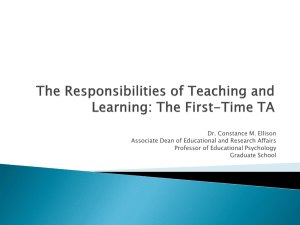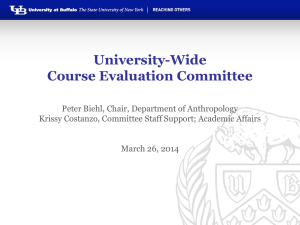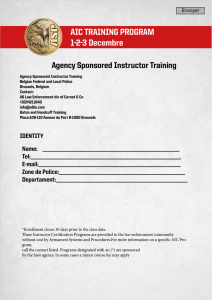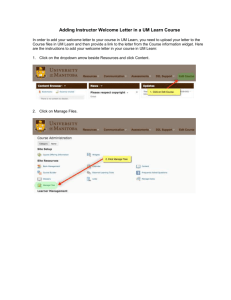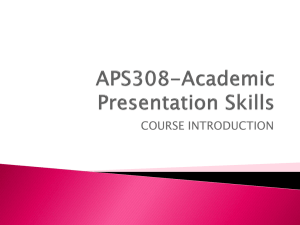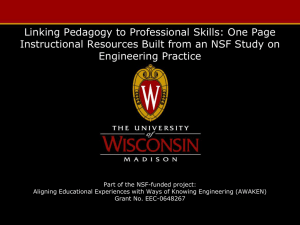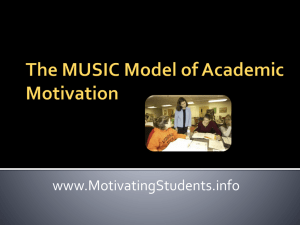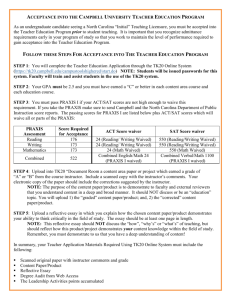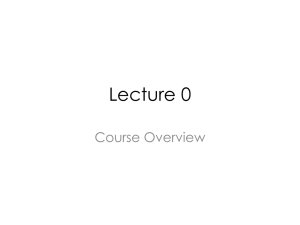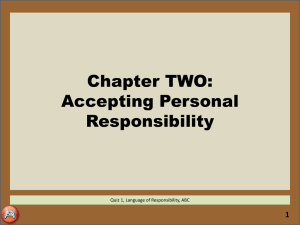How to Recall an Assignment in Tk20
advertisement
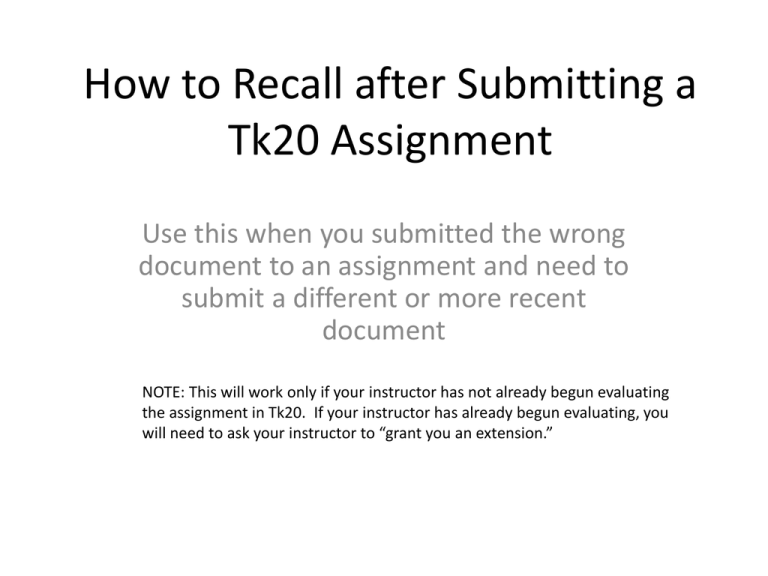
How to Recall after Submitting a Tk20 Assignment Use this when you submitted the wrong document to an assignment and need to submit a different or more recent document NOTE: This will work only if your instructor has not already begun evaluating the assignment in Tk20. If your instructor has already begun evaluating, you will need to ask your instructor to “grant you an extension.” Click on “Courses” tab. Then click on the name of the relevant course. Click on course number. Click on “Activities” Tab Click the box in front of the assignment, and hit “Recall.” NOTE: If this action doesn’t work, your instructor has already begun reviewing your assignment. You will have to ask your instructor to “grant you an extension.” Select Assignment to take you to the assignment upload page. Click assignment. NOTE: If you don’t see the red flag and the status of “Open for Editing,” your instructor has already begun reviewing your assignment and you will not be able to “recall” it. You will have to ask your instructor to “grant you an extension” to allow you to resubmit. Click on the “Please Select” drop down menu to select “Add file” Something not working right? Switch to another browser. Internet Explorer is not recommended for using Tk20. Type in a Title for your Document. Choose the Course for this assignment. Then click “Select Files.” 1 When you “Select Files,” a window will pop up allowing you to choose your document to upload. Select your document, and then choose Add. Choose which file to upload Click here to Add After you have added files, you must choose either “Save Draft” or “Submit Assignment.” More than One File? Choose this. Choose “Save Draft” if you have more than one file to submit for the assignment. Choose “Submit Assignment” if you have only one document to submit. Only One File? Choose Submit. If you have more than one document to upload, continue adding. Choose which file to upload Click here to Add Finally, click “Submit Assignment” to Send this Document to Your Instructor