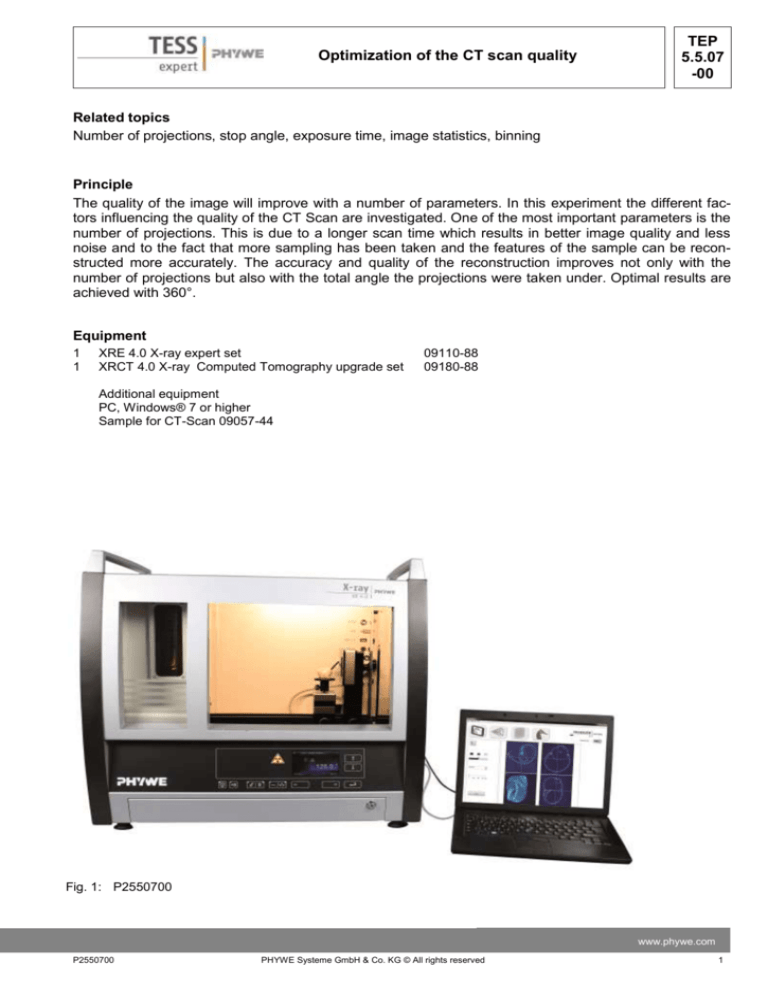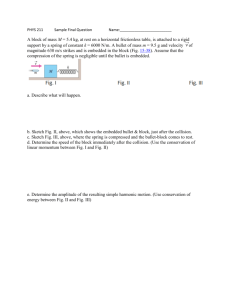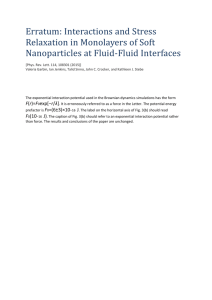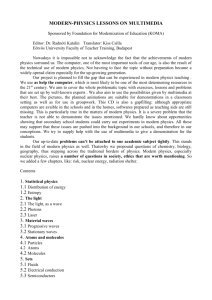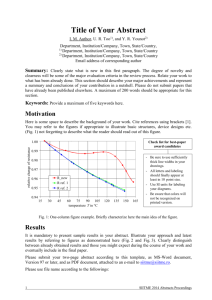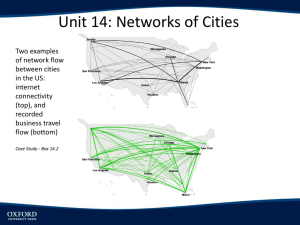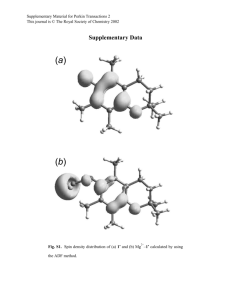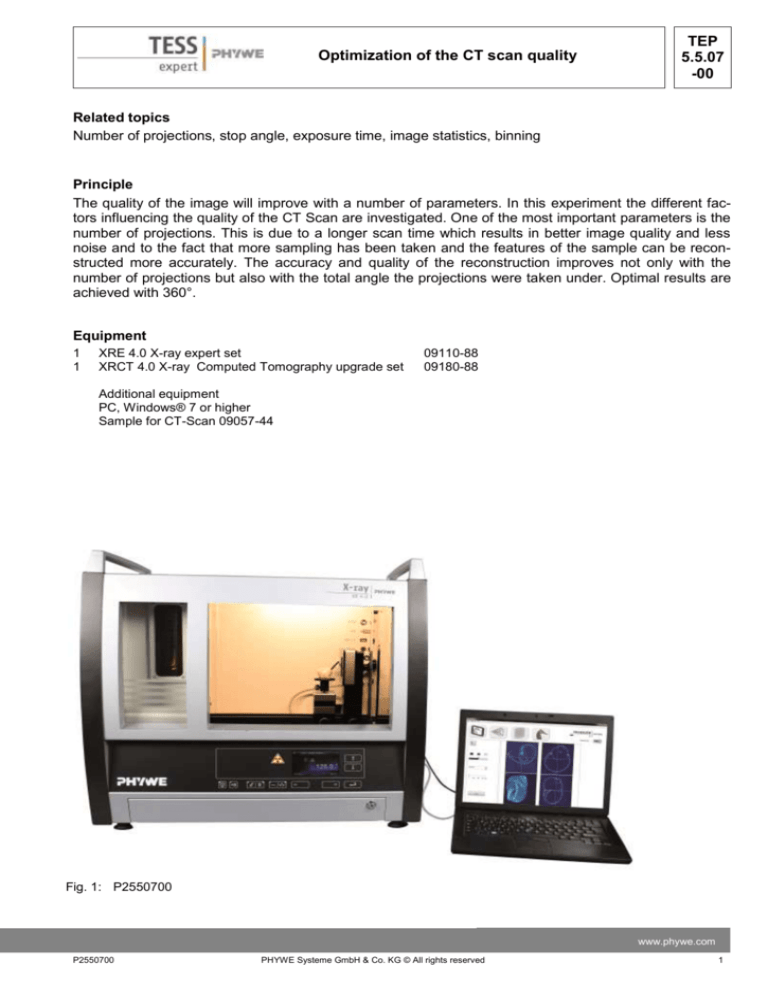
Optimization of the CT scan quality
TEP
5.5.07
-00
Related topics
Number of projections, stop angle, exposure time, image statistics, binning
Principle
The quality of the image will improve with a number of parameters. In this experiment the different factors influencing the quality of the CT Scan are investigated. One of the most important parameters is the
number of projections. This is due to a longer scan time which results in better image quality and less
noise and to the fact that more sampling has been taken and the features of the sample can be reconstructed more accurately. The accuracy and quality of the reconstruction improves not only with the
number of projections but also with the total angle the projections were taken under. Optimal results are
achieved with 360°.
Equipment
1
1
XRE 4.0 X-ray expert set
XRCT 4.0 X-ray Computed Tomography upgrade set
09110-88
09180-88
Additional equipment
PC, Windows® 7 or higher
Sample for CT-Scan 09057-44
Fig. 1: P2550700
www.phywe.com
P2550700
PHYWE Systeme GmbH & Co. KG © All rights reserved
1
TEP
5.5.07
-00
Optimization of the CT scan quality
Set-up
Attach the XRIS to its stage.
Place the Digital X-ray detector XRIS on the rail at position 30 cm. The back side of the XRIS stage corresponds to its position on the rail. This position is called the 'source to detector distance' SDD (mm).
Connect the usb cable between the detector and the computer
Fig. 2: Set-up of the XRIS
Place the rotation stage XRstage on the rail at position 25 cm. The back side of the XRstage corresponds to its position on the rail. This position is called the 'source to object distance' SOD (mm).
Connect the XRstage cable with the 'Motor' connection block in the experiment chamber. Attach the
sample table to the XRstage with the fastening screw.
Fig. 3: Set-up of the XRstage
2
PHYWE Systeme GmbH & Co. KG © All rights reserved
P2550700
Optimization of the CT scan quality
TEP
5.5.07
-00
Connect the X-ray unit via USB cable to the USB port of your computer (the correct port of the X-ray
unit is marked in Fig. 3).
Fig. 4: Connection of the computer
Procedure
-
-
-
-
-
-
Start the “measureCT” program. A virtual X-ray
unit , rotation stage and Detector will be displayed on the screen. The green indication LED
on the left of each components indicates that its
presence has been detected (Fig. 5)
You can change the High Voltage and current of
the X-ray tube in the corresponding input windows or manually on the unit. (Fig.5)
When clicking on the unit pictogram additional information concerning the unit can be retrieved(
Fig.5)
The status pictogram indicate the status of the
unit and can also be used to control the unit such
as switching on and off the light or the X-rays
(Fig5.)
The position of the XRIS and XRstage can be
adjusted to its real position either by moving the
XRIS pictogram or by filling in the correct value
in the input window. (Fig.5)
The settings of the XRIS can be adjusted using
the input windows. The exposure time controls
the time between two frames are retrieved from
the detector, the number of frames defines how
many frames are averaged and with the binning
mode the charge of neighbouring pixels is averaged to reduce the total amount of pixels in one
frame.
Fig. 5: Part of the user interface of the software
www.phywe.com
P2550700
PHYWE Systeme GmbH & Co. KG © All rights reserved
3
TEP
5.5.07
-00
Optimization of the CT scan quality
Tasks
1. Evaluate the number of projection.
2. Evaluate the stop angle.
3. Evaluate the exposure time.
4. Evaluate the binning.
Experiment execution
1. Evaluate the number of projections
Adjust the XRIS settings and X-ray unit settings according to fig 6 or load the configuration from
the predefined CTO file 'Experiment 7' (see Fig 6).
Overview of the settings of the XRIS
and X-ray unit:
- 35kV, 1.00mA
- exposure time 0.25 sec
- Number of frames: 1
- Binning mode 250x250
- SDD= 300, SOD= 250
Fig. 6: The settings for this experiment (left panel) and the method load and adjust the settings (right panel)
Start a new experiment, give it a unique name and fill in your details (fig.6). Alternatively it is also
possible to load this experiment with pre-recorded images and open this manual. The correct
configuration will be loaded automatically as well but the functionalities of the software will be limited to avoid overwriting the existing data.
Fig. 7: How to create a new or open an existing experiment
4
PHYWE Systeme GmbH & Co. KG © All rights reserved
P2550700
Optimization of the CT scan quality
TEP
5.5.07
-00
Switch on the X-rays (fig. 8.1) and activate the 'Live view' (fig. 8.2). When the Live view is activated, every new image that is retrieved from the X-ray detector is displayed. The Detector exposure load bar (fig. 8.3) indicates the average degree of fill for each pixel. It is very important to
remain below the maximal fill degree of the detector. Otherwise the detector will be saturated
and won't work properly. If the saturation level is reached, the 'detector exposure' load bar will
turn red. (see experiment 1 for more details)
Calibrate the detector by clicking on "Calibrate'(fig. 8.4). When the calibration is successfully performed, the indication LED (fig. 8.5) will turn green. The Load bar (fig. 8.3) will disappear and the
Contrast/intensity cursor (fig. 8.6) will become available. (see experiment 1 for more info)
Place object XXXX in the centre of the sample stage and close the door.
Adjust SOD (fig. 8.7) and SDD (fig. 8.8) in the software according to the actual position.
Fig. 8: Settings to set before start of a CT-scan, part 1
Go from the "Live view page" to the "CT scanning page". The indication pictogram will turn blue
when the page is activated.
Fig. 9: CT scanning page
www.phywe.com
P2550700
PHYWE Systeme GmbH & Co. KG © All rights reserved
5
TEP
5.5.07
-00
Optimization of the CT scan quality
In the CT scan page, change the number of projections to 50 (fig10.8).
Start a CT scan (fig. 10.1). More info in experiment 5.
Fig. 10: Start a CT-scan
When the CT scan is finished it is possible to proceed to the reconstruction. Go from the "CT
scanning page" to the "Data reconstruction page". The indication pictogram will turn blue when
the page is activated.
Fig. 11: Data reconstruction page
6
PHYWE Systeme GmbH & Co. KG © All rights reserved
P2550700
Optimization of the CT scan quality
TEP
5.5.07
-00
Find the slice in the centre of the object that looks like fig 12.II
Fig. 12: CT experiment sample
Optimise the centre of rotation (see experiment 5 and 6 for more info)
Open the image viewer, the corresponding slice will be visible. Click on save (see experiment1),
select the radiographies folder in the experiment and save the image as tif with the name
bin250_50_250.
Fig. 13: Image viewer button for the slice image and the directory to save the resulting image
Close the image viewer
www.phywe.com
P2550700
PHYWE Systeme GmbH & Co. KG © All rights reserved
7
TEP
5.5.07
-00
Optimization of the CT scan quality
Go back to the CT scan page and adjust the number of projections to 100. perform a
scan. When is asked to overwrite the data click 'ok'.
Repeat the previous steps (find COR, open viewer,...) and save the slice as
bin250_100_250
Repeat this also for 200 and 400 projections and save the images accordingly
Reconstruct the entire volume with 400 projections.
Evaluate the result with the image viewer.
Note: The quality of the image will improve with the number of projections. This is caused by
two factors. The first factor is the longer scan time which results in better image quality due
to less noise (see next steps of experiment), the second factor is that more sampling has
been taken and the features of the sample can be reconstructed more accurately.
2. Evaluate stop angle
Go back to the CT scan page and click on simulate. During the simulation it is possible to click on pause. Run this (with generating temporary results) and pause at approx. 180°, 270°, 300° and 360°.
After the simulation open the image viewer corresponding with the temporary results
that were generated in the 'reconstructed' folder of the experiment. You have now
taken 400 projections over 360°, calculate which number of projections correspond
with 180°, 270°, 300° and 360° and save these slices in the same folder as you did
for the previous experiment under the name bin250_400_180degr,.....
Note: The accuracy and quality of the reconstruction improves not only with the number of
projections but also with the total angle the projections were taken under. optimal results are
achieved with 360°.
3. Evaluate the exposure time
8
Go to the live view page
Change the exposure time to 0.5 sec, calibrate again and do again a scan with 200
projections. Find the slice that corresponds with fig 12.III, open the viewer and save
the slice as bin250_200_500.
Repeat this for an exposure time of 1sec and save the slice as bin250_200_1000.
PHYWE Systeme GmbH & Co. KG © All rights reserved
P2550700
Optimization of the CT scan quality
TEP
5.5.07
-00
Open the image viewer and select the folder with images. Select the 'bin250_200_250'
image. Move the cursors to the central region of the slice and calculate statistics and
write down the sigma, do that for all three images. It is important to use the same region for all three images!
Fig. 14: calculate the image statistics
Note: In the first part of this experiment both the total scan time as the number of projections
was increased to obtain better quality images. In this part of the experiment the total scan time
is increased while the accuracy of the images is unchanged. Longer scans result in less noisy
images and thus better results.
4. Evaluate the binning mode
Go back to the Live View page and change the binning to 500x500, adjust the exposure
time to 0.25sec and perform a scan with 400 projections.
Go to the reconstruction page and select the slice that corresponds to fig 12.II.
Save the image in the image viewer as bin500_400_250.
Compare the image with the corresponding image of the bin 250 slices
Note: In binning 500, more details will be visible than in binning 250 but for the same scan time,
the statistics of the bin 250 will be better.
www.phywe.com
P2550700
PHYWE Systeme GmbH & Co. KG © All rights reserved
9
TEP
5.5.07
-00
Optimization of the CT scan quality
Theory
CT scan and reconstruction
When a CT scan is performed, several radiographies (projections) are recorded at different angles
through the sample. By having data about the transmission of the object under different angles it is possible to calculate the µ value at each location in the sample.
If we have for example a cylindrical object, one detector row will have a profile corresponding to picture
xxx.
During the reconstruction process, the information of the two images are back-projected in a virtual array
and the signal of each of the projections is summed.
The more projections are taken, the more correct the result will be. However, it has been proven that this
back-projection and summation is not analytically correct. Therefore the projection data first has to be filtered before being back-projected and summed.
10
PHYWE Systeme GmbH & Co. KG © All rights reserved
P2550700
Optimization of the CT scan quality
TEP
5.5.07
-00
When the reconstruction of one detector row over 360° is successfully performed, the result is one virtual
slice through the object. This slice is often saved as a single image and each pixels of the image actually
represents one voxel (volume element) of the object.
www.phywe.com
P2550700
PHYWE Systeme GmbH & Co. KG © All rights reserved
11
TEP
5.5.07
-00
12
Optimization of the CT scan quality
PHYWE Systeme GmbH & Co. KG © All rights reserved
P2550700