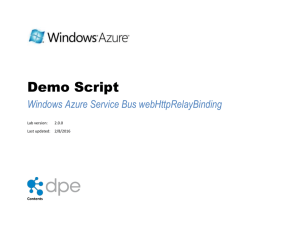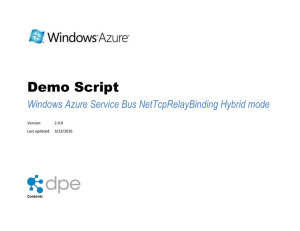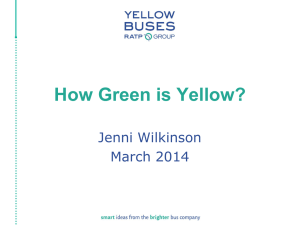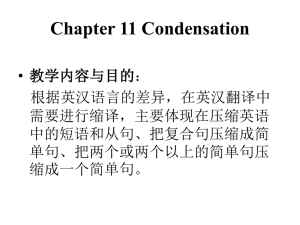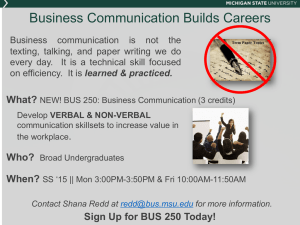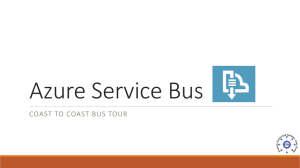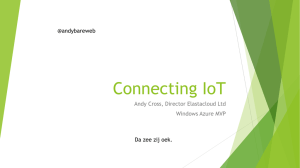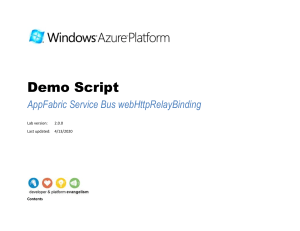Demo Script - netOnewayRelayBinding
advertisement
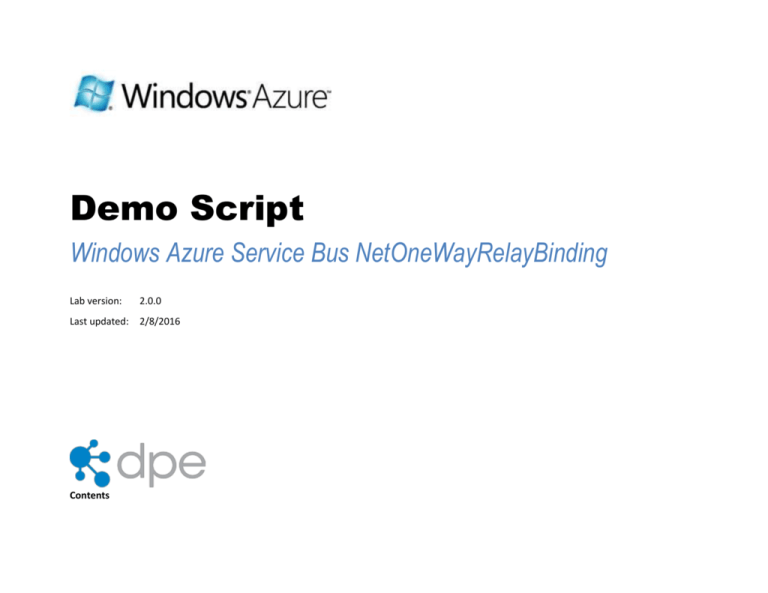
Demo Script Windows Azure Service Bus NetOneWayRelayBinding Lab version: 2.0.0 Last updated: 2/8/2016 Contents OVERVIEW ................................................................................................................................................... 3 Key Messages ........................................................................................................................................... 3 Key Technologies ...................................................................................................................................... 3 Time Estimates ......................................................................................................................................... 4 SETUP AND CONFIGURATION .................................................................................................................. 4 Task 1 – Creating a Service Bus Namespace ......................................................................................... 4 Task 2 – Opening the NetOneWaySimple Sample ................................................................................ 4 DEMO FLOW ................................................................................................................................................ 5 OPENING STATEMENT............................................................................................................................... 5 STEP-BY-STEP WALKTHROUGH .............................................................................................................. 6 Looking at the code in Visual Studio ......................................................................................................... 6 Run the service and client ......................................................................................................................... 8 SUMMARY .................................................................................................................................................. 10 KNOWN ISSUES ........................................................................................................................................ 10 Overview This demo shows the Service Bus NetOnewayRelayBinding. This is the simplest possible way to send messages on the bus. This sample is good to show as it uses information cards to authenticate to the bus (Echo, Chat use username and password). The code is part of the Windows Azure SDK samples that you can download from http://code.msdn.microsoft.com/windowsazure. Note: In order to run through this complete demo, you must have network connectivity. Key Messages 1. It is very simple for a .NET developer to modify a typical WCF app to use the relay 2. You use a Live ID to access your solution the Windows Azure Portal 3. You can use a username and password, or a certificate to access your Service Bus service programmatically using the built-in identity store. Key Technologies This demo uses the following technologies: 1. .NET Framework 3.5 SP1 2. Visual Studio 2010 3. Windows Azure SDK and Windows Azure Tools for Microsoft Visual Studio 4. Windows Azure Service Bus (i.e. internet connectivity is required) Time Estimates Estimated time for setting up and configuring the demo: 5 min Estimated time to complete the demo: 5 min Setup and Configuration This demo does not have any advanced configuration requirements. Make sure you have checked all the dependencies for this demo and have Windows Azure account. For more information on how to purchase an account, visit the Windows Azure Portal at https://windows.azure.com/. Task 1 – Creating a Service Bus Namespace 1. Navigate to the Windows Azure portal. You will be prompted for your Windows Live ID credentials if you are not already signed in. 2. Click Service Bus, Access Control & Caching link in the left pane, and then select “Service Bus” item under Services element. 3. Create a Service Namespace. 4. Go into the Solution Credential Management part of the portal and associate a self-issued information card with the solution. Task 2 – Opening the NetOneWaySimple Sample 1. Download the Relayed Messaging Bindings: Net Oneway sample from http://code.msdn.microsoft.com/Relayed-Messaging-Bindingsbb5b813a. 2. Open Visual Studio running as administrator. Open the NetOneWaySample solution located in the zip file donwloaded in the previous step. Demo Flow The following diagram illustrates the high-level flow for this demo and the steps involved: Figure 1 Demo Flow Opening Statement This demo shows the simplest use of the Windows Azure Service Bus using one way messaging over the Service Bus. A set of one-way messages will be sent from the client app to the service via the Service Bus. Step-by-Step Walkthrough This demo is composed of the following segments: 1. Show the code in Visual Studio 2. Show the solution in the portal 3. Run the service and client Looking at the code in Visual Studio Action Script 1. Open the NetOnewaySimpleSample in Visual Studio This is the service contract. There is nothing new here, it looks like any WCF service contract. Note the Operation Contract with IsOneWay = true. Here is the service implementation – again nothing new. 2. Open the (service) OnewayContract.cs 3. Open OnewayService.cs Screenshot 4. Open service App.config In the App.config however, there are a number of changes to how we configure our service on the Service Bus. You can see we are using a netOnewayRelayBinding to connect to the Service Bus and there is new endpoint behavior, transportClientEndpointBehavior which is specifying a credentialType of SharedSecret. As you might guess, transportClientEndpointBehavior is where we specify the Service Bus credentials to use for a particular endpoint. Here we are saying that the shared secret credential is used to authenticate with the Service Bus. In the main program we are using the Microsoft.ServiceBus namespace and a helper function to get the solution name. Our service URI is special and begins sb:// to denote that it will be hosted on the ServiceBus. Otherwise the code the looks exactly the same as in any other WCF console app 5. Highlight the binding and then transportClientEndpointBehavior credentialType="SharedSecret" 6. Complete the placeholders for issuer name and secret key. 7. Open service Program.cs On the client side the contract is, of course, the same. The App.config uses the same binding, netOnewayRelayBinding. In the client’s main program we again use the Microsoft.ServiceBus namespace and prompt the user for the service bamespace domain. The URI of the service is built up in a similar way to the service. The code for actually accessing the service is boilerplate WCF code – there is nothing new here. We create a channel factory, create and open a channel, and send a message. Open client App.config. 8. Complete the placeholders for issuer name and secret key. 9. Open client Program.cs Run the service and client Action Script Screenshot Now we’ll run the application. We enter the service namespace domain. 11. Enter your service namespace domain in the console window when prompted. The service is now running and connected to the Service Bus where a listener is set up. 12. Right click Client in the Solution Explorer and select Debug > Start new instance Now we launch the client and again enter the service namespace domain. Once the channel is open the client sends 25 one way messages to the service via the Service Bus. 10. Right click Service in the Solution Explorer and select Debug > Start new instance 13. Enter your service namespace domain in the console window when prompted. Summary This demo showed how straightforward it is for a WCF client and service to use the Service Bus. We also looked at the different credentials users can provide to be authenticated and authorized by the Access Control service. Known Issues Please note the following known issues with this demo: None.