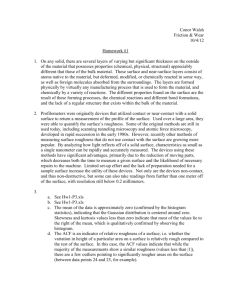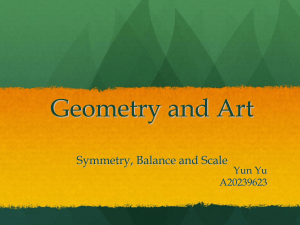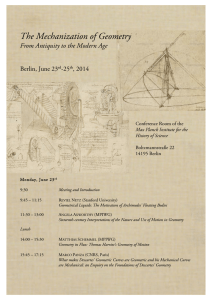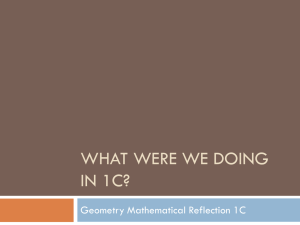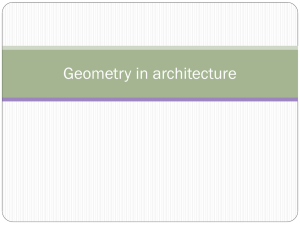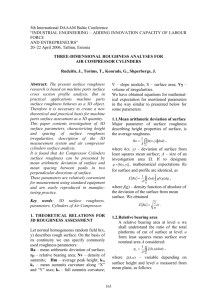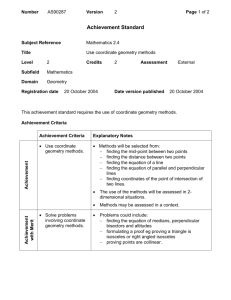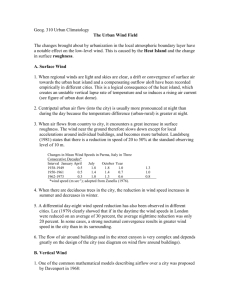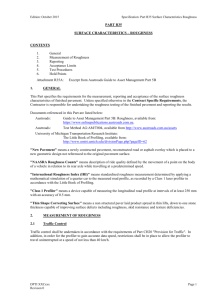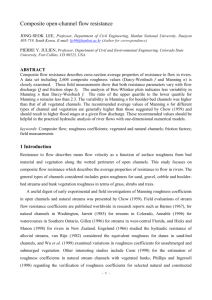Lab 7
advertisement
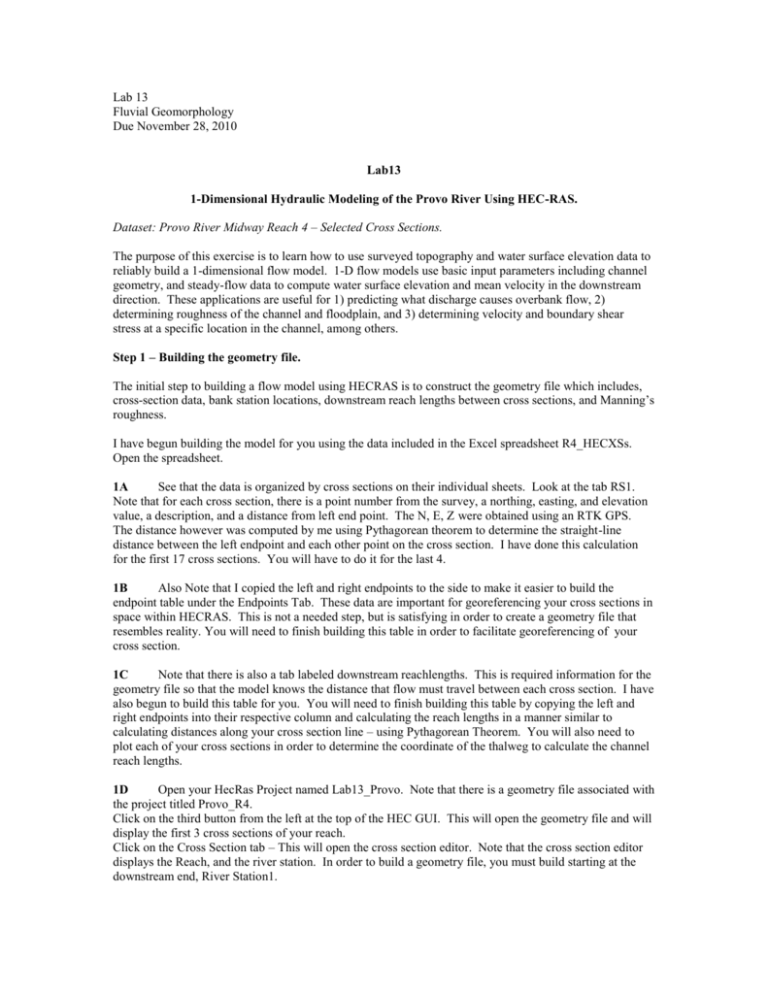
Lab 13 Fluvial Geomorphology Due November 28, 2010 Lab13 1-Dimensional Hydraulic Modeling of the Provo River Using HEC-RAS. Dataset: Provo River Midway Reach 4 – Selected Cross Sections. The purpose of this exercise is to learn how to use surveyed topography and water surface elevation data to reliably build a 1-dimensional flow model. 1-D flow models use basic input parameters including channel geometry, and steady-flow data to compute water surface elevation and mean velocity in the downstream direction. These applications are useful for 1) predicting what discharge causes overbank flow, 2) determining roughness of the channel and floodplain, and 3) determining velocity and boundary shear stress at a specific location in the channel, among others. Step 1 – Building the geometry file. The initial step to building a flow model using HECRAS is to construct the geometry file which includes, cross-section data, bank station locations, downstream reach lengths between cross sections, and Manning’s roughness. I have begun building the model for you using the data included in the Excel spreadsheet R4_HECXSs. Open the spreadsheet. 1A See that the data is organized by cross sections on their individual sheets. Look at the tab RS1. Note that for each cross section, there is a point number from the survey, a northing, easting, and elevation value, a description, and a distance from left end point. The N, E, Z were obtained using an RTK GPS. The distance however was computed by me using Pythagorean theorem to determine the straight-line distance between the left endpoint and each other point on the cross section. I have done this calculation for the first 17 cross sections. You will have to do it for the last 4. 1B Also Note that I copied the left and right endpoints to the side to make it easier to build the endpoint table under the Endpoints Tab. These data are important for georeferencing your cross sections in space within HECRAS. This is not a needed step, but is satisfying in order to create a geometry file that resembles reality. You will need to finish building this table in order to facilitate georeferencing of your cross section. 1C Note that there is also a tab labeled downstream reachlengths. This is required information for the geometry file so that the model knows the distance that flow must travel between each cross section. I have also begun to build this table for you. You will need to finish building this table by copying the left and right endpoints into their respective column and calculating the reach lengths in a manner similar to calculating distances along your cross section line – using Pythagorean Theorem. You will also need to plot each of your cross sections in order to determine the coordinate of the thalweg to calculate the channel reach lengths. 1D Open your HecRas Project named Lab13_Provo. Note that there is a geometry file associated with the project titled Provo_R4. Click on the third button from the left at the top of the HEC GUI. This will open the geometry file and will display the first 3 cross sections of your reach. Click on the Cross Section tab – This will open the cross section editor. Note that the cross section editor displays the Reach, and the river station. In order to build a geometry file, you must build starting at the downstream end, River Station1. Pull down the dropdown menu for River Station, and select 1. Note that this is the same cross section as in your Excel file. See that the cross section coordinates are entered as distance from the left endpoint, and the corresponding elevation. After entering your cross section coordinates, click Apply Data. See that next to the cross section coordinates, there are boxes for downstream reach lengths, Manning’s n values, Main Channel Bank Stations, and contraction/Expansion Coefficients. You will need to enter the downstream reach lengths for each river station/XS. These are distances from the cross section you are working on downstream to the next. To start, lets keep the Manning’s n values for all cross sections at 0.045 for overbank areas, and 0.02 for the channel. Next, you will need to specify the bank stations. Click on the left “bankfull” point. This will highlight the same point in your cross section coordinates, copy the station, and past in the “Left Bank” space. Do the same for the right bank. Hit Apply Data. Your cross section Repeat this process for all cross sections moving from downstream to upstream. Don’t forget to save your geometry files as you are working. Step 2 – Setting up the Steady Flow Data. In the Main HEC RAS Window, click on Edit. “Steady Flow Data” Specify the number of flows you want to model in the Profile window. We’ll start with 1. In the PF 1 box – type 4.76. This was the average flow in the channel at the time of the surveys = 168 cfs. Click on Reach Boundary Conditions. – This is where we set the starting condition at the downstream end of the reach so the model knows where to start. We will set the reach boundary condition using a known water surface. Here, go to your spreadsheet and average the left edge of water and right edge of water to get your average water surface. Copy this value and paste it into the box. Press OK. And Press OK again. Now save flow data as – R4_Flow. Close out the dialog box. Step 3 – Run steady flow simulation. After you have set up your geometry file and your steady flow file, you can run a steady flow simulation. Go to Run, Steady Flow Analysis, and click Compute. If the model is built correctly it should run. When you go back to your geometry file and look at your cross sections, it will be filled with water to a certain elevation. Step 4 – Calibration and Validation. After you have run your steady flow simulation, go to the View tab in the main window. Here you can view your long pro, your cross sections, ect. You can also view detailed statistics at each cross section by clicking Detailed Summary Table, or look at detailed calculations longitudinally by clickin Profile Output Table. In the Profile summary table, you can see your modeled water surface elevations. This is how we validate our model. In all likelihood, the computed water surface elevations will not match the measured water surface elevations. Generally, this is usually because our roughness values are not calibrated. Now, in order to calibrate roughness for our model, we need to adjust the channel roughness values in order to more accurately model water surfaces when compared to our real measurements. Hint, you may want to build a table of measured water surface elevations. Values in the summary tables are able to be copied and pasted in order to analyze the difference between your modeled and measured water surfaces. Step 5 - Flood Modeling Now that you have a calibrated model, you can begin to model other discharges. One important discharge you may want to model is that at which the floodplain is inundated. Determine this Discharge Assignment 1) In general, describe whether you had to increase or decrease roughness to achieve an accurate model. Did the initial model under predict or over predict the water surface. What is the highest roughness value and the lowest roughness value within the channel? How sensitive are water surface calculations to roughness? 2) What is the approximate discharge that inundates the floodplain. 3) Go to the USGS waterdata website. Download the peak data for gage # 10155200 Provo River at River Road Bridge near Heber City, UT. Calculate the 2 year flood using the Weibull Plotting position. The restoration design for the Provo River was built so that the floodplain was inundated every 2 years. Based on your HEC RAS calculations, is your modeled overbank flow similar to the 2 year flow as recorded by the gage? 4) From lecture, what happens to roughness as discharge increases or decreases? Based on this answer, do you anticipate that your modeled overbank discharge in question 2 is sufficiently calibrated. How might you further calibrate your flood flows and corresponding manning’s roughness values?