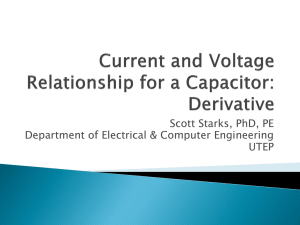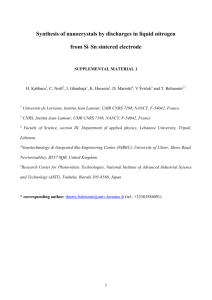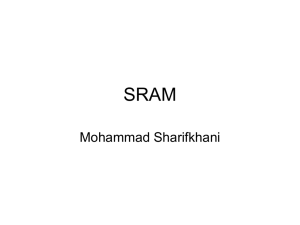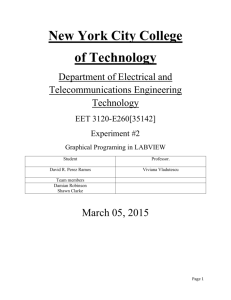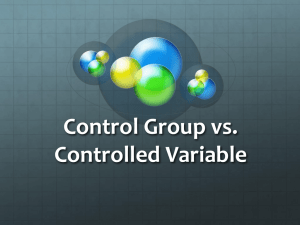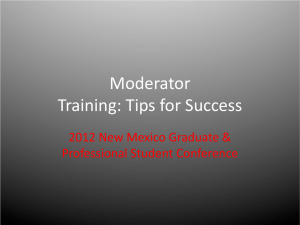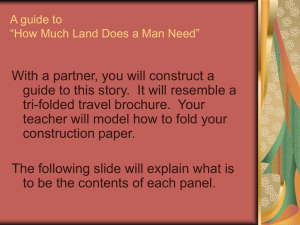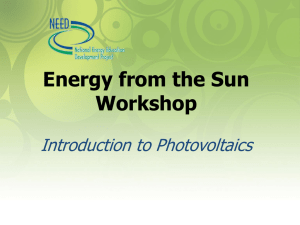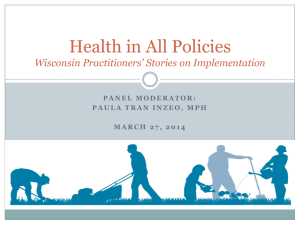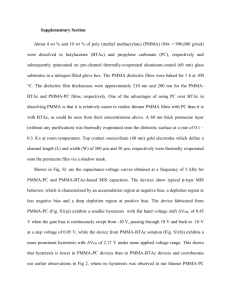Lab 2 - City Tech OpenLab
advertisement
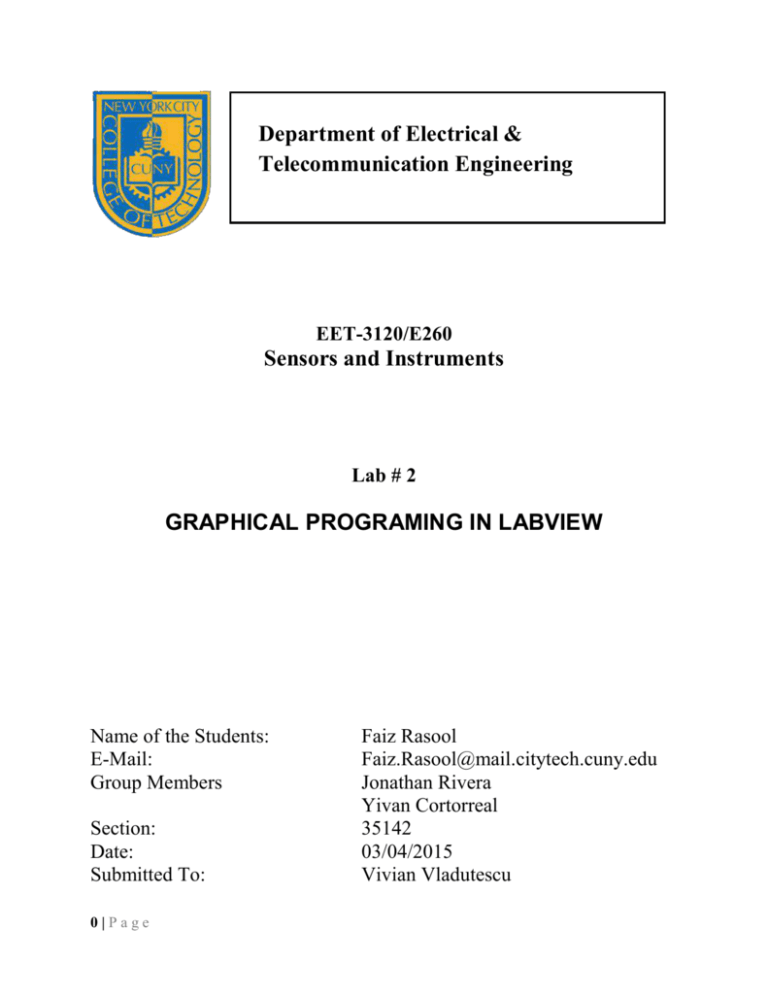
Department of Electrical & Telecommunication Engineering EET-3120/E260 Sensors and Instruments Lab # 2 GRAPHICAL PROGRAMING IN LABVIEW Name of the Students: E-Mail: Group Members Section: Date: Submitted To: 0|Page Faiz Rasool Faiz.Rasool@mail.citytech.cuny.edu Jonathan Rivera Yivan Cortorreal 35142 03/04/2015 Vivian Vladutescu Table of Content Objective 2 Equipment 2 Theory 3 Procedure 4 Experimental Results 5-8 Analysis 9 Conclusion 9 1|Page Equipment: Computer. Lab View software. Objective: In this lab experiment we will be familiarize with the graphical programming in Lab View. Because programming in Lab VIEW is very different from programming in one of the classical text-book programming languages. A Lab VIEW program is very similar to a logical scheme in which graphical blocks are used instead of text. 2|Page Theory: Lab VIEW programs are called virtual instrument, or VIs, because their appearance and operation imitate physical instruments, such as oscilloscopes and multimeters. Lab View contains a comprehensive set of tools for acquiring analyzing, displaying, and storing data, as well as tools to help you troubleshoot your code. Lab View VIs contains three components-the front panel, the block diagram, and the icon and connector pane. This lesson describes the front panel and block diagrams. In Lab VIEW, you build a user interface, or front panel, with controls and indicators. Controls are knobs, push buttons, dials, and other input device. Indicators are graphs, LEDs, and other displays. After you build the user interface, you add code using VIs and structures to control the front panel objects. The block diagram contains this code. In some ways, the block diagram resembles a flowchart. Fig 1. shows the typical programming of Lab VIEW on Front Panel & Block Diagram Panel 3|Page PROCEDURE: The Voltage.vi For the first part of the experiment we created a simulation of a voltage ranging from 2.9 to 3.2. A random number generator was used to generate a number between 0 and 1. This number was then multiplied by 0.3 and added to 2.9 which resulted in a number in the range of 2.9 to 3.2. To build this voltage simulator, the following steps were performed: 1. A Meter indicator was moved from Express>>Numeric Indicators in the Controls Palette and placed on a blank Panel. It was labeled Voltage. This is shown in Figure 1. 2. A Random Number (0-1) function was placed in the Diagram window from the Function Palette. 3. From Express>>Arithmetic & Comparison>>Express Numeric in the Function Palette, one multiply function, one Add function, and two Numeric Constant functions were placed in the Diagram window. The Numeric Constants were given the values 2.9 and 0.3. 4. The connections were made as shown in Figure 2. 4|Page Experimental results: The Voltage. Vi This results shows that we have a temperature sensor that gives out voltage that is proportional with the temperature on the Celsius scale by using following equation: Fig 2: The Panel and Diagram for the Voltage.vi The Temperature.vi These results shows voltage is proportional to the temperature in Kelvin. We use following scale equations: Kelvin Celsius Fahrenheit 5|Page Fig 3: Connection of the Fahrenheit case structure Fig 4 : Connection of the Celsius case structure 6|Page Fig 5: Connection of the Kelvin case structure Fig 6: Editing the Connector 7|Page Fig 7: The panel and diagram for temperature measurement VI 8|Page Analysis: There were problem with wiring and in building the block diagrams. But we were able solve that problem through friends. Conclusion: In conclusion, this lab introduces the LABVEIW graphical programming suite by showing how students can use the Lab VIEW to represent the relationship between voltage and temperature. We learn many things such as how to represent the voltage-temperature relationship on the lab view through graphical representation. 9|Page