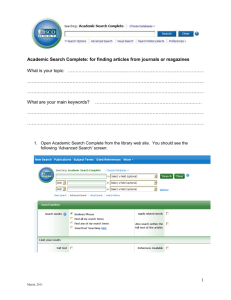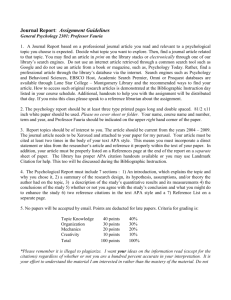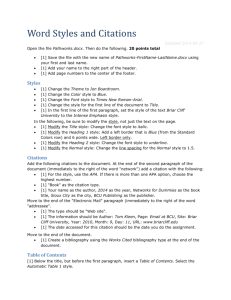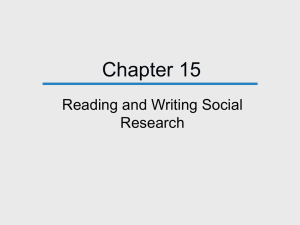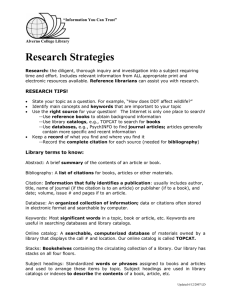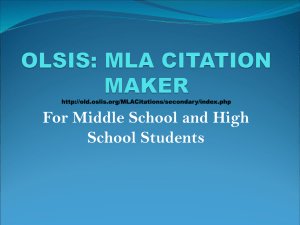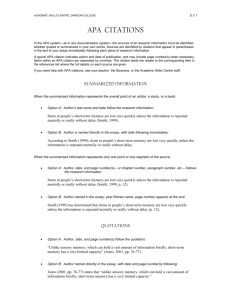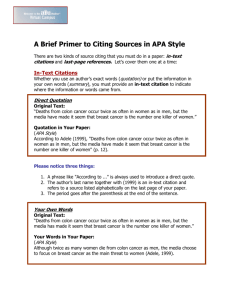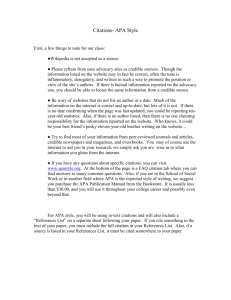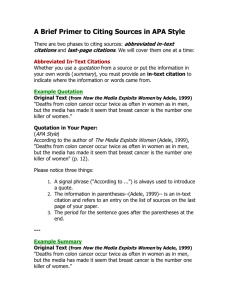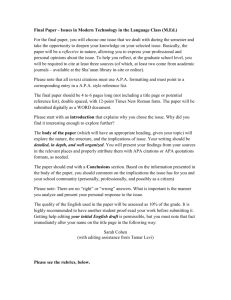worksheet
advertisement
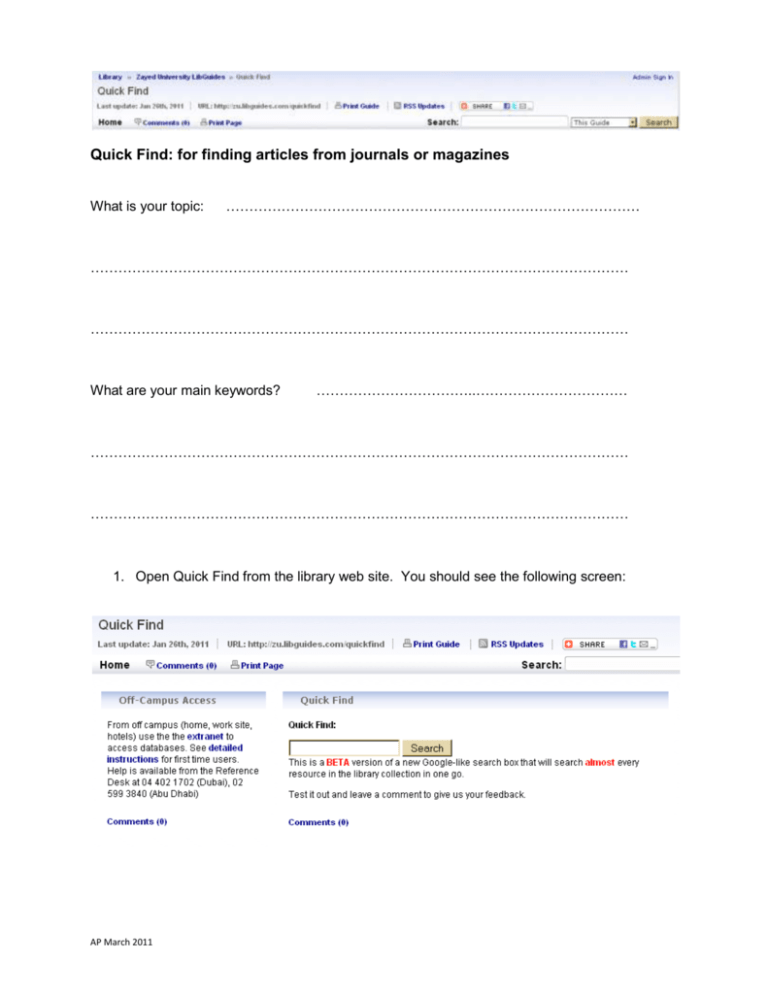
Quick Find: for finding articles from journals or magazines What is your topic: ……………………………………………………………………………… ……………………………………………………………………………………………………… ……………………………………………………………………………………………………… What are your main keywords? ……………………………..…………………………… ……………………………………………………………………………………………………… ……………………………………………………………………………………………………… 1. Open Quick Find from the library web site. You should see the following screen: AP March 2011 2. Type some of your main keywords into the search box. [e.g. sustainable development or corporate social responsibility or obesity] 3. Click on “items with full text online” (see below) to make sure all your results have the articles attached. You can also limit your results to scholarly articles by clicking on the second box below. 4. Click on Search. Look at the results list to see how many results you get. Too many? Not enough? … narrow or broaden your search or try different key words. Don’t forget to click on “keep search refinements” when changing your search so that you will still get full text article. AP March 2011 5. Skim the titles of the articles in the results list and hold the mouse over the title to read the abstract (summary) of any that sound relevant. 6. Click on the title or the to open an article that sounds like it might be useful. This will take you to a results page showing all of the places where you can find library resources with this article. The article may be in one or more of our online databases. 7. Click on one of the “article” links to be taken to the full text of that article within the database [see below at #8]. AP March 2011 8. If you are not taken directly to the full text, look for the or icons to open the full article. Skim and see if it looks useful for your research. 9. You can save and email any articles that look useful directly from the database or you can save links to articles directly from Quick Find by moving your cursor to the top right corner of any article box in the Quick Find results page. AP March 2011 Go to your saved items folder to print, save and email links to any useful articles along with their citations. 10. When emailing an article, don’t forget to select APA citation style. 11. Go back to step 4 and keep searching using different search terms until you have found and saved enough useful information to complete your task. AP March 2011 Tips to remember when searching Quick Find: You can follow this process to find articles on any topic for any research you need to do. Try different synonyms if your first try for articles doesn’t give good results. Remember to “keep search refinements” before refining your search. Hover over the title to see a quick view of the abstract. This will help you to decide if the article is relevant. Click on the best articles to see more details. Save article citations to your “saved items folder” by clicking on the image that appears when you move your cursor into the top right corner of any article box. When emailing a citation to yourself, don’t forget to select APA citation style! AP March 2011