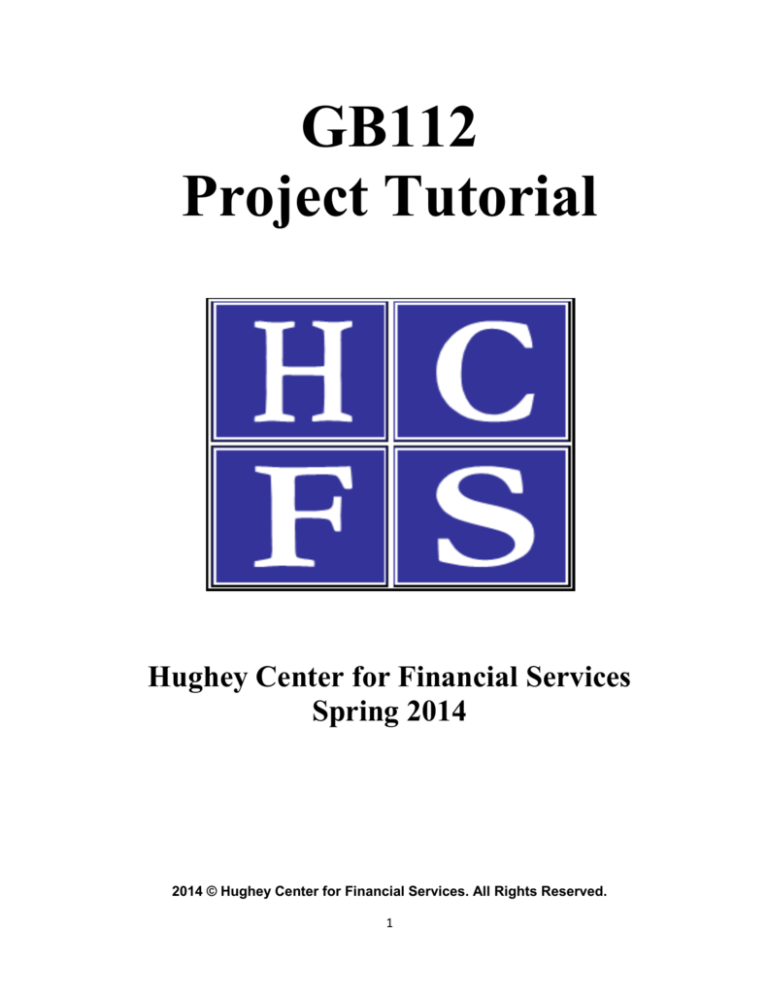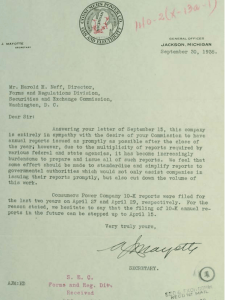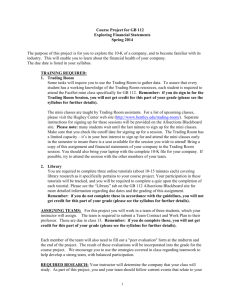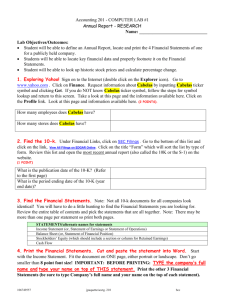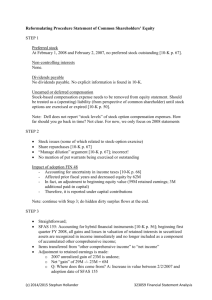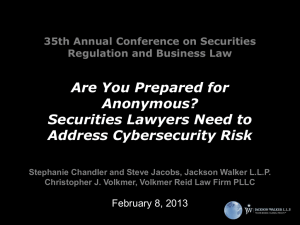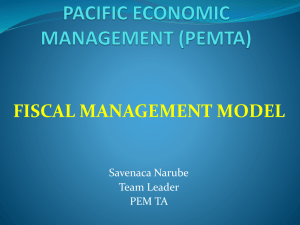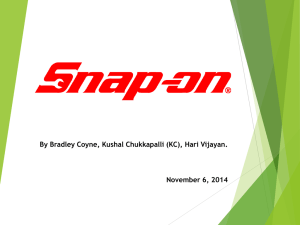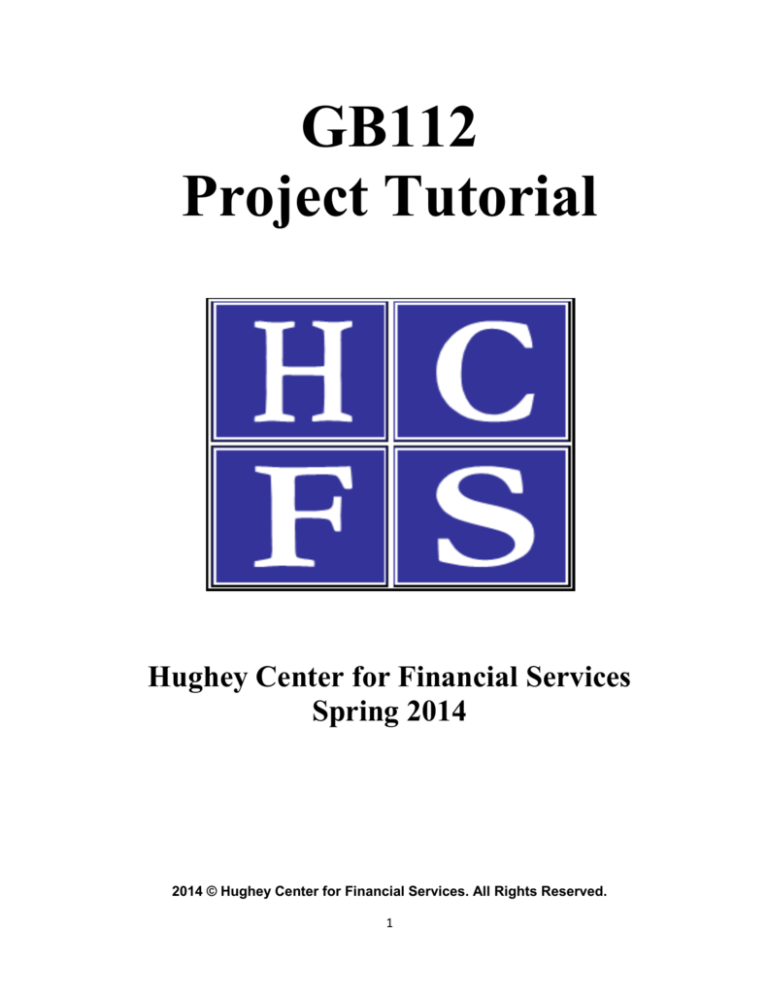
GB112
Project Tutorial
Hughey Center for Financial Services
Spring 2014
2014 © Hughey Center for Financial Services. All Rights Reserved.
1
There are 2 Project Objectives:
To explore the 10-K (annual report filed with the Securities and Exchange Commission) of
a company, and to become familiar with its industry which will enable you to analyze
the financial health of your company and
To develop an understanding of and gain experience using cutting edge financial databases used
regularly by industry professionals, which are available on the Internet, the Trading Room, the
ACELAB and the Library for financial reporting, analysis and evaluation.
FactSet:
For all questions that do not specifically refer you to FactSet, please look for information and
figures within the Annual Report. The Annual Report may be found under the Library Databases link on
the Library’s website, in either Thompson Research or Morningstar Investment Research Center.
Please be sure to select Compustat North America as the primary database within FactSet. The
Database Order may be altered by clicking the wrench icon and selecting Database Order.
Make sure that Compustat North
America is in the number 1
position.
2
1. Exact name of the company, ticker symbol, primary stock exchange, fiscal year end, shares
outstanding, and market capitalization can all be found using FactSet’s Company Explorer.
Begin by opening FactSet on the desktop
.
Type the name of your assigned company into the box in the upper-left hand corner of the screen. A
listing of companies will appear, select your company and note the ticker symbol.
After selecting your assigned company, click the blue F tab in the top corner, select Company, Company
Guide, and then Corporate Information.
3
The primary stock exchange can be found toward the bottom of the page.
To find the fiscal year end, click the Filings tab and then select Annual on the left. Look for the most
recent Annual Report/10-K under the “Form” Header. Open the 10-K and the fiscal year end can be found
on the first page.
4
The number of shares outstanding can also be found in the company’s most recent Annual Report/10-K.
Go to the Balance Sheet to find shares outstanding, under Shareholder’s Equity. Depending on your
company, you may have to also take into account and reduce shares outstanding by treasury stock
repurchased by the company. Depending on your company, you may have to go to the Consolidated
Statement(s) of Stockholders’ Equity to find Treasury Stock shares repurchased by the company.
The market capitalization for the fiscal year end is found by multiplying the price per share at the end of
the company’s fiscal year, by the number of shares outstanding at year’s end as found in the Annual
Report, as found earlier.
Year-end closing price can be found under the Company tab, Prices, Price History (on the left scroll
downs). Make sure to set the “Frequency” at the top of the page to “Daily” and change the “Date Range”
back as many years as necessary
Scroll down to find the closing price on the date of the company’s fiscal year end. If company’s fiscal year
end is on a weekend or holiday, then use the closing price of the last business day before the weekend or
holiday.
5
2. What industry and NAICS or SIC code is your company in? What products does it sell that leads
you to believe that it belongs in the industry? Using FactSet, generate a list of ten competitors
that compete most directly with your firm. If fewer than ten are listed, use all the companies
listed. Choose the major competitor from the list of ten. Explain why you chose this company
as the major competitor.
Under the F tab, select Company, Overviews, and Company Profile.
Once in the Profile window, scroll down to where the industry, SIC and NAICS codes are found.
6
In order to pull up the comparable companies table, select the F tab, Company, Comparison, and Selected
Financials.
We must now Add/Remove Comps, in order to view a list of ten comparable firms. Click the Change
Comps button, Select Quick Comps, change the number of competitors from 5 to 10 and add any of the
companies that have populated to your list by clicking the green plus sign. Also, Hoover’s Comparables,
SIC Code, and FactSet Industry are all fine to use.
Use Hoovers, FactSet Industry, or SIC Code
Change to 10
Click to add to comparables list
7
3. Find an article relating to your company from the financial press
This part of the project is completed during the library session, using databases and research tools
to find articles.
4. Use the library’s resources to answer the following questions…
No particular Trading Room software used here; use the articles found during the library research
session to gauge the trends transpiring in your company’s industry, discuss the customer base
relevant to your company, as well as the regulations and growth characteristics of the industry.
5. Using the 10-K, show that the fundamental accounting equation, Assets = Liabilities +
Stockholders’ Equity, is true for your company at the end of the most recent year-end.
To get to the company’s 10-K in FactSet, click the Filings tab and then select Annual on the left.
Look for the most recent Annual Report/10-K under the “Form” Header.
Within the Balance Sheet, you will be able to find the company’s Total Assets, Total
Liabilities, and Total Stockholder’s Equity.
6. Finding “Summary of Significant Accounting Policies”
To find “Summary of Significant Accounting Policies” within the company’s 10-K, open the
Annual Report as you did in the previous question. The most efficient way to find this
section is to use the “Find” function (CTRL + F), and type in “Summary of Significant
Accounting Policies”, or some variation. Read this entire section through, detailing how
the company records revenues, inventory and depreciation, as well as the methods to do
so.
8
7. Finding “Report of Management Responsibilities”
To find the “Report of Management Responsibilities” or “Certification of Chief Executive
Officer/Chief Financial Officer” within the company’s 10K, you can CTRL + F this title to
find an applicable keyword. If you are having trouble finding it, go to the “QuickLinks” at
the top or bottom of the 10-K to find an applicable item.
Read through this section thoroughly, summarizing the responsibilities management
assumed regarding the financial statements and the internal controls over the company.
Also, take note of who were the signees to this report.
8. Finding the “Report of Independent Registered Public Accounting Firm”
Identical to the previous steps, leave the 10-K open to find this Report. Generally, this
section can be found immediately before the financial statements. Again, if you are having
trouble, use CTRL + F to find a keyword such as “Registered Public”, or some variation.
Read through this report, identifying who the independent auditors of your company are,
as well as the type of opinion they issued. Interpret and analyze the report, detailing the
responsibilities the auditors assumed regarding the financial statements and internal
controls based on their report.
9. Internal controls; strengths and weaknesses
Peachtree software (ACELAB facility in Jennison building)
10. Financial data for past years
To find data, such as Net Income, Sales, Net Profit Margin and Return on Equity, for past
years, you will need to open the 10-K to view the financial statements. Always use the
most recent report. For example, if you need to find Net Income for the past five years, go
into the most recent 10-K to obtain 2011, 2010, and 2009 data. To obtain 2008 and 2007,
go into last year’s 10-K (2010’s) & 2009’s 10-K respectively. The reason why you would
NOT go in to 2007’s 10-K to obtain 2007’s Net Income is because in proceeding years,
numbers can be adjusted and reported differently. Always using the most recent, or nextto most recent, 10-K will ensure accurate data.
9
Income Statement
Net Income
Past Years’ Data
To get the stock price for the past 3-5 years, open the F Tab, Charting, Chart
10
A graph of the stock price will show up as follows:
Here is where you can customize your date range to 5 years
Here is where you can customize your frequency to Days, Weeks or Months
11. Use FactSet to find the annual Earnings Estimates for your company and the consensus
recommendation. Have the analysts recently revised their predictions upward or downward?
What is the consensus recommendation?
To find the earnings estimates summary, under the F tab, select Company, Estimates, Estimate Summary.
11
The “E” signifies that these EPS
figures are estimates, where as
the “A” informs that these EPS
have already been announced.
Fiscal Year end EPS
estimates for 2012 and
2013.
Click the Key Statistics at the top of the page for the Consensus Recommendation Figure.
12
By clicking the “Hold” (1.85) link, a broker summary sheet will appear. The Consensus Recommendation is
provided on a scale from 1-3, with a 1 representing a strong buy and a 3 signifying a sell recommendation.
Please see the scale below:
To find recent Analyst revisions, under the F tab select Company, Estimates, Broker Outlook.
The Broker Outlook page provides details as to what brokerage firms and specific analysts are covering the
stock. In order to find whether analysts have revised their estimates, either upward or downward,
compare the listed current estimate with their previous estimate.
The fiscal year estimate period may be
changed in this dropdown box.
Notice the arrows, which signify whether
the most recent change in an analyst’s
estimate was upward or downward.
Mean EPS recommendation, based on the
32 analyst estimates.
13
12. Statement of Cash Flows from the 10-K
Open up the company’s 10-K through FactSet, as you have in previous steps, and use the
left-side navigation menu to locate the Statement of Cash Flows
You are required to locate the cash flow generated from operating activities
14
Standard & Poor’s Net Advantage:
Go to library.bentley.edu and click on “Databases by Subject”.
Click on the Companies & Industries, Then Scroll Down and click on the Standard & Poor’s Net Advantage
Link.
To find Industry trends, click on industries tab at the top of the screen.
15
Under “search by”, select ticker and type in ticker in the right hand box and click on orange arrow.
Here, you can read the industry report of a specific company. Industry trends, how the industry operates,
ratios and statistics, and how to analyze the industry are all listed within this menu as well.
16
Morningstar Investment Research Center:
Go to library.bentley.edu and click on “Databases by Subject”.
Click on the Companies & Industries, Then Scroll Down and click on the Morningstar Investment Research
Center Link.
Type in ticker symbol in the upper right hand corner.
17
The screen will look like the following. Click on Stock Analysis on the left hand side of the screen.
Here you will find the Bears Say/Bulls Say on the right hand side of the screen. (Scroll down to find Bears
Say).
When collecting qualitative research and information from S&P Net Advantage and Morningstar, it is
unacceptable to plagiarize or directly copy the databases’ commentary. Analysis must be interpreted and
reworded before it may be included in your project.
18