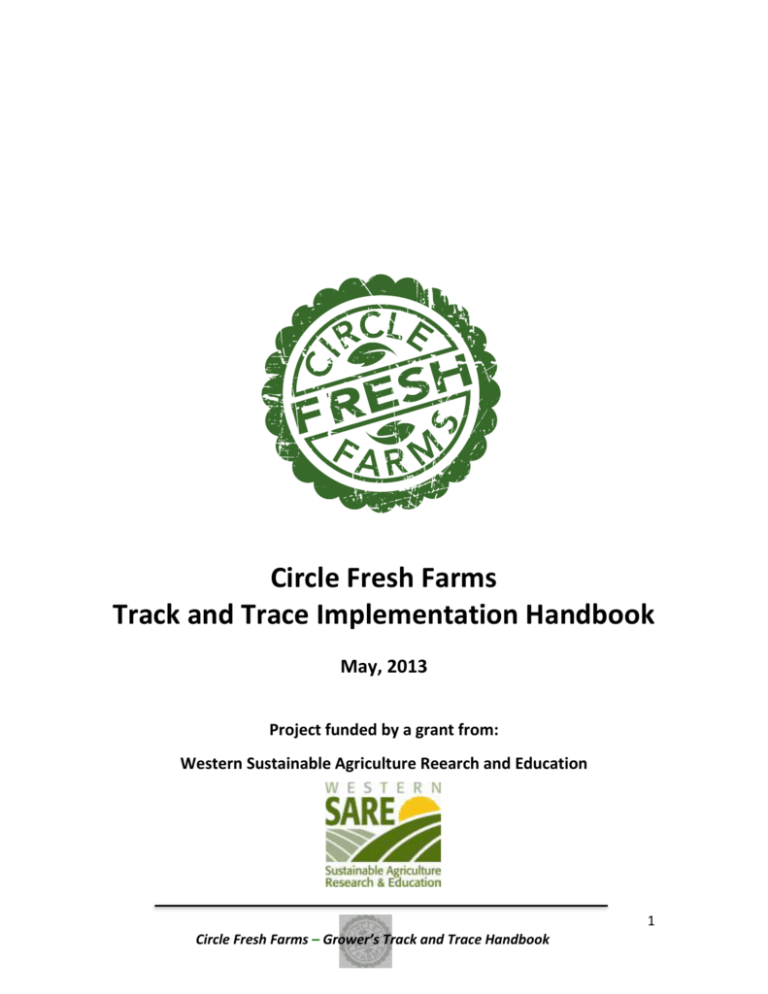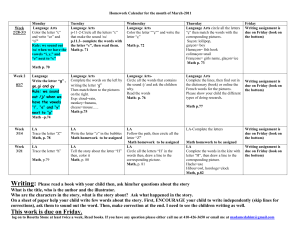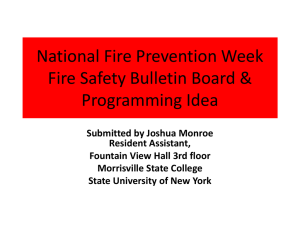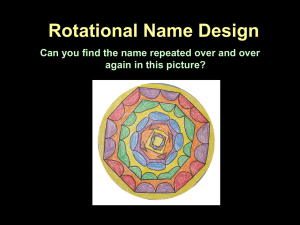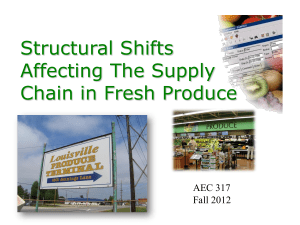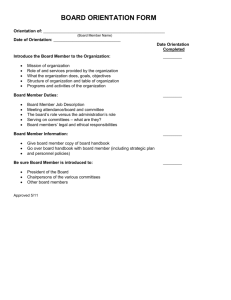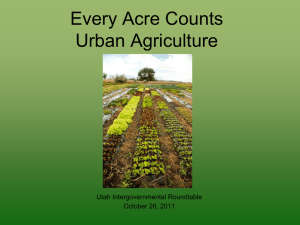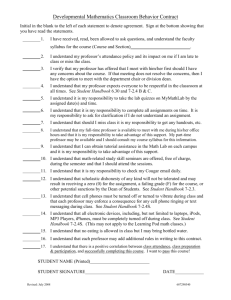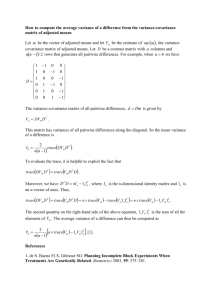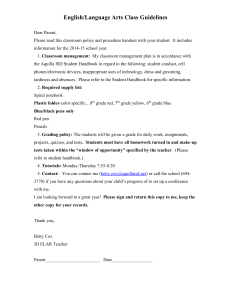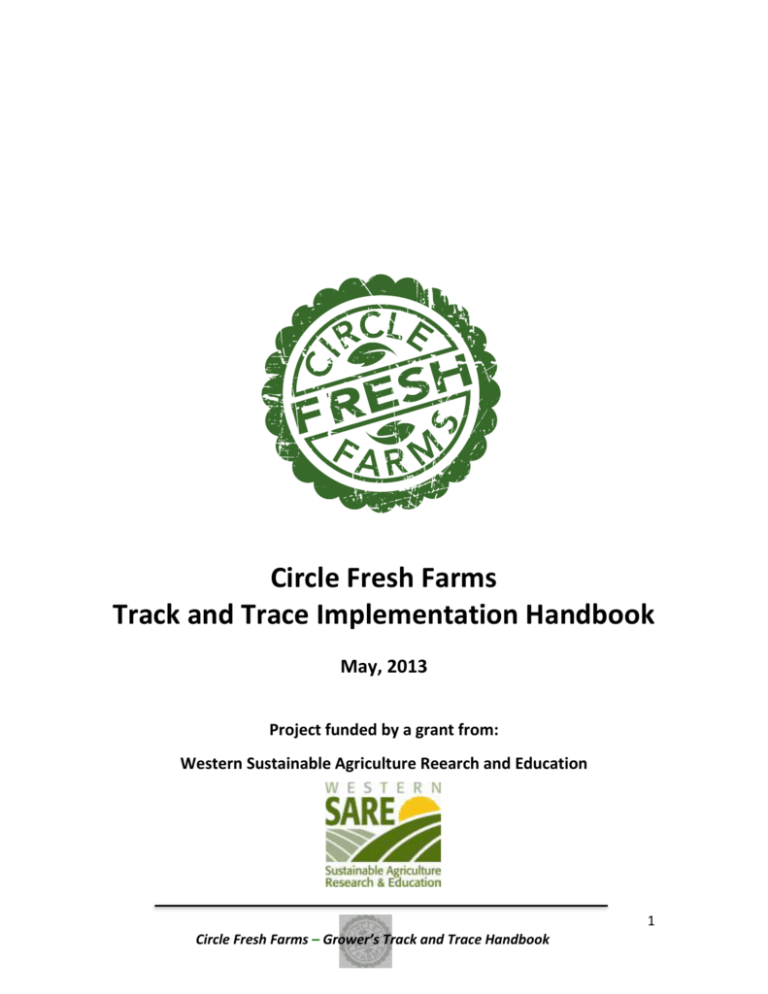
Circle Fresh Farms
Track and Trace Implementation Handbook
May, 2013
Project funded by a grant from:
Western Sustainable Agriculture Reearch and Education
1
Circle Fresh Farms – Grower’s Track and Trace Handbook
Table of Contents
I. Overview of Product Traceability Initiative (PTI) .................................................... 3
II. Track and Trace System Comparisons ......................................................................... 9
III. Financial Analysis ........................................................................................................... 13
IV. Implementation Steps.................................................................................................... 15
V. PTI Print Track and Trace Program Start-up Guide ............................................. 21
Attachment 1 - PTI Pricing Document ............................................................................ 40
Attachment 2 - GS1 Fee Calculator................................................................................... 43
2
Circle Fresh Farms – Grower’s Track and Trace Handbook
I. Overview of Product Traceability Initiative (PTI)
Background—Food Safety and the Changing Context of the Fresh Produce Industry
With the rapid internationalization of the food industry, concerns over food safety have
grown exponentially. These concerns have been magnified by a series of high profile
food borne illness outbreaks that have caused both sickness and death. As a
consequence, many producers have been seriously impacted by recalls as well as
general consumer avoidance of foods linked to the outbreaks. Often these producers
have no role in the outbreak and may be thousands of miles from the incident.
However, without a clear means of demonstrating that their products are not
responsible, farmers cannot substantiate the safety of their crops.
In response to these concerns, the Federal government passed the Food Safety and
Modernizaiton Act in 2011 (Food Safety Modernization Act) that significantly expanded
previous food safety responsibilities for the food industry. Final rule making for this Act
is still in process, but it is clear that the new law will require substantially more record
keeping and accountability for primary producers. (See
http://www.fda.gov/Food/FoodSafety/FSMA/ucm334114.htm for more information on
proposed rules).
Impacts on Producers
Two broad areas of response must now be considered by producers who want to
minimize the potential risks and impacts of food safety issues and oversight.
Food Safety Plan-First, producers will likely soon be required to have written a
comprehensive food safety and food handling plan—typically referred to as a Good
Agricultural Practices (GAP) and Good Handling Practices (GHP) plans. Currently these
efforts are voluntary but in many cases proactive retailers such as Wal-Mart, Safeway,
Trader Joes and others are starting to require that their producers have these plans
developed and their ongoing monitoring protocol in active compliance.Typically these
plans must also be reviewed and field checked by a third party independent evaluator.
In Colorado, the State Department of Agriculture provides this service. The State of
Colorado’s Department of Agriculture provides in-state support and training around the
GAP program including voluntary auditing services. More information on this program
can be found at http://www.colorado.gov/cs/Satellite/AgricultureMain/CDAG/1248443572427
Producers can also retain a number of private firms who specialize in these third
party audits including Primus http://www.primusgfs.com/index.aspx), Scientific
Certification Systems (http://www.scsglobalservices.com/?scscertified=1) and SQF
http://www.sqfi.com/suppliers/certification-steps/).
Track and Trace Implementation—While having a food safety plan is an essential
first step in demonstrating that a producer is using best available practices to minimize
3
Circle Fresh Farms – Grower’s Track and Trace Handbook
and manage food safety issues, the producer must still be able to demonstrate that their
products were not associated should an outbreak be isolated to a particular produce
type with multiple producers. Until recently, the cost and complexity of this process
made it cost and resource prohibitive to smaller producers. However, with recent
advances in digital technology, these systems can now be developed and implemented
by smaller producers. This project was designed to evaluate the options available for
smaller producers as well as design and implement an actual Track and Trace pilot
project using a technology selected from among those currently available to smaller
producers.
Overview of Track and Trace Systems
With the growing number of high profile food borne illness outbreaks, the produce
industry recognized the likelihood that food safety could be imposed as a regulatory
framework. They could also see the rapid growth of independent but uncoordinated
efforts to develop produce tracking systems. This raised the prospects for a series of
competing systems that would likely create both retailer and consumer confusion
further increasing the likelihood of government intervention. To avert this outcome
the produce industry began taking proactive steps in the mid-2000s to create a shared
platform for a single produce tracking framework—The Produce Traceability Initiative
(PTI-http://www.producetraceability.org/).
Produce Traceability Initiative--The Produce Traceability Initiative (PTI) is a
voluntary, industry-wide effort designed to facilitate the fresh produce industry to
rapidly implement track and trace procedures in a standardized industry approach. PTI
was developed and launched by some of the biggest entities in the produce industry
including the Produce Marketing Association (PMA-http://www.pma.com/), United
Fresh (http://www.unitedfresh.org/), GS-1 (http://www.gs1.org/), and the Canadian
Produce Marketing Association (CPMA http://www.cpma.ca/). The PTI is an industry-led,
supply chain-wide Initiative governed by a 34-member Leadership Council. Participants
range from grower/producers and packers, to distributors and retailers. The use of
common standards in the supply chain across the produce industry will significantly
enhance the ability to narrow the impact of potential recalls or similar problems,
protecting both consumers and industry and supply chain members.
The PTI initiative has seven defining steps that each company must complete to achieve
compliance.
1. Obtain company prefix
2. Assign GTIN numbers
3. Provide GTIN information to buyers
4. Show human-readable information on cases
5. Encode information in a barcode
6. Read and store information on inbound cases
7. Read and store information on outbound cases
4
Circle Fresh Farms – Grower’s Track and Trace Handbook
A detailed explanation of the seven steps can be found at the PTI website
http://www.producetraceability.org/). The requirements of each milestone will impact
each company in different ways and may require modifications to internal systems or
processes. The level of impact depends on the degree of tracking chosen. At the most
basic level to achieve compliance, a company must track product down to the case level.
Most basic track and trace systems are designed to achieve this level of tracking. For
some products—melons are a common example—tracking may be implemented at the
item level. This significantly increases the complexity, data intensity and mechanization
required to accomplish this task efficiently.
Case Level Tracking
For this purposes of this project and analysis, case level tracking was the level of
tracking chosen. With the utilization of QR codes, it would be possible to integrate item
level tracking at a later time if either customer requirements or regulatory oversight
required this level of monitoring. Given the decision to develop a system compliant
with the PTI standards, the first step in this process is securing specific numbering
allocations that are specific to each company and its particular products. The
foundation of this system is the use of a numbering protocol called the Global Trade
Item Number (GTIN).
Global Trade Item Number (GTIN)--GTIN is a numbering system developed by GS1
System (http://www.gs1.org). The GS1 organization was formed in 2005 and comprises
the former EAN International and Uniform Code Council (UCC) organizations. UCC is
known for successfully implementing the 12-digit identification number known as the
Universal Product Code (UPC) in the United States. EAN International later developed
the UPC system for use outside North America. The system provides unique
identification worldwide and a GTIN can be used in barcodes or as Electronic Product
Codes in Radio Frequency Identification (RFID) tags.
GTIN is an umbrella term introduced to ensure consistent terminology worldwide. It is
important not to confuse a GTIN with a barcode. A GTIN can be represented by 8, 12, 13
or 14 digits. The number is encoded using existing barcode symbology. The following
tables show the different GTINs and the barcode used for encoding the number.
5
Circle Fresh Farms – Grower’s Track and Trace Handbook
Global Trade Item Number (GTIN) Barcode
GTIN-8
Using EAN8 Barcode
GTIN-12
Using UPCA Barcode
Using UPCE Barcode
GTIN-13
Using EAN13 Barcode
6
Circle Fresh Farms – Grower’s Track and Trace Handbook
GTIN-14
Using UCCEAN 128 (now known as GS1-128)
Using ITF14 Barcode
Using Reduced Space Symbology (now known as GS1 Databar 14) Barcode
Figure 1 provides examples of PTI compliant labels.
Figure 1
7
Circle Fresh Farms – Grower’s Track and Trace Handbook
The label typically includes both a numerical and bar code representation of a product
tracking number. PTI has adopted the Global Trade Item Number (GTIN) system as the
foundation of the PTI label system. This system was developed by the company GS-1
who now serves as the authorized source for issuing all GTIN numbers used in the PTI
compliance system.
Each participating farm or producer must register with GS-1 and pay a fee based on the
volume of sales it projects annually. GS-1 then authorizes a maximum amount of GTIN
numbers for that vendor based on their scale of operations and the amount of their
registration fee. Once the vendor or producer has secured this authorization and
allocation of codes, it then goes through a process of registering each of its products to
a unique GTIN number that will enable both the producer and its customers to track
each of its product types. Guides for registering with GS-1 and for assigning GTIN
numbers for products are included as attachments to this handbook.
8
Circle Fresh Farms – Grower’s Track and Trace Handbook
II. Track and Trace System Comparisons
In choosing a Track and Trace system provider, there are a number of important factors
to be considered. These include not only initial price, but ongoing costs (both for
licensing fees and potentially for data storage); equipment, versatility, availability of onsite service and other considerations. As part of the analysis to evaluate which track
and trace system would be most suitable for the Circle Fresh Network, a comparative
analysis was conducted on the four leading system providers with products suitable for
small producers. The rapidly changing nature of this field will lead to new vendors and
products in the coming months and years. This assessment can provide a framework
that new growers can use in evaluating potential service providers. The four vendors
selected for the Circle Fresh comparison were:
1.
2.
3.
4.
PTI Print
Harvest Mark
Tru Trac/Foodlink
Redline Systems
A list of 28 system attributes were compared across the four vendors. The results from
this analysis are displayed in the figure below.
9
Circle Fresh Farms – Grower’s Track and Trace Handbook
Track and Trace Company Comparison
Feature
Help Obtain Company Prefix, PTI Milestone #1
Help Assign & Manage GTIN Numbers & GLN, PTI
Milestone #2
Data Synchronization Files, PTI Milestone #3
PTI Compliant Labels, PTI Milestone #4-5
Read & Store Information on Inbound Cases, PTI
Milestone #6
Read & Store Information on Outbound Cases, PTI
Milestone #7
Know how much to pay your growers/vendors
Know how much to bill your customers
Automatically Generate Purchase Orders, Bills, Sales
Orders, and Invoices in QuickBooks ™©
Easy To Use Software
24 Hour Technical Support
VoiceCode & RPC Support
PTI Print
YES
Harvest Mark
NO
YES
YES
YES
PTIPro
PTIPro
PTIExpress + PTIPro
YES
YES
YES
YES
PTIPro
YES
YES
YES
YES
YES
Additional Fees
Apply
YES
YES
YES
PTIExpress + PTIPro
YES
YES
YES
YES
NO
YES
Free software updates
Secure data storage
Sync GTIN lists and label templates with co-packers
More than 100 GTIN's
YES
YES
YES
YES
PTIExpress + PTIPro
PTIExpress + PTIPro
PTIPro
PTIPro
NO
YES
YES
YES
Annual renewal
fee
YES
Branded Response/Landing Page
Production Insights
YES
YES
Print & Apply Automation Ready
Implementation Consultion
YES
Additional Fees
PTIPro
PTIPro
Additional Fees
Apply
NO
PTIExpress + PTIPro
PTIExpress + PTIPro
PTIExpress + PTIPro
TrueTrac/FoodLink
RedLine-PTI Lite
YES
YES
YES
YES
YES
YES
Additional Fees
Apply
YES
YES
NO
YES
Additional Fees
10
Circle Fresh Farms – Grower’s Track and Trace Handbook
Integration with buying organization systems
Item Level Traceability & Mobile End Customer Marketing
Apply
YES
YES
Computer/Hardware
Printer
Customer
Customer
Labels
Customer
Software
Annual Fees
Per Case or Label Fees
$995
$0
<=$0.025
Apply
PTIPro only
Additional Fees
Apply
$4,000/site (must
buy from HM)
included above
$.003/lable (third
party)
included above
$1,500 PTI Express,
$3,000 PTI Pro
$0 case level,
$3.80/thous item
YES
Additional Fees
Apply
Customer
Customer
Customer
included in annual
fee
$995+FoodLink
Membership
Label Only
NO
Customer
$4,850-PTI Light
Purchase from
RedLine
Included in
annual fee
$500
No label fees
11
Circle Fresh Farms – Grower’s Track and Trace Handbook
Four overarching criteria were central to the comparison and selection of the final vendor:
1.
2.
3.
4.
Compliance with the Produce Traceability Initiative (PTI)
Cost--up front and ongoing
Complexity of use and availability of product support
Multiple site integration capabilities
All four systems were determined to satisfy the first criteria. The second criteria immediately
disqualified one vendor—Harvest Mark. This had been the system the Circle Fresh Proposal
was originally constructed around. However, the high costs of installation at each site ($4,000),
the proprietary requirement of hardware, and the high annual renewal costs for each site,
disqualified this vendor.
Of the three remaining vendors, only one other vendor was comparable in price (Foodlink), but
its systems were not yet configured for multiple site integration. A final consideration that was
significant in deciding on the system was the availability of on-site support. As the only vendor
with a local presence, PTI Print was capable of providing on-site installation support as part of
each of the farm deployments—all of this without an annual software fee.
The one downside to the PTI Print system was its per/label cost as part of maintaining all of the
product information associated with each label. However, at only $.025/label—and with the
many added features such as automatic website landing and QR code integration and
readability by smart devices, this was viewed as a good value.
12
Circle Fresh Farms – Grower’s Track and Trace Handbook
III. Financial Analysis
A critical factor in determining the viability for integrating track and trace systems for small to
medium scale produce greenhouse operations was the cost—both initial installation and setup
and ongoing operations. Drawing on the actual operational experience gained after
implementing the system at CFF’s central packing facility, a series of cost factors were derived
for:
Initial installation costs
Materials costs
Labor costs
Ongoing service or licensing fees.
These costs were compiled into a spreadsheet model that also enabled cost projection for
different sizes of greenhouse operation. Three broad size categories were chosen for
comparison based on common greenhouse sizes within the CFF network. These included
10,000 SF (approx. ¼ acre), 22,000 sq ft (approx. ½ acre), and 44,000 SF (approx. 1 acre). The
results of this analysis are displayed in the table below. It indicates that costs range from
$.12/case for a small ¼ acre facility to as low as $.07/case for a larger 1 acre facility. This would
suggest that the cost of integrating a full-featured track and trace system make it financially
viable for almost any scale of agricultural operation.
13
Circle Fresh Farms – Grower’s Track and Trace Handbook
Financial Assessment of Track and Trace System Costs
Hardware
Computer
Printer
Scanner
$500.00
$300.00
$100.00
$900.00
Software
One-time Set-up
$995.00
$995.00
Setup Costs
Prep and programming
Label layout
Setup support
Total
Years to depreciate expense
Cost/yr for hardware
Cost/case
@ 5,300 cases/yr
@ 10,500 cases/yr
@ 21,500 cases/yr
Ongoing/Material Costs
Labels
QR Codes
Per case cost
Labor Costs
# of seconds/hour
Labor cost/hour
$/second
Second/label (config/print/apply
Labor cost @ 5 sec/label
Total Cost for System-Labor & Materials
for 10,000 SF facility
for 20,000 SF facility
for 40,000 SF facility
Assumptions
Facility Size and Case Production (tomato)
Size
10,000 SF
20,000 SF
40,000 SF
$200.00
$100.00
$300.00
$600.00
$2,495.00
$7.00
$356.43
$0.067
$0.034
$0.016
$0.02
$0.02
$0.04
3600
$10
$0.00278
5
$0.01
$0.12
$0.09
$0.07
Yearly Cases
5,300
10,500
21,500
14
Circle Fresh Farms – Grower’s Track and Trace Handbook
IV. Implementation Steps
For producers interested in proceeding with the development and implementation of a Track
and Trace system, the following represent the major steps and key information associated with
each.
Step 1: Secure a GS1 Company Identifier Number
As the PTI Milestone’s document outlines, obtaining a company identifier number is the first
step in establishing a track and trace system. This number is unique to each company and
provides the prefix to all product specific numbers that are integral to a product tracking program.
To avoid confusion and guide a coherent tracking framework, PTI designated a specific
company—GS1—to serve as the issuer of company tracking numbers for the entire food industry.
GS1 is a standards organization that has over a hundred branches around the world.
US-based growers work through GS1 US to secure their company prefix. This can be obtained
at http://www.gs1us.org/get-started/i-need-a-gs1-company-prefix. It typically takes less than a
week to secure that company GS1 number after making contact with GS1. The cost of the GS1
number is based on the volume of sales anticipated on an annual basis and the number of codes
being used. For companies with gross sales less than $250,000 annually that needs up to 50
codes (one for each specific type of product), would have an initial fee of $760 and an annual
renewal fee of $158. A company with revenues up to $500,000 but using less than 1,000 codes
would have an initial fee of $1,575 and an annual renewal fee of $500. A company with sales
over a $1M annually but using less than 1,000 codes would have an initial fee of around $3,000
and an annual renewal fee of $500. GS1 provides a rate calculator that is included as an
attachment to this document.
The image below shows a typical certificate that is issued from GS1 once a company identifier
has been secured.
15
Circle Fresh Farms – Grower’s Track and Trace Handbook
Step 2: Create GTIN Numbers for Each Unique Product Offering
Once a GS1 number has been assigned, the next step is to create product identifier numbers that
integrate the company ID secured above with a number specific to each unique product sold by
the company. The most common of these identifier numbers is referred to as a GTIN number.
GTIN stands for “Global Trade Item Number”. The GS1 organization provides substantial
guidance in the creation of GTIN numbers. The following shows the sequence of actions
undertaken to complete this task.
1. Enter https://datadriver.prod.gs1us.org/ into your browser’s address bar.
2. The GS1 Data Driver login window will appear:
3. Enter your GS1 USA username and password.
Username: ________________________
Password: ________________________
4. Choose your company and press the “Continue” button
5. Choose “Products” from the menu
16
Circle Fresh Farms – Grower’s Track and Trace Handbook
6. A screen similar to below will load. Please click the “Enter a Product That Needs a Bar
Code” button.
7. Choose the “Each/Individual Unit (Retail) option when the Packaging Level step is asked.
Press the “Next” button to continue.
8. The Product Packaging step loads. Most times you will use the Packaging Type of
“Boxed.” But if you believe another packaging type is a better fit, feel free to choose it.
Ignore, or leave the Bar Code Dimensions at its default.
17
Circle Fresh Farms – Grower’s Track and Trace Handbook
Press the “Next” button to continue.
9. The NEW PRODUCT: Product Measurement Details step loads. Answer the Brand Name,
Primary Product Description, and the measurements and weight of the new item. For
the “Internal Part Number or SKU (Optional)” field, enter in your product identification
number found in your accounting system, if applicable.
18
Circle Fresh Farms – Grower’s Track and Trace Handbook
10. The NEW PRODUCT: Category Information step loads. Choose a department, usually
“FRESH PRODUCE”, a Category, and then a Sub Category and Press the Submit button.
11. When the NEW PRODUCT: Product Summary screen loads confirm your information and
press “Next”.
12. The NEW PRODUCT: Product Identification Detail Sheet is a great screen to print for
your records. Please not the GTIN number listed for your product, because it will be
used by the LeafTrack system.
19
Circle Fresh Farms – Grower’s Track and Trace Handbook
Press the Finish button, and repeat the process for each product you would like entered
into GS1’s database.
Step 3: Select a Track and Trace Vendor
The remainder of the key decisions related to system design and deployment will depend on
the specific architecture of the track and trace vendor selected. There are substantial
differences in both hardware and software systems that have substantial implications for both
upfront costs, ongoing maintenance costs, and the organization and function of the track and
trace operations station. The preceding sections have provided the analysis Circle Fresh
conducted on the vendors available at the time it implemented this project. Based on this
analysis, Circle Fresh Farms chose PTI Print as its vendor. The remaining section of this Grower
Handbook provides the implementation handbook for the PTI Print system as it was configured
for the Circle Fresh Farms network. A step-by-step video guide is also available at the special
facebook page set up to provide support and assistance to producers interested in developing a
track and trace system. Please see:
https://www.facebook.com/pages/Circle-Fresh-Farms-Small-Farms-Track-and-TracePilot/519575298095051
20
Circle Fresh Farms – Grower’s Track and Trace Handbook
V. PTI Print Track and Trace Program Start-up Guide
PTIPRINT
Printing User
Guide
1
PTIPRINT
21
Circle Fresh Farms – Grower’s Track and Trace Handbook
Table of Contents – PTIPRINT User Guide 2013
Overview ............................................................................................................................................................................ 3
Menu.............................................................................................................................................................................. 3
Printing Options ............................................................................................................................................................. 3
Print Button .................................................................................................................................................................... 3
Label Preview ................................................................................................................................................................. 3
Label Overview ...................................................................................................................................................................
a
4
Standard Carton L bel (4” wide by 2” tall) .................................................................................................................. 4
Pallet Labels (3 Total) ................................................................................................................................................. 4
Printing Labels .................................................................................................................................................................... 6
Step-by-Step to Print Labels ........................................................................................................................................... 6
Deleting Labels ..................................................................................................................................................................11
To remove labels by scanning:.......................................................................................................................................11
Setting Defaults .................................................................................................................................................................12
Step-by-Step Setting the Default for a Printing Option ..................................................................................................12
a
Printing L bel’s Without P ckaging Dt e ...........................................................................................................................12
Step-by-Step to Print Labels without the Packaging/Harvest Date ................................................................................13
Reprinting Labels ...............................................................................................................................................................14
Step-by-Step to Re-Print Labels .....................................................................................................................................14
Making & Editing Orders ...................................................................................................................................................14
Step-by-Step Guide to Making & Editing Orders ............................................................................................................15
Filling Orders & Shipping Product ......................................................................................................................................16
Step-by-Step to Fill An Order .........................................................................................................................................16
Receiving Products ............................................................................................................................................................17
Step-by-Step to Receive Products..................................................................................................................................18
Mobile Usage ....................................................................................................................................................................18
Reports..............................................................................................................................................................................18
Product Traceability Initiative Milestones & Compliance ..................................................................................................19
2
PTIPRINT
22
Circle Fresh Farms – Grower’s Track and Trace Handbook
Overview
After you login into your PTIPRINT system you will see the main printing screen. It is broken up into a few sections.
Menu
Printing
Options
Print
Button
Label
Preview
Menu
As you hover over your menu options a drop down may appear with additional options. The menu shows you all the
different options you have available with your system. Often times this includes the ability to create labels, delete labels,
ship, receive, and generate reports.
Printing Options
A label is made up of many different parts and they are controlled with the printing options. As ro
you change the printing
options it updates the label preview. Please continue reading to find out more about what each printing option does for
your labels.
Print Button
Once y u’ve chosen all of y ur printing options, press the P int button to generate and print your labels. By clicking print, you are generating your product specific traceability labels, entering the items into inventory, and using PTIPRINT
LiveQR codes. Before pressing Print, you should make sure that the label preview looks like what you want your labels to
look like. The product should match what you are packaging, and the lot number, date, and grower should match too.
Label Preview
The label preview shows you what your labels will look like when you print them. It changes whenever you change a
printing option that affects the label. Before pressing Print; make sure that the label preview looks like what you want
your labels to look like. The image on the screen should match what you are packaging including; lot number, date, and
grower information.
3
PTIPRINT
23
Circle Fresh Farms – Grower’s Track and Trace Handbook
Label Overview
Your PTIPRINT application has v rious label formats, and we’ll illustrate the most common labels and layout.
Standard Carton Label (4” wide by 2” tall)
LiveQR
GS1-128
Barcode
Lot #
Farm
Name
Product
Voice
Pick Code
Tracking
Barcode
Name
The standard carton label, contains all the information required by the Product Traceability Initiative, in addition, it
provides mobile marketing to your consumers because they can scan the QR code with their mobile device and find out
information about the product including food safety, traceability, and recall status.
Pallet Labels (3 Total)
SSCC (Serial Shipping Container Code)
The SSCC or Serial Shipping Container Code, is a barcode placed on every pallet, mandated under the Product Tracability
Initiative, and it is generated automatically when you are printing with pallet labels. The SSCC is included on Advanced
Ship Notification documents.
4
PTIPRINT
24
Circle Fresh Farms – Grower’s Track and Trace Handbook
Pallet Tracking
The Pallet Tracking label is used during transfers, like shipping, receiving, and delivery to the end customer.
Hybrid Pallet Label
The Hybrid Pallet Label, is also mandated by the Produce Traceability Initiative, and includes the information about the
pallets contents. It says how many cartons,
i
what the cartons contain, and where they’re going. It also contains a L veQR
code that can be scanned by the end customer to find traceability and food safety information.
Need help or have a question?
PTIPRINT Support
support@PTIPRINT.com
(303) 862-3000
5
PTIPRINT
25
Circle Fresh Farms – Grower’s Track and Trace Handbook
Printing Labels
Once setup, printing labels can be as easy as
o updating which product y u’re packing, and how many labels
o
y u need, then pressing print. Below is an illustrated guide to printing labels.
Step-by-Step to Print Labels
1. Login to PTIPRINT, or press the labeling option on the menu.
2. Check your lot number is set correctly. Feel free to update it to what you need. This field populates based upon
the lot options you choose in your settings.
6
PTIPRINT
26
Circle Fresh Farms – Grower’s Track and Trace Handbook
3. Set the product option, to the product you are packaging.
4. Set the source, to the originating grower/producer/manufacturer of the product.
7
PTIPRINT
27
Circle Fresh Farms – Grower’s Track and Trace Handbook
5. Set the destination to the end customer for all the labels you’re printing. Sometimes, this is simply set
o to y ur cooler.
Need help or have a question?
PTIPRINT Support
support@PTIPRINT.com
(303) 862-3000
8
PTIPRINT
28
Circle Fresh Farms – Grower’s Track and Trace Handbook
6. If y u’re printing pallet labels, v rify the Cartons Per Pallet value is set to the number of boxes you put on a
pallet.
For example, 20 boxes fit on a pallet. In order to do this, set the Cartons per Pallet value to 20. If you choose to
print 25 cartons, the system will automatically print a set of pallet labels after the 20 th carton label, and then
another set for the last 5 cartons. Printing less than the number of cartons that fit on a pallet, will still print
pallet labels after the last carton label is printed.
Setting the Cartons Per Pallet value to 0 (zero), means the system will not print pallet labels for that print job.
7. Set the number of carton labels to print.
9
PTIPRINT
29
Circle Fresh Farms – Grower’s Track and Trace Handbook
8. Verify the preview matches what you would like to print.
9. Press the Print button.
Your labels will start printing automatically after they are generated. The more labels you print the longer it will
take to generate and print the labels.
10
PTIPRINT
30
Circle Fresh Farms – Grower’s Track and Trace Handbook
Deleting Labels
Sometimes you print labels you don’t need. You can delete the labels by following the directions below. Otherwise, using your reporting options you can view the cartons in the system and remove them by clicking the corresponding
delete link.
To remove labels by scanning:
1. Under the Labeling option in the menu, click the Delete Labels
o option.
2. Scan each label you would like to delete with a barcode scanner attached to your print station. If y u don’t have a barcode scanner you can type the 8 letters and numbers above or below a tracking barcode.
3. After each scan, the information from that carton is shown below the scanning area.
4. Once you have scanned all your labels confirm that the list shown matches the labels you would like to remove.
11
PTIPRINT
31
Circle Fresh Farms – Grower’s Track and Trace Handbook
5. Press the Remove Label button.
6. A popup will alert you to how many cartons were removed, and if any errors occurred.
Setting Defaults
Sometimes a print station is always using the same printing option over, and over again. We have added default options
for each of the printing options. When you check the Default checkbox, next to a printing option it will always default to
that option each time your PTIPRINT software loads.
Step-by-Step Setting the Default for a Printing Option
1. Set the printing option value to whatever you would like the default to be. This example illustrates setting a
default product. The process is the same for setting a default grower, destination, carton labels to print, and
cartons per pallet.
2. Check, the Default Checkbox
Printing Label’s Without Packaging Date
By default your PTIPRINT application will print the packaging date on your label, and this will be the date the label is
printed. You can print labels with the packaging date turned off by toggling the print date printing option. The Produce
Traceability Initiative mandates that the packaging/harvest date should be in a human readable format or encoded in
the lot number.
12
PTIPRINT
32
Circle Fresh Farms – Grower’s Track and Trace Handbook
Step-by-Step to Print Labels without the Packaging/Harvest Date
1. Find the Print Date printing option
2. Set it to No
Need help or have a question?
PTIPRINT Support
support@PTIPRINT.com
(303) 862-3000
13
PTIPRINT
33
Circle Fresh Farms – Grower’s Track and Trace Handbook
Reprinting Labels
Sometimes printers run out of labels and get jammed, or maybe the labels got misplaced or trashed accidently. This
means you may need to reprint labels that were already generated. Labels can only be reprinted from the computer that
originally printed the labels. Login to PTIPRINT on the computer that originally printed the labels, scroll to the bottom of
the Print Labels screen, find the print job you want to reprint and click the reprint link. Step-by-step directions are
illustrated below.
Step-by-Step to Re-Print Labels
1. Login to PTIPRINT or press the Labeling link in the menu.
2. Scroll down the page to the Last Print Jobs section.
3. Find the print job you would like to reprint and press its corresponding Reprint link. The labels will be generated
again and sent to your printer.
Making & Editing Orders
To make a new order, hover over the More menu option, then hover over Orders, and Click Manage Orders. A list of
current orders in the system is displayed. Click the Add Order button to make a new order, or click the Pencil icon next
to the order you would like to edit. Fill in the order options, and press the Create New Order button if making a new
order, or if editing press the button is named Save Order. After you have created your order you are able to print a Pick
List for employees to fill the order. You or employees filling orders are able to print the order’s invoice after it has been
filled.
When making orders the text entered into the Order Notes section is displayed on the Pick List for employees. If the
order is for $0.00 the notes are displayed on reporting to source farms, and the order notes are displayed on all reports
designed for your accounting department.
The Closed option is filled in automatically when employees mark an order complete. You can also manually close an
order by typing in a date and time in this box. Orders aren’t considered closed until this option is filled in, and the order
isn’t converted into an invoice for import into Quickbooks unless this option is filled in as well.
Entering items for the order can be done by typing the items SKU or name and choosing it from the displayed list. Enter
the quantity of the item for the order and press enter or the Add to Order button. The quantity available in inventory is
then displayed and the price charged to the customer can be adjusted.
Step-by-step illustrated directions on creating and editing orders are below.
14
PTIPRINT
34
Circle Fresh Farms – Grower’s Track and Trace Handbook
Step-by-Step Guide to Making & Editing Orders
1. Login to PTIPRINT and hover over More in the Main Menu. Hover over Orders and Manage Orders.
2. Click the Add Order button.
3. The New Order Screen is displayed.
4. Choose the customer for the order.
5. Enter any order
O
u
notes, the customer’s P N mber, the terms for the order, the delivery method, and the date the order should be shipped.
15
PTIPRINT
35
Circle Fresh Farms – Grower’s Track and Trace Handbook
6. Only enter a date in the Closed field if the order is completed. If an employee has forgotten to finish the order
you can manually enter the closing date in this field.
7. In the search for products field, enter the SKU, or product name and choose it from the drop down list. Then
enter the quantity you would like on the order. Press the enter key to add it to the order, or press the Add To
Order button.
8. Once all the products for the order have been entered press the Create New Order or Save Order button.
9. The order is than saved and your order number is displayed. In addition, you are then able to print the Pick List
and Invoice.
Filling Orders & Shipping Product
By filling an order it is also shipping the product you filled the order with to that customer. To fill an order, hover over
Transfer on the Main Menu and choose the Ship option. The orders that need to be shipped are displayed. Clicking the
arrow takes opens the order and allows you to scan the boxes for the order. From that screen you can finish and close
the order and print the order’s invoice. Below is a step-by-step illustrated guide on how to fill an order.
Step-by-Step to Fill An Order
1. Login to PTIPRINT and hover over Transfer and click Ship.
16
PTIPRINT
36
Circle Fresh Farms – Grower’s Track and Trace Handbook
2. Find the order in the list and press the Fill Order Icon.
3. Scan the LiveQR
o
or Tracking Barcode on each box y u’re using to fill the order. It is added to the list of items on the order.
4. Press the Deliver button to finish the shipment.
5. Then if the order is complete press the Close Order link, and if necessary click the Print Invoice link to generate
the invoice for printing.
Receiving Products
If you are receiving product from another business that uses PTIPRINT you can use the same labels that were originally
placed on the box, they just need to be received into your system. To receive a carton, hover over Transfer in the Main
Menu and click the Receive link. Then choose the location you would like to receive the carton(s) into, and scan each
carton that you want to receive. Below are step-by-step directions to receive products into your system.
17
PTIPRINT
37
Circle Fresh Farms – Grower’s Track and Trace Handbook
Step-by-Step to Receive Products
1. Login to PTIPRINT and hover over Transfer in the Main Menu. Then click on Receive.
2. Choose the location from the list where you want to receive the products.
3. Scan each item.
4. Click the Receive button to finally receive and save the items.
Mobile Usage
All functions of PTIPRINT work on tablets and mobile devices that run the Google Chrome Browser. Printing labels from
iOS devices may require additional hardware to make your printer compatible on the iOS Operating System. Reporting
and other functions are easier to read and use on tablets and computers rather than your mobile phone because of the
size of the screen. The scanning of labels requires additional hardware, namely a Bluetooth barcode scanner that is
compatible with your device. Contact PTIPRINT support for more information.
Reports
The reports section of the menu contains all the reports for your organization. Reports always include the ability to
trace-back and trace-forward cases, lots, products, products from sources, and products sent to destinations. If you do
not have a desired report, or need help with any of the reports please contact PTIPRINT Support at (303) 862-3000.
18
PTIPRINT
38
Circle Fresh Farms – Grower’s Track and Trace Handbook
Produce Traceability Initiative Milestones & Compliance
Your PTIPRINT system allows you to be compliant with the requirements and milestones outlined in the Produce
Traceability Initiative (PTI) (http://www.producetraceability.org/). PTI specifies the following seven milestones, and
PTIPRINT complies with all seven, the compliance information is outlined below.
Milestone 1
Milestone 2
Milestone 3
Milestone 4
Milestone 5
Milestone 6
Milestone 7
Milestone Description
Obtain GS1 USA Company Prefix
Assign GS1 USA GTIN numbers to all products
Provide GTIN Numbers to Buyers
Show Human Readable Information On Cases
Encode information in barcode
Read and store information inbound cases
Read and store information on outbound cases
PTI Print Milestone Compliance
Performed during setup
Performed during setup
Product GTIN Report
Included on PTIPRINT Label
Included on GS1-128 barcode on label
Captured during label creation and during Receiving
Captured during shipping and filling orders
Apple and iOS are trademarks of Apple Inc.
Android, Google, and Google Chrome are trademarks of Google Inc.
GS1 is trademarked in the USA by GS1 USA Inc.
Quickbooks is trademarked by Intuit Inc.
The Produce Traceability Initiative (PTI) is a set of specifications agreed upon by CPMA, GS1 US, PMA, and United Fresh and all their names are trademarked to their
respective companies.
PTIPRINT is owned and operated by LeafTrack, LLC, Denver, CO USA. Portions of this document and the software described are copyright 2013 and all rights are
reserved. Please contact PTIPRINT support for any questions about PTIPRINT or the information contained in this document.
Original Draft Date: January 19, 2013
Last Updated: May 21, 2013
Need help or have a question?
PTIPRINT Support
support@PTIPRINT.com
(303) 862-3000
19
PTIPRINT
39
Circle Fresh Farms – Grower’s Track and Trace Handbook
Attachment 1 - PTI Pricing Document
FO
R:
Customer Order
Sample farm-PTI print customer
Farm representative
Address of facility or business office
Address of facility or business office
Date:
Prepared by:
Agent:
Defined hardware location
Overview:
Example of an initial estimate for LeafTrack® Print Stations installed in one physical location.
The following is an outline and estimate for potential product and services to be provided by LeafTrack
LLC.
THIS IS AN ESTIMATE ONLY AND DOES NOT REPRESENT A CONTRACT FOR PRODUCTS
OR SERVICES.
Uni
Subtota
Items / Components / Systems
Cost / Fee
t
Quantity
l
1
PRODUCTS
*2, 3
$995.00
ea
0
$a PTI Print Software (per Grower/EIN/Source)
b
c
d
Production Management Application - (per Device
License)
i
Qty: 1 to 2 Device Licenses
$65.00
ea/mo
0
$-
ii
Qty: 3 to 14 Device Licenses
$45.00
ea/mo
0
$-
$25.00
TBD
ea/mo
0
na
$-
(notes
here)
-
$-
(notes
here)
-
$-
Qty: 15 or more Device Licenses
ii
POS Software (per license)
LiveQR Codes (PRE-PAID ONLY) paid prior to delivery,
per order
See Page 2 for Detail of ordered / estimated Pre-Paid Codes
Pre-Paid Codes Ordered / Estimated
e
LiveQR Codes (30 NET MONTHLY BILLING) per order
See Page 2 for details of ordered / estimated 30 NET Billing Codes
30 NET Billing Codes Ordered / Estimated
2
SERVICES (Consulting, Design and Integration)
*1, 4,
5
a
b
TBD
c
d
e
f
g
Customer Assessment (Initial Only - 1hr)
Follow-Up Meetings and Design Analysis
Prep and Pre-Install programming of PTI multi-station
platform only
Set-Up & Support (platform programming & hardware
config)
Follow Up Support (platform programming & hardware
config)
General and Customer Service Support (telephone,
email)
Prep and Pre-Install programming of PTI multi-station
platform only
incl
$100.00
hr
0
0
nc
$-
$100.00
hr
0
$-
$100.00
hr
0
$-
$100.00
hr
0
$-
hr
0
$-
hr
0
$-
nc
$100.00
40
Circle Fresh Farms – Grower’s Track and Trace Handbook
h
i
3
Label layout and semi-custom design (4" x 2" or 11" x
2" size only)
Prep and Pre-Install programming of PTI multi-station
platform only
EQUIPMENT
a Computer - Desktop Computer System (w/ 19" mon)
b Scanner - Desktop Wired QR Scanner
c Scanner - Wireless barcode Scanner
d Printer
e
Other Equipment
4
ADMINISTRATIVE REQUIREMENTS
a
b
Travel Expenses
Shipping and Delivery
c
Other Requirements
$100.00
hr
0
$-
$100.00
hr
0
$-
TBD
$800.00
$700.00
$540.00
TBD
ea
ea
ea
ea
0
0
0
0
$$$$-
TBD
TBD
ea
0
$-
TBD
TBD
TBD
ea
ea
ea
0
0
0
$$$-
TBD
TBD
TBD
*6
SUBTOTAL
5
$-
OTHER
a
b
c
DEPOSITS / PAYMENTS:
Changes, Additions and Adjustment
Taxes - Applicable Sales and Transaction (State, County and
Federal)
$$TBD
ea
ea
0
NA
$$-
ea
TBD
$-
Estimate does not include any taxes or fees that are assessed by city, county, state and federal (to be applied at invoice).
Custome
r:
Sign:
Name:
Title:
Date:
TOTAL
$-
<NAME>
Farm representative
Defined hardware location
* Notes:
1
2
Initial meeting and concept discussions of customer requirements, limited to one (1) hour at no charge.
Initial scheduled set-up of system only, does not include delays, rescheduling and or additional
requirements.
3
Unless directly stated in customer order or contract, customer is solely repsonsible to obtain and provide all fully functional equipment, systems and utilities.
4
5
QR code price is per code per transaction, and discount pricing only applies to pre-order code purchases (customer is solely responsible for all unused codes).
Customer is repsonsible for all travel, lodging and mileage expenses for any support travel to/from customer
location(s).
6
Order Payment Terms:
a
e
All orders require contract services agreement, licensing agreement and may require a credit or credit card preauthorization.
Hardware and Software: Due and payable on order placement, or NET 30 days with approved
credit.
QR Codes: Due and payable upon order placement. All code orders are nonrefundable.
Installation Services: Due and payable on order, NET 30 days with approved
credit.
Consultation, Services or Additional Support: Due and payable at service date, or NET 30 days with approved
credit.
b
c
d
f
Travel Expenses: May require deposit or prepayment, and are due and payable on travel dates, or NET 30 days with approved credit.
g
Taxes, Freight and Other Costs: May require deposit or prepayment, and are due and payable on travel dates, or NET 30 days with approved credit.
h
All other provided, designed and fabricated materials: May require deposit or prepayment on or before delivery, or NET 30 days with approved credit.
i
All non-payment, late payments or deliquent payments are subject to late fees outlined in the Sales and Servces Agreement.
Please note that additional conditions and requirements of the estimated products and services may be outlined in the contract.
41
Circle Fresh Farms – Grower’s Track and Trace Handbook
e
LiveQR Codes (30 NET MONTHLY BILLING) per order and
transaction.
Minimum QR Code order is quantity of 5,000 per order
i
ii
Qty: 5000 to 250,000 QR Codes per order
$0.035
ea
-
$-
iii
Qty: Over 250,000 QR Codes per order
$0.0275
ea
-
$-
iv
x
Qty: Over 500,000 QR Codes per order
Qty: Over 750,000 QR Codes per order
Qty: Over 1mm QR Codes per order
Qty: Over 2.5mm QR Codes per order
Qty: Over 5mm QR Codes per order
Qty: Over 10mm QR Codes per order
Qty: Over 25mm QR Codes per order
$0.02
$0.0175
$0.015
$0.0115
$0.0075
$0.0050
$0.0035
ea
ea
ea
ea
ea
ea
ea
-
$$$$$$$-
xi
Pre-Printed Codes (roll only, 250 codes per roll only + shipping)
$0.20
ea
-
$-
xii
Custom Print Labels (same as above, plus design and printing)
$0.20
ea
-
$-
30 NET MONTHLY BILLING CODES SUMMARY:
Subtotal
v
vi
vii
viii
ix
-
$-
42
Circle Fresh Farms – Grower’s Track and Trace Handbook
Attachment 2 - GS1 Fee Calculator
To insure access to the most up-to-date version of the GS1 pricing guide, please go to this
weblink and select the hot button to the right of the screen titled “BARCODE AND FEE
ESTIMATOR”. Here is the website location:
http://www.gs1us.org/get-started/im-new-to-gs1-us/get-your-company-prefix
43
Circle Fresh Farms – Grower’s Track and Trace Handbook