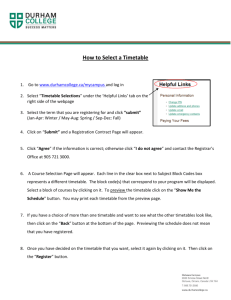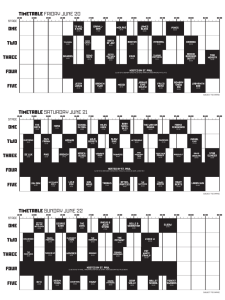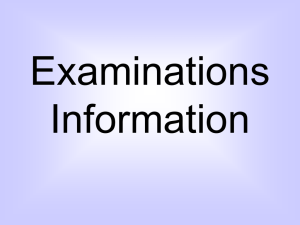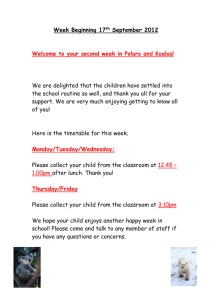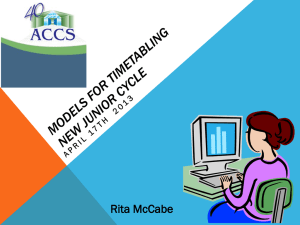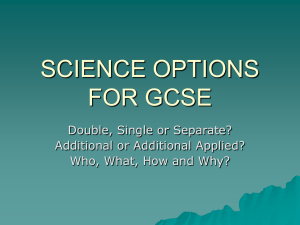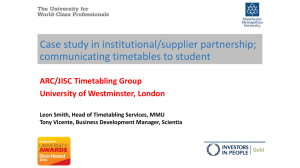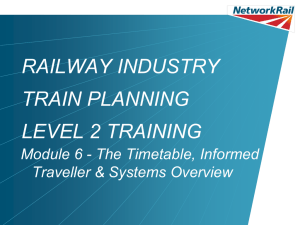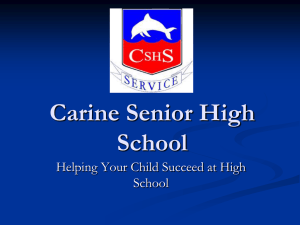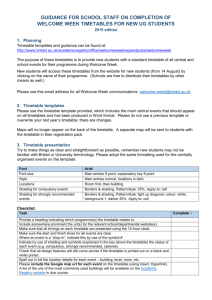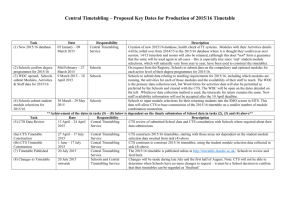My Timetable- User Guide
advertisement
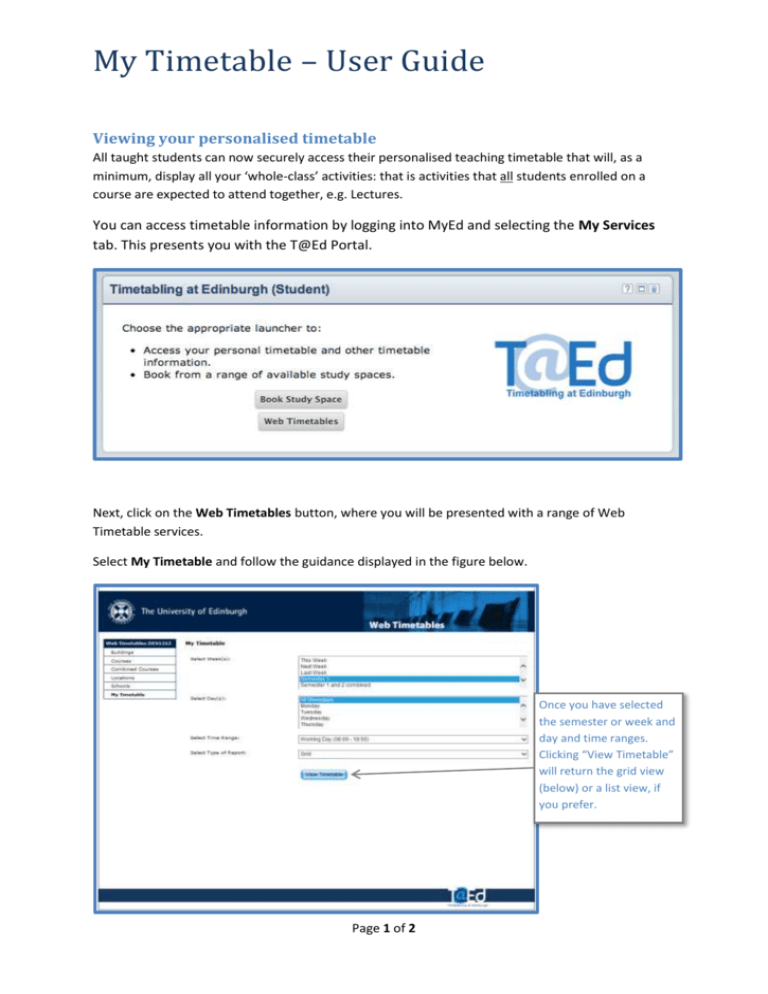
My Timetable – User Guide Viewing your personalised timetable All taught students can now securely access their personalised teaching timetable that will, as a minimum, display all your ‘whole-class’ activities: that is activities that all students enrolled on a course are expected to attend together, e.g. Lectures. You can access timetable information by logging into MyEd and selecting the My Services tab. This presents you with the T@Ed Portal. Next, click on the Web Timetables button, where you will be presented with a range of Web Timetable services. Select My Timetable and follow the guidance displayed in the figure below. Once you have selected the semester or week and day and time ranges. Clicking “View Timetable” will return the grid view (below) or a list view, if you prefer. Page 1 of 2 My Timetable – User Guide Clicking View Timetable returns a default timetable grid view, showing all your current allocations, displayed in the figure below. Each grid contains details of the class including the class time, the type of class, the location and building and the weeks the class is running for. Student allocations are updated regularly, so it is worth regularly checking for these timetable updates. Support Students having difficulty accessing the T@Ed Portal should contact: IS.Helpline@ed.ac.uk Tel: 0131 651 5151 Students with queries regarding timetable content should contact the relevant School in the first instance. General timetable information for students can be accessed via: http://www.ed.ac.uk/schools-departments/registry/timetabling/students Timetabling Unit August 2013 Page 2 of 2