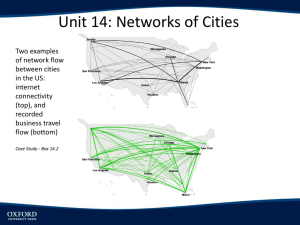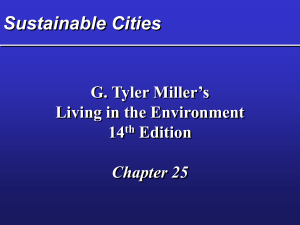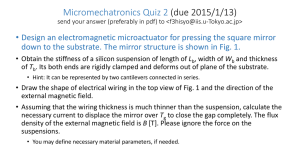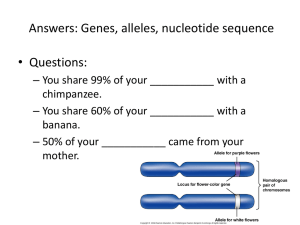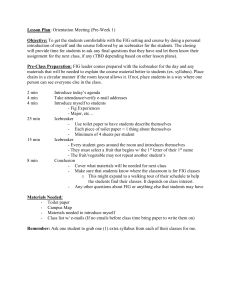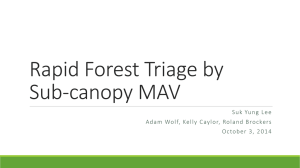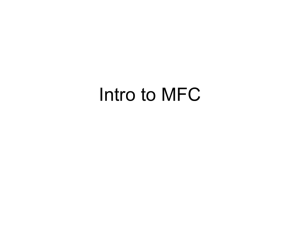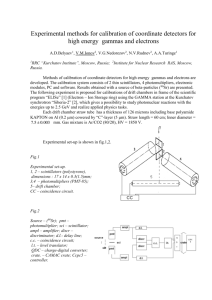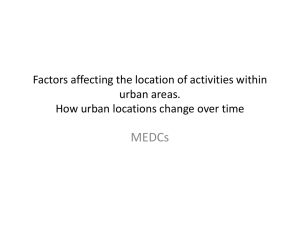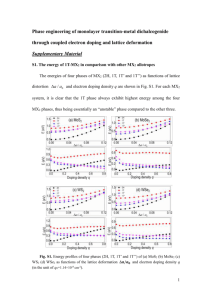The software provided with the book can calculate the printed phase
advertisement
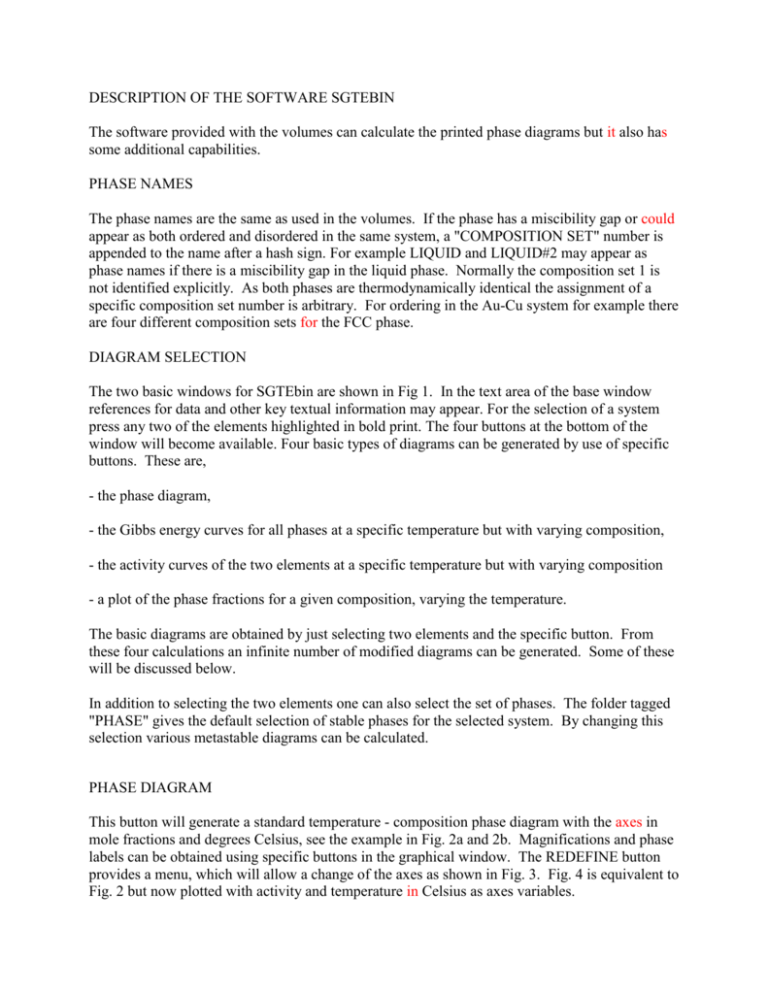
DESCRIPTION OF THE SOFTWARE SGTEBIN The software provided with the volumes can calculate the printed phase diagrams but it also has some additional capabilities. PHASE NAMES The phase names are the same as used in the volumes. If the phase has a miscibility gap or could appear as both ordered and disordered in the same system, a "COMPOSITION SET" number is appended to the name after a hash sign. For example LIQUID and LIQUID#2 may appear as phase names if there is a miscibility gap in the liquid phase. Normally the composition set 1 is not identified explicitly. As both phases are thermodynamically identical the assignment of a specific composition set number is arbitrary. For ordering in the Au-Cu system for example there are four different composition sets for the FCC phase. DIAGRAM SELECTION The two basic windows for SGTEbin are shown in Fig 1. In the text area of the base window references for data and other key textual information may appear. For the selection of a system press any two of the elements highlighted in bold print. The four buttons at the bottom of the window will become available. Four basic types of diagrams can be generated by use of specific buttons. These are, - the phase diagram, - the Gibbs energy curves for all phases at a specific temperature but with varying composition, - the activity curves of the two elements at a specific temperature but with varying composition - a plot of the phase fractions for a given composition, varying the temperature. The basic diagrams are obtained by just selecting two elements and the specific button. From these four calculations an infinite number of modified diagrams can be generated. Some of these will be discussed below. In addition to selecting the two elements one can also select the set of phases. The folder tagged "PHASE" gives the default selection of stable phases for the selected system. By changing this selection various metastable diagrams can be calculated. PHASE DIAGRAM This button will generate a standard temperature - composition phase diagram with the axes in mole fractions and degrees Celsius, see the example in Fig. 2a and 2b. Magnifications and phase labels can be obtained using specific buttons in the graphical window. The REDEFINE button provides a menu, which will allow a change of the axes as shown in Fig. 3. Fig. 4 is equivalent to Fig. 2 but now plotted with activity and temperature in Celsius as axes variables. There are a number of different possible choices as the axis variable, some will be more sensible than others for a particular phase diagram. You may find it instructive to try a few on your own. G-CURVES In this diagram the Gibbs energies for each phase will be plotted vs composition at a given temperature. This diagram is related to the phase diagram in that the stable combination of phases is given by the lowest Gibbs energy at each composition. An example is given in Fig. 5. The number listed to the right of the diagram identifies each curve. Some phases have limited ranges of existence and stoichiometric phases appear with a small + sign. It is possible to change the axis to plot any integral quantity such as the enthalpy or entropy of the phases. In most cases the default for the reference phase for each elements is the stable phase at 298.15 K. A-CURVES In this diagram the activity of the two elements is plotted vs composition at a given temperature as shown in Fig. 6. The horizontal lines represent two-phase equilibria. It may be useful to change the activity axis to be logarithmic in the REDEFINE window or to plot the chemical potential instead. In most cases the default for the reference phase for each elements is the stable phase at 298.15 K. Note the difference between A-CURVES and G-CURVES. In the latter all phases are calculated for their range of composition. In the A-CURVES diagram the phases are included only where they are stable. PHASE FRACTION This diagram gives the amount of the stable phases as function of temperature for a given composition. The amount is given as mass fraction of phase. If one is interested to know how the amount of the phases varies with composition for a given temperature one can use the A-CURVES button and then change the axis with REDEFINE. FEATURES AND ERRORS Unfortunately all software has errors. If you find a problem with the software please provide details by sending an email to info@thermocalc.se. Please provide the minimum number of actions needed to reproduce the error. If you would like to suggest an additional feature send an email to the same address. One known problem may occur in the calculation of metastable phase diagrams where there may be a miscibility gap. Fig. 1. Base window and periodic chart window Fig 2a. The periodic chart window shows the selected elements in red. Note that the buttons in the lower area are activated. Fig 2b. A binary phase diagram, here Al-Cu. Fig. 3. The REDEFINE window for Al-Cu. Fig. 4. The calculated Al-Cu system using activity of Al and the Celsius temperature as axis variables. Fig. 5. The diagram calculated by pressing the G curves button. This shows Gibbs energy curves at 1273 K for all phase in the Al-Cu system. Fig. 6. The diagram calculated by pressing the A curves button. This diagram shows activity curves for the system Al-Cu at 1000 K. Fig. 7. The diagram calculated by pressing the phase fraction button. The curves show the amount of phase as function of temperature at a given composition; here the mole-fraction of copper is set to 0.71.