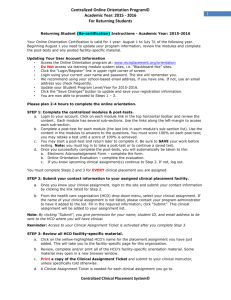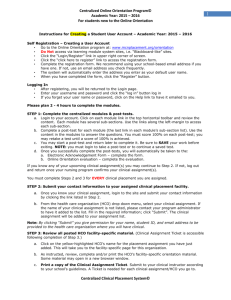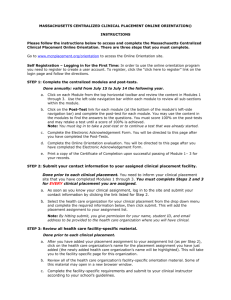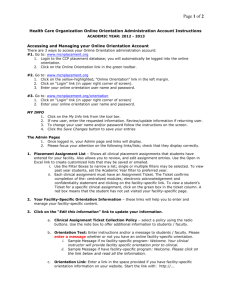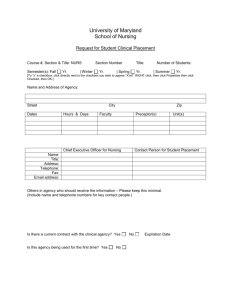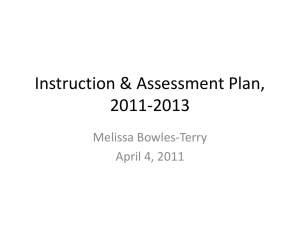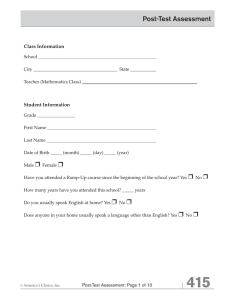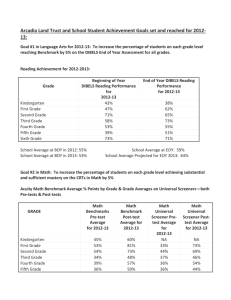Clinical Placement Online Orientation Instructions
advertisement
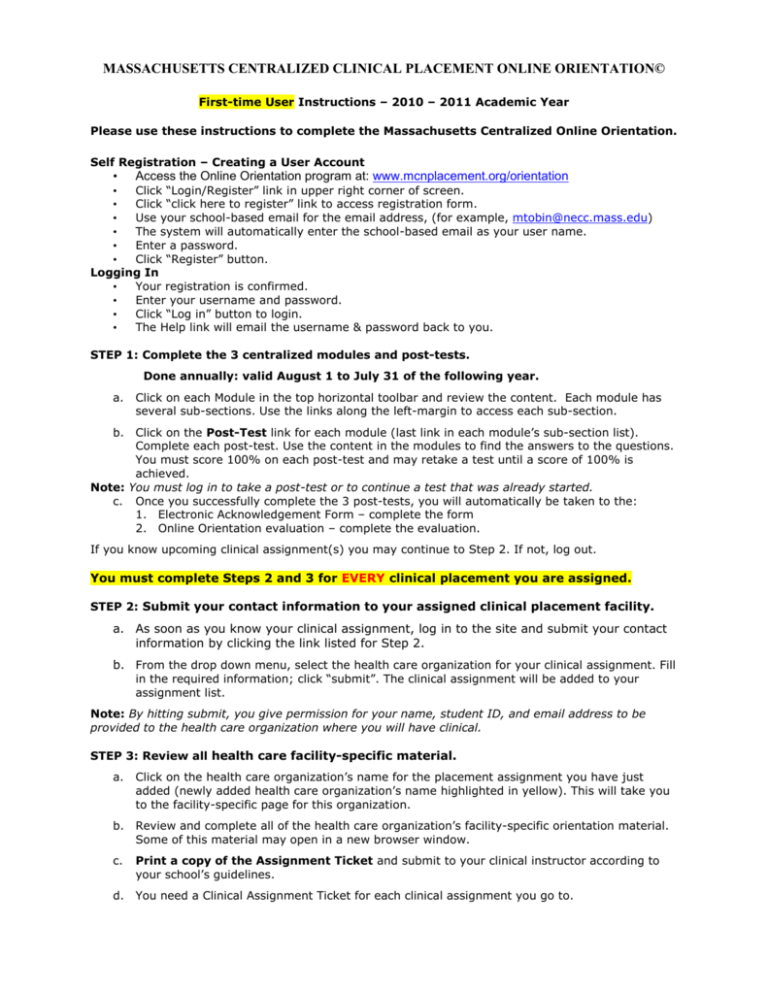
MASSACHUSETTS CENTRALIZED CLINICAL PLACEMENT ONLINE ORIENTATION© First-time User Instructions – 2010 – 2011 Academic Year Please use these instructions to complete the Massachusetts Centralized Online Orientation. Self Registration – Creating a User Account • Access the Online Orientation program at: www.mcnplacement.org/orientation • Click “Login/Register” link in upper right corner of screen. • Click “click here to register” link to access registration form. • Use your school-based email for the email address, (for example, mtobin@necc.mass.edu) • The system will automatically enter the school-based email as your user name. • Enter a password. • Click “Register” button. Logging In • Your registration is confirmed. • Enter your username and password. • Click “Log in” button to login. • The Help link will email the username & password back to you. STEP 1: Complete the 3 centralized modules and post-tests. Done annually: valid August 1 to July 31 of the following year. a. Click on each Module in the top horizontal toolbar and review the content. Each module has several sub-sections. Use the links along the left-margin to access each sub-section. b. Click on the Post-Test link for each module (last link in each module’s sub-section list). Complete each post-test. Use the content in the modules to find the answers to the questions. You must score 100% on each post-test and may retake a test until a score of 100% is achieved. Note: You must log in to take a post-test or to continue a test that was already started. c. Once you successfully complete the 3 post-tests, you will automatically be taken to the: 1. Electronic Acknowledgement Form – complete the form 2. Online Orientation evaluation – complete the evaluation. If you know upcoming clinical assignment(s) you may continue to Step 2. If not, log out. You must complete Steps 2 and 3 for EVERY clinical placement you are assigned. STEP 2: Submit your contact information to your assigned clinical placement facility. a. As soon as you know your clinical assignment, log in to the site and submit your contact information by clicking the link listed for Step 2. b. From the drop down menu, select the health care organization for your clinical assignment. Fill in the required information; click “submit”. The clinical assignment will be added to your assignment list. Note: By hitting submit, you give permission for your name, student ID, and email address to be provided to the health care organization where you will have clinical. STEP 3: Review all health care facility-specific material. a. Click on the health care organization’s name for the placement assignment you have just added (newly added health care organization’s name highlighted in yellow). This will take you to the facility-specific page for this organization. b. Review and complete all of the health care organization’s facility-specific orientation material. Some of this material may open in a new browser window. c. Print a copy of the Assignment Ticket and submit to your clinical instructor according to your school’s guidelines. d. You need a Clinical Assignment Ticket for each clinical assignment you go to.