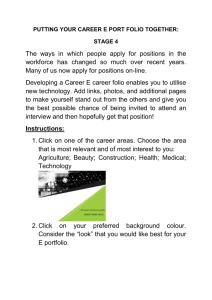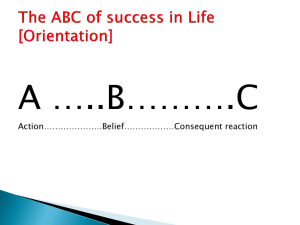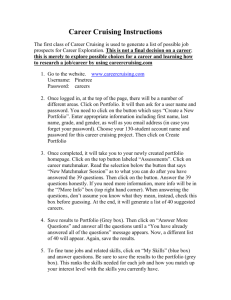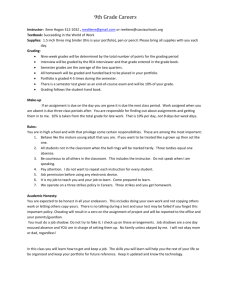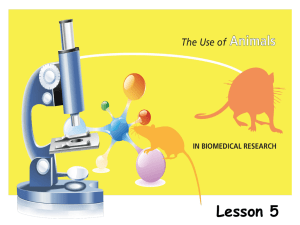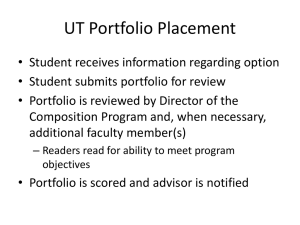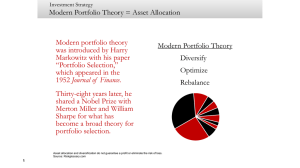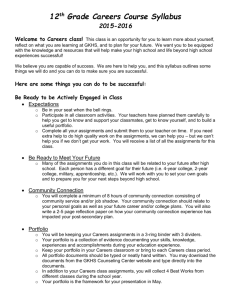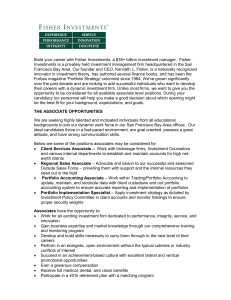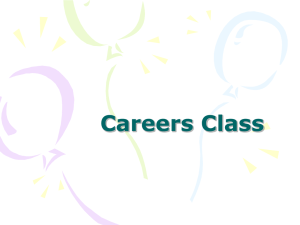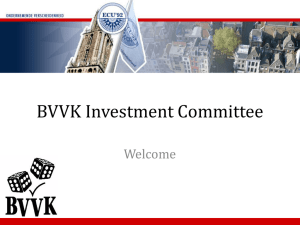Bridges Career Program – 1st Day in Computer Lab
advertisement
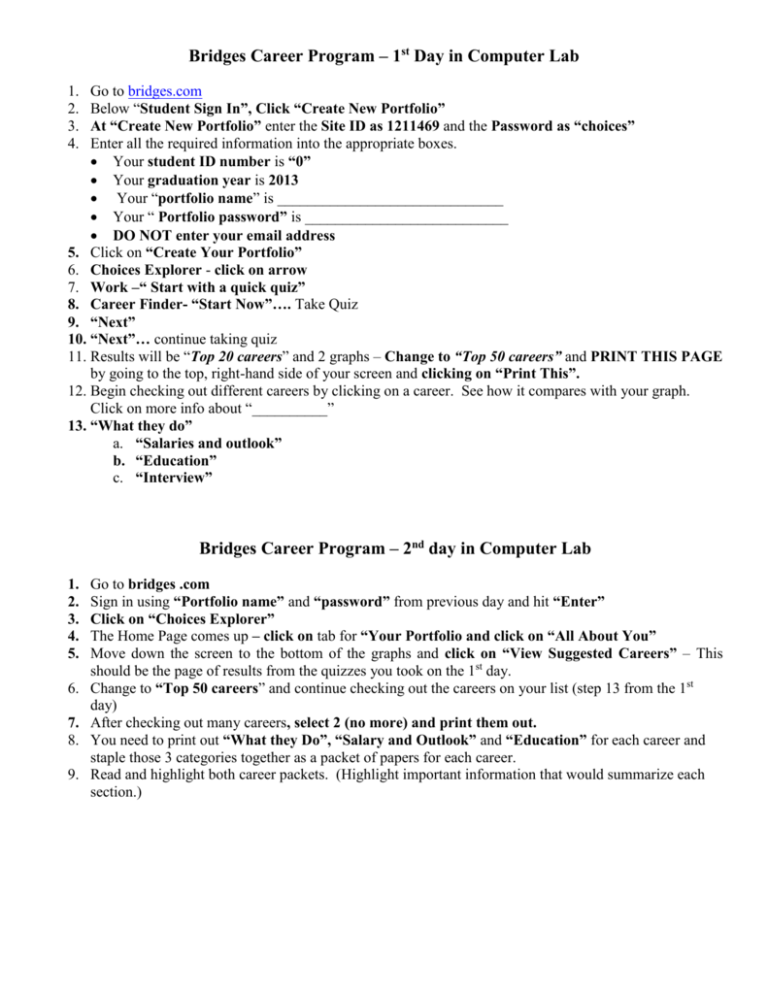
Bridges Career Program – 1st Day in Computer Lab 1. 2. 3. 4. Go to bridges.com Below “Student Sign In”, Click “Create New Portfolio” At “Create New Portfolio” enter the Site ID as 1211469 and the Password as “choices” Enter all the required information into the appropriate boxes. Your student ID number is “0” Your graduation year is 2013 Your “portfolio name” is ______________________________ Your “ Portfolio password” is ___________________________ DO NOT enter your email address 5. Click on “Create Your Portfolio” 6. Choices Explorer - click on arrow 7. Work –“ Start with a quick quiz” 8. Career Finder- “Start Now”…. Take Quiz 9. “Next” 10. “Next”… continue taking quiz 11. Results will be “Top 20 careers” and 2 graphs – Change to “Top 50 careers” and PRINT THIS PAGE by going to the top, right-hand side of your screen and clicking on “Print This”. 12. Begin checking out different careers by clicking on a career. See how it compares with your graph. Click on more info about “__________” 13. “What they do” a. “Salaries and outlook” b. “Education” c. “Interview” Bridges Career Program – 2nd day in Computer Lab 1. 2. 3. 4. 5. 6. 7. 8. 9. Go to bridges .com Sign in using “Portfolio name” and “password” from previous day and hit “Enter” Click on “Choices Explorer” The Home Page comes up – click on tab for “Your Portfolio and click on “All About You” Move down the screen to the bottom of the graphs and click on “View Suggested Careers” – This should be the page of results from the quizzes you took on the 1st day. Change to “Top 50 careers” and continue checking out the careers on your list (step 13 from the 1st day) After checking out many careers, select 2 (no more) and print them out. You need to print out “What they Do”, “Salary and Outlook” and “Education” for each career and staple those 3 categories together as a packet of papers for each career. Read and highlight both career packets. (Highlight important information that would summarize each section.)