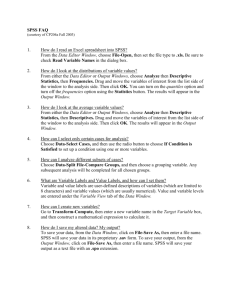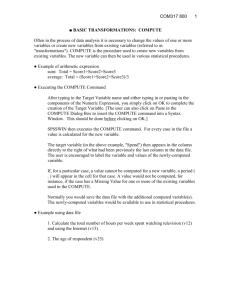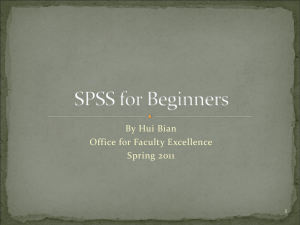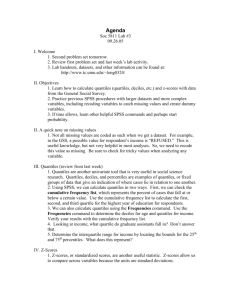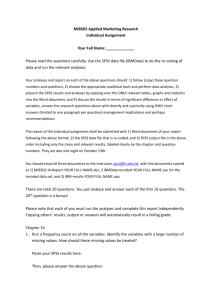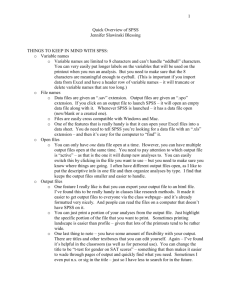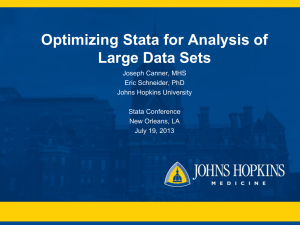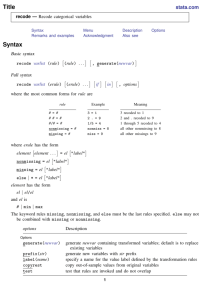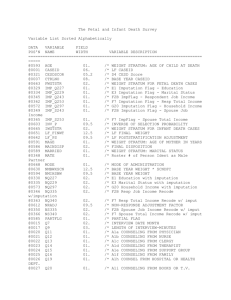SPSS Module: Recoding Variables
advertisement
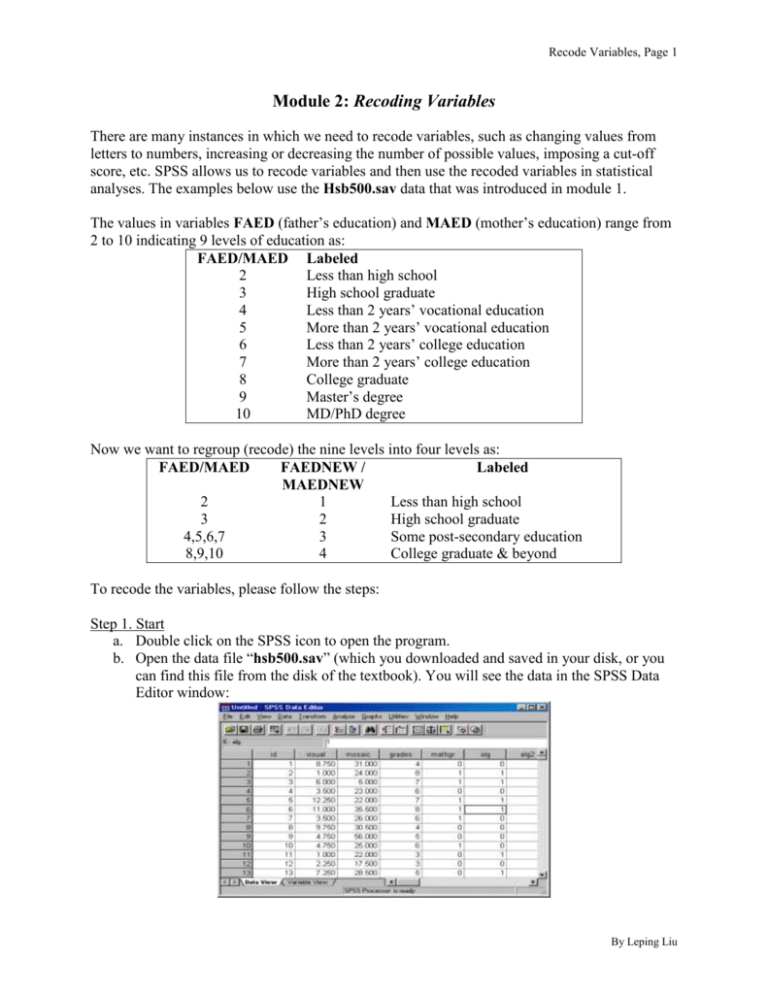
Recode Variables, Page 1 Module 2: Recoding Variables There are many instances in which we need to recode variables, such as changing values from letters to numbers, increasing or decreasing the number of possible values, imposing a cut-off score, etc. SPSS allows us to recode variables and then use the recoded variables in statistical analyses. The examples below use the Hsb500.sav data that was introduced in module 1. The values in variables FAED (father’s education) and MAED (mother’s education) range from 2 to 10 indicating 9 levels of education as: FAED/MAED Labeled 2 Less than high school 3 High school graduate 4 Less than 2 years’ vocational education 5 More than 2 years’ vocational education 6 Less than 2 years’ college education 7 More than 2 years’ college education 8 College graduate 9 Master’s degree 10 MD/PhD degree Now we want to regroup (recode) the nine levels into four levels as: FAED/MAED FAEDNEW / Labeled MAEDNEW 2 1 Less than high school 3 2 High school graduate 4,5,6,7 3 Some post-secondary education 8,9,10 4 College graduate & beyond To recode the variables, please follow the steps: Step 1. Start a. Double click on the SPSS icon to open the program. b. Open the data file “hsb500.sav” (which you downloaded and saved in your disk, or you can find this file from the disk of the textbook). You will see the data in the SPSS Data Editor window: By Leping Liu Recode Variables, Page 2 Step 2. Make a copy of original data file Before you recode the data, you should make a copy of original data. To do this, we will save the data with another file name. The file hsb500 is the original data and we will name the file to be recoded as hsb500R. a. In the SPSS data editor window, from File menu, choose Save As. You will see the Save As dialogue. Type hsb500R in File name box as the new file name. Choose SPSS (*.sav) as the file type. Make sure you save the new file into the same place as the original file. b. Click on Save. Step 3. Recode the FAED (father’s education) variable into a new variable a. From Transform menu, choose Recode, then Into Different Variable. By Leping Liu Recode Variables, Page 3 b. In the “Recode into Different Variable” dialogue box, you will see a list of variables in the box on the left. Click on “faed”, then click on the arrow button. You will see “faed” appears in the right box. c. Type “faednew” in the Output/Variable-Name box as the name of the new variable. Type “Father’s education” as the label for the new variable. Click on the Change button (see above). d. Click on the button “Old and New Values”, you will see the Old and New Values dialogue box. Under Old Value section, type 2 in the Value box, and type 1 into the Value box under New Value section – this will recode the old value 2 into a new value 1 (as shown in the tables at the beginning of this module). Click on Add button. e. Type 3 in Old value box, and 2 in New value box. Click on Add button. The recoding shows in the Old New box. f. Check the Range button, then type 4 in the first box, and type 7 in the box after the word “through”. Then type 3 in the New value box. Click on Add button. You will see: By Leping Liu Recode Variables, Page 4 g. Type 8 and 10 in the range boxes, and 4 in the New value box. Click on Add, you have recoded the nine old values into four new values: h. Click on Continue button, you will be back to the Recode into Different Variable dialogue box. Now you will recode another variable maed—mother’s education. Step 4. Recode the MAED (mother’s education) variable a. In the Recode into Different Variable box, from the variable list, click on maed, and click on the arrow button to add the variable maed into the right box, it should be under faed variable. By Leping Liu Recode Variables, Page 5 b. Make sure the variable maed is highlighted, type maednew in the Output/Variable-Name box as the name of the new variable. Type “Mother’s education” as the label for the new variable. Click on the Change button (see above). c. Click on Old and New Values button, you will see the previous recode settings: d. We will use the same recode settings. So we do not need to change. Simply click on Continue. (If you need to change the settings, click on each of the recode settings, then click on Remove. You can add new transform settings). e. Now, you are back to the original dialogue box, click on OK. You will see the two new variables faednew and maednew. f. For the value of these two variables, we do not need decimals. To change the decimals, look at the bottom of the Data Editor window, you can see two tabs (Data View – which is the current window, and Variable View). Click on the Variable View tab. By Leping Liu Recode Variables, Page 6 g. You will see the window changes to the Variable View mode: h. Click on the decimal cell of the faednew variable, the two arrows appear for you to change the decimals. Click on the down arrow to change the decimal number to 0. Repeat this step to change the decimals for the maednew variable. Step 5. Save the changes The above steps are worked in the new file hsb500R you saved in Step 2. To save the changes, from File menu, choose Save to save. Now, you have a new data file with two new variables faednew and maednew which are recoded from faed and maed. Step 6. Label the new values Now, the new values in the two variables are 1 through 4. We need to give them new labels. a. Click in the cell that crossing the Values column and the 12th row (faednew variable), you will see a small gray box. By Leping Liu Recode Variables, Page 7 b. Double click on the small gray box, you will see the Value Labels dialogue box as the following. Type 1 in the Value box, and “Less than High School” in the Value Label box. Then click on Add button. c. Type 2 in Value box, and “High School Graduate” in the Value Label box. Click on Add. You should have: d. Repeat Step d or c. Make the value label “Some Post-Secondary Education” for 3, and “College Graduate & Beyond” for 4. Then click on OK. You should see: e. Repeat Step a – d to change the value labels for the variable maednew. f. You can repeat Step 6 to add value labels to each variable. Step 7. Label Variables We can add the labels for the variables with a clear description of the variable when sometimes the meaning is not clear from the variable name itself (e.g., “mathach” we can add a label “Math Achievement” as the label). To do this: By Leping Liu Recode Variables, Page 8 a. In the Variable View window, click in the Label column of the mathach variable, and type “Math Achievement” in the crossing cell. b. You can repeat Step 7 to add variable label to each variable. Step 8. Save the data a. Save the changes. Make sure you save the data as SPSS (*.sav) file. b. Click on the Data View tab to switch to the data. Now, you are ready to use this new set of data with recoded values in faednew and maednew variable. By Leping Liu