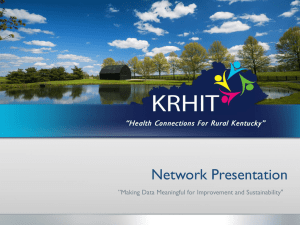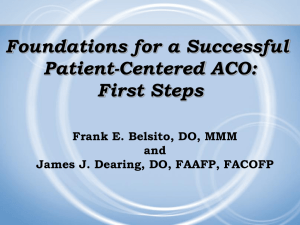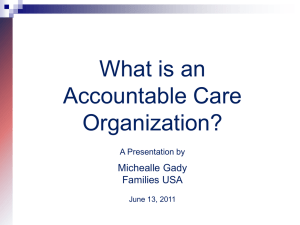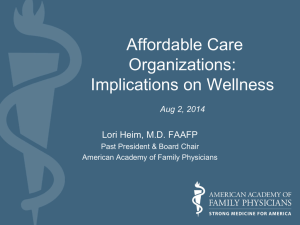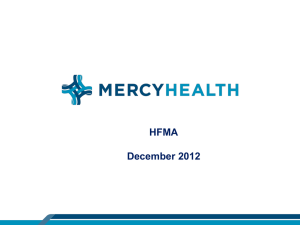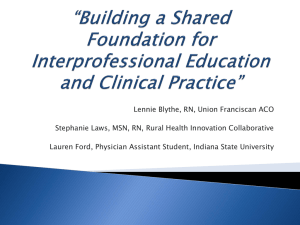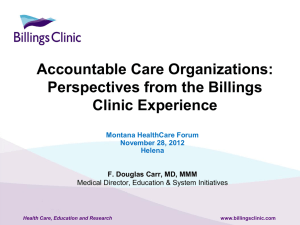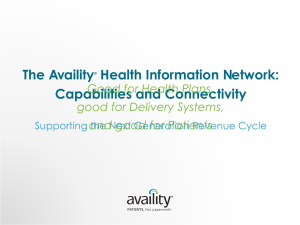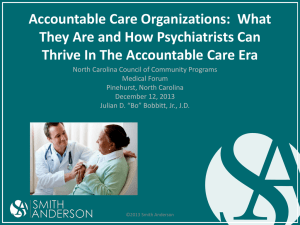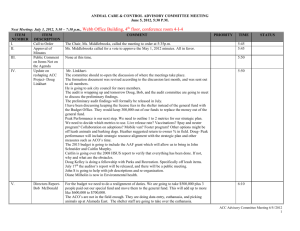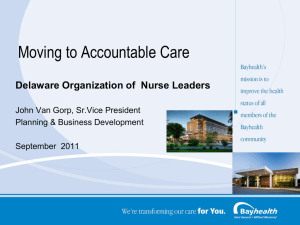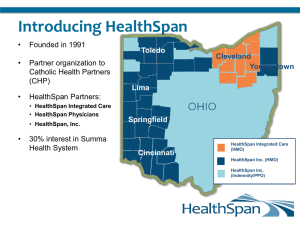how to access CLEAR - Health Choice Network
advertisement
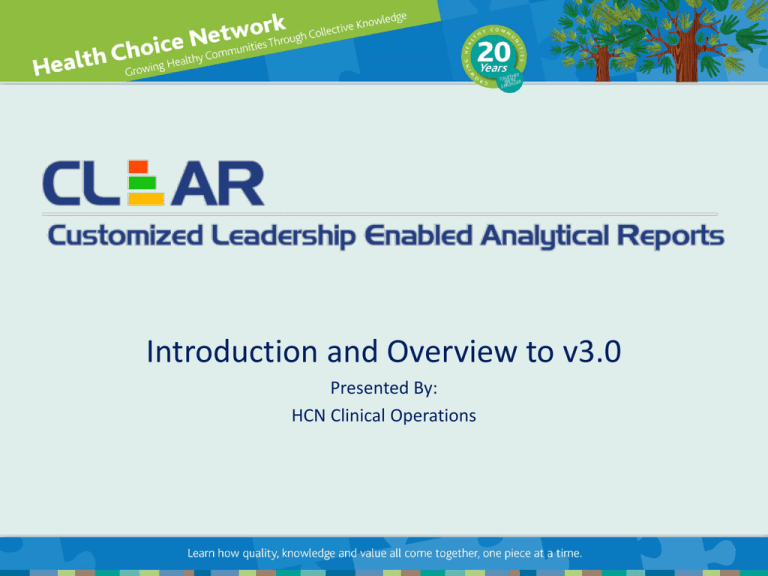
Introduction and Overview to v3.0 Presented By: HCN Clinical Operations Topic Introduction Page 3 Navigating in CLEAR New Functionalities Reports Customizing your Dashboards Accessing HELP 2 Customized Leadership Enabled Analytical Reports (CLEAR) is a dashboard tool which: Aggregates and organizes data Provides a visual representation of performance measures (MU, ACO, QI, UDS, PCMH) Puts important information where you need it, when you need it. NEW Functionalities now include the ability to: Filter by payor Set default date ranges Customize your entire dashboard Export Planned Care Visit data to Excel with one click Lock patient name while scrolling through the PCV data Access HELP Patient Clinical History Module 3 Access CLEAR inside your Citrix environment. 1. Navigate to the following intranet page: http://clear-internal.hcnetwork.org Add link to your favorites for quicker access! 2. Use the HCN Portal: • All users who had previous access to the Clinical Dashboards now have access to CLEAR. • To grant access to users, open a 1st Call Support ticket. 4 CLEAR is customizable per user. You can now create your own DASHBOARDS! 6 Calendar Choose from a calendar view to select dates Toggle to Preset Choose from preset date options that will automatically prefill “From” and “To” 7 Choose the location(s) you want to include in the filters. Unselected location Selected location Location is defined by ‘posting location’ 8 The provider field lists all Providers in Intergy who have patients assigned to them as their PCP. 1. 2. 3. 4. 5. Click on the Provider field. A drop down menu will appear with a complete list of Providers. Select Provider and provider will be added to the filter. Click on the [x] to remove the Provider from the selection. Continue to click to search for additional Providers. 9 The Payor(s) field contains a complete list of all of the insurance plans listed in Intergy. 1. 2. 3. 4. 5. Click on the Payor field. A drop down menu will appear with a complete list of Payors. Select the payor and the list will update. Click on the [x] to remove the Payor from the selection. Continue to click to search for additional Payors. 10 Filter: Runs the query based on your selections Auto Save: this option automatically saves the criteria you selected for the entire widget. If marked, the next time you launch this widget, the preselected selections will populate for you. Cancel: cancels the query 11 • Clinical Tools • Clinical Quality Measures • Operational Meaningful Use • Patient Centered Medical Home • Uniform Data System 12 Widgets in Clinical Tools: • Productivity Information • Alerts Center • Planned Care Visits • Report Browser 13 Productivity Information allows you to monitor Provider Productivity. Open tasks: displays all Outstanding Tasks by Provider. Unreviewed Labs: displays all unreviewed by component level. Unresolved Encounters: displays all open encounters that have not yet been assigned charges. Unsealed Notes: displays all Notes that have not yet been sealed and signed. 14 1. Hover over the pie chart to display aging buckets percentage. Color Aging Days <30 31 to 60 61 to 90 91 to o 120 >120 2. Click on the section to view detailed report 15 16 Planned Care Visit is a list of patients who have an appointment on the specified date along with key clinical elements. Examples of how Planned Care Visits can be used: • Great report to identify clinical gaps in care. • Can be exported and provided to your Care Coordinators. • Use in morning huddles with Clinical Support Staff. • Follow up with patients on orders prior to their upcoming appointments. 17 Drag a column header above the title bar to group data by that filter. • Center and Patient Columns are locked into position so that you can continue to scroll and see the patient’s name. • Click on the Column drop down to expand the report options • Page numbers are located in the bottom so that you can quickly navigate to the next pages in the report. • Download the report to excel or csv to further manipulate the data. 18 Contains a list of patients based on a predetermined definition: 1. ACO High Risk patients with no appointments. 2. ACO patients with no show appointments Click on the hyperlinks (patients(s)) to access your list. 19 The Report Browser contains the following reports: 1. ACO a. ACO beneficiaries b. ACO Clinical Gap Roster c. ACO Measures d. ACO Outreach Compliance 2. MU a. Meaningful User Year Provider Report Card b. MU 90 days Provider Report Card – Stage 1 c. MU 90 days Provider Report Card – Stage 2 d. MU Stage 2 Record Vital Signs – Blood Pressure e. MU Stage 2 Record Vital Signs – Height and Weight 3. PCHM a. PCP Active Panel b. PCP Visits c. Provider Top Pharmacies 4. QI Tools a. Breast Cancer Screening b. QI Pap Compliance c. Special Monthly details Report 20 1. Expand the Report category. 2. Click to select report. 3. Fill in report fields 4. Click on View Report 5. Report will display. 21 Use the toolbar to print, export, or navigate to next page. 22 Widgets available: • Clinical Measures • ACO Measures – A • Weight Assessment Measures • ACO Measures – B • Childhood Immunization Measures • Clinical Monitoring Measures Healthy People 2020 Goal Center HCN 23 Filter from right to left! Filter: Opens all the filter options Legend: displays a list of abbreviated components Report Card: displays a report comparing measure goals Year to Date: displays the numerator, denominator, and compliance for the entire reporting year. 24 The Clinical Measures summarize the following items: PAP Cervical Cancer COLO Colorectal Cancer D-A1c Diabetes HbA1c Poor Control >9 or Missing Tobac Tobacco Use Assessment and Intervention FLU Influenza Immunization IVD Ischemic Vascular Disease BACK Use of Imaging Studies for Low Back Pain 25 26 27 Center Average Network average Measure’s Goal 28 Widgets Available Stage 1 Stage 2- A • CPOE for Medication Orders • Maintain Problem List • E-Prescribing (eRx) • Electronic copy of Health Information • Active Medication List • Record Smoking Status • Medication Allergy List • Clinical Summaries • Record Demographics • Clinical Lab Results • Record Vital Signs • Patient Specific Education Resources • CPOE Labs • Vital Signs • CPOE Medication • Demographics • CPOE Radiology • Smoking Status • e-Prescribing • Clinical Summaries • Patient Electronic Access used by Patient Stage 2- B • Imaging Results • Clinical Lab Test Results • Preventive Care • Medication Reconciliation • Education Resources • Family Health • Electronic Notes • Summary of Care Paper or Electronic 29 • PCMH 2-B Clinical Data Specs • PCMH 1-F Race & Ethnicity Information • PCMH 2-A Patient Information 30 Compare graphs to different date ranges to see more data 3 months data 4 months data Graph expands depending on the date ranges selected so you can trend over time. 6 months data 31 32 Center Average Network average Measure’s Goal 33 Widgets Available: UDS Measures UDS Monitoring Measures • Children Weight Assessment • Adult Weight Assessment • Tobacco Use • Tobacco Cessation • Asthma Pharmacologic Therapy • Coronary Artery Disease • Ischemic Vascular Disease • Adult Colorectal Cancer Screening • Diabetes: HbA1c < 7% • Diabetes: HbA1c >= 7%and < 8% • Diabetes: HbA1c >= 8% and <=9% • Diabetes: HbA1c > 9% or missing • Cervical Cancer Screening • Hypertensive Patients with BP < 140/90 • Child Immunization The UDS Measure widgets allows the user to run reports off the distinct measures. The UDS Monitoring Measures are to serve as a guide and are not reportable to UDS. 34 Dashboard Refreshes the screen Resources Displays additional modules: • Clinical Help • Clinical Toolbox • Patient Clinical History • Analysis Cube Browser Collapses the Container Closes the Container Closes the Widget 35 • Click on the Customize field to renovate your view. • Click Yes, Continue to begin customization. CLEAR NEW Features and Functions presentation Saturday at 1pm 36 HELP MENU IN CLEAR 37 38 39 40 41 42 43