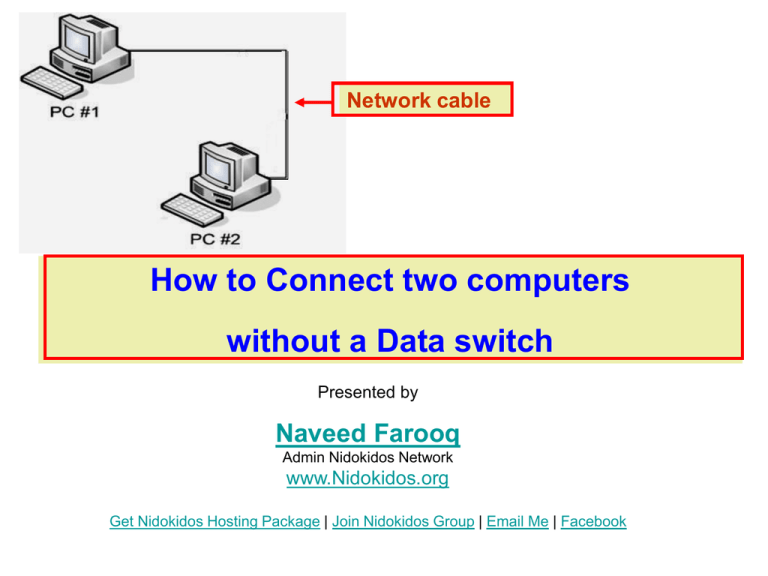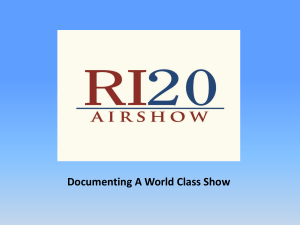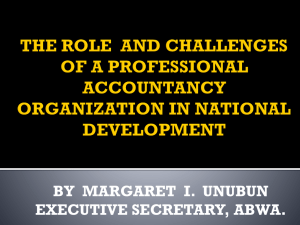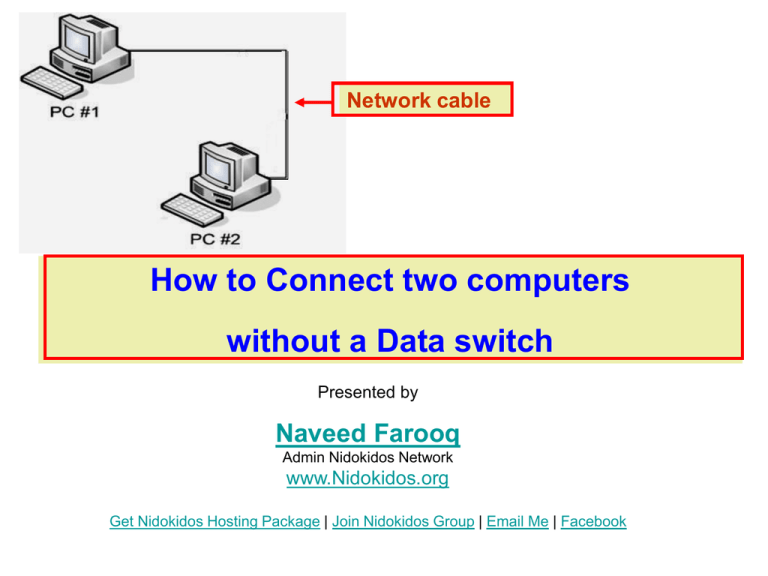
Network cable
How to Connect two computers
without a Data switch
Presented by
Naveed Farooq
Admin Nidokidos Network
www.Nidokidos.org
Get Nidokidos Hosting Package | Join Nidokidos Group | Email Me | Facebook
What you need ?
1.Network (UTP) cable,
Buy UTP(CAT 5) cable for this connection .
• Network card. (Ethernet card)
A net work card is vital hardware of your computer.
It is installed in your computer by the manufacturer.
To check your hardware right click on “My computer”
Click “properties”, click the option of “hardware”
Click “Device manager”. There you can find the
option of “Network Adapters”
In this picture you can see (2)Two network cards
are installed in the same computer.
Network Card
Usually network card is installed in the
computer by the manufacturer.
Other wise you can purchase it from
market.
1.PCI Network card which is inserted in
PCI slot.
2.Built in Network card.
PCI Network card
3.USB Network card.
USB
USB Network card
Rj45
Built in network card
Connecting the UTP cable to Network card
Put the connecter in the LAN port of the network cards of the both
computers and boot both the computers.
When the window will completely load on the computer it will show
you the connectivity of the two computers at the task bar .
Connectivity network icons
If the network card is not configured ,computer can show the prompt
message that “(Cable is unplugged) at the task bar.
Cable is unplugged
Network icons on the task bar
Note :- If the cable has crimped properly and the network card
has configured properly then you can view the network icons
on the task bar.
If the cable is not crimped properly OR
The network card has not configured properly,
then we can view the prompt message at the task bar
“A Network Cable is unplugged” .
Configuring a net work card
First of all, double click on the
task bar where network icon is
located , Click on the “Internet
Protocol TCP/IP” Click on
“properties” and set the
TCP/IP protocols as shown on
the next page .
Task bar
TCP/IP of computer No .1
PC No 1
Computer No .2
PC No 2
Sharing a folder/drive on a network
Choose a folder or drive and right click on the
folder and click on “Sharing and security”.
If you see the above prompt notice click on it and
then click on the “Share this folder on the network”
Click “Ok” to continue and then you will see that
icon of the folder has been changed.
Before sharing
After sharing
How to Search a shared folder/drive on a network
First, you have to search the computer to which you want to
access on a network.
For example You have two computers Named PC1 and PC2 .
IP Address of PC1
IP Address of PC2
192.168.1.53
192.168.1.52
You had shared a folder name (Garden) on PC1 and now you want to
access that folder from PC2.
From PC2 you see the desktop. There you can see icon of
“My Network places” , right click on it, click “Search for computers”
There enter the name of computer you want to find ( i.e. PC1)
Computer has searched the PC1
double click to open it.
(You can also make a shortcut to
this computer on your desktop. Right
click on PC1, click “create shortcut”
When you will click on
PC1 you can view shared
folder “garden”
Search a computer by IP Address
You can also search a computer on the
network by giving exactly its IP
Address, The IP Address of PC1 is
192.168.1.53.
Enter this IP address
computer name.
instead
of
How you can find/Change the computer name
Right click on “My computer”, Click “properties” click on “Computer Name” there
you will see the computer name .You can also change the computer name by click
on “Change”Enter the new name and Click “Ok” and click “Ok” to restart.
If you want to change computer
name click here
Sharing a printer on the network
Click “Start” Click “Printer and faxes” Right click on the printer which
you want to share. Click “Sharing”
Circle “Share this printer”
Click “Ok” and you will
view the sharing mark on
the printer.
For example this printer is
installed on PC1 and now
you want share this printer
on the network.
First of all you have to
search the computer on
which printer is installed.
Double click on the printer icon
Click “yes” and network printer will be
installed on your computer. Now if the
printer and PC1 computer is On you can
print your document from your computer
just you print from your own computer.
This Slide Show is brought to you by NidoKidoS Group
To Receive more, send an email to
nidokidos-subscribe@yahoogroups.com
Or Join us from website at
www.GetNidoKidoS.Com
Also you can participate in our Discussion Forums at
www.NidoKidoS.Org
*Nidokidos is just sharing this file. all rights are reserved by the respective authors of this presentation.