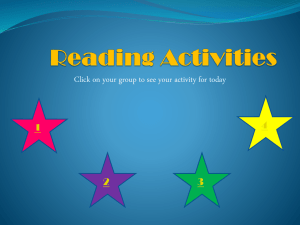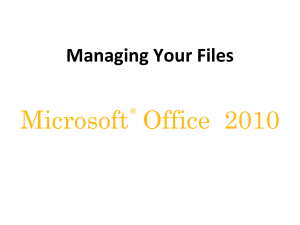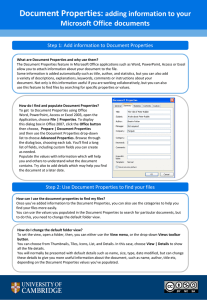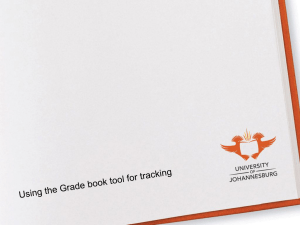Rimage Process - Coban Technologies
advertisement
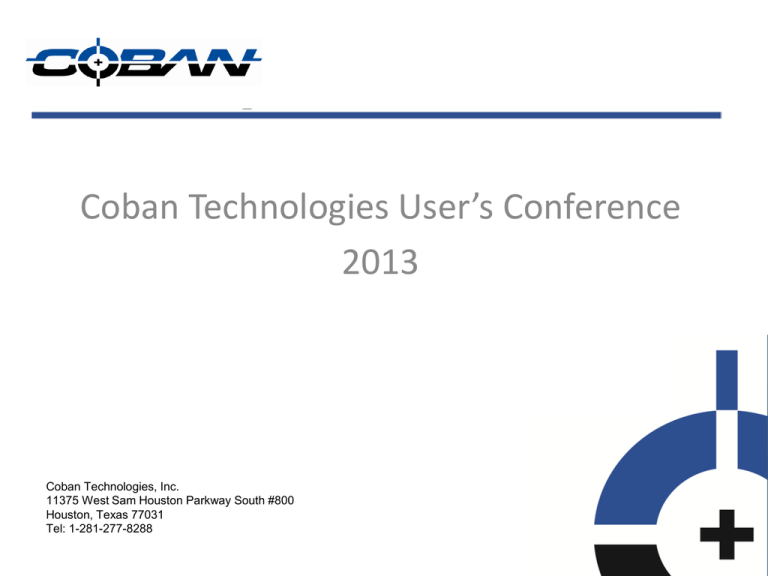
Coban Technologies User’s Conference 2013 Coban Technologies, Inc. 11375 West Sam Houston Parkway South #800 Houston, Texas 77031 Tel: 1-281-277-8288 AutoDVD Job Process 1. AutoDVD Job can be created by DPM, BoClient, VieVu in 2 formats. a. Manual export job DVD format b. Manual export data format AutoDVD Job Process(…Cont’d) 2. The job order folder is then generated in the Ftpvideos\AutDVD folder on the server as follows: a. Dyyyymmddhhmmss folder consist of Dyyyymmddhhmmss.txt (ex:contain information on who send the job, how many copies, where the video resides), and _Dyymmddhhmmss.txt (ex: name of the Rimage Burner) AutoDVD Job Process(…Cont’d) b. yyyymmddhhmmss folder consist of yyyymmddhhmmss.txt and _yyyymmddhhmmss.txt, c. DYYYYmmddhhmmss = DVD Format d. yyyymmddhhmmss = Data Format AutoDVD Job Process(…Cont’d) 3. AutoDVDR will now pick up job orders from the ftpvideos\autodvd folder. Once this is complete another job order folder will be generated along with the job order file in the CobanAutoDVD folder (ex. D: CobanAutoDVD folder ) a. Dyyymmddnnss folder and Dyyymmddnnss.job (D = DVD Format) b. Ayyyymmddnnss folder and Ayyyymmddnnss.job – (A = data format) AutoDVD Job Process(…Cont’d) 4. The Rimage Service will now pick up the *.job file and change to an*.inp file. This signifies that job is ready to burn. AutoDVD File Associations a. *.job: (job in que) b. *.inp (job in progress) c. *.don (job completed successfully) d. *.err (job failed) AutoDVD Job Process(…Cont’d) 5. AutoDVDR services monitor the jobs in the CobanAutoDVD folder and any status change causes the service to act accordingly/ a. .don – AutoDVD Job is complete. The job folder , job file is purge from CobanAutoDVD and ftpvideos\autodvd folder b. .err – Job has an error: AutoDVDR services will then retry the job. AutoDVD Job Process(Cont’d) 6. Logs and other folders associated to the Coban AutoDVD: a. Log folder: [CobanAutoDVD]\Logs b. Template folder: [CobanAutoDVD]\Templates\ cobanDVDLabelEx.btw Common Issues - Rimage Jobs are not in CobanAutoDVD folder - Make sure the AutoDVDR and AutoDVDRService are running in Task Manager\Processes - Check the autoDVDYYYYMMDD.log file in CobanAutoDVD\Logs to see if there’s any error Common Issues Jobs are not going to the burner - Check the CobanAuotDVD folder to see if there are job files with .inp or .job - Check Rimage System Manager to see if jobs are currently in process - Check Rimage Services is running in Services Front View for 5400N Back View for 5400N Front View for 5410N Back View for 5410N Status Lights for 5410N Control Panel It includes the operator panel, the rotate carousel button (button 1), and the printer tray button (button 2). The control panel allows you to monitor and control the system.