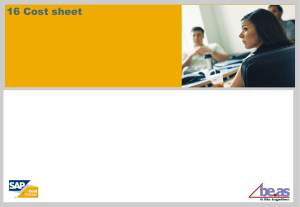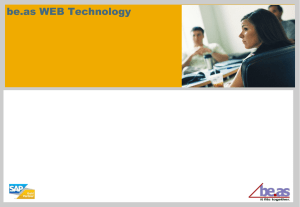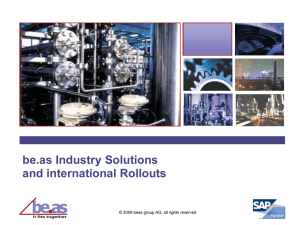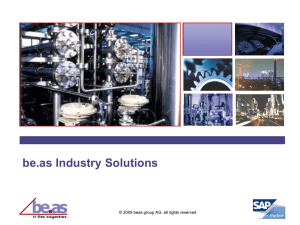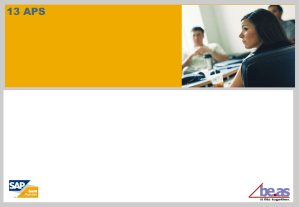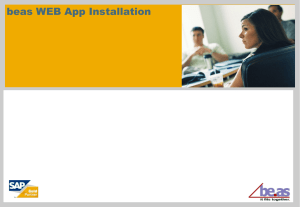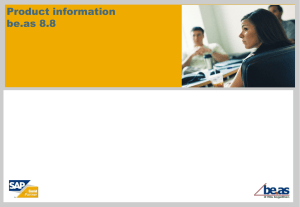Kaba B-Net 95 20 Terminal Installation Guide
advertisement
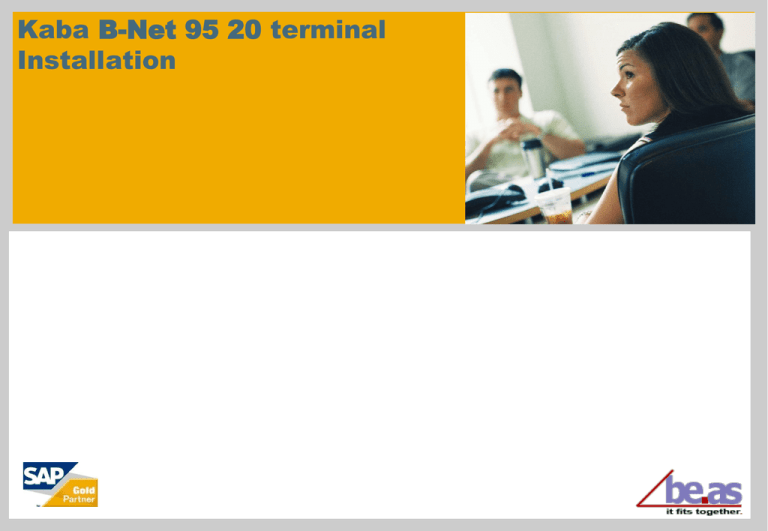
Kaba B-Net 95 20 terminal Installation This documentation and training is provided to you by beas group AG. The documents are neither approved nor in any way acknowledged or endorsed by SAP. For SAP Business One, only the documentation and training officially released by SAP shall be binding upon SAP. SAP shall not be responsible for any content of this documentation and training and this documentation and training shall not be binding upon SAP in any way. The official current SAP Business One documentation and training for SAP Business One is available at http://service.sap.com/sbocustomer/documentation and http://service.sap.com/sbocustomer/training. © beas group 2011 / Page 2 Requirements for this Tutorial What you should successfully master The basics of SAP and be.as Basic knowledge of windows services Basic Network Knowledge © beas group 2011 / Page 3 Learning Targets After working through the lesson, you will be able to: Install and un-install Kaba B-Net 95 20 terminal © beas group 2011 / Page 4 Kaba B-Net 95 20 terminal Service description Kaba B-Net 95 20 terminal supplies all essential factory process data. Configuration of be.as apps for use with Kaba B-Net 95 20 is possible for Internet or local Ethernet connection. Different apps are available, for example for data collection and Logon and Logoff. For detailed information please see B-Net® 95 20 Manual OS from version 761-02-X-K02 required © beas group 2011 / Page 5 Devices Needed Kaba B-Net 95 20 terminal Power Cable Ethernet Cable XAMPP-Installation WEBAPP-Installation with XAMPP (if the SAP Integration-Service is not used) © beas group 2011 / Page 6 Connection Usual way: beas-Web Two-Step-Communication Direct connection with the application via HTTP/XML, no BCOMM needed BCOMM-WIN32 or BCOMM Java Third Application © beas group 2011 / Page 7 WEB-PHP-Server SAP with beas-Addon Steps 1. 2. 3. 4. 5. 6. Install WEBAPP for Kaba Benzing Connect B-Net 95 20 Terminal to network Assign the IP-Address to the terminal Connect via browser Setup the parameter Workstation settings wizard © beas group 2011 / Page 8 Beas WEBAPP Setup WEB-Server as XAMPP Apache For more detail please see slide 15b WEBAPP-Installation Click: Button Developement – then Button Import Choose C:\program files (x86)\beas software\beas\program\beasweb\kababenzing.zip Start or Restart the beas-Web-Server © beas group 2011 / Page 9 Terminal in setup mode Setup NET-Device For changing system settings, start “service mode” © beas group 2011 / Page 10 System start in service mode Turn off the device Push the service button and keep it pressed Turn the device on Release the service key when the green LED starts flashing The Green LED indicates a successful start of the system in service mode. © beas group 2011 / Page 11 Change Parameter Start Editing: Next Field Previous Field Line Down Line Up End setup Enter Clear Press “C“ , "4" and "9„ F1 F2 F3 F4 F5 E C Assign the IP address from network. example: 192.168.0.103 Assign gateway IP to terminal © beas group 2011 / Page 12 Connect via browser Open from your browser http://192.168.0.103 Logged In by using following details. Username: Password: © beas group 2011 / Page 13 root Bedanet Setup Parameters Set Ethernet Perameters: Under the heading of Interface Select ETH.XML Set the server IP address Set DNS server address Press Submit Button © beas group 2011 / Page 14 Necessary settings Set Directory Connector and Communication to C:\xamp\htdocs C:\xamp\htdocs\beasweb In Application-Window import "kababenzing" from \program files\beas software\beas\program\beasweb Start Server Restart Kaba B-Net 95 20 © beas group 2011 / Page 15 Work station settings wizard Administration - work station settings wizard Add new workstation Set work station IP address Set connection type to “KabaBenzing” Set Location © beas group 2011 / Page 16 Thank you for your cooperation!