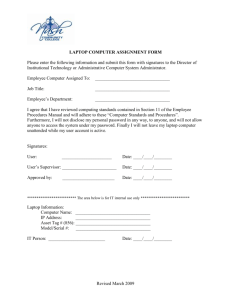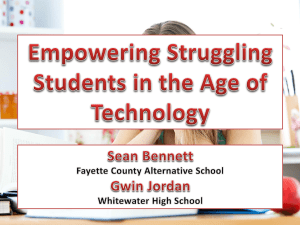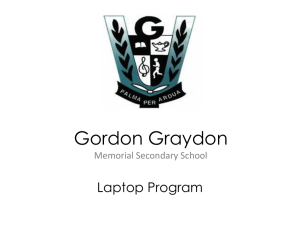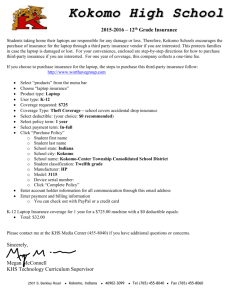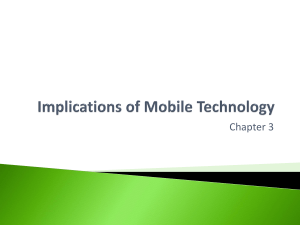C.O.W. (computers on wheels) Rules & General Info.
advertisement
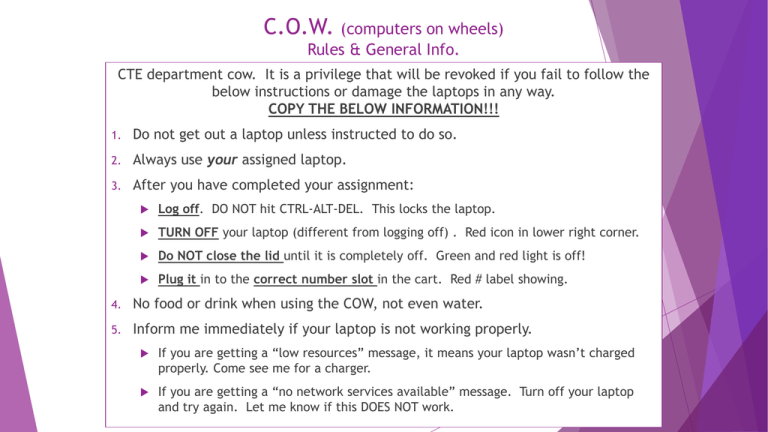
C.O.W. (computers on wheels) Rules & General Info. CTE department cow. It is a privilege that will be revoked if you fail to follow the below instructions or damage the laptops in any way. COPY THE BELOW INFORMATION!!! 1. Do not get out a laptop unless instructed to do so. 2. Always use your assigned laptop. 3. After you have completed your assignment: Log off. DO NOT hit CTRL-ALT-DEL. This locks the laptop. TURN OFF your laptop (different from logging off) . Red icon in lower right corner. Do NOT close the lid until it is completely off. Green and red light is off! Plug it in to the correct number slot in the cart. Red # label showing. 4. No food or drink when using the COW, not even water. 5. Inform me immediately if your laptop is not working properly. If you are getting a “low resources” message, it means your laptop wasn’t charged properly. Come see me for a charger. If you are getting a “no network services available” message. Turn off your laptop and try again. Let me know if this DOES NOT work. If you have not logged on to a computer this year, follow below instructions: User name is: your ID number Password= Raiders2 You’ll be prompted to set a new password. Criteria for a password: (case sensitive) 8 characters Capital & lower case letters, number and/or symbol It cannot be: Your name or a part of your name, Wylie, Raiders, or Wylie East Something you have recently used. Google Account Info Write this DOWN!! Open up Google Chrome and click on Wylie Google Apps tab at the top of your tool bar. 1. If you do NOT see this bar raise your hand. Set up your Gmail account: Your user name is: For example, the username for John Smith would look like this: smijoh456@apps.wylieisd.net. Password is the same as your computer password Basics of Emailing me your work 1. Always send work to my APPS account 2. Chelsea.beal@apps.wylieisd.net (be sure you have selected the correct one… one ‘A’ in my first name. Be sure you have spelled wylie isd correctly.) Never leave the Subject blank Always put your class period and the title of what’s being emailed 3. Always check your attachment Be sure you have attached your work. Symbol outside of Google 4. Triangle Symbol inside of Google Open the document to see if it is the correct one. Always write a professional request in the message. Dear Coach Beal 5. 2nd per, Dream job Please review and evaluate my work at your convenience. Close with your first & last name, Pro. Comm. & class period # Thank you, John Smith Pro. Comm. 2nd period