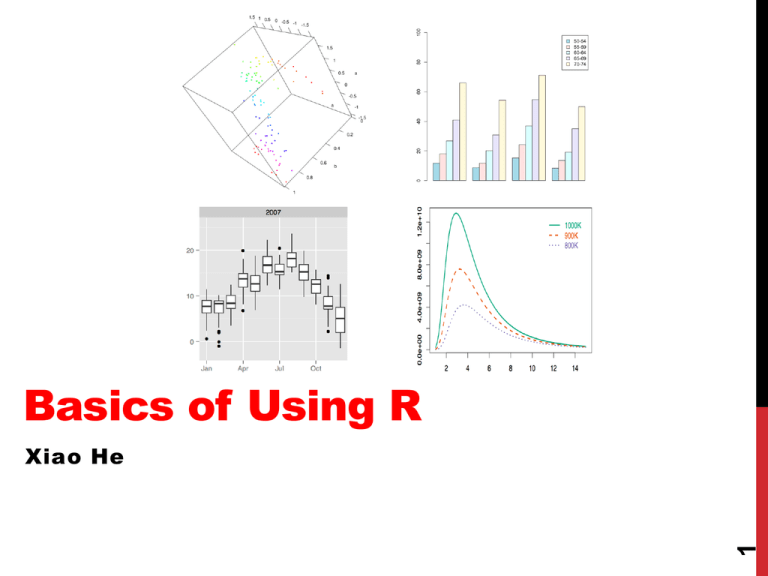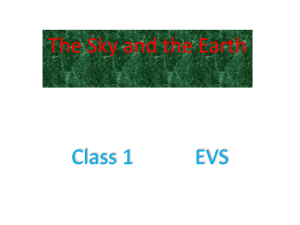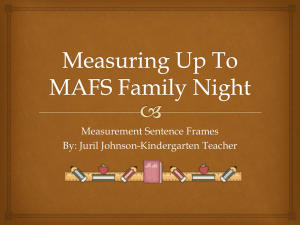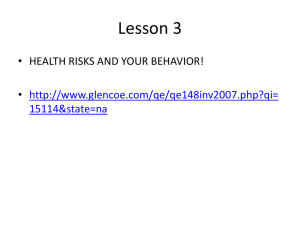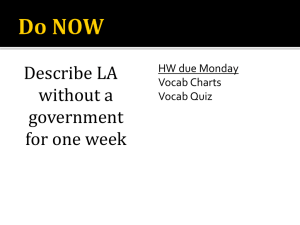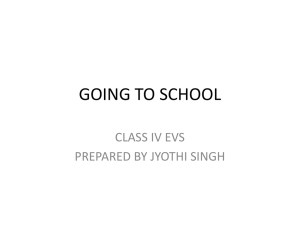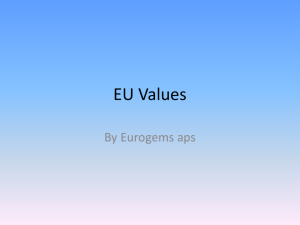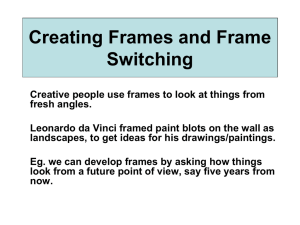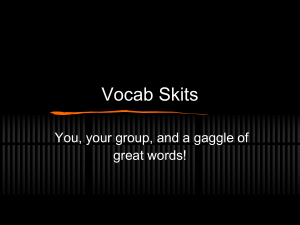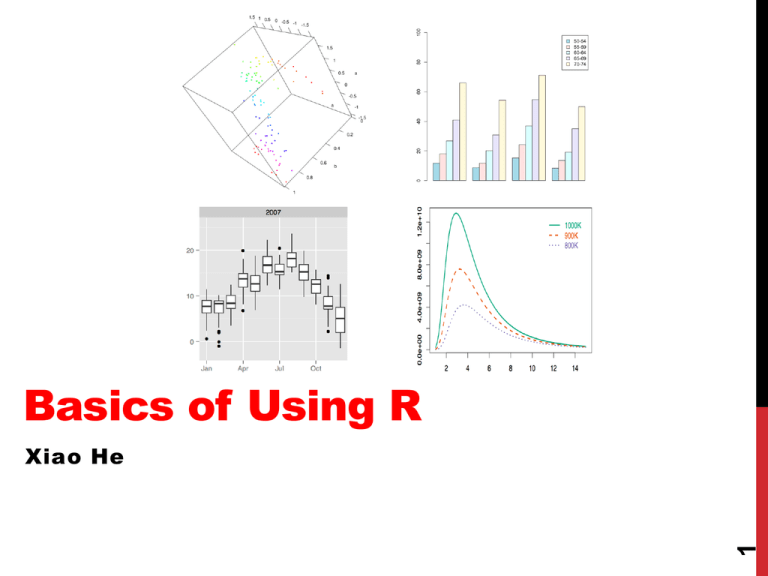
Basics of Using R
1
Xiao He
AGENDA
1. What is R?
2. Basic operations
3. Different types of data objects
4. Importing data
2
5. Basic data manipulation
AGENDA
1. What is R?
2. Arithmetic operations
3. Different types of data objects
4. Importing data
3
5. Basic data manipulation
WHAT IS R?
1. Free open source statistical programming language.
2. Comes with many statistical functions.
3. Thousands of statistical packages users can
download.
4
4. Requires users to write code.
WHAT IS R?
1. Free open source statistical programming language.
2. Comes with many statistical functions.
3. Thousands of statistical packages users can download.
4. Ability to produce high quality plots.
5
1. Requires users to write code.
WHAT IS R?
1. Free open source statistical programming language.
2. Comes with many statistical functions.
3. Thousands of statistical packages users can download.
4. Ability to produce high quality plots.
5. Requires users to write code.
6
6. CASE SENSITIVE!
WHAT IS R?
5. Download: http://cran.r-project.org/ (choose a mirror)
7
Choose a version compatible with your OS
WHAT IS R?
8
6. Command-line style
WHAT IS R?
6. Command-line style
9
If you are working on some more complicated or longer
scripts, or if you want to save the scripts you are
working on, it’s a good practice to write your code in a
script editor. (In R, go to File > “New Document” (Mac)
or “New Script” (Windows)).
AGENDA
1. What is R?
2. Basic operations
3. Different types of data objects
4. Importing data
10
5. Basic data manipulation
BASIC OPERATIONS
1. Arithmetic operations:
+, -, *(elem.-wise mult.), /, ^ or **, sqrt() , abs()
%*% (matrix mult.)
Order of operations applies!!
Use parentheses to order operations if needed.
(2 - 3)/4 vs. 2 - 3/4
"<-" : Assigning a value (on the right side of <- to a
name on the left side of <-.
Data objects can be created using <-.
E.g., a <- 2 (assigning 2 to an object named a)
11
2. Assignment:
BASIC OPERATIONS
EXERCISE 1: Arithmetic operations and assignment
2.5´ 33
-p
Ex1.1: 3.2 3
1.4
3.4 + 1.2
´p
Ex1.2: 2.5 ´
1.3
12
Ex1.3: Assign the result of Ex1.1 to an object named ex1.1
AGENDA
1. What is R?
2. Basic operations
3. Different types of data objects
4. Importing data
13
5. Basic data manipulation
DATA OBJECTS
1. Vectors
2. Matrices
14
3. Data frames (tables)
DATA OBJECTS
1. Vectors
2. Matrices
a. Dimensionless
b. Data points of the same type:
e.g., numeric or character string,
but not both.
How do we create vectors?
Use c(…)
15
3. Data frames (tables)
DATA OBJECTS
EXERCISE 2: Creating vectors
Ex2.1: Create a vector named v1 that stores the following
values:
2, 4, 1, 4, 6, 1
Ex2.2: Create a vector named v2 that stores the following
character strings: "apple", "pear", "kiwi", ”plum”
Ex2.3: Create a vector named v3 that stores the following
values: 1.3, 0.2, 3.2, 5.1, 4.3, 6.7
Ex2.4: Create a vector named v4 that stores the following
Booleans: TRUE, FALSE, FALSE, TRUE
Ex2.6: Check the number of elements in a vector using
length().
16
Ex2.5: Concatenate v1 and v3, and name the resulting
vector v5.
DATA OBJECTS
1. Vectors
2. Matrices
a. 2-dimensional
b. Data points of the same type:
e.g., numeric or character string,
but not both.
How do we create matrices?
17
3. Data frames (tables)
DATA OBJECTS
EXERCISE 3: Create matrices
Create a 3 by 2 matrix that stores the following values:
Column 1: 2.3, 2.1, 3.4
Column 2: 4.3, 1.2, 5.2
18
**There are a few ways of doing this.
EXERCISE
3
BASIC OPERATIONS
Column
1: 2.3,2:
2.1,
3.4
EXERCISE
Creating
Column 2: 4.3, 1.2, 5.2
data objects
1). Create two vectors and then use cbind().
Ex2.2: Create a 3 by 2 matrix named m1 that stores the
following values:
2). Use cbind() without
explicitly
creating vectors.
Column
1: 2.3,
2.1,
3.4
Column 2: 4.3, 1.2, 5.2
3). Create one vector to store all 6 values, and use matrix() to convert it into a
matrix.
**There are a few ways of doing this.
4). Use matrix() without explicitly creating a vector.
19
5). Check the dimensions of a matrix using dim(), nrow(), and ncol().
DATA OBJECTS
1. Vectors
2. Matrices
a. 2-dimensional
b. Can store different data types.
How do we create data frames?
20
3. Data frames
DATA OBJECTS
EXERCISE 4: Creating data frames
Ex4.1: Convert a matrix into a data frame:
Ex4.2: Create a data frame using data.frame().
Suppose we have 2 variables: the 1st variable is called `score`, and the 2nd variable
is called `id`.
score: 68, 70, 82, 96
id: "subj1", "subj2", "subj3", "subj4"
21
Ex4.2: Check the dimensions using dim(), nrow(), and ncol().
AGENDA
1. What is R?
2. Basic operations
3. Different types of data objects
4. Importing data
22
5. Basic data manipulation
IMPORT DATA
Natively supported data files:
.txt, .dat, .csv
Some R packages extend support to data formats of
other popular statistical programs, such as SPSS,
STATA, and SAS.
e.g., the R package `foreign` and the R package `RODBC` (Excel)
23
(There are additional ways to import data that are not discussed here)
IMPORT DATA: VECTORS & MATRICES
1. Import vectors and matrices using scan().
(Due to time constraint, won’t discuss this here)
24
scan() reads data points from a file (e.g., .txt and .dat).
Windows: "C:\Users\XiaoHe\Desktop\my_data_file.csv”
IMPORT
DATA: DATA FRAMES
Mac: "/Users/xiaohe/Dropbox/R workshop/my_data_file.csv”
NOTE: On windows, the path cannot be used as is, you have to change the slashes
2.
frames
fromImport
backwarddata
slash “\”
to forwardusing
slashesread.table().
“/”; OR you can change all the single
backward slashes to DOUBLE
slashes.
read.table(file,
header backward
= FALSE,
sep = "", ...)
file: path and the name of the file to be read in.*
"C:\Users\XiaoHe\Desktop\my_data_file.csv"
header: whether the 1st row contains column names.
"C:/Users/XiaoHe/Desktop/my_data_file.csv”
sep: a character that separates values in a row.
Or
*You can use file.choose() instead typing out the file path
"C:\\Users\\XiaoHe\\Desktop\\my_data_file.csv”
and file name.
1. Let’s import the dataset vocab.txt and save it as vocab. First, open the text file
using a text editor to see what the dataset looks like.
vocab <- read.table(file="path/to/vocab.txt", header=FALSE)
Is the code above correct or wrong given what you saw in the data file?
vocab <- read.table(file="path/to/vocab.txt", header=TRUE)
#Correct code
head(vocab)
#str() lets us display the structure of an R
#object.
25
str(vocab)
IMPORT DATA: DATA FRAMES
2. Import data frames using read.table().
read.table(file, header = FALSE, sep = "", ...)
file: path and the name of the file to be read in.*
header: whether the 1st row contains column names.
sep: a character that separates values in a row.
*You can use file.choose() instead typing out the file path
and file name.
2. Let’s import another set of data, called pima.csv and save it as pima. First, open
the text file using a text editor to see what the dataset looks like.
pima <- read.table(file=file.choose(), header=TRUE, sep=",")
head(pima)
26
str(pima)
IMPORT DATA: DATA FRAMES
3. Import datasets stored in formats not natively
supported, using the package `foreign`.
`foreign` must be installed.
In R, installing a package can be done using install.packages("pkg_name")
After installing a package, we need to load it using library(pkg_name) when we
want to use it.
So to install `foreign`, we do install.packages("foreign")
27
To use the functions in `foreign`, we do library(foreign)
IMPORT DATA: DATA FRAMES
3. Import datasets stored in formats not natively
supported, using the package `foreign`.
read.spss()
SPSS
read.dta()
STATA
read.xport() SAS
28
Let’s now import an SPSS dataset called boston.sav.
IMPORT DATA: DATA FRAMES
3. Import datasets stored in formats not natively
supported, using the package `foreign`.
read.spss()
SPSS
read.dta()
STATA
read.xport() SAS
Let’s now import an SPSS dataset called boston.sav.
boston <- read.spss(file.choose(), to.data.frame=TRUE)
29
head(boston)
AGENDA
1. What is R?
2. Basic operations
3. Different types of data objects
4. Importing data
30
5. Basic data manipulation
MANIPULATE DATA OBJECTS
Subsetting
1. Vectors: (we will use the vector v1 we created earlier)
> v1
[1] 2 4 1 4 6 1
a). Selecting observations using `[index]`.
b). Delete observations using `[-index]` (negative index).
Exercise 5
Ex5.1: Select one observation: Select the 2nd obs.
Ex5.2: Select contiguous observations: Select the 3rd, 4th, and 5th obs.
31
Ex5.3: Select non-contiguous observations: Select the 1st, 4th & 5th obs.
MANIPULATE DATA OBJECTS
Subsetting
1. Vectors: (we will use the vector v1 we created earlier)
> v1
[1] 2 4 1 4 6 1
a). Selecting observations using `[index]`.
b). Delete observations using `[-index]` (negative index).
Exercise 5 (cont’d)
Ex5.4: Delete one observation: delete the 2nd obs.
Ex5.5: Delete contiguous observations: delete the 3rd, 4th, & 5th obs.
32
Ex5.6: Delete non-contiguous observations: delete the 1st, 4th, & 5th obs.
MANIPULATE DATA OBJECTS
Subsetting
2. Matrices: (we will use the matrix m1a we created earlier)
> m1a
[,1] [,2]
[1,] 2.3 4.3
[2,] 2.1 1.2
[3,] 3.4 5.2
Matrices are 2-D, so we can use both the row index and the col index for subsetting – [row_index, col_index].
Exercise 5 (cont’d)
Ex5.7: Select a single data point: select the 3rd row in the 2nd column
33
Ex5.8: Select an entire column/row: select the 3rd row; select the 1st column.
MANIPULATE DATA OBJECTS
Subsetting
2. Matrices: (we will use the matrix m1a we created earlier)
> m1a
[,1] [,2]
[1,] 2.3 4.3
[2,] 2.1 1.2
[3,] 3.4 5.2
Matrices are 2-D, so we can use both the row index and the col index for subsetting – [row_index, col_index].
Exercise 5 (cont’d)
(Negative indices also work for matrices, but won’t be shown here)
34
Ex5.9: An example involving non-contiguous rows: select the 1st and the 3rd
rows in the 1st col.
MANIPULATE DATA OBJECTS
Subsetting
3. Data frames: (we will use the data frame vocab we imported earlier)
> head(vocab)
#display the first 6 rows
year
sex education vocabulary
1 2004 Female
9
3
2 2004 Female
14
6
3 2004
Male
14
9
4 2004 Female
17
8
5 2004
Male
14
1
6 2004
Male
14
7
Since data frames are 2-D, we can also use the row index and the col index to
extract and subset data: [row_index, col_index]
35
Ex5.10: Save the 2nd to the 4th row in a new data frame named vocab.a.
MANIPULATE DATA OBJECTS
Subsetting
3. Data frames: (we will use the data frame vocab we imported earlier)
> head(vocab)
#display the first 6 rows
year
sex education vocabulary
1 2004 Female
9
3
2 2004 Female
14
6
3 2004
Male
14
9
4 2004 Female
17
8
5 2004
Male
14
1
6 2004
Male
14
7
Since data frames are 2-D, we can also use the row index and the col index to
extract and subset data: [row_index, col_index]
36
Ex5.11: Save the 2nd and the 3th rows of columns 2 and 4.
MANIPULATE DATA OBJECTS
Subsetting
3. Data frames: (we will use the data frame vocab we imported earlier)
> head(vocab)
#display the first 6 rows
year
sex education vocabulary
1 2004 Female
9
3
2 2004 Female
14
6
3 2004
Male
14
9
4 2004 Female
17
8
5 2004
Male
14
1
6 2004
Male
14
7
We can also use `df_name$col_name` to extract an individual column.
37
Ex5.12: Extract the year column.
MANIPULATE DATA OBJECTS
Subsetting
3. Data frames: (we will use the data frame vocab we imported earlier)
> head(vocab)
#display the first 6 rows
year
sex education vocabulary
1 2004 Female
9
3
2 2004 Female
14
6
3 2004
Male
14
9
4 2004 Female
17
8
5 2004
Male
14
1
6 2004
Male
14
7
We can also use `df_name[, "col_name"]` to extract columns.
Ex5.13: (a) Extract the education column
NOTE: This method will also work with
matrices that have column names.
38
(b) Extract both the vocabulary and the education columns,
MANIPULATE DATA OBJECTS
Subsetting data frames using subset()
subset(x, subset, select)
x: data frame
subset: logical expr. indicating elements or rows to keep.
select: column(s) to be selected; default: all columns.
39
Ex5.14: Let’s select a subset of pima for women with more than 10
pregnancies:
MANIPULATE DATA OBJECTS
Subsetting data frames using subset()
subset(x, subset, select)
x: data frame
subset: logical expr. indicating elements or rows to keep.
select: column(s) to be selected; default: all columns.
40
Ex5.15: Select a subset of pima for women with more than 10 pregnancies
AND at least 44 years of age.
MANIPULATE DATA OBJECTS
Subsetting data frames using subset()
subset(x, subset, select)
x: data frame
subset: logical expr. indicating elements or rows to keep.
select: column(s) to be selected; default: all columns.
Ex5.17: Select a subset of pima for women who had more than 10
pregnancies and did not have diabetes.
41
Ex5.16: Select a subset of pima for women who were either never pregnant or
women who had more than 12 pregnancies, and we only want the first 3 cols.
MISC.
1. Check what objects are currently in your workspace
ls()
objects()
2. Remove objects
rm(object1_name, object2_name)
rm(list=ls())
#removes all objects, so be careful!!
3. Unload a previously loaded package
detach("package:package_name", unload=TRUE)
4. Check the arguments of a function
args(function_name)
5. Help file
?function_name
6. Write a data frame to file
check ?write.table for additional arguments.
42
?write.table(df_name, "file_name")
43
Thanks!