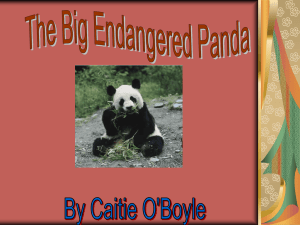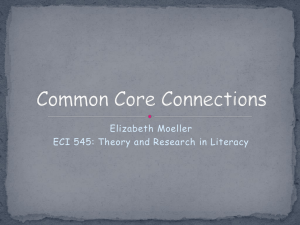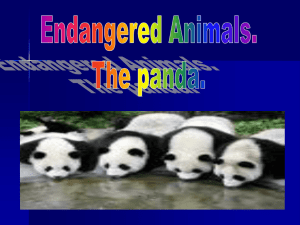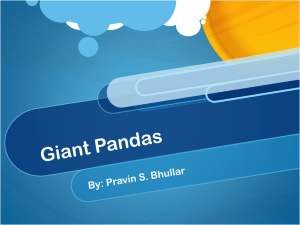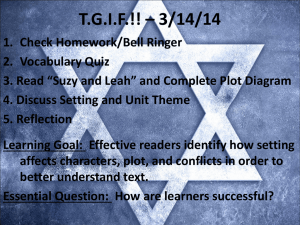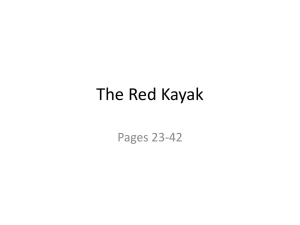Powerpoint
advertisement
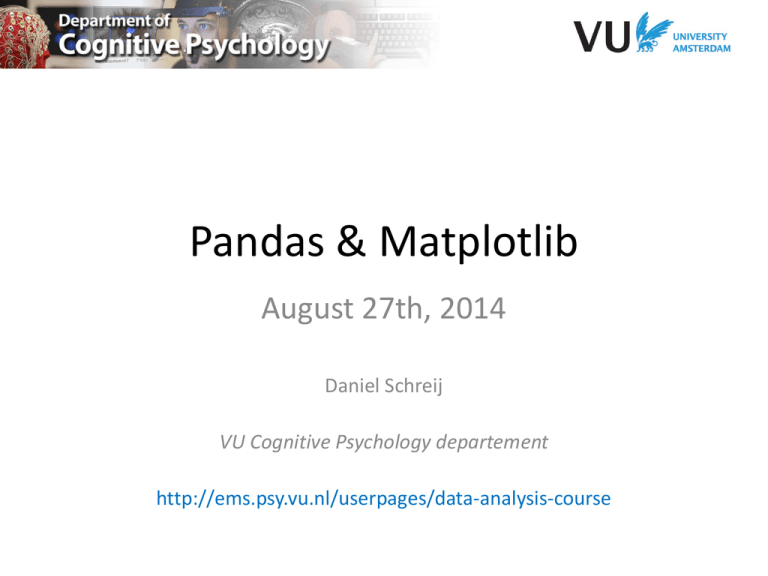
Pandas & Matplotlib
August 27th, 2014
Daniel Schreij
VU Cognitive Psychology departement
http://ems.psy.vu.nl/userpages/data-analysis-course
Pandas
• Created in 2008 by Wes McKinney
• Acronym for
Panel data and Python data
analysis
• Its aim is to carry out your entire
data analysis workflow in Python
without having to switch to a more
domain specific language like R.
Pandas
• Import first with
import pandas as pd
or
from pandas import DataFrame, Series
• Two “workhorse” data-structures
– Series
– DataFrames
Pandas | Series
• A Series is one-dimensional array-like object
containing an array of data (of any NumPy
datatype) and an associated array of data-labels,
called its index
In [0]: obj = pd.Series([4, 7, -5, 3])
In [1]: obj
Out[1]:
0 4
1 7
2 -5
3 3
Pandas | Series
• The index does not have to be numerical. You can
specify other datatypes, for instance strings
In [0]: obj2 = pd.Series([4, 7, -5, 3],
index=['d','b','a','c'])
In [1]: obj2
Out[1]:
d 4
b 7
a -5
c 3
Pandas | Series
• Get the list of indices with the .index property
In [5]: obj.index
Out[5]: Int64Index([0, 1, 2, 3])
• And the values with .values
In [6]: obj.values
Out[6]: array([ 4, 7, -5, 3])
Pandas | Series
• You can get or change values by their index
obj[2]
# -5
obj2['b'] # 7
obj2['d'] = 6
• Or ranges of values
obj[[0, 1, 3]]
obj2[['a','c','d']]
• Or criteria
obj2[obj2 > 0]
d 6
b 7
c 3
# Series[4, 7, 3]
# Series[-5, 3 ,6]
Pandas | Series
• You can perform calculations on the whole Series
• And check if certain indices are present with in
Pandas | Series
• Similar Series objects can be combined with arithmetic
operations. Their data is automatically aligned by index
Pandas | DataFrames
• DataFrame
– Tabular, spreadsheet-like data structure containing
an ordered collection of columns of potentially
different value types (numeric, string, etc.)
– Has both a row and column index
– Can be regarded as a ‘dict of Series’
Pandas | DataFrames
data = {'state': ['Ohio', 'Ohio', 'Ohio', 'Nevada','Nevada'],
'year': [2000, 2001, 2002, 2001, 2002],
'pop': [1.5, 1.7, 3.6, 2.4, 2.9]}
frame = pd.DataFrame(data)
In [38]: frame
Out[38]:
pop state year
0 1.5 Ohio
2000
1 1.7 Ohio
2001
2 3.6 Ohio
2002
3 2.4 Nevada 2001
4 2.9 Nevada 2002
• Or specify your own index and order of columns
Pandas | DataFrames
• A column in a DataFrame can be retrieved as a
Series by dict-like notation or by attribute
Pandas | DataFrames
• A Row can be retrieved by the .ix() method
• Individual values with column/index notation
frame["state"][3]
frame2["year"]["three"]
frame.state[0]
frame2.state.two
#
#
#
#
Nevada
2002
Ohio
Ohio (only
labeled indices)
Pandas | DataFrames
• You can also select and/or manipulate slices
Pandas | DataFrames
• You can assign a scalar (single) value or an array
of values to a column
• If the column does not exist yet, it will be created.
Otherwise its contents are overwritten.
Pandas | DataFrames
• The dataframe's .T attribute will transpose it
• The .values attribute will return the data as a 2D ndarray
Pandas | Reading data
• Creating DataFrames manually is all very nice …..
• … but probably you're never going to use it!
• Pandas offers a wide range of functions to create
DataFrames from external data sources
–
–
–
–
–
–
pd.read_csv(…)
pd.read_excel(…)
pd.read_html(…)
pd.read_table(…)
pd.read_clipboard()!
Nothing for SPSS (.sav) at the moment…
Example data set
• Experiment: Meeters & Olivers, 2006
• Intertrial priming
– 3 vs. 12 elements (blocked)
– Target feature change vs repetition
– Search for symbol or missing corner (blocked)
Pandas | Example dataset
• Start with reading in dataset
• Excel file so we'll use pd.read_excel(<file>,<sheet>)
import pandas as pd
raw_data = pd.read_excel(”Dataset.xls","raw")
Pandas | Describe()
• DataFrames have a describe() function to
provide some simple descriptive statistics
# First group data per participant
grp = raw_data.groupby("Subject")
# Then provide some descriptive stats per participant
grp.describe()
Pandas | Filtering
• Filter data with following criteria:
– Disregard practice block
• Practice == no
– Only keep correct response trials
• ACC == 1
– No first trials of blocks (contain no inter-trial info)
• Subtrial > 1
– Only RTs that fall below 1500 ms
• RT < 1500
Pandas | Filtering: method 1
Separate evaluations with & and it's safer to use ()
work_data = raw_data[
(raw_data["Practice"] == "no") &
(raw_data["ACC"] == 1) &
(raw_data["SubTrial"] > 1) &
(raw_data["RT"] < 1500)
]
work_data[["Subject","Practice","SubTrial","ACC","RT"]]
Pandas | Filtering: method 2
Use DataFrames convenient query() method
– Accepts a string stating the criteria
crit = "Practice == 'no' and ACC == 1 and SubTrial > 1 and RT < 1500"
work_data = raw_data.query(crit)
Exactly the same result
Pandas | Pivot tables
• A pivot table is very useful tool to collapse data
over factors, subjects, etc.
• You can specify an aggregation function that is
to be performed for each resulting data cell
– Mean
– Count
– Std
– Any function that takes sequences of data
Pandas | Pivot tables
Basic syntax
df.pivot_table(
values, #
index,
#
columns, #
aggfunc #
)
dependent variable(s) (RT)
subjects
independent variable(s)
Aggregation function
Pandas | Pivot tables
ind_vars=["Task","ElemN","ITrelationship"]
RT_pt = work_data.pivot_table(values="RT",
index="Subject",
columns=ind_vars,
aggfunc="mean"
)
Pivot tables | Mean
• Now to get the mean RT of all subjects per factor :
mean_RT_pt = RT_pt.mean()
• DataFrame.mean() automatically averages over
rows. If you want to average over columns you need
to pass the axis=1 argument
Pivot tables | Unstacking
• Mean() returns a Series object, which is onedimensional and less flexible than a DataFrame
• With a Series' unstack() function you can pull
desired factors into the "second dimension" again
• You can pass the desired factors in a list
mean_RT_pt = mean_RT_pt.unstack(["Task","ITrelationship"])
Pivot tables | Plotting
• Plotting a dataframe is as simple as calling its
.plot() function, which has the basic syntax:
df.plot(
kind, # line, bar, scatter, kde, density, etc.
[x|y]lim, # Limits of x- or y-axis
[x|y]err, # Error bars in x- or y-direction
title, # Title of figure
grid # Draw grid (True) or not (False)
)
Pivot tables | Plotting
mean_RT_pt["corner"].plot(
kind="bar", ylim=[700,1000], title="Corners task")
mean_RT_pt["symbol"].plot(
kind="bar", ylim=[700,1000], title="Symbols task")
Plotting | Error bars
• We'll make our plots prettier later, but let's look
at error bars first…
• For simplicity, we'll just use the standard error
values for the length of the error bars
• Now to calculate these standard errors …
std_pt = RT_pt.std()
std_pt = std_pt.unstack(["Task","ITrelationship"])
stderr_pt = std_pt/math.sqrt(len(RT_pt))
Chaining
You can directly call functions of the output object of another
function. This allows you to make a chain of commands
std_pt = RT_pt.std().unstack(["Task","ITrelationship"])
stderr_pt = std_pt/math.sqrt(len(RT_pt))
Or even
stderr_pt = RT_pt.std().unstack(["Task","ITrelationship"])/math.sqrt(len(RT_pt))
Plotting | Error bars
• Pass the values of the df as the yerr argument
mean_RT_pt["corner"].plot(
kind="bar", ylim=[700,1000],
title="Corners task", yerr=stderr_pt["corner"].values)
mean_RT_pt["symbol"].plot(
kind="bar", ylim=[700,1000],
title="Symbols task", yerr=stderr_pt["symbol"].values)
Full example
# Read in data from Excel file. Second argument specifies sheet
raw_data = pd.read_excel(”Dataset.xls","raw")
# Filter data according to criteria specified in crit
crit = "Practice == 'no' and ACC == 1 and SubTrial > 1 and RT < 1500"
work_data = raw_data.query(crit)
# Make a pivot table of the RTs
ind_vars=["Task","ElemN","ITrelationship"]
RT_pt = work_data.pivot_table(values="RT",index="Subject",
columns=ind_vars, aggfunc="mean")
# Create mean RT and stderr for each column (factor level combination)
mean_RT_pt = RT_pt.mean().unstack(["Task","ITrelationship"])
std_pt = RT_pt.std().unstack(["Task","ITrelationship"])
stderr_pt = std_pt/math.sqrt(len(RT_pt))
# Plot the data with error bars
mean_RT_pt["corner"].plot(kind="bar", ylim=[700,1000],
title="Corners task", yerr=stderr_pt["corner"].values, grid=False)
mean_RT_pt["symbol"].plot(kind="bar", ylim=[700,1000],
title="Symbols task", yerr=stderr_pt["symbol"].values, grid=False)
Example dataset 2
• Recognition of facial emotions
Pilot data of C. Bergwerff
– Boys vs. girls
– 4 emotion types + neutral face
– Task is to indicate emotion expressed by face
Example 2 | Read in data
• Read in datafile. In this case it is an export of
E-Prime data, which is delimited text,
separated by tab characters (\t)
raw_data = pd.read_csv("merged.txt",sep="\t")
Example 2 | Responses
• Correctness of response not yet determined!
• Needs to be established by correspondence of 2
columns: Picture and Reactie
If letter in picture after
underscore(!) corresponds
with first letter of Reactie:
ACC = 1, else
ACC = 0
Example 2 | Vectorized String ops
• You can perform (very fast) operations for each row containing
a string in a column, so-called vectorized operations.
• String operations are done by using the DataFrames .str
function set
• Example: we want only the first letter of all strings in Reactie
reponses = raw_data["Reactie"].str[0]
or
reponses = raw_data["Reactie"].str.get(0)
Example 2 | Vectorized String ops
• The second one is a bit tougher. We need the letters
between the underscores (_) in the strings in Stimuli
• Easiest is to use the split() method, which splits a string
into a list at the specified character
Example 2 | Vectorized String ops
• Now to vectorize this operation….
stimuli = raw_data["Picture"].str.split("_").str[1]
Example 2 | Accuracy scores
Now we have two Series we can directly
compare! Let's see where they correspond:
Example 2 | Accuracy scores
If you want those as int (True = 1, False = 0), you
can do:
ACC = (stimuli == responses).astype(int)
Example 2 | Accuracy scores
• Let's add these columns to our main
DataFrame:
raw_data["ACC"]=(stimuli == responses).astype(int)
raw_data["Response"] = responses
• The stimuli Series, however could contain
more informative labels then "A","F","H" and
"S". Let's relabel these…
Example 2 | relabelling
• For this, we'll use the vectorized replace operation
stimuli
stimuli
stimuli
stimuli
=
=
=
=
stimuli.str.replace("A","Angry")
stimuli.str.replace("F","Fearful")
stimuli.str.replace("H","Happy")
stimuli.str.replace("S","Sad")
• Or, when chained:
stimuli =
stimuli.str.replace("A","Angry").str.replace("F","Fear
ful").str.replace("H","Happy").str.replace("S", "Sad")
• Finally add this Series to the main DataFrame too
raw_data["FaceType"] = stimuli
Example 2 | Pivot table
Create a pivot table:
pt = raw_data.pivot_table(
values="ACC", index="Subject",
columns=["Gender","FaceType"], aggfunc="mean")
And let's plot!
pt.mean().unstack().T.plot(
kind="bar", rot=0,
ylim=[.25,.75], grid=False)
Example 2 | Plot
Full Example 2
import pandas as pd
import math
raw_data = pd.read_csv("merged.txt",sep="\t")
stimuli = raw_data["Picture"].str.split("_").str[1]
stimuli = stimuli.str.replace("A","Angry").str.replace("F","Fearful")
stimuli = stimuli.str.replace("H","Happy").str.replace("S", "Sad")
responses = raw_data["Reactie"].str[0]
raw_data["FaceType"] = stimuli
raw_data["Response"] = responses
raw_data["ACC"] = (stimuli.str[0] == responses).astype(int)
pt = raw_data.pivot_table(values="ACC", index="Subject",
columns=["Gender","FaceType"], aggfunc="mean")
(pt.mean().unstack().T).plot( kind="bar", rot=0, ylim=[.25,.75],
fontsize=14, grid=False )
Matplotlib
• Most popular plotting library for Python
• Created by (late) John Hunter
• Has a lot in common with MatLab's
plotting library, both functionally and
syntactically
• Syntax can be a bit archaic sometimes,
therefore other libraries have
implemented their own interface to
Matplotlib's plotting functions (e.g.
Pandas, Seaborn)
Matplotlib
• Main module is pyplot, often imported as plt
import matplotlib.pyplot as plt
• Now you can for example do
plt.plot(np.linspace(0,10),np.linspace(0,10))
• If IPython is started with the pylab flag, all plotting
functions are available directly, without having to add
plt (just as in MatLab)
Matplotlib | Axes object
• When a plot function has been called, it creates an
axes object, through which you can make cosmetical
changes to the plot
lin = np.linspace(0,10,10)
plt.plot(lin,lin)
Matplotlib | Axes object
• A reference to the current axes (latest plot) can be
obtained by the gca() method (get current axis)
lin = np.linspace(0,10,10)
plt.plot(lin,lin)
ax = plt.gca()
ax.set_ylabel("wisdom")
ax.set_xlabel(
"time spent in course (h)")
Matplotlib | Axes object
• Removing the top and right axis (plus their ticks)
lin = np.linspace(0,10,10)
plt.plot(lin,lin)
ax = plt.gca()
ax.set_ylabel("wisdom")
ax.set_xlabel(
"time spent in course (h)")
ax.xaxis.tick_bottom()
ax.yaxis.tick_left()
ax.spines["right"].set_color("none")
ax.spines["top"].set_color("none")
Matplotlib | Axes object
• Show the data points on the line, and change its
color to red (red, o's, unbroken - )
lin = np.linspace(0,10,10)
plt.plot(lin,lin,"ro-")
ax = plt.gca()
ax.set_ylabel("wisdom")
ax.set_xlabel(
"time spent in course (h)")
ax.xaxis.tick_bottom()
ax.yaxis.tick_left()
ax.spines["right"].set_color("none")
ax.spines["top"].set_color("none")
Matplotlib | Axes object
• Add second series, with green diamons at the data
points connected with a - - (dashed line)
• No need to execute plt.hold() (or hold on; in MatLab)
lin = np.linspace(0,10,10)
plt.plot(lin,lin,"ro-")
ax = plt.gca()
…
lin2 = np.linspace(0,5,10)
plt.plot(lin,lin2,"gd--")
Matplotlib | Axes object
• Add a legend for our series. Give the legend a
title and remove its border
lin = np.linspace(0,10,10)
plt.plot(lin,lin,"ro-")
ax = plt.gca()
…
ax.legend(
["Fully awake","Sleepy"],
loc="best")
ax.get_legend().set_title(
"Concentration level")
ax.get_legend().draw_frame(False)
Matplotlib | Axes object
• Finally, let's increase the font size a bit.
• This is done in a bit strange way…
lin = np.linspace(0,10,10)
plt.plot(lin,lin,"ro-")
ax = plt.gca()
…
font = {'family' : 'normal',
'weight' : 'normal',
'size' : 14}
plt.rc('font', **font)
Matplotlib | Subplots
plt.subplot(rows, cols, plotnumber)
import numpy as np
import matplotlib.pyplot as plt
def f(t):
return np.exp(-t) * np.cos(2*np.pi*t)
t1 = np.arange(0.0, 5.0, 0.1)
t2 = np.arange(0.0, 5.0, 0.02)
plt.figure(1)
plt.subplot(211)
plt.plot(t1, f(t1), 'bo', t2, f(t2), 'k')
plt.subplot(212)
plt.plot(t2, np.cos(2*np.pi*t2), 'r--')
plt.show()
Pandas | Plotting
• When you call the DataFrame.plot()
function, it returns a reference or handle
to the Axes object
• With this, after plotting with Pandas, we
can still make changes to our plots
• Let's return to the plots of our first
example and polish things up…
Matplotlib | Example 1
• Make Figure more
APA-like
ax = mean_RT_pt["corner"].plot(...)
ax.set_ylabel("Mean Correct RT (ms)")
ax.set_xlabel("Set size")
ax.xaxis.tick_bottom()
ax.yaxis.tick_left()
ax.spines["right"].set_color("none")
ax.spines["top"].set_color("none")
ax.get_legend().set_title("Target status")
ax.get_legend().draw_frame(False)
Seaborn
• Add-on library for MatplotLib
• Especially designed for displaying statistical data
• Simply activate it by placing the line
import seaborn as sns
at the top of your script
Seaborn | Context
• Applies different dpi, font sizes, etc. for your figures
depending on the destination context that you set
• Context can be changed with
sns.set_context(<context>)
• <context> can be:
–
–
–
–
paper
talk
poster
notebook
Seaborn | Styles
Easily change the whole look of a figure with
sns.set_style(<style>)
darkgrid
white
ticksticks; pallete=muted
Seaborn | convenience functions
• Seaborn also offers convenience methods for
cumbersome Matplotlib operations
• Let's return to the figure of Example 2:
ax = pt.mean().unstack().T.plot(
kind="bar", rot=0,
ylim=[.25,.75], grid=False)
Seaborn | convenience functions
• Removing the top and right border + ticks,
simply by calling sns.despine()
ax = pt.mean().unstack().T.plot(
kind="bar", rot=0,
ylim=[.25,.75], grid=False)
sns.despine()
Seaborn | convenience functions
• Drawing the figure as a line plot, you can offset the
spines with sns.offset_spines()
ax = (pt.mean().unstack().T*100).plot(
kind="line",
xlim=[-0.5, len(
pt.columns.levels[-1])-0.5],
ylim=[25,75],
style="o-",
yerr=error_bars,
grid=False,
xticks=range(len(
pt.columns.levels[-1]))
)
ax.set_ylabel("Accuracy (%)")
sns.despine(trim=True)
sns.offset_spines()
Seaborn | One more plot
• Accuracy of facial emotion recognition per age
pt_age = raw_data.pivot_table(
values="ACC",
index="Subject",
columns=["Age","FaceType"],
aggfunc="mean“
)*100
sns.set_style("darkgrid")
ax = pt_age.mean().unstack().plot(
kind='line'
)
ax.set_ylabel("Accuracy (%)")
Seaborn | Gallery