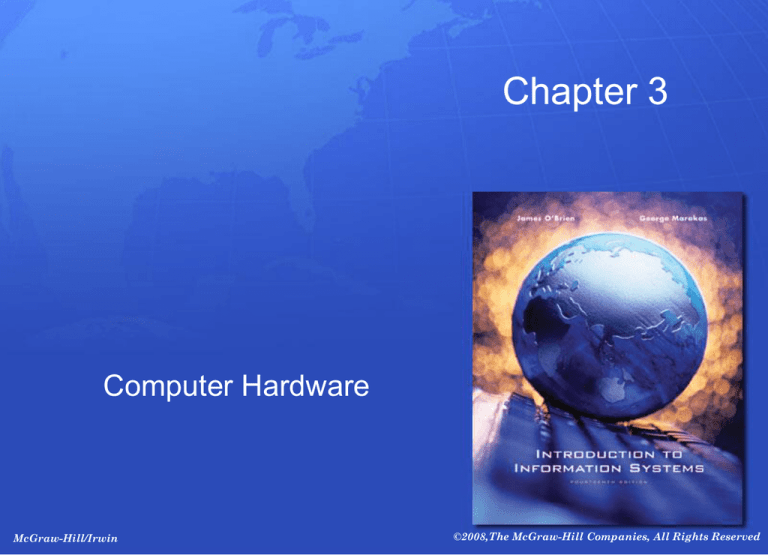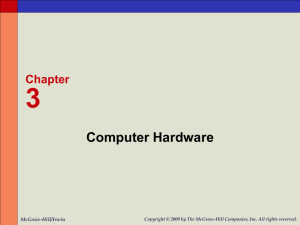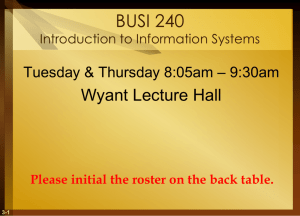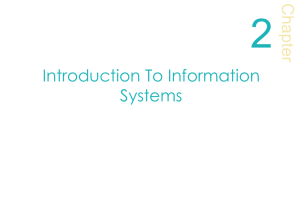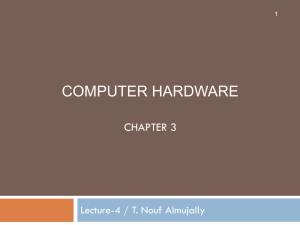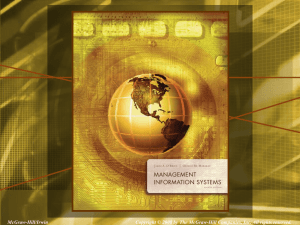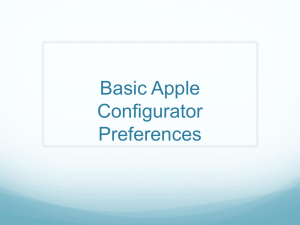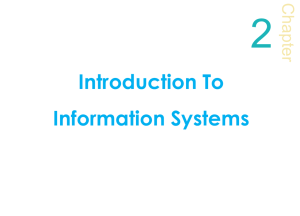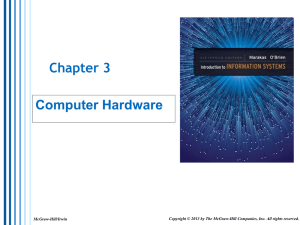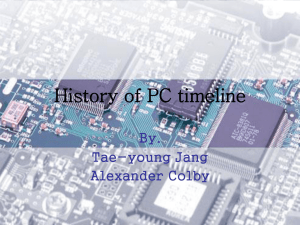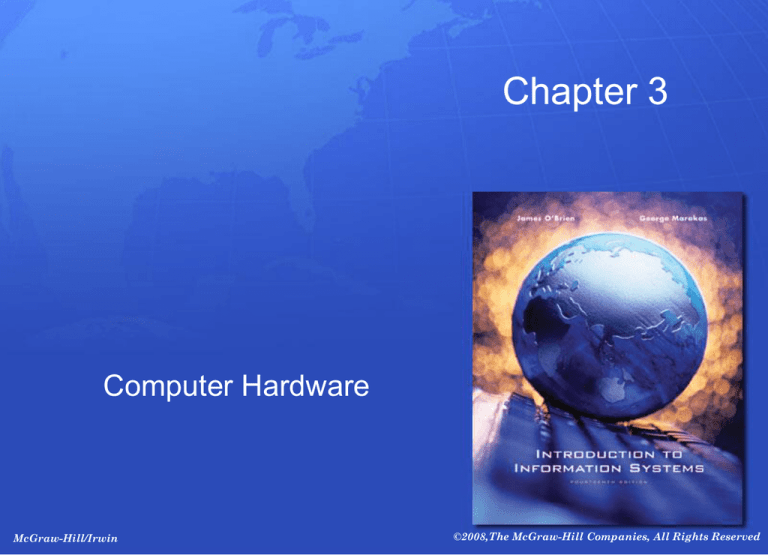
Chapter 3
Computer Hardware
McGraw-Hill/Irwin
©2008,The McGraw-Hill Companies, All Rights Reserved
Learning Objectives
1. Understand the history and evolution of
computer hardware.
2. Identify the major types and uses of
microcomputer, midrange and mainframe
computer systems.
3. Outline the major technologies and uses of
computer peripherals for input, output, and
storage.
4. Identify and give example of the components
and functions of a computer system.
3- 2
Learning Objectives
5. Identify the computer systems and peripherals
you would acquire or recommend for a
business of your choice, and explain the
reasons for your selections.
3- 3
Case 1: Northrup Grumman, Boeing,
and Others: Employee Connectivity
Trumps ROI
• When it comes to wireless technologies used to
empower a mobile workforce, ROI seems to be a
minor issue.
• For many companies like Northrup Grumman,
Boeing, and others cost isn’t the issue but total
connectivity of the workforce is.
• The challenge is delivering the information that fit
on small LCD screens of these mobile devices.
• Mobile computing capabilities have become “a
critical component of a company’s success.”
3- 4
Case Study Questions
1. What are several major business benefits that
organizations can realize by connecting all of
their employees with wireless mobile devices?
2. Are the CIOs in the case saying that ROI is not
important when deploying mobile computing
devices? Explain your response.
3. What are several challenges that employees
and organizations face in connecting their
employees with wireless mobile devices? Do
these challenges outweigh the connectivity
benefits you outlined earlier? Why or why not?
3- 5
Real World Internet Activity
1. The BlackBerry mobile device, while extremely
popular, is but one of several devices available
for mobile communications and messaging.
Using the Internet
–
–
–
See if you can find out who the major competitors are
What strategies they are using to advance their
products into the marketplace? Is it features, price,
brand, or something else?
Is BlackBerry really the leader?
3- 6
Real World Group Activity
2. The case outlines several challenges to
employee morale and productivity caused by
overuse or misuse of wireless mobile devices.
–
–
What are some of the potential problems that may
arise in an organization from such challenges?
What solutions can you propose? Discuss these
issues
3- 7
Calculating pre-computer
• Counting on fingers and toes
• Abacus: manipulating stones or beads to count
– The word calculate comes from calculus, the Latin word
for small stone
• First mechanical adding machine
– Invented by Blaise Pascal in 1642
– Wheels to move counters
• Machines in the age of industrialization
– Mechanical loom with cards punched with holes
3- 8
Early computing
• Charles Babbage and the Analytical Engine
– 19th century
– Machine that calculated, stored values in memory and
perform logical comparisons
– Mechanical rather than electronics
• Herman Hollerith and the 1890 census
– Punched cards to record census data
– Cards read in a tabulating machine
– Hollerith’s company went onto become IBM
3- 9
Electronic computers
• ENIAC – first electronic and digital computer
– 1946
– Programmable
– 5000 calculations per second
– Used vacuum tubes
– First generation computer
– Drawbacks: size and could only do one program at a
time
3- 10
Next wave of computing
• Second generation, late 1950s
– Transistors replace the vacuum tubes
– 200,000 to 250,000 calculations per second
• Third generation, mid 1960s
– Integrated circuitry, miniaturization
• Fourth generation, 1971
– Further miniaturization of circuits
– Multiprogramming and virtual storage
• Fifth generation, 1980s
– Millions of calculations per second
3- 11
Microcomputers
• 1975, ALTAIR, flicking switches
• 1977, Commodore and Radio Shack produce
personal computers
• 1979, Apple computer, the fastest selling PC so
far
• 1982, IBM introduces the PC which changes the
market
3- 12
Computer System Categories
3- 13
Microcomputer Systems
• Personal Computer (PC) – microcomputer for
use by an individual
• Desktop – fit on an office desk
• Laptop – small, portable PC
3- 14
Recommended features for PC
3- 15
Microcomputer Systems
• Workstation – a powerful, networked PC for
business professionals
• Network Server – more powerful microcomputers
that coordinate telecommunications and
resource sharing in small networks
3- 16
How corporate buyers choose PCs
• Solid performance at a reasonable price
• Operating system ready
• Connectivity – reliable network interface or
wireless capability
3- 17
Terminals
• Devices that allow access to a network
• Dumb terminals – keyboard and video monitor
with limited processing
• Intelligent terminals – modified networked PCs or
network computers
• Network terminals or computers
– Windows terminals depend on network servers for
software, processing and storage
– Internet terminals depend to the Internet or Intranet for
operating systems and software
3- 18
Information Appliances
• Hand-held microcomputer devices
• Personal digital assistants (PDA)
– BlackBerry
• Video-game consoles
• Internet enabled cellular phones
3- 19
Midrange systems
• High-end network servers
• Minicomputers for scientific research and
industrial process monitoring
• Less costly to buy, operate and maintain than
mainframe
3- 20
Mainframe Computer Systems
• Large, fast powerful computer systems
• Large primary storage capacity
• High transaction processing
• Complex computations
• Can be used as superservers for large
companies
3- 21
Supercomputer Systems
• Extremely powerful systems
• Scientific, engineering and business applications at
extremely high speeds
• Global weather forecasting, military defense
• Parallel processing with thousands of microprocessors
• Billions of operations per second
• Millions of dollars
• Minisupercomputers costing hundreds of thousands of
dollars
3- 22
Computer hardware functions
• Input
– Keyboards, mice, optical scanners
– Convert data into electronic form
• Processing
– Central Processing Unit (CPU)
• Arithmetic-logic unit performs the arithmetic functions
• Control unit
• Output
– Video display units, printers, etc.
– Convert electronic information into human-intelligible form
3- 23
Computer hardware functions
• Storage
– Primary Storage Unit or memory
– Secondary Storage
• Magnetic disks and Optical disks
• Control
– Control unit of the CPU
– Controls the other components of the computer
3- 24
Computer Processing Speeds
• Millisecond – thousandth of a second
• Microsecond – millionth of a second
• Nanosecond – billionth of a second
• Picosecond – trillionth of a second
3- 25
Computer Processing Speeds
• MIPS – million instructions per second
• Teraflops – trillions of floating point operations
per second (Supercomputer)
• Clock speed of the computer:
– Megahertz (MHz) – millions of cycles per second
– Gigahertz (GHz) – billions of cycles per second
3- 26
Moore’s Law
3- 27
Case 2: Apple Inc.: The iPod, the
iMac, and the Business Lessons of
Closed Systems
• In the microcomputer market, Apple shrank from an
industry leader to a niche player because it designed
closed systems with proprietary hardware and software.
• The runaway success of Apple’s iPod has helped boost
the market share of the iMac and other desktop and
portable computers in Apple’s Mac lineup.
• Since the arrival of the iPod, Apple’s share of the desktop
and portable computer market in the US has almost
doubled, reaching just under 6 percent in early 2006.
• Apple’s strategy of closed system of the iPod really paid
off.
3- 28
Case Study Questions
1. Do you agree with the sources in this case that Apple
will continue to dominate the digital music market for
years to come? Why or why not?
2. Can the key technology and business strategies Steve
Jobs implemented with the closed system of the iPod be
applied successfully to the iMac and other Apple closedsystem computer products? Defend your answer with
several examples of what could or could not be
accomplished for Apple’s computer product line.
3- 29
Case Study Questions
3. Will the cachet of the iPod and the capabilities
of Boot Camp and the Leopard version of
Apple’s OS X continue to lure more first-time
computer buyers and Windows PC users to
the Mac lineup of desktops and portables?
Why or why not?
3- 30
Real World Internet Activity
1. Use the Internet to check out the claims of the
iPod’s dominance by the sources in this case.
Research how the iPod’s competitors are
doing now, including new entrants like
Microsoft’s Zune, and what strategies they are
employing to gain market share.
–
–
Has the market changed since this case was written?
Defend your view of the status of the battle for the
digital music market.
3- 31
Real World Group Activity
2. What is your view of digital rights management
tactics like copy protection that are used by
Apple, its competitors, and the music industry?
•
•
•
•
Is this capability a proper protection of the music
companies’ and artists’ intellectual property rights?
Is it an infringement on a purchaser’s right to
reproduce content?
Is it an anticompetitive restraint of trade, especially
for the closed system of the iPod?
Discuss these issues.
3- 32
Peripherals
• Peripheral is generic name for all input, output,
and secondary storage devices that are part of
the computer system but are not part of the CPU
• Online devices
– Separate from CPU
– But electronically connected to and controlled by CPU
• Offline devices
– Separate from and not under control of the CPU
• Peripherals are online devices
3- 33
Peripheral Checklist
3- 34
Input technologies
• Keyboard: most widely-used
• Graphical user interface (GUI)
– Icons, menus, windows, buttons, bars
– Used for selection
3- 35
Pointing Devices
• Electronic Mouse
• Trackball – Stationary device like a mouse
– Roller ball used to move cursor on screen.
• Pointing Stick – Small eraser head-like device in
keypad
– Moves cursor in direction of pressure placed on stick.
3- 36
Pointing Devices
• Touchpad – Small rectangular touch-sensitive
surface
– Moves the cursor in the direction of finger moves on the
pad
• Touch Screen – use computer by touching
screen
– Video display screen that emits a grid of infrared
beams, sound waves, or a slight electric current
– Grid is broken when the screen is touched.
3- 37
Pen-based Computing
• Used in Tablet PCs and PDAs
• Pressure-sensitive layer like touch screen under
liquid crystal display screen
• Have software that digitizes handwriting, hand
printing, and hand drawing
3- 38
Speech Recognition Systems
• Discrete: pause between each word
• Continuous: conversationally-paced speech
• System compares your speech patterns to library
of sound patterns
– Training: to recognize your voice patterns
– Speaker independent system: understand voice never
heard before
• Used in voice-messaging computers
3- 39
Optical Scanning
• Read text or graphics and convert them into
digital input
• Desktop or flatbed scanners
• Optical Character Recognition (OCR):
– Read characters and codes
– Used to read merchandise tags, sort mail, score tests
• Optical scanning wands
– Read bar codes such as the Universal Product Code
(UPC)
3- 40
Other Input Technologies
• Magnetic stripe
– Read magnetic stripe on credit cards
• Smart cards
– Microprocessor chip and memory on credit card
– Used more often in Europe than in US
• Digital cameras
• Magnetic Ink Character Recognition (MICR)
– Identification numbers of bank and account printed in
magnetic ink on bottom of check
3- 41
Output Technologies
• Video displays
– Cathode ray tube (CRT) like a television
• Most desktop PC screens
– Liquid crystal displays (LCDs)
• Laptop and PDAs, some PCs
• Printed Output
– Inkjet printer
• Spray ink on page
– Laser printer
• Electrostatic process like photocopying machine
• Voice response systems
3- 42
Storage tradeoffs
3- 43
Computer Storage Fundamentals
• Binary representation
– Data are processed and stored in computer system
through the presence or absence of signals
– Either ON or OFF
• ON = number 1
• OFF = number 0
3- 44
Bit and Byte
• Bit (short for binary digit)
– Smallest element of data
– Either zero or one
• Byte
– Group of eight bits which operate as a single unit
– Represents one character or number
3- 45
Representing characters in bytes
3- 46
Computers use binary system to
calculate
3- 47
Measuring storage capacities
• Kilobyte (KB): one thousand bytes
• Megabyte (MB): one million bytes
• Gigabyte (GB): one billion bytes
• Terabyte (TB): one trillion bytes
• Petabyte (PB): one quadrillion bytes
3- 48
Direct and Sequential Access
• Direct Access or Random Access
– Directly store and retrieve data
– Each storage position has unique address and can be
accessed in same length of time
– Semiconductor memory chips, magnetic disks
• Sequential Access
– Data is stored and retrieved in a sequential process
– Must be accessed in sequence by searching through
prior data
– Magnetic tape
3- 49
Direct and sequential access
3- 50
Semiconductor memory
• Microelectronic semiconductor memory chips
• Used for primary storage
• Advantage:
– Small size
– Fast
– Shock and temperature resistance
• Disadvantage:
– Volatility: must have uninterrupted electric power or
lose memory
3- 51
Two types of semiconductor memory
• RAM: random access memory
– Most widely used primary storage medium
– Volatile memory
– Read/write memory
• ROM: read only memory
– Permanent storage
– Can be read but cannot be overwritten
– Frequently used programs burnt into chips during
manufacturing
– Called firmware
3- 52
Flash drive
• New type of permanent
storage
• Uses semiconductor
memory
• Small chip with thousands
of transistors
• Easily transported
• Also called jump drives,
USB flash drives
Source: Courtesy of Lexar Media.
3- 53
Magnetic Disks
• Used for secondary storage
• Fast access and high storage capacity
Source: Quantum.
Source:3-Corbis.
54
Types of magnetic disks
• Floppy disks
– Magnetic disk inside a plastic jacket
• Hard disk drives
– Magnetic disk, access arms, and read/write heads in
sealed module
• RAID (Redundant arrays of independent disks)
– Disk arrays of interconnected hard disk drives
– Fault tolerant with multiple copies on several disks
3- 55
Magnetic Tape
• Secondary storage
• Tape reels and cartridges
• Used in robotic automated drive assemblies
• Archival storage and backup storage
3- 56
Optical Disks
3- 57
Uses of optical disks
• Image processing
– Long term storage of historical files of images
– Scan documents and store on optical disks
• Publishing medium for fast access to reference
materials
– Catalogs, directories, etc.
• Interactive multimedia applications
– Video games, educational videos, etc.
3- 58
Radio Frequency Identification
• RFID
• Tag and identify mobile objects
– E.g., store merchandise, postal packages, pets
• Use RFID chips to transmit and receive radio signals
• Chips half the size of a grain of sand
• Passive chips:
– do not have power source and derive power from signal in
reader
• Active chips:
– Self-powered
3- 59
RFID versus bar codes
• RFID
– Scan from greater distance
– Can store data
– Allows more information to be tracked
• Privacy concerns due to invisible nature
3- 60
Case 3: E-Trade, Verizon
Communications, AAA, and Others
• Computerized speech recognition technology has become
smarter, easier to use, and more integrated with other
applications.
• According to Data Monitor analyst Daniel Hong, “Speech
technology is finally transitioning from a cool technology to a
business solution.”
• According to Data Monitor, the average call-center call costs
$5 if handled by an employee but 50 cents with a selfservice, speech-enabled system.
• Today technical advances are enabling companies new
uses for automated speech systems and helping them save
millions of dollars.
3- 61
Case Study Questions
1. What are the business benefits and limitations
of the speech recognition systems at e-Trade,
Verizon and others? How could their use of
this technology be improved?
2. What types of business situations would
benefit most from speech recognition
technology? Which ones would benefit least?
Explain your choices.
3- 62
Case Study Questions
3. Given the advancements in speech recognition
software over the past 20 years, what types of
new applications for this technology do you
see in the next 20 years? Provide examples to
illustrate your answer.
3- 63
Real World Internet Activity
1. Speech recognition technology is advancing
rapidly in terms of its ability to simulate natural
language conversations and accept common
phrases.
•
Using the Internet, research the state of the art in
speech recognition technology. A good place to start
would be the web sites of the speech recognition
system developers mentioned in the case.
3- 64
Real World Group Activity
2. Simply simulating natural conversations is but
one capability of speech software applications.
Text-to-speech, voice verification, and speechto-text are a few others.
–
Brainstorm about how speech recognition systems
could be used in innovative and useful ways. Do you
think we will eventually eliminate the need for
humans in common telephone interactions? Is this
good or bad?
3- 65