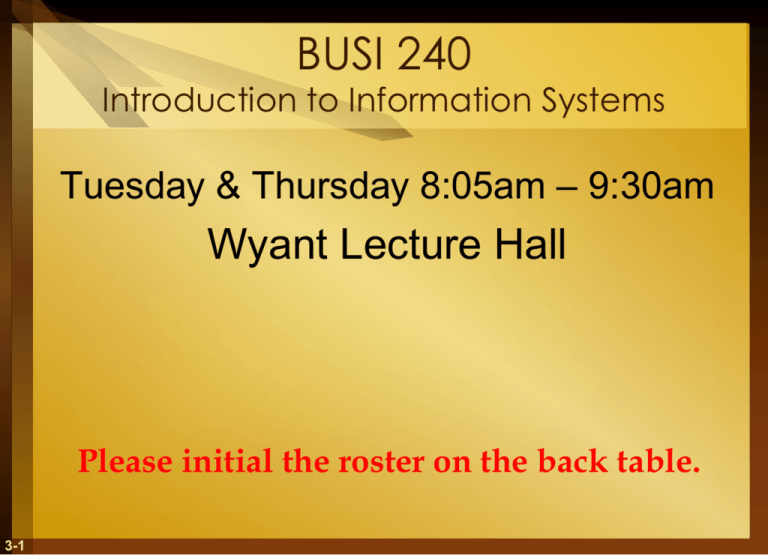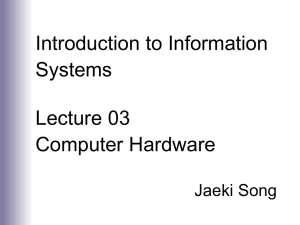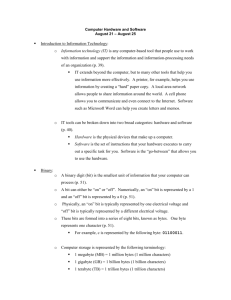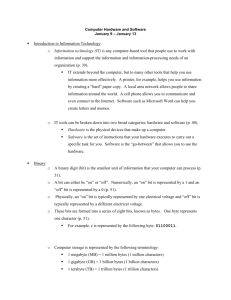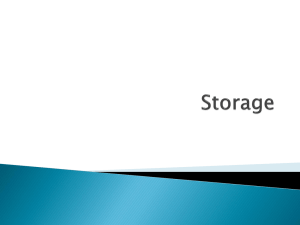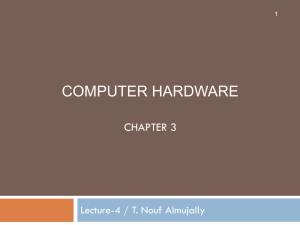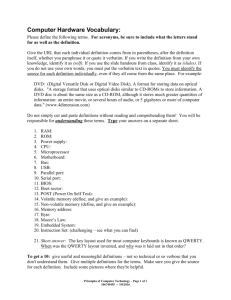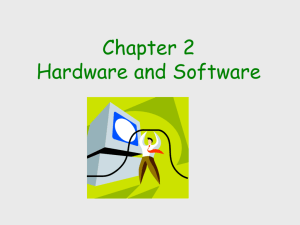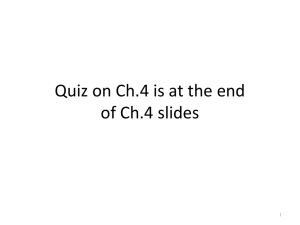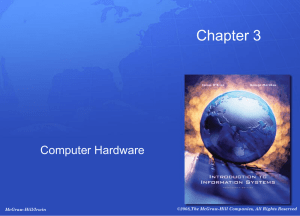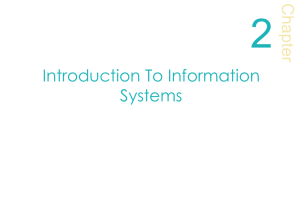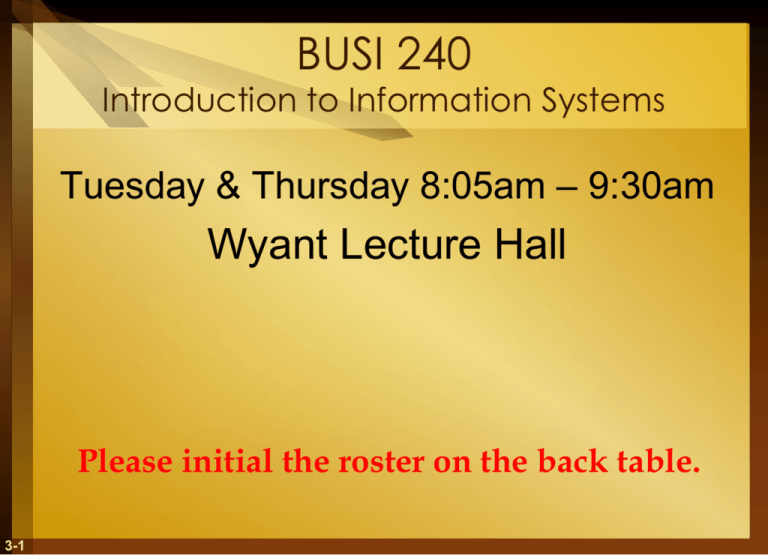
BUSI 240
Introduction to Information Systems
Tuesday & Thursday 8:05am – 9:30am
Wyant Lecture Hall
Please initial the roster on the back table.
3-1
Current Events – What’s going on?
Schwartz On Security: Slouching Toward
Smartphone, Apple Armageddon
Every new year brings fresh warnings that the next
smartphone botnet or Apple "I Love You" virus is imminent,
while real attacks keep escalating.
Smartphones and Apple OS X computers currently draw little
attention from attackers.
Could all that be about to change, as the pace of patches and
improvements in software design make Windows a less juicy
target? We've been hearing this refrain for at least a couple of
years, and I'm still not convinced.
http://www.informationweek.com/news/security/vulnerabilities/showArticle.jhtml?articleID=229100291
3-2
Current Events – What’s going on?
Holocaust historical data goes digital
The world's largest collection of Holocaust documents is going
digital.
Israel's Holocaust memorial, Yad Vashem, is teaming up with
Google to make its photographs and documents interactive and
searchable on the Internet.
The project launched Wednesday with a collection of 130,000
photos that can now be searched directly from Google, using
standard keywords and other data that make it far easier than in
the past to find the desired information.
http://news.yahoo.com/s/ap/20110126/ap_on_hi_te/ml_israel_holocaust_google
3-3
Current Events – What’s going on?
Emotiv's New Mind-Control Headset
for PCs
Its wireless sensors help users run some
programs with their thoughts
What if you could simply think about an
action, and the computer would respond?
http://www.businessweek.com/magazine/content/08_32/b4095000909813.htm
3-4
Current Events – What’s going on?
Automated Theft Machines
One April evening in 2009, a Gray Nissan truck idled in a parking
lot across from a Wachovia Bank in a Fort Lauderdale, Fla.,
suburb. A man wearing sunglasses and a baseball cap hopped
out and walked over to the bank's ATM — but not to withdraw
cash, at least not right away. With practiced ease, he quickly
glued a magnetic-card reader onto the front of the machine, on top
of the ATM's card-reading slot, and swapped out the light panel
above it with one containing a tiny video camera
http://www.time.com/time/magazine/article/0,9171,2041113,00.html#ixzz1CZfZKpEX
3-5
Current Events – What’s going on?
Still patchy
American firms are hiring again, but hold the cheers
WITH the dawn of 2011 America’s recovery is officially longerlived than the recession that preceded it. It is a recovery that
seems to be strengthening, raising hopes that employers will at
last develop an appetite for hiring. America remains over 7m jobs
short of the previous employment peak, and figures published on
January 7th showed that the economy added just 103,000 jobs in
December—scarcely enough to keep up with population growth.
The unemployment rate fell in that month by nearly half a point, to
9.4%, but that was mainly because so many jobless workers gave
up and stopped looking.
http://www.economist.com/research/articlesBySubject/displaystory.cfm?subjectid=348876&story_id=17906059
3-6
Current Events – What’s going on?
3-7
Quiz #1
3-8
Chapter
3b
Computer Hardware
History of computers
Types of computer systems
Hardware components and functions
Computer peripherals
McGraw-Hill/Irwin
Copyright © 2007 by The McGraw-Hill Companies, Inc. All rights reserved.
Current Events – What’s going on?
IBM unveils world's fastest supercomputer
Sequoia, built for the US department of energy, is
almost 20 times more powerful than the previous
record holder
http://www.guardian.co.uk/technology/2009/feb/03/fastest-supercomputer-ibm-sequoia
4-10
IBM Sequoia
4-11
Microcomputer Systems
Personal
Computer (PC) – microcomputer for use by
an individual
Desktop
– fit on an office desk
Laptop – small, portable PC
3-12
Recommended features for PC
3-13
Microcomputer Systems
Workstation
– a powerful, networked PC for business
professionals
Network Server – more powerful microcomputers
that coordinate telecommunications and resource
sharing in small networks
3-14
How corporate buyers choose PCs
Solid
performance at a reasonable price
Operating system ready
Connectivity – reliable network interface or wireless
capability
3-15
Terminals
Devices
that allow access to a network
Dumb terminals – keyboard and video monitor with
limited processing
Intelligent terminals – modified networked PCs or
network computers
Network terminals or computers
Windows
terminals depend on network servers for
software, processing and storage
Internet terminals depend to the Internet or Intranet for
operating systems and software
3-16
Information Appliances
Hand-held
microcomputer devices
Personal digital assistants (PDA)
BlackBerry
Video-game
consoles
Internet enabled cellular phones
3-17
Midrange systems
High-end
network servers
Minicomputers for scientific research and industrial
process monitoring
Less costly to buy, operate and maintain than
mainframe
3-18
3-19
3-20
3-21
3-22
3-23
3-24
3-25
Mainframe Computer Systems
Large,
fast powerful computer systems
Large primary storage capacity
High transaction processing
Complex computations
Can
3-26
be used as superservers for large companies
3-27
Supercomputer Systems
Extremely
powerful systems
Scientific, engineering and business applications at
extremely high speeds
Global weather forecasting, military defense
Parallel processing with thousands of
microprocessors
Billions of operations per second
Millions of dollars
Minisupercomputers
of dollars
3-28
costing hundreds of thousands
Cray 2 Supercomputer
3-29
IBM Supercomputer
3-30
Computer hardware functions
Input
Keyboards, mice, optical scanners
Convert data into electronic form
Processing
Central Processing Unit (CPU)
Arithmetic-logic unit performs the arithmetic functions
Control unit
3-31
Output
Video display units, printers, etc.
Convert electronic information into human-intelligible form
Computer hardware functions
Storage
Primary
Storage Unit or memory
Secondary Storage
Magnetic disks and Optical disks
Control
Control
unit of the CPU
Controls the other components of the computer
3-32
Computer Processing Speeds
Millisecond
Microsecond
– millionth of a second
Nanosecond
– billionth of a second
Picosecond
3-33
– thousandth of a second
– trillionth of a second
Computer Processing Speeds
MIPS
– million instructions per second
Teraflops – trillions of floating point operations per
second (Supercomputer)
Clock speed of the computer:
Megahertz
(MHz) – millions of cycles per second
Gigahertz (GHz) – billions of cycles per second
3-34
Moore’s Law
3-35
Peripherals
Peripheral
is generic name for all input, output, and
secondary storage devices that are part of the
computer system but are not part of the CPU
Online devices
Separate
from CPU
But electronically connected to and controlled by CPU
Offline
devices
Separate
from and not under control of the CPU
Peripherals
3-36
are online devices
Peripheral Checklist
3-37
Input technologies
3-38
Keyboard: most widely-used
Graphical user interface (GUI)
Icons, menus, windows, buttons, bars
Used for selection
Pointing Devices
Electronic
Mouse
Trackball – Stationary device like a mouse
Roller ball used to move cursor on screen.
Pointing
keypad
Moves
3-39
Stick – Small eraser head-like device in
cursor in direction of pressure placed on stick.
Pointing Devices
Touchpad
– Small rectangular touch-sensitive surface
Moves
the cursor in the direction of finger moves on
the pad
Touch
Screen – use computer by touching screen
Video
display screen that emits a grid of infrared
beams, sound waves, or a slight electric current
Grid is broken when the screen is touched.
3-40
Pen-based Computing
Used in
Tablet PCs and PDAs
Pressure-sensitive layer like touch screen under
liquid crystal display screen
Have software that digitizes handwriting, hand
printing, and hand drawing
3-41
Speech Recognition Systems
Discrete:
pause between each word
Continuous: conversationally-paced speech
System
compares your speech patterns to library of
sound patterns
Training:
to recognize your voice patterns
Speaker independent system: understand voice never
heard before
3-42
Used in voice-messaging computers
Optical Scanning
Read
text or graphics and convert them into digital
input
Desktop or flatbed scanners
Optical Character Recognition (OCR):
Read
characters and codes
Used to read merchandise tags, sort mail, score tests
Optical
Read
scanning wands
bar codes such as the Universal Product Code
(UPC)
3-43
Other Input Technologies
Magnetic
Read
Smart
stripe
magnetic stripe on credit cards
cards
Microprocessor
chip and memory on credit card
Used more often in Europe than in US
Digital
cameras
Magnetic Ink Character Recognition (MICR)
Identification numbers
of bank and account printed in
magnetic ink on bottom of check
3-44
Output Technologies
Video displays
Cathode ray tube (CRT) like a television
Liquid crystal displays (LCDs)
Spray ink on page
Laser printer
3-45
Laptop and PDAs, some PCs
Printed Output
Inkjet printer
Most desktop PC screens
Electrostatic process like photocopying machine
Voice response systems
Storage tradeoffs
3-46
Computer Storage Fundamentals
3-47
Binary representation
Data are processed and stored in computer system through
the presence or absence of signals
Either ON or OFF
ON = number 1
OFF = number 0
Bit and Byte
3-48
Bit (short for binary digit)
Smallest element of data
Either zero or one
Byte
Group of eight bits which operate as a single unit
Represents one character or number
Representing characters in bytes
3-49
Computers use binary system to
calculate
3-50
Measuring storage capacities
3-51
Kilobyte (KB): one thousand bytes
Megabyte (MB): one million bytes
Gigabyte (GB): one billion bytes
Terabyte (TB): one trillion bytes
Petabyte (PB): one quadrillion bytes
Direct and Sequential Access
Direct
Access or Random Access
Directly
store and retrieve data
Each storage position has unique address and can be
accessed in same length of time
Semiconductor memory chips, magnetic disks
Sequential
Data
Access
is stored and retrieved in a sequential process
Must be accessed in sequence by searching through
prior data
Magnetic tape
3-52
Direct and sequential access
3-53
Semiconductor memory
Microelectronic
semiconductor memory chips
Used for primary storage
Advantage:
Small
size
Fast
Shock
and temperature resistance
Disadvantage:
Volatility:
must have uninterrupted electric power or
lose memory
3-54
Silicon wafer
Each of the rectangles on this earlier silicon wafer is a four-megabit RAM
chip. The wafer is the structural unit that all chips are fabricated on. The
chips are cut out and placed into their individual housings.
3-55
Two types of semiconductor
memory
3-56
RAM: random access memory
Most widely used primary storage medium
Volatile memory
Read/write memory
ROM: read only memory
Permanent storage
Can be read but cannot be overwritten
Frequently used programs burnt into chips during
manufacturing
Called firmware
Magnetic Disks
Used for secondary storage
Fast access and high storage capacity
Source: Quantum.
3-57
Source: Corbis.
Construction and Operation of the
Hard Disk
3-58
The Difference Between Tracks and
Cylinders
3-59
A platter from a 5.25" hard disk, with
20 concentric tracks drawn over the
surface. Each track is divided into 16
imaginary sectors.
Types of magnetic disks
3-60
Floppy disks
Magnetic disk inside a plastic jacket
Hard disk drives
Magnetic disk, access arms, and read/write heads in sealed
module
RAID (Redundant arrays of independent disks)
Disk arrays of interconnected hard disk drives
Fault tolerant with multiple copies on several disks
Flash drive
New type of permanent
storage
Uses semiconductor memory
Small chip with thousands of
transistors
Easily transported
Also called jump drives, USB
flash drives
Source: Courtesy of Lexar Media.
3-61
Solid State Drive
Open casing of 2.5” traditional hard disk drive
(left) and solid-state drive (center).
3-62
Current Events – What’s going on?
IBM unveils world's fastest supercomputer
Sequoia, built for the US department of energy, is
almost 20 times more powerful than the previous
record holder
http://www.guardian.co.uk/technology/2009/feb/03/fastest-supercomputer-ibm-sequoia
3-63
Video
http://www.eweek.com/c/a/Desktops-and-
Notebooks/Solid-State-Drives-Better-for-Users/
3-64
Pros and Cons of SSD
Advantages
• Faster startup (read)
• Faster access to
data/applications (read)
• Constant performance (read)
• No Noise
• Higher mechanical reliability
• Larger range of operating
temperatures
• Lower weight and size
3-65
Disadvantages
• Price
• Capacity
• Vulnerability to abrupt power
loss
• Limited write cycles
• Higher Power Consumption
(overall)
Magnetic Tape
Secondary
storage
Tape reels and cartridges
Used in robotic automated drive assemblies
Archival storage and backup storage
3-66
Tape Library System
3-67
Optical Disks
3-68
Uses of optical disks
Image
processing
Long
term storage of historical files of images
Scan documents and store on optical disks
Publishing
materials
Catalogs,
Interactive
Video
3-69
medium for fast access to reference
directories, etc.
multimedia applications
games, educational videos, etc.