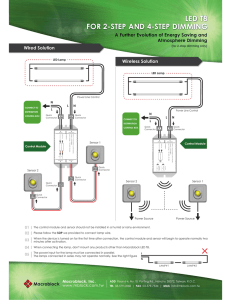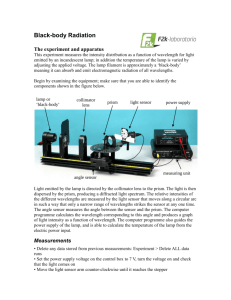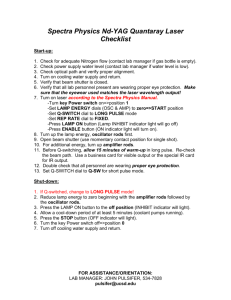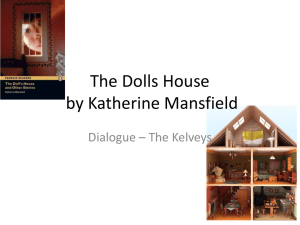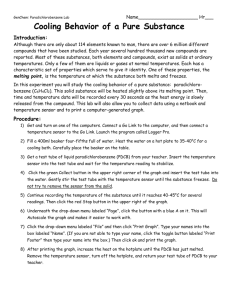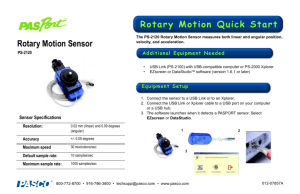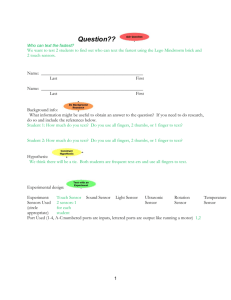fischertechnik Interface Connections
advertisement
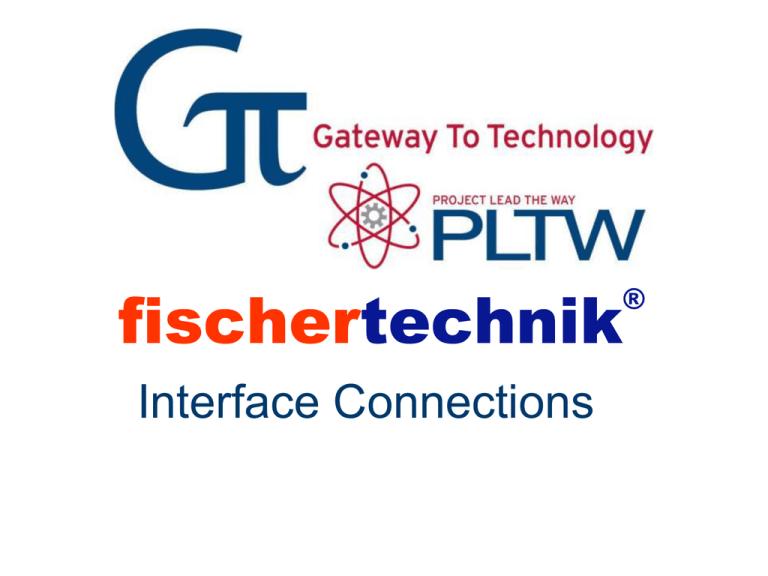
fischertechnik ® Interface Connections The Serial Interface Connects the Computer 02 04 06 08 01 03 05 07 ® with the fischertechnik model. The 9V power supply connects here. The USB cable connects here. Interface Motor Motor Outputs Lamp Electromagnet Buzzer Solenoid Valve Output devices connect at M1 – M4. Lamp Outputs Motor Lamp One wire connects to the ground socket. Electromagnet Buzzer Solenoid Valve Lamp Output devices connect at 01 – 08 with one wire. Digital Input Connections Pushbutton Switch (pressure sensor) Phototransistor (light sensor) Reed Switch (magnetic sensor) Digital Inputs connect at I1-I8. Analog Input Connections Thermistor (temperature sensor) Photocell (light sensor) Analog Input Devices connect at AX and AY. A Few Tips Building models is fun when they work. This is why you should follow a few basic rules • Work carefully. • Check the movement of all parts. • Use the interface test. – Before you start to write a program for a model, you should test all parts that are connected to the Interface, using the interface test from the ROBO Pro software. Interface Test Prog Button • Programs can be downloaded to the interface. • Two programs can be stored in the Flash memory. • Toggle between the two programs using the Prog Button. Port Button • This button can be used to toggle between the COM/USB or IR Ports. • The light remains solid once you’ve selected the port. Troubleshooting • Interface Test • Cables and Wiring • Loose Connection – Loose plugs – Poor contact between wire and plug • Short Circuits • Programming Errors