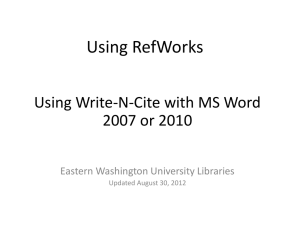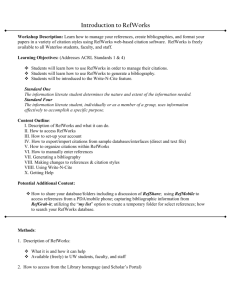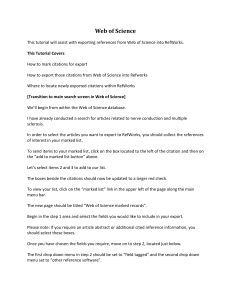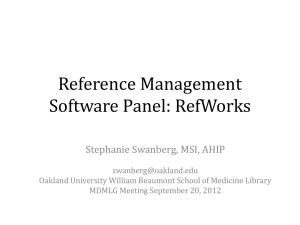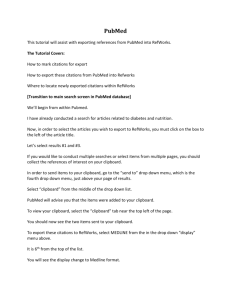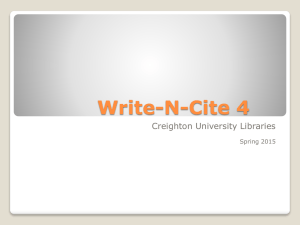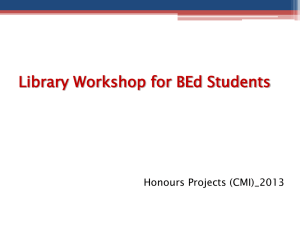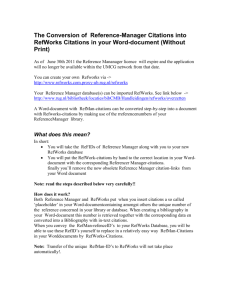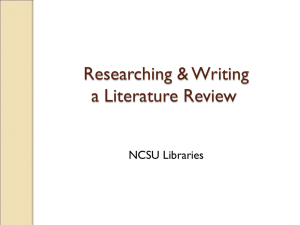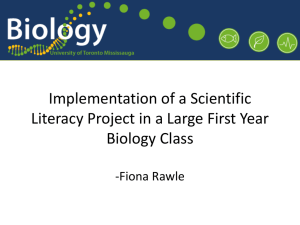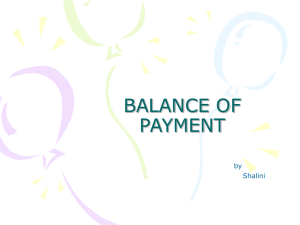Refworksbasics20fall2011
advertisement
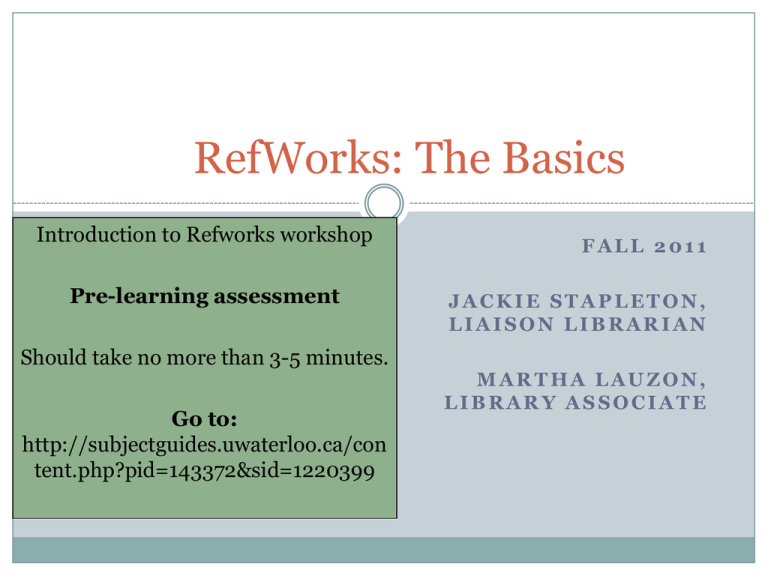
RefWorks: The Basics Introduction to Refworks workshop Pre-learning assessment Should take no more than 3-5 minutes. Go to: http://subjectguides.uwaterloo.ca/con tent.php?pid=143372&sid=1220399 FALL 2011 JACKIE STAPLETON, LIAISON LIBRARIAN MARTHA LAUZON, LIBRARY ASSOCIATE What is RefWorks? 2 A personal reference management software Manages citations Creates bibliographies Accessible from anywhere! uWaterloo has purchased a licence for all students, faculty and staff Alumni access What We’ll Cover Today 3 Putting references into your RefWorks database Creating folders Generating a bibliography Using Write-N-Cite This is a hands on presentation. Follow along with the slides. How do I access RefWorks? 4 Let’s begin at the UW Library Homepage Refworks link on UW Library homepage Login welcome screen 5 Login screen Off campus? •Personal •Login using the Group Code •Group (when you are working with others) RWUWaterloo Write this down! Create an account now if you do not already have one RefWorks Interface 6 Together, let’s… 7 Create a folder for today called “Refworks Basics” www.lib.uwaterloo.ca Putting References into RefWorks 8 Three methods Add New (manually type in article info) Import Export 1. Direct Export 9 Most convenient method of entering information into Refworks Automatically transfer citations from research database into Refworks Refworks will place the information into the correct field (i.e. author, title, journal, volume, page, abstract, etc.) Common databases include: • Primo (UW Library catalogue - books) • Scopus, MEDLINE, PsycINFO (journal articles) • Google Scholar • and more... Export from journal index 10 Most journal indexes will offer direct export to Refworks Important: Accuracy can vary from one database to the next. Must watch the imported fields carefully! The export to Refworks’ function is usually under the following: •Output •Export •Manage Google scholar Engineering Village Scopus Together lets… 11 1. Import at least 5 articles from Scopus. Be sure to export complete record 2. Move the 5 references into the Refworks Basics folder. If you forget to do this, references will be placed in the folder: References Not in a Folder 3. View the full information exported from Scopus for each article. www.lib.uwaterloo.ca Export from Primo – Book reference 12 Important features 13 Ref ID: •unique ID number assigned by Refworks •cannot be changed •once deleted, will not be used again View full reference Edit reference View in Scopus/PubMed • References can be in more than one folder • Getit@Waterloo 2. Import using Import Filters 14 Some research databases may not have an import filter including PubMed Ergonomics Abstracts The direct export feature may not be working Upload references from another citation manager such as Endnote or Reference Manager You can batch upload many citations using the import filters Save citations to a text file Import into Refworks using the appropriate filter 3. Enter manually 15 Use if: There is no Direct Export option There is no Import Filter The citation is not available electronically You have a print copy of an article Entering a web page citation Jonathan Nadel, Vaughan Rees, Gregory N. Connolly. Disparities in Global Tobacco Harm Reduction. The American Journal of Public Health, Volume 95, Number 12 (December 2005), pp. 2120-2125. Manually enter citation 16 If entered incorrectly... 17 Refworks will only create a bibliography as accurate as the information in the record. Sample reference list generated using APA format for the same article. Incorrect author format Should not include ‘volume’ or ‘number’ Should not include pp. Add attachments 18 Add files to an individual record Any type of computer file (pdf article, image, word document, etc.) up to 20 MB Access your files from any Internet location No limit to the number of files you can attach Organize and Share Folders 19 • List of all folders • Delete or clear folder: • References are moved to “References not in a folder • Share folders with both other Refworks accounts and/or colleagues which do not have a Refworks account Statistics (bottom right of screen) Delete duplicates 20 • Good idea to keep only 1 record for each reference. You can have the same record in multiple folders • Duplicates can occur when you are uploading large lists of articles from journal indexes My List 21 Create a temporary subset or list of references from your database Generating a Bibliography 22 It’s as simple as clicking a button! Let’s create a bibliography of the references in your account. Follow along with me Write-N-Cite III 23 Insert references from RefWorks directly into your Microsoft Word document Format your in-text citations and reference list in the chosen output style Download the Write N Cite III plug-in to your hard drive Windows and Mac versions available WNC in Word 24 Write-N-Cite has been linked to Microsoft Word. Write-N-Cite accesses your Refworks references Find the reference Click on ‘Cite’ 25 The title of your Word document will appear 26 Code is added to your Word document. Select Write N Cite. Select Output Style Create Bibliography Your document is now ‘formatted’ Coding is still hidden underneath the in text citation. Toggle between ‘formatted’ and ‘unformatted’ versions of your paper using WNC Tools. You can continue to work and edit using either version. 27 Together lets… 28 Write a Word document Add citations and format a bibliography using WNC WNC: edit the references (don’t just highlight and delete!) Important: Use the “Edit citation” function in WNC III to edit or remove citations in your Word document. This is the only way to fully remove the coding stored in MS Word. Deleting by using CTRL-X or highlighting and pressing Delete may cause problems when the document is formatted. Not covered in this session: 30 RefShare Share a folder with another Refworks user. They can upload references to their own account Share a folder with a non-Refworks user Working offline Use Write N Cite when no Internet connection available Google Scholar Set up preferences to allow importing into Refworks Customize interface User defined fields Language Display folders Add reference style as display view type Refworks Help 31 The End 32 Introduction to Refworks workshop Post-learning assessment Should take no more than 3-5 minutes. Go to: http://www.lib.uwaterloo.ca