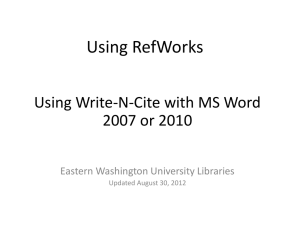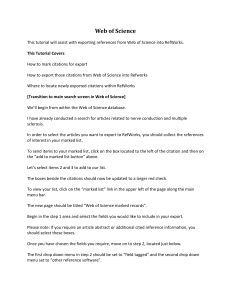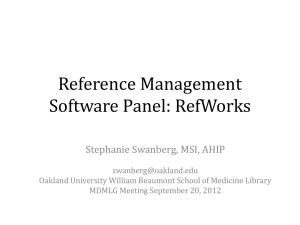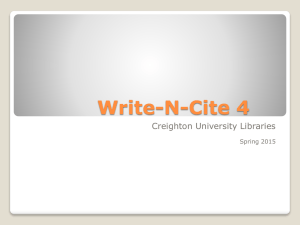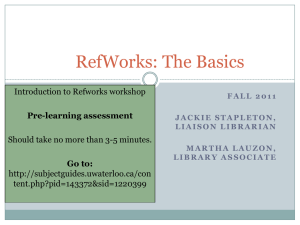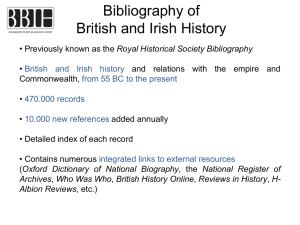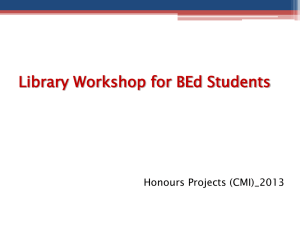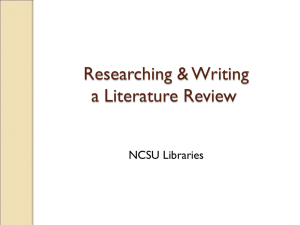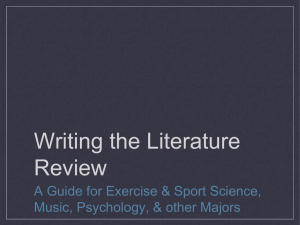The conversion of Reference Manager
advertisement
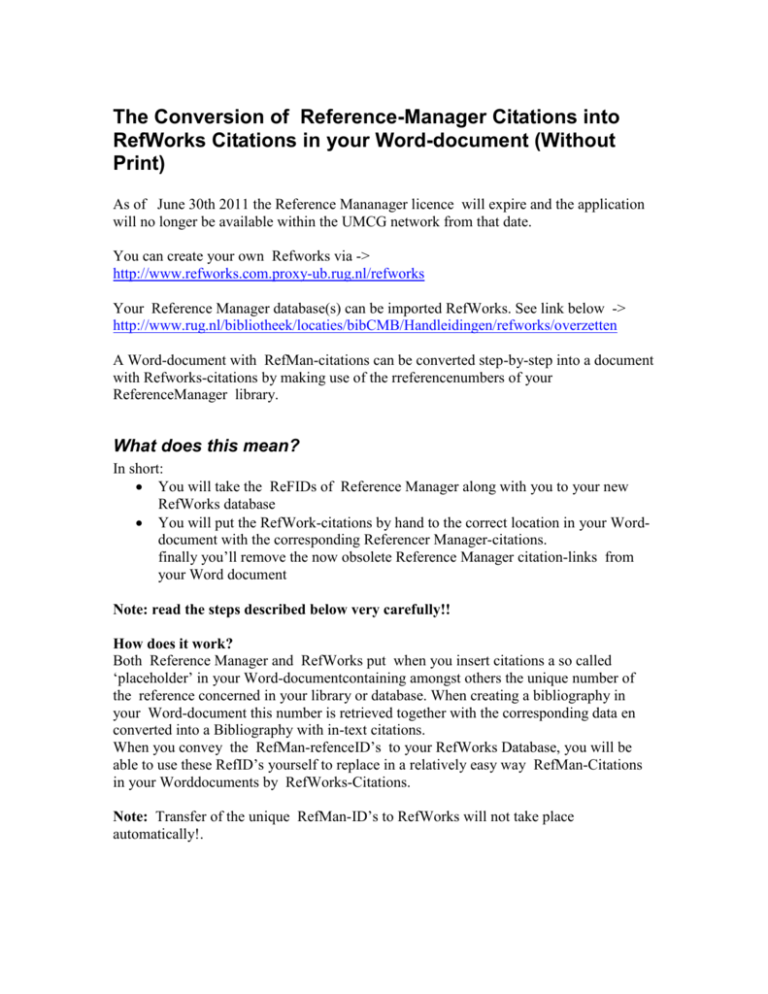
The Conversion of Reference-Manager Citations into
RefWorks Citations in your Word-document (Without
Print)
As of June 30th 2011 the Reference Mananager licence will expire and the application
will no longer be available within the UMCG network from that date.
You can create your own Refworks via ->
http://www.refworks.com.proxy-ub.rug.nl/refworks
Your Reference Manager database(s) can be imported RefWorks. See link below ->
http://www.rug.nl/bibliotheek/locaties/bibCMB/Handleidingen/refworks/overzetten
A Word-document with RefMan-citations can be converted step-by-step into a document
with Refworks-citations by making use of the rreferencenumbers of your
ReferenceManager library.
What does this mean?
In short:
You will take the ReFIDs of Reference Manager along with you to your new
RefWorks database
You will put the RefWork-citations by hand to the correct location in your Worddocument with the corresponding Referencer Manager-citations.
finally you’ll remove the now obsolete Reference Manager citation-links from
your Word document
Note: read the steps described below very carefully!!
How does it work?
Both Reference Manager and RefWorks put when you insert citations a so called
‘placeholder’ in your Word-documentcontaining amongst others the unique number of
the reference concerned in your library or database. When creating a bibliography in
your Word-document this number is retrieved together with the corresponding data en
converted into a Bibliography with in-text citations.
When you convey the RefMan-refenceID’s to your RefWorks Database, you will be
able to use these RefID’s yourself to replace in a relatively easy way RefMan-Citations
in your Worddocuments by RefWorks-Citations.
Note: Transfer of the unique RefMan-ID’s to RefWorks will not take place
automatically!.
Step I. Transfer of RefMan-ID’s to RefWorks
1) Open your RefMan library [database] and select as Output Style the ‘RefMan (RIS)
Export ‘style
2) Export your library [database] with this style as a *.txt file
3) Open the now created file, e.g. in Notepad, and replace in all records (via FindReplace) the text “ID -“ (the characters I, D, two spaces and a dash by the text “U1
-“ (the characters U 1 two spaces and a dash)
4) Save the file with a different filename.
5) Log in with RefWorks and select References > Import
6) Select ‘Desktop Biblio Mgt Software’ as your Import filter and ‘RIS import format’
as your database
7) Select the converted and renamed textfile, and click on ‘Import’
8) Your RefMan-references have now been importedin RefWorks, complete with the
ReferenceManager RefID (XXX) in het veld “User 1”
9) Optional: sort and/or mark the converted and imported RefMan-references, this
facilitates the excecution of step II B:
o Put the from RefMan imported references into a folder via Folders >
Create new folder > name: YYY, and subsequently ; Folders > Last
Imported > All in list > Put in folder…: YYY
o Add a Note to the from RefMan imported references via Folders > Last
Imported (of YYY) > Global Edit > All in list > Choose field > User 2 >
annotatie: ZZZ > Add. In Field “User 2” your note can be found
Stap II: Replace RefMan-citations in your Word-document by
RefWorks-citations
1) Make sure to save a copy form your Word-document with a different filename
2) Use “Revert to Original text” option in the RefMan Toolbar.
The Refman-Citations will return as “Temporary Citations” in the text of your
document complete with REFMAN IDs
All RefMan codes are now removed from your document
The RefMan Bibliography is deleted
3) Replace first of all (via Edit > Find/Replace) in your raw Word-document the braces
located around the RefMan-placeholders by two different , unique characters e.g.
square brackets or parentheses: { becomes [ and } becomes ].
Note: When your document already contains square brackets use two different
characters not present in your document e.g. # or &.
4) Look up the first citations in your Word-document – with the RefMan
number (XXX) in the placeholder – the corresponding reference in your RefWorks
Database via Search > Advanced > Search Field: “User 1” for: XXX
5) Open Write-N-Cite and move to the corresponding reference. You will find this
simply by pasting the title found with step II,2 in Write-N-Cite
6) Note: You cannot search for specific Refman numbers in Write-N- of sort in the field “User
1”!
When you have performed step I,9 you can find the required reference easily by filing
through the subset of references converted from RefMan via View > Folder > YYY, or via
Search RefWorks: ZZZ
7) Put the RefWorks-citation in the Word-document. This should be located either
before or after the original RefMan-citation but not within the markings made with
step II,3
8) Repeat the steps II,2 II,3 and II,4 for all references.
9) Finally remove the RefMan-citations from your Word-document:
Select Edit> Find and click on 'More' ; check 'Use wildcards'
Type : \[*\] (backslash square bracket asterisk, backslash, square bracket) in
‘Find what’
Note: When you have used different characters in step II, 1 should use these:
e.g. \#*\#
Click ‘Replace’ but leave the input field empty.
Click ‘Replace all’
For Help please mail to: Refman@med.umcg.nl
Central Medical Library mail to: : cmb@med.umcg.nl URL
http://www.rug.nl/bibliotheek/locaties/bibcmb/handleidingen/refworks/index
(Based on the Utrecht University Library RefWorks Manual,
http://www.uu.nl/university/library/NL/informatie/Refworks/Documents/RefWorksFAQ_Omzetten-EndNotecitaties-naar-RefWorkscitaties.pdf)