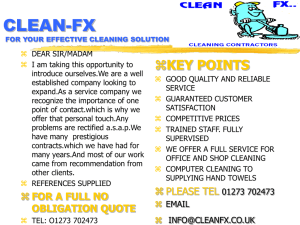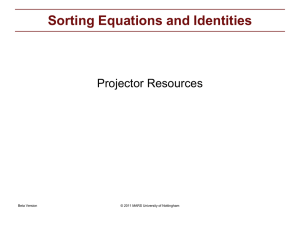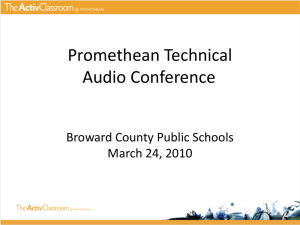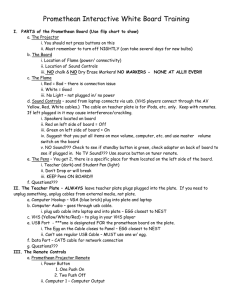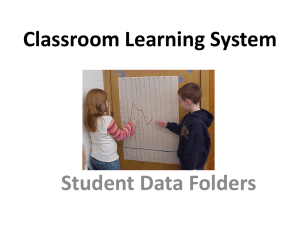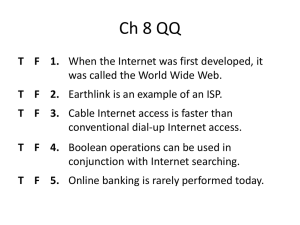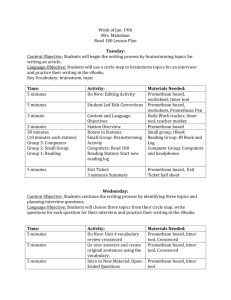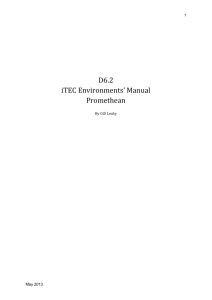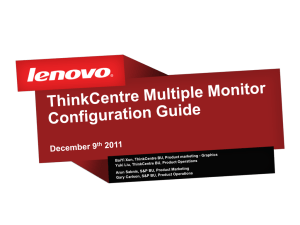PC Troubleshooting
advertisement
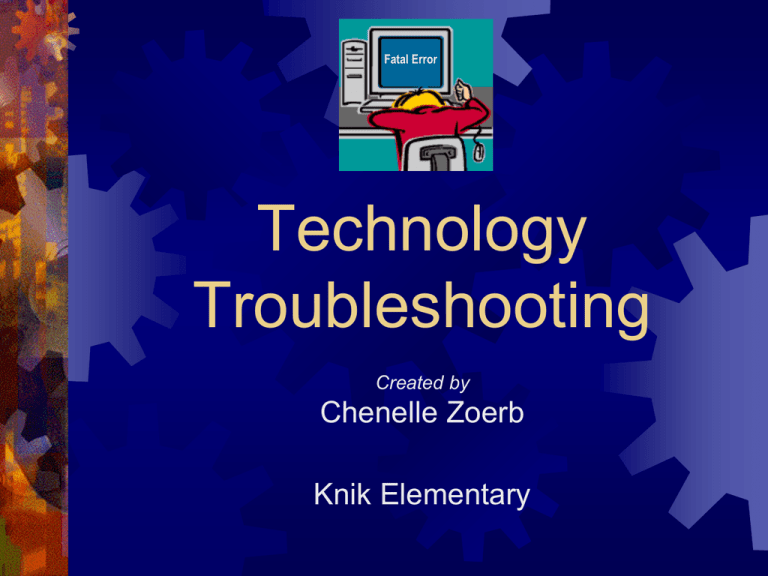
Fatal Error Technology Troubleshooting Created by Chenelle Zoerb Knik Elementary Quick Links Promethean Board Network Hookup Basics Connecting/Reconnecting (Red X) Calibrating the Board Projector Shuts Down and Cleaning Filters Replacing a Bulb Blurry or Distorted Image Registering Activotes Cleaning the Board Internet Access Email Groups Organizing Emails Resource Links Promethean Board Proper Hookup of Board USB Cable Power Cable Projector Hookup S-Video Connection USB Cable Power Connection Power Cable VGA Connection Connecting/Reconnecting the Board Disconnected Icon Option Connected Icon 1: Right click on the icon and select Settings. Choose COM 1 and select Connect. Option 2: Try power cycling the board by unplugging all USB and power cords, waiting 10 seconds, and then plugging them all back in. Calibrating Promethean Board Hover pen above the flame icon on the upper left hand side of the board for about 3 seconds. Be sure not to click the button on the pen during this process. The flame will turn red, then the board will begin its calibration sequence. Use the pen to click in the center of each cross. Power Cable VGA Connection Projector Shuts Down If the projector shuts down unexpectedly, it is due to overheating. You probably have dirty filters. Due for cleaning Not due for cleaning Power Cable VGA Connection Overdue for cleaning Blocked Cleaning the Projector Filters Clean once a month, or after every fire drill. Filter #1 Filter #2 Power Cable VGA Connection Replacing a Bulb Do not remove the bulb cover until 45 minutes after power off. HOT!!!! Bulb Cover Loosen Remove Loosen Blurry or Distorted Image If the image is blurry then the lens may need to be cleaned. Use a dry, lint free cloth (not a paper towel). A skewed or distorted image can be fixed by: Gently repositioning the projector’s support arm to center the image Using the remote to adjust the keystone. Note: The projected image never completely fills the board. Registering Activotes Open Activstudio Click on Configure Tab Registering Activotes Click on Register Devices under Setup Activote Click Here Registering Activotes The Device Registration screen will be displayed. Select Then USA click Register (may have to move the Device Registration screen up) Registering Activotes An Activote is registered by pressing down the flame button until the green arrow lights up. When a device is registered, it will show up here Click Stop when completed. Cleaning the Board To clean the board use a soft cloth and EXPO white board cleaner, pledge, or a Mr. Clean Magic Eraser. All cleaners should be sprayed on a cloth, not directly onto the board. Network Internet Access If you cannot access the Internet… Did you log on to the network correctly? Is the T-1 line tightly inserted into the computer – showing a green light? Have you tried removing and reinserting the T-1 line? Are other computers in the school having the same problem? Have you contacted the office or IT to ask if the network is down? Email Groups If you find yourself sending emails to the same people, create email groups. Some suggestions are: 3rd grade, 4th grade, or 5th grade (your team) Specialists Parents Email Groups 1. 2. 3. Open your address book Click on Add Group Give the group a name Email Groups 4. Click members to add people to the group. 5. When done, click okay. 6. Groups will be labeled in your address book with this icon Organizing Email You can use the cabinet to organize your emails. It allows you to create folders for better organization. Do not let emails stay in your inbox. Either move them to the cabinet or delete them. To Organizing Email create folders, right click on Cabinet and select New Folder. After desired folders have been created, expand the cabinet so you can see them. Open your mailbox and drag emails into the appropriate folders. Later, open the folders to see saved emails. Drag Resource Links http://dotrust.org/our-people/mcarr/sharefolder/Promethean%20Troubleshooting%20Guide.pdf http://pickens.schoolfusion.us/modules/groups/homepagefiles/c ms/142567/File/Instructional_Technology/Promethean%20Direc tions10-2-07.pdf http://www.comancheisd.net/docs/5PrometheanTroubleshooting.pdf http://www.washoe.k12.nv.us/docs/educationaltechnology/Promethean_ACTIVboard_Troubleshooting_Guide.d oc http://pointecoupee.groupfusion.net/modules/groups/homepagef iles/cms/37115/File/Training%20Materials/Groupwise%206_5% 20Tutorial.pdf?sessionid=09424d07fd82ca4e99216...