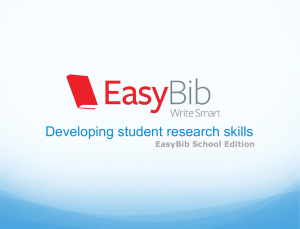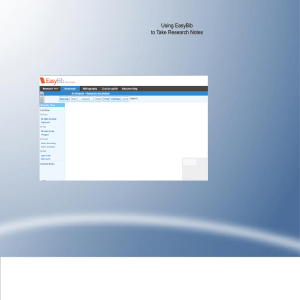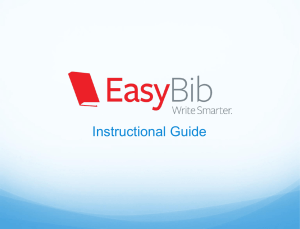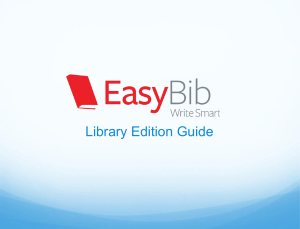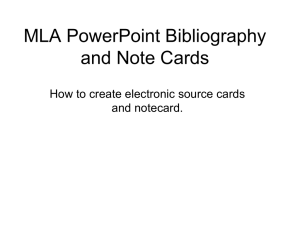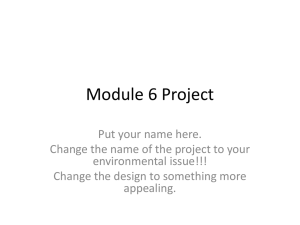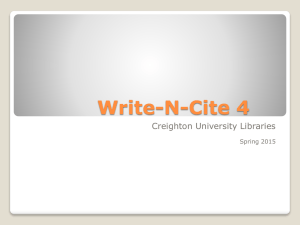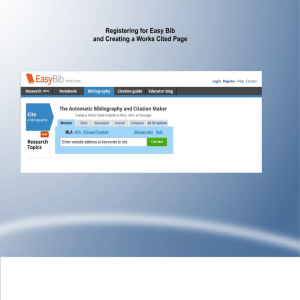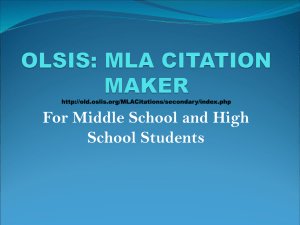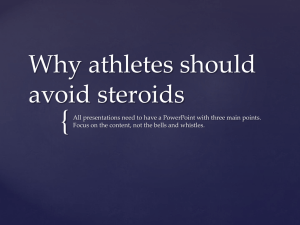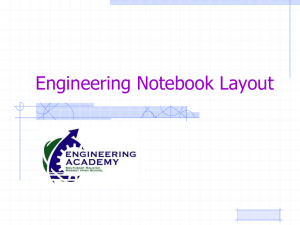Instructional Presentation
advertisement
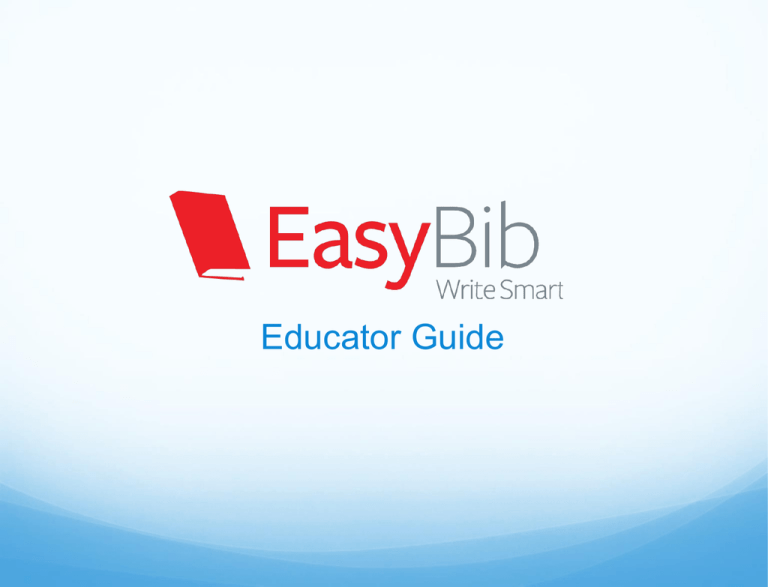
Educator Guide Your students become better researchers Citation tool helps prevent plagiarism Citing is intuitive, encouraging students to cite while they write, properly crediting sources and avoiding plagiarism Instructional features teach information literacy – students grasp what they are researching and learn to evaluate online sources Easily create a bibliography in MLA, APA, and Chicago styles Export to Word or Google docs fully formatted Create in text citations, and tag and sort citations. Cite/autocite 58 source types Instructional Website evaluation, Citation guide, Source guide, and LearnCite features Notebook improves critical thinking and research habits Notebook teaches students to meaningfully organize their notes helping them become organized and effective researchers Two systems: virtual note cards and Cornell Note taking Create a dynamic outline that lets student fluidly move data points to improve flow Group, color, and tag notes, and associates them with your outline and sources Used by over 28 million students! The EasyBib experience “My interest in EasyBib stems from my users’ interest in it: I’ve been getting feedback from students that the amount of time and effort required to learn and use some other citation tools is greater than students need, or want, to invest. They find EasyBib to be easier to use.” -Cheryl LaGuardia Harvard University Research Librarian Getting started… Use EasyBib to promote library resources Once you sign up for an account, your school’s logo will be displayed here Here students can find links to their library homepage, databases, and other library resources Create a two way flow between your library resources and EasyBib *Many of your students may be familiar with the free version of EasyBib Registering - Using IP authentication 1. Click the register link 3. Or register with an existing third party service like Google 2. Register and create an account with EasyBib Registering from IP authenticated school computers instantly gives students premium feature access. Register at any point to create a premium account, save your work, and access it from anywhere! Registering – Using a coupon code Give your students a unique coupon code to register with EasyBib and access premium features Registering – Using a coupon code with a third party service Register with a third party service Click coupon codes link at account page to upgrade Add coupon code to access premium features. IP authenticated computers will have immediate access Getting started This is the project management page. Students can create, manage, and view projects. Each project has a bibliography, a notebook and a paper attached to it. Start by clicking “create a new project.” Creating a New Project First name the project Next, select the desired citation style (students can always change this later) Then click “create” Starting a bibliography or notebook The new project has been created and appears at the bottom To start creating citations for this project, just click “Bibliography.” Click “Notebook” to create notes and an outline. Click “Paper” to open a Google doc. Associate your project with a Google document Click the paper link Easily produce a draft Quickly add parenthetical citations and footnotes Associate with a new Google document or an existing one, and grant access Copy and paste from outline and notes Using the citation and bibliography tool Teaching the best practices of research EasyBib’s citation tool improves research By making citations intuitive and easy, students are no longer intimidated by the citation process Students are encouraged then to cite while they write, instead of waiting to put together their bibliography at the end of their paper, properly crediting sources and preventing plagiarism Improving information literacy Website evaluation tool indicates which online sources should and should not be used in research. By providing robust criteria and examples, students learn to critically think about what they are reading online Source guide makes students understand what they are researching by providing source definitions, examples, and alternatives Citation guide reviews best research practices and techniques, plus visually teaches bibliographic data location LearnCite dynamically shows students how data is formatted while providing style specific help Selecting a source type to cite Here is the bibliography start page. Students can easily select the most popular sources to cite, or they can click all 59 options to see all the sources EasyBib supports Viewing all source types Students can cite almost any source. This encourages students to explore different sources types and cultivates a diverse research approach Search and cite up to 22 of the 59 sources Citing a book Students can automatically format book citations by simply entering a title, keyword or ISBN Simply enter a search term, find the appropriate edition from the list, click ‘select’, and... Citing a book The fields automatically fill in, saving students time to focus on research! EasyBib encourages students to check the information Select the correct medium, such as website, and add additional info Click the “Create citation” button, and... The LearnCite box dynamically shows where different elements are placed within a citation as information is entered, and highlights specific rules such as those around capitalization, helping students understand the citation process Building a bibliography The citation is automatically formatted and added to the student’s list. They continue the process to build a works cited Citing a website Automatically cite a website by simply entering a URL. EasyBib will grab the data from the site and automatically fill in the form *EasyBib cautions to check that all of the information is correct and to fill in any empty fields Information literacy for websites EasyBib has analyzed the most cited websites and alerts students on which sources are credible to cite, which aren’t, and which ones are in the middle EasyBib shows students the robust criteria used to evaluate the website, and if not evaluated, provides criteria and questions to help them evaluate the website as a credible source to use in research Information literacy for websites EasyBib provides visual examples and guidelines so students learn to find and analyze criteria used in evaluating online sources. Examples show credible, questionable, and non-credible websites Source guide – Choosing the right source If uncertain about a source, a student can click the help link, which is on all 59 forms and the tab menu The Source guide helps students understand and distinguish what type of source they are citing by providing definitions, examples, and suggestions of different source types, and guides them to the correct form Citation guide The Citation guide, found at the tab menu, provides definitions of key sources, and shows where bibliographic data is found and formatted, helping students understand the fundamentals of research and information gathering Manual entry and annotations If preferable or if information cannot be automatically found, students can manually enter their citation data. EasyBib will properly format whatever is entered You can add annotations to any citation Importing citations from databases Select “Upload citations” from the “All 58 options” menu Upload citations to any list. EasyBib supports Bibtex and Endnote files If your students frequently use databases, they can easily upload citations from databases into EasyBib Direct citation export from databases Numerous databases support a direct export to EasyBib, making it easy for students to export their citations. The number of supported databases is growing Parenthetical citations and footnotes Create parenthetical citations in MLA and APA and adjust information included. Click the rules link on the bottom right to see the parenthetical citation guide Create and save footnotes in Chicago style Switching citation styles, sorting, and tagging Manage citations and move them between projects Sort alphabetically, by source, by tag, and date created Transitioning between MLA, APA, and Chicago is seamless and automatic Add tags to organize citations Understanding the quality research Bibliography Analytics teach students to evaluate their own work and identify areas for improvement before submitting assignments. Exporting your bibliography Exporting your work is easy Students can export their fully formatted works cited to Word or Google Docs. They can also copy & paste and e-mail their work. Sharing your bibliography Sharing your work is easy Students share their work with classmates for group projects or with their instructors. Students can invite others from the bibliography page or from the Projects screen by clicking Share. Students and teachers can view projects that have been shared with them in the Shared Projects area. Sharing your bibliography Students can set different levels of permissions: view, edit, comment. They can also change permissions or delete members. Scan and cite with the EasyBib App for iPad, iPhone, and Android •Scan barcodes or search for titles to cite books instantly •Compile a list of cited books •Email citations and then export them to an EasyBib bibliography list The app offers an interactive and fun way to approach citations Using the notebook Notebook promotes effective research Structured note taking… Students can link notes to sources so they can remember where information comes from, helping prevent plagiarism Quotes area where students can copy and paste and track content Paraphrasing area encourages students to synthesize and understand information Comments area pushes students to think aloud and explore ideas Ability to associate notes with the outline helps students trace information and properly credit sources within their paper Fluid organization… Organize and identify ideas, themes, and concepts by grouping, tagging, and coloring notes Easily moveable virtual notes cards promotes brainstorming List view help students understand notes and content along the various organizational means Outline helps students dynamically conceptualize paper ideas Notebook Create virtual note cards, associate notes with your outline, and manage your notes in list format Access the notebook through project management page or by clicking the notebook tab Notebook – Creating a New Note Title your note Associate the note with a source in the bibliography Click the “New note” button or double click anywhere within the note pane to add a note Students can differentiate between quotes, paraphrasing and their own comments/thoughts Organize notes by creating groups, adding tags and/or color-coding Add a page number, paragraph number, or URL, to better track information Notebook – Managing virtual notes Use the organize button to add colors to notes or groups, and to manage tags Students can create virtual notes and arrange them within the space by dragging and dropping Bird’s-eye-view navigation provide ample room to arrange notes The Notebook allows students to fluidly manage and organize information as they research Notebook – Using groups Group notes by dragging notes, or groups on top of one another. Change the group name by double clicking it Double click the group to expand it. Add and remove notes from the expanded group Notebook – List view Click list view to see notes in a more expanded, scrolling format. Create and organize new notes in this view as well. List view is interchangeable with visualize view, and modeled after Cornell Note taking View and manage notes based on groups, tags, notes associated with sources, or by the date notes were created Students can easily disseminate notes along numerous dimensions helping organization Notebook – Creating an outline Drags and drop bullets or use the navigation bar Students can drag notes or groups from the notes pane to the outline to associate notes with parts of their paper (drag and drop from both visualize and list view) Using the outline tool, students can dynamically structure and connect notes with their paper ideas as they research Notebook – Printing and backing up notes Students choose how data will display. Students can click print to export and back up their notebook. Working from the outline, students can review their paper’s flow, continuity, and substance. Notebook – Commenting Click on Open Comments to leave feedback Students and teachers can easily interact. Instructors can provide feedback and answer questions along side of student work. Writing the Paper Students simply tab back to projects to open up their paper. Administrative Panel By designating, librarians and educators as admins, they are able to view student information, usages statistics, and edit the subscription customization. Admins can access the administrative panel from the School link. Student Information Admins can: • email students their passwords, • reset them directly, • and even view all student projects. Admins can view a list of all users registered from the Students tab. Searching by last name, first name, and email address makes it easy to see who has registered and assist students. Usage Statistics From the Statistics tab, admins can see usages metrics such as the number of accounts created, citations, and notes on a monthly and annual basis. Graphs make it easy to see when research is happening and when EasyBib is being utilized the most. Customization Promote your school and library resources Customization empowers you to create a two-way flow between library resources and EasyBib. Simply upload your logo as a jpeg. Enter a URL to link to and the text you would like it to display as. Click Add a Link to create as many links as needed. Save when done. The EasyBib experience “Because the Web site is so intuitive and quick, they can focus on using reliable sources and documenting them properly instead of worrying about formatting the citations correctly.” -MaryAnne Karre This is fantastic and exactly the type of application the Net was created for. I'm going to suggest it to every student I have.“ -Professor, Penn State University "I tell all of my students about this service. I teach at a university and this is the most accurate service I have found!“ -Maria, Professor Give your students the tools to embrace better research! Gives your students a tool they will love “I love your website. I don't know how I would make it through all these papers without you! Thanks so much!” – Matthew, College Student “Thank you so much for this website, I absolutely LOVE it. I have one teacher who is really picky about bibliographies and using this website I got an A. I told a couple friends about this and now most of the eighth grade uses it, even my English teacher uses it to check things. You are geniuses thanks a trillion” -Taylor, Junior high student “EasyBib, I love you! Can we get married? Haha, I just felt like shooting you all a note to tell you how much I really appreciate the service you offer. It is incredibly helpful, makes me feel extremely organized, and is also quite aesthetically appealing. Thanks again!!” -Michelle , student Over 100,000 fans on Facebook! Learn more about our institutional products, and request a personal webinar or trial at: http://www.easybib.com/products/bib4school